Have you opened the browser and found a previously unseen site called Search.stuckopoe.com? Then most probably that the undesired software from the browser hijacker category get installed on your PC system. It is a type of malware which alters the system’s browser settings so that you’re redirected to an intrusive web site. Follow the guidance below as quickly as possible to get rid of Search.stuckopoe.com and protect your PC system from potentially undesired programs, malware and adware.
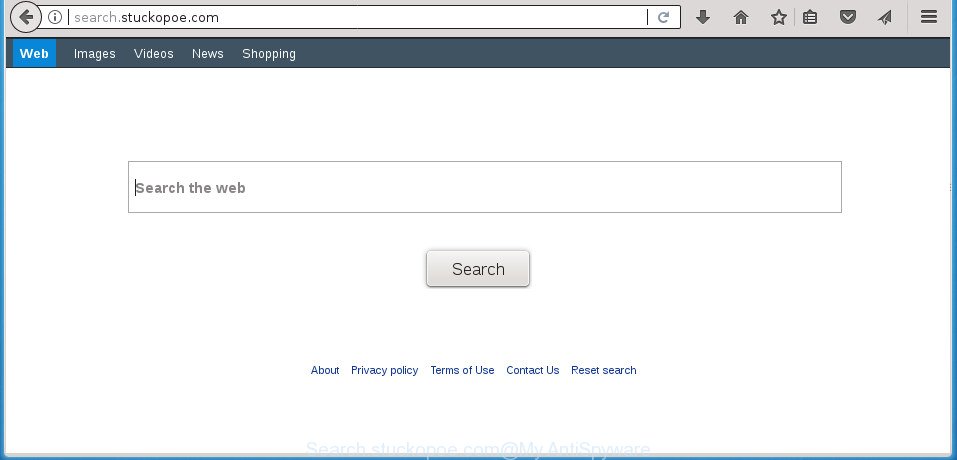
http://search.stuckopoe.com/
Except that the Search.stuckopoe.com changes internet browser’s start page and newtab page, it also rewrites your search engine, which leads to the fact that use of the internet browser’s search becomes uncomfortable. The reason for this is that the search results will consist of lots of ads, links to unwanted and ad sites and only the remaining part is search results for your query from well-known search providers such as Google or Bing.
It is probably that you might be worried with the browser hijacker infection responsible for redirecting user searches to Search.stuckopoe.com. You should not disregard this undesired software. The hijacker might not only modify your startpage or search provider, but redirect your web-browser to shady web-pages. What is more, the hijacker infection can analyze your browsing, and gain access to your confidential data and, afterwards, can sell it to third party companies. Thus, there are more than enough reasons to remove Search.stuckopoe.com from your web browser.
A malicious software which introduces various changes to current settings of web browsers on Search.stuckopoe.com commonly affects only Chrome, Internet Explorer, Mozilla Firefox and Edge. However, possible situations, when any other browsers will be affected too. The Search.stuckopoe.com hijacker infection can alter the Target property of internet browser’s shortcuts, so every time you run the web-browser, instead of your startpage, you will see a completely different page.
To find out how to remove Search.stuckopoe.com search, we suggest to read the steps added to this post below. The instructions was made by experienced security specialists who discovered a solution to remove the annoying Search.stuckopoe.com hijacker out of the computer.
How to remove Search.stuckopoe.com start page
There are present several free browser hijacker removal utilities. Also it’s possible to remove Search.stuckopoe.com manually. But we recommend to combine all these solutions below into the one removal algorithm. Follow the steps of the instructions. Read this manual carefully, bookmark or print it, because you may need to shut down your web browser or reboot your computer.
To remove Search.stuckopoe.com, follow the steps below:
- Delete Search.stuckopoe.com homepage without any tools
- Remove PUPs through the MS Windows Control Panel
- Clean up the web-browsers shortcuts that have been infected by Search.stuckopoe.com
- Remove Search.stuckopoe.com from FF by resetting web-browser settings
- Remove Search.stuckopoe.com redirect from Chrome
- Get rid of Search.stuckopoe.com home page from Microsoft Internet Explorer
- How to automatically remove Search.stuckopoe.com browser hijacker
- How to stop Search.stuckopoe.com
- Prevent Search.stuckopoe.com browser hijacker from installing
- To sum up
Delete Search.stuckopoe.com homepage without any tools
If you perform exactly the step by step tutorial below you should be able to delete the Search.stuckopoe.com homepage from the Google Chrome, Mozilla Firefox, Edge and Microsoft Internet Explorer browsers.
Remove PUPs through the MS Windows Control Panel
It is of primary importance to first identify and get rid of all PUPs, adware applications and hijackers through ‘Add/Remove Programs’ (Windows XP) or ‘Uninstall a program’ (Windows 10, 8, 7) section of your Windows Control Panel.
Windows 10, 8.1, 8
Click the MS Windows logo, and then click Search ![]() . Type ‘Control panel’and press Enter as shown in the figure below.
. Type ‘Control panel’and press Enter as shown in the figure below.

After the ‘Control Panel’ opens, click the ‘Uninstall a program’ link under Programs category as on the image below.

Windows 7, Vista, XP
Open Start menu and select the ‘Control Panel’ at right as shown in the following example.

Then go to ‘Add/Remove Programs’ or ‘Uninstall a program’ (Microsoft Windows 7 or Vista) as on the image below.

Carefully browse through the list of installed software and delete all suspicious and unknown software. We suggest to click ‘Installed programs’ and even sorts all installed programs by date. Once you have found anything questionable that may be the hijacker infection that changes web browser settings to replace your startpage, new tab page and default search engine with Search.stuckopoe.com web page or other potentially unwanted application (PUA), then select this program and press ‘Uninstall’ in the upper part of the window. If the dubious program blocked from removal, then run Revo Uninstaller Freeware to completely remove it from your computer.
Clean up the web-browsers shortcuts that have been infected by Search.stuckopoe.com
Now you need to clean up the web-browser shortcuts. Check that the shortcut file referring to the right exe-file of the internet browser, and not on any unknown file.
Right click on the shortcut file of hijacked web-browser as on the image below.

Select the “Properties” option and it will display the shortcut file’s properties. Next, click the “Shortcut” tab and then delete the “http://site.address” string from Target field as displayed in the figure below.

Then press OK to save changes. Repeat the step for all browsers that are rerouted to the Search.stuckopoe.com intrusive web-page.
Remove Search.stuckopoe.com from FF by resetting web-browser settings
If the Firefox settings like home page, newtab and search engine by default have been replaced by the hijacker, then resetting it to the default state can help.
Run the Mozilla Firefox and press the menu button (it looks like three stacked lines) at the top right of the internet browser screen. Next, click the question-mark icon at the bottom of the drop-down menu. It will show the slide-out menu.

Select the “Troubleshooting information”. If you’re unable to access the Help menu, then type “about:support” in your address bar and press Enter. It bring up the “Troubleshooting Information” page as shown below.

Click the “Refresh Firefox” button at the top right of the Troubleshooting Information page. Select “Refresh Firefox” in the confirmation prompt. The Firefox will start a process to fix your problems that caused by the Search.stuckopoe.com hijacker and other web-browser’s harmful addons. When, it is done, click the “Finish” button.
Remove Search.stuckopoe.com redirect from Chrome
Use the Reset internet browser utility of the Chrome to reset all its settings such as home page, newtab page and default search provider to original defaults. This is a very useful utility to use, in the case of web-browser hijacks like Search.stuckopoe.com.
First open the Google Chrome. Next, click the button in the form of three horizontal dots (![]() ).
).
It will show the Google Chrome menu. Choose More Tools, then click Extensions. Carefully browse through the list of installed add-ons. If the list has the addon signed with “Installed by enterprise policy” or “Installed by your administrator”, then complete the following steps: Remove Google Chrome extensions installed by enterprise policy.
Open the Chrome menu once again. Further, press the option named “Settings”.

The browser will display the settings screen. Another solution to open the Google Chrome’s settings – type chrome://settings in the browser adress bar and press Enter
Scroll down to the bottom of the page and press the “Advanced” link. Now scroll down until the “Reset” section is visible, as shown in the figure below and click the “Reset settings to their original defaults” button.

The Google Chrome will show the confirmation prompt as shown on the image below.

You need to confirm your action, click the “Reset” button. The browser will start the process of cleaning. After it’s complete, the web-browser’s settings including home page, newtab and default search engine back to the values that have been when the Chrome was first installed on your PC.
Get rid of Search.stuckopoe.com home page from Microsoft Internet Explorer
First, open the Internet Explorer, click ![]() ) button. Next, click “Internet Options” as displayed on the screen below.
) button. Next, click “Internet Options” as displayed on the screen below.

In the “Internet Options” screen select the Advanced tab. Next, click Reset button. The IE will display the Reset Internet Explorer settings prompt. Select the “Delete personal settings” check box and press Reset button.

You will now need to restart your PC for the changes to take effect. It will delete browser hijacker responsible for redirecting your internet browser to Search.stuckopoe.com web-page, disable malicious and ad-supported web browser’s extensions and restore the Internet Explorer’s settings such as home page, newtab and search engine by default to default state.
How to automatically remove Search.stuckopoe.com browser hijacker
The hijacker can hide its components which are difficult for you to find out and remove completely. This may lead to the fact that after some time, the hijacker infection once again infect your computer and alter browsers settings to Search.stuckopoe.com. Moreover, I want to note that it’s not always safe to remove hijacker manually, if you do not have much experience in setting up and configuring the Microsoft Windows operating system. The best way to search for and remove hijacker infections is to use free malware removal apps.
How to automatically remove Search.stuckopoe.com with Zemana Free
We advise you to run the Zemana that are completely clean your computer. Moreover, the tool will help you to delete potentially unwanted programs, malware, toolbars and adware that your system can be infected too.
Please go to the following link to download Zemana. Save it to your Desktop.
164813 downloads
Author: Zemana Ltd
Category: Security tools
Update: July 16, 2019
When downloading is done, close all windows on your PC. Further, launch the install file called Zemana.AntiMalware.Setup. If the “User Account Control” dialog box pops up as displayed on the screen below, press the “Yes” button.

It will open the “Setup wizard” that will allow you install Zemana Anti Malware (ZAM) on the personal computer. Follow the prompts and do not make any changes to default settings.

Once install is finished successfully, Zemana Free will automatically start and you can see its main window as displayed on the screen below.

Next, click the “Scan” button . Zemana Anti Malware utility will start scanning the whole computer to find out browser hijacker infection that cause a redirect to Search.stuckopoe.com web page. Depending on your system, the scan can take anywhere from a few minutes to close to an hour. When a threat is detected, the number of the security threats will change accordingly. Wait until the the checking is finished.

As the scanning ends, the results are displayed in the scan report. Next, you need to click “Next” button.

The Zemana Anti-Malware (ZAM) will begin to get rid of browser hijacker infection related to Search.stuckopoe.com homepage. When that process is finished, you can be prompted to restart your PC.
Use Malwarebytes to remove hijacker
Remove Search.stuckopoe.com hijacker manually is difficult and often the browser hijacker is not completely removed. Therefore, we suggest you to use the Malwarebytes Free that are completely clean your computer. Moreover, the free program will allow you to remove malicious software, PUPs, toolbars and ad-supported software that your computer may be infected too.
Please go to the following link to download MalwareBytes Free. Save it to your Desktop.
327070 downloads
Author: Malwarebytes
Category: Security tools
Update: April 15, 2020
After the downloading process is done, close all applications and windows on your computer. Open a directory in which you saved it. Double-click on the icon that’s called mb3-setup as on the image below.
![]()
When the install starts, you will see the “Setup wizard” which will help you install Malwarebytes on your computer.

Once setup is complete, you will see window as shown on the screen below.

Now click the “Scan Now” button .MalwareBytes Anti Malware (MBAM) program will scan through the whole computer for the browser hijacker infection which made to redirect your web-browser to the Search.stuckopoe.com page. This procedure can take quite a while, so please be patient. While the tool is checking, you can see how many objects and files has already scanned.

When finished, MalwareBytes will display a list of all threats detected by the scan. In order to delete all items, simply press “Quarantine Selected” button.

The Malwarebytes will now delete browser hijacker infection related to Search.stuckopoe.com redirect. When the clean up is finished, you may be prompted to reboot your computer.
The following video explains step by step instructions on how to remove browser hijacker, adware and other malware with MalwareBytes Free.
If the problem with Search.stuckopoe.com is still remained
AdwCleaner is a free program which designed to get rid of malware, PUPs, adware and browser hijackers from your personal computer running MS Windows 10, 8, 7, XP (32-bit and 64-bit). It’ll help to identify and delete Search.stuckopoe.com hijacker and other web browser’s harmful add-ons, including its files, folders and registry keys.

- Download AdwCleaner from the following link. Save it to your Desktop so that you can access the file easily.
AdwCleaner download
225545 downloads
Version: 8.4.1
Author: Xplode, MalwareBytes
Category: Security tools
Update: October 5, 2024
- After the downloading process is finished, double click the AdwCleaner icon. Once this tool is started, click “Scan” button for checking your PC system for the browser hijacker responsible for redirecting your web browser to Search.stuckopoe.com page. A scan can take anywhere from 10 to 30 minutes, depending on the count of files on your personal computer and the speed of your system. During the scan AdwCleaner will look for threats exist on your PC system.
- Once finished, you may check all threats found on your computer. Make sure all threats have ‘checkmark’ and click “Clean” button. It will open a prompt, press “OK”.
These few simple steps are shown in detail in the following video guide.
How to stop Search.stuckopoe.com
By installing an ad blocking application such as AdGuard, you’re able to stop Search.stuckopoe.com, autoplaying video ads and get rid of lots of distracting and undesired ads on web pages.
Installing the AdGuard adblocker program is simple. First you will need to download AdGuard from the following link. Save it on your Windows desktop or in any other place.
26842 downloads
Version: 6.4
Author: © Adguard
Category: Security tools
Update: November 15, 2018
After downloading is done, double-click the downloaded file to start it. The “Setup Wizard” window will show up on the computer screen as on the image below.

Follow the prompts. AdGuard will then be installed and an icon will be placed on your desktop. A window will show up asking you to confirm that you want to see a quick guide as shown below.

Press “Skip” button to close the window and use the default settings, or click “Get Started” to see an quick guidance which will assist you get to know AdGuard better.
Each time, when you launch your PC, AdGuard will run automatically and block pop ups, web pages such Search.stuckopoe.com, as well as other malicious or misleading pages. For an overview of all the features of the program, or to change its settings you can simply double-click on the AdGuard icon, which can be found on your desktop.
Prevent Search.stuckopoe.com browser hijacker from installing
In most cases Search.stuckopoe.com hijacker infection come bundled with free software. So, think back, have you ever download and run any free programs? Because most users, in the Setup Wizard, simply click the Next button and do not read any information such as ‘Terms of use’ and ‘Software license’. This leads to the fact that the PC is infected, the web-browser’s settings are replaced and your’s homepage, new tab page and default search engine set to the Search.stuckopoe.com. Even removing the free software that contains this hijacker, your browser’s settings will not be restored. Therefore, you must follow the step by step tutorial above to revert back the FF, Google Chrome, Internet Explorer and Edge’s start page, new tab page and search engine by default.
To sum up
Now your personal computer should be free of the hijacker which cause a redirect to Search.stuckopoe.com web site. Remove AdwCleaner. We suggest that you keep AdGuard (to help you block unwanted pop-up advertisements and intrusive malicious sites) and Zemana (to periodically scan your system for new malware, browser hijackers and ad supported software). Make sure that you have all the Critical Updates recommended for Windows OS. Without regular updates you WILL NOT be protected when new hijackers, harmful applications and ad-supported software are released.
If you are still having problems while trying to remove Search.stuckopoe.com from your web browser, then ask for help in our Spyware/Malware removal forum.


















