The Useractivatenotification.date is classified as misleading ‘ad’ web page that created to trick you into calling the fake Microsoft Support. If your browser automatically opens to the Useractivatenotification.date fake alerts then it means that the adware (sometimes called ‘ad-supported’ software) get installed on your computer. The adware is an undesired software which designed to display lots of popup ads within the Chrome, Internet Explorer, Firefox and Edge screen or reroute you to various annoying ad pages. So, if you have found that your internet browser is redirected to the Useractivatenotification.date, then you don’t need to wait , you need to follow the few simple steps below to clean your computer from the adware and thus remove Useractivatenotification.date popup warnings as soon as possible.
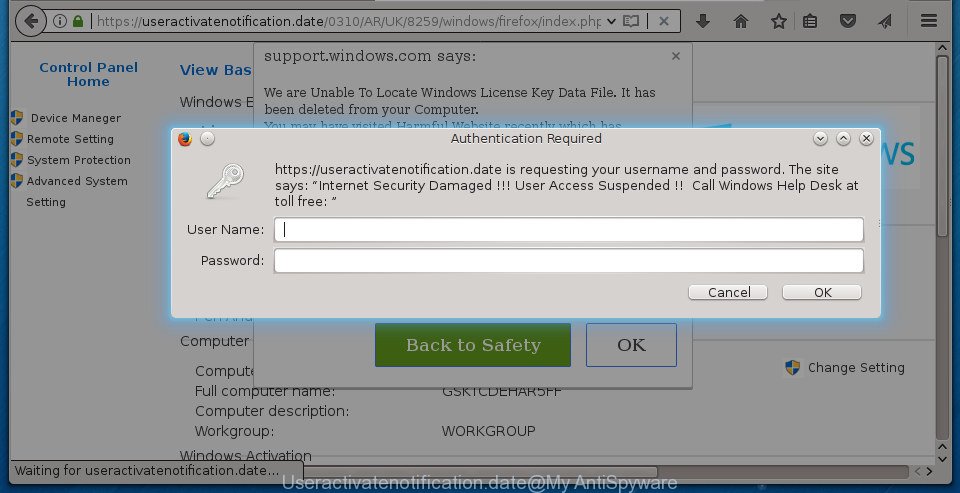
Useractivatenotification.date alerts are misleading advertising
While your system is infected with the adware, the Chrome, Internet Explorer, Mozilla Firefox and Microsoft Edge may be redirected to Useractivatenotification.date intrusive web page. Of course, the adware may not cause damages to your files or Windows system, but it may show a huge count of unwanted ads. These advertisements will be injected within the content of pages that are you opening in your web-browser and can be varied: pop-up ads, in-text ads, different sized banners, offers to install an questionable software. The ads will appear on all sites, including web pages where previously you have never seen any sponsored links.
The adware usually infects only the Google Chrome, Mozilla Firefox, MS Edge and Internet Explorer by changing the internet browser’s settings or installing a harmful plugins. Moreover, possible situations, when any other internet browsers will be infected too. The ad supported software will perform a scan of the machine for internet browser shortcut files and modify them without your permission. When it infects the browser shortcuts, it will add the argument like ‘http://site.address’ into Target property. So, each time you start the internet browser, you will see an undesired Useractivatenotification.date web site.
The tutorial below explaining steps to remove Useractivatenotification.date fake alerts problem. Feel free to use it for removal of the adware that may attack FF, Google Chrome, IE and Microsoft Edge and other popular browsers. The steps will help you get rid of ad-supported software and thereby clean your web-browser from all unwanted advertisements.
How to remove Useractivatenotification.date pop-up warnings
In most cases ad-supported software requires more than a simple uninstall through the use of Microsoft Windows Control panel in order to be fully deleted. For that reason, our team made several removal solutions which we’ve combined in a detailed instructions. Therefore, if you have the undesired Useractivatenotification.date fake alerts on your PC and are currently trying to have it removed then feel free to follow the step-by-step guide below in order to resolve your problem. Read it once, after doing so, please print this page as you may need to shut down your web browser or reboot your computer.
To remove Useractivatenotification.date, execute the steps below:
- Delete Useractivatenotification.date fake alerts without any tools
- Remove potentially unwanted apps using Microsoft Windows Control Panel
- Fix hijacked web-browsers shortcuts to delete Useractivatenotification.date redirect
- Remove Useractivatenotification.date pop-up warnings from Chrome
- Remove Useractivatenotification.date pop-up warnings from Microsoft Internet Explorer
- Delete Useractivatenotification.date pop-up from Firefox
- Delete unwanted Scheduled Tasks
- Delete Useractivatenotification.date popup warnings with free programs
- Block Useractivatenotification.date fake alerts and other intrusive web sites
- Prevent Useractivatenotification.date pop up warnings from installing
- To sum up
Delete Useractivatenotification.date fake alerts without any tools
The following instructions is a step-by-step guide, which will help you manually delete Useractivatenotification.date pop-up scam from the Chrome, Firefox, Microsoft Edge and Internet Explorer.
Remove potentially unwanted apps using Microsoft Windows Control Panel
The process of ‘ad supported’ software removal is generally the same across all versions of MS Windows OS from 10 to XP. To start with, it is necessary to check the list of installed applications on your machine and remove all unused, unknown and questionable software.
Windows 10, 8.1, 8
Click the Windows logo, and then click Search ![]() . Type ‘Control panel’and press Enter as shown in the figure below.
. Type ‘Control panel’and press Enter as shown in the figure below.

When the ‘Control Panel’ opens, click the ‘Uninstall a program’ link under Programs category as displayed in the figure below.

Windows 7, Vista, XP
Open Start menu and choose the ‘Control Panel’ at right as shown on the image below.

Then go to ‘Add/Remove Programs’ or ‘Uninstall a program’ (Windows 7 or Vista) as displayed in the following example.

Carefully browse through the list of installed apps and delete all questionable and unknown software. We recommend to click ‘Installed programs’ and even sorts all installed programs by date. Once you have found anything dubious that may be the ‘ad supported’ software that causes internet browsers to open misleading Useractivatenotification.date popup warnings or other potentially unwanted application (PUA), then choose this application and click ‘Uninstall’ in the upper part of the window. If the suspicious program blocked from removal, then run Revo Uninstaller Freeware to fully get rid of it from your computer.
Fix hijacked web-browsers shortcuts to delete Useractivatenotification.date redirect
The adware that causes web-browsers to open misleading Useractivatenotification.date fake alerts, can hijack various Windows shortcut files on your desktop (most often, all web browsers shortcuts), so in this step you need to check and clean them by removing the argument like http://site.address/.
Open the properties of the web browser shortcut file. Right click on the shortcut of affected browser and choose the “Properties” option and it will show the properties of the shortcut file. Next, select the “Shortcut” tab and have a look at the Target field as displayed on the image below.

Normally, if the last word in the Target field is chrome.exe, iexplore.exe, firefox.exe. Be sure to pay attention to the extension, should be “exe”! All shortcut files that have been altered by adware that causes misleading Useractivatenotification.date fake alerts on your internet browser, usually point to .bat, .cmd or .url files instead of .exe as shown in the following example

Another variant, an address has been added at the end of the line. In this case the Target field looks like …Application\chrome.exe” http://site.address as displayed below.

In order to fix the infected shortcut, you need to insert right path to the Target field or remove an address (if it has been added at the end). You can use the following information to fix your shortcut files that have been modified by ad-supported software which designed to display misleading Useractivatenotification.date popup scam within your internet browser.
| Google Chrome | C:\Program Files (x86)\Google\Chrome\Application\chrome.exe |
| C:\Program Files\Google\Chrome\Application\chrome.exe | |
| Mozilla Firefox | C:\Program Files\Mozilla Firefox\firefox.exe |
| Internet Explorer | C:\Program Files (x86)\Internet Explorer\iexplore.exe |
| C:\Program Files\Internet Explorer\iexplore.exe | |
| Opera | C:\Program Files (x86)\Opera\launcher.exe |
| C:\Program Files\Opera\launcher.exe |
Once is finished, click OK to save changes. Repeat the step for all web-browsers that are re-directed to the Useractivatenotification.date annoying web-site.
Remove Useractivatenotification.date pop-up warnings from Chrome
Like other modern internet browsers, the Google Chrome has the ability to reset the settings to their default values and thereby restore the browser’s settings like homepage, newtab page and default search provider that have been modified by the adware that shows misleading Useractivatenotification.date pop up scam on your personal computer.
Open the Google Chrome menu by clicking on the button in the form of three horizontal dotes (![]() ). It will display the drop-down menu. Choose More Tools, then click Extensions.
). It will display the drop-down menu. Choose More Tools, then click Extensions.
Carefully browse through the list of installed extensions. If the list has the add-on labeled with “Installed by enterprise policy” or “Installed by your administrator”, then complete the following guidance: Remove Chrome extensions installed by enterprise policy otherwise, just go to the step below.
Open the Google Chrome main menu again, press to “Settings” option.

Scroll down to the bottom of the page and click on the “Advanced” link. Now scroll down until the Reset settings section is visible, as on the image below and press the “Reset settings to their original defaults” button.

Confirm your action, press the “Reset” button.
Remove Useractivatenotification.date pop-up warnings from Microsoft Internet Explorer
If you find that Internet Explorer web browser settings such as new tab page, homepage and search provider by default having been changed by adware that causes multiple misleading Useractivatenotification.date alerts and pop ups, then you may return your settings, via the reset web-browser procedure.
First, run the Microsoft Internet Explorer, click ![]() ) button. Next, press “Internet Options” as displayed on the screen below.
) button. Next, press “Internet Options” as displayed on the screen below.

In the “Internet Options” screen select the Advanced tab. Next, click Reset button. The Internet Explorer will open the Reset Internet Explorer settings dialog box. Select the “Delete personal settings” check box and click Reset button.

You will now need to restart your PC for the changes to take effect. It will get rid of ad supported software that causes multiple misleading Useractivatenotification.date alerts and pop ups, disable malicious and ad-supported web-browser’s extensions and restore the Internet Explorer’s settings such as newtab page, start page and search provider by default to default state.
Delete Useractivatenotification.date pop-up from Firefox
Resetting your Mozilla Firefox is first troubleshooting step for any issues with your browser application, including the redirect to Useractivatenotification.date page.
Launch the FF and press the menu button (it looks like three stacked lines) at the top right of the internet browser screen. Next, click the question-mark icon at the bottom of the drop-down menu. It will display the slide-out menu.

Select the “Troubleshooting information”. If you are unable to access the Help menu, then type “about:support” in your address bar and press Enter. It bring up the “Troubleshooting Information” page as shown on the image below.

Click the “Refresh Firefox” button at the top right of the Troubleshooting Information page. Select “Refresh Firefox” in the confirmation prompt. The Firefox will start a task to fix your problems that caused by the adware which shows misleading Useractivatenotification.date fake alerts on your PC. Once, it’s finished, click the “Finish” button.
Delete unwanted Scheduled Tasks
Once installed, the adware can add a task in to the Windows Task Scheduler Library. Due to this, every time when you run your PC, it will display Useractivatenotification.date intrusive web page. So, you need to check the Task Scheduler Library and delete all malicious tasks which have been created by malicious application.
Press Windows and R keys on your keyboard at the same time. It will display a dialog box which titled with Run. In the text field, type “taskschd.msc” (without the quotes) and press OK. Task Scheduler window opens. In the left-hand side, click “Task Scheduler Library”, as on the image below.

Task scheduler, list of tasks
In the middle part you will see a list of installed tasks. Select the first task, its properties will be show just below automatically. Next, click the Actions tab. Necessary to look at the text which is written under Details. Found something like “explorer.exe http://site.address” or “chrome.exe http://site.address” or “firefox.exe http://site.address”, then you need remove this task. If you are not sure that executes the task, then google it. If it is a component of the adware, then this task also should be removed.
Further press on it with the right mouse button and select Delete as displayed on the image below.

Task scheduler, delete a task
Repeat this step, if you have found a few tasks that have been created by ‘ad-supported’ applications. Once is complete, close the Task Scheduler window.
Delete Useractivatenotification.date popup warnings with free programs
If you’re unsure how to remove Useractivatenotification.date pop-up warnings easily, consider using automatic ad-supported software removal applications which listed below. It will identify the ‘ad supported’ software which cause misleading Useractivatenotification.date pop up to appear and delete it from your personal computer for free.
Automatically remove Useractivatenotification.date popup with Zemana Anti-malware
Zemana Anti-malware is a utility that can remove ad-supported software, potentially unwanted software, hijackers and other malware from your system easily and for free. Zemana Anti-malware is compatible with most antivirus software. It works under Windows (10 – XP, 32 and 64 bit) and uses minimum of PC resources.

- Visit the page linked below to download Zemana. Save it directly to your Microsoft Windows Desktop.
Zemana AntiMalware
164813 downloads
Author: Zemana Ltd
Category: Security tools
Update: July 16, 2019
- At the download page, click on the Download button. Your web-browser will open the “Save as” dialog box. Please save it onto your Windows desktop.
- After downloading is done, please close all programs and open windows on your computer. Next, start a file named Zemana.AntiMalware.Setup.
- This will run the “Setup wizard” of Zemana Anti-Malware (ZAM) onto your computer. Follow the prompts and don’t make any changes to default settings.
- When the Setup wizard has finished installing, the Zemana will launch and open the main window.
- Further, press the “Scan” button to find adware which cause misleading Useractivatenotification.date fake alerts to appear. While the tool is checking, you may see number of objects and files has already scanned.
- Once Zemana has finished scanning your system, Zemana Free will open a screen which contains a list of malware that has been detected.
- Next, you need to click the “Next” button. The tool will get rid of adware that developed to show misleading Useractivatenotification.date popup within your internet browser and add items to the Quarantine. Once the procedure is finished, you may be prompted to reboot the PC system.
- Close the Zemana Free and continue with the next step.
Scan and clean your personal computer of adware with Malwarebytes
Remove Useractivatenotification.date pop-up manually is difficult and often the ‘ad supported’ software is not completely removed. Therefore, we suggest you to run the Malwarebytes Free which are completely clean your PC system. Moreover, the free program will allow you to remove malicious software, potentially unwanted programs, toolbars and browser hijacker infections that your PC may be infected too.
Download MalwareBytes Free by clicking on the following link. Save it on your MS Windows desktop or in any other place.
327070 downloads
Author: Malwarebytes
Category: Security tools
Update: April 15, 2020
Once the download is complete, close all windows on your computer. Further, open the file called mb3-setup. If the “User Account Control” prompt pops up as on the image below, press the “Yes” button.

It will show the “Setup wizard” which will help you setup MalwareBytes on the system. Follow the prompts and don’t make any changes to default settings.

Once install is done successfully, press Finish button. Then MalwareBytes AntiMalware will automatically start and you may see its main window as displayed on the screen below.

Next, click the “Scan Now” button to detect ad supported software that cause misleading Useractivatenotification.date pop up to appear. A scan can take anywhere from 10 to 30 minutes, depending on the number of files on your computer and the speed of your computer. While the MalwareBytes utility is scanning, you can see number of objects it has identified as being affected by malware.

Once the checking is complete, you’ll be displayed the list of all detected items on your PC. Review the scan results and then press “Quarantine Selected” button.

The MalwareBytes Anti-Malware (MBAM) will start to remove adware that made to show misleading Useractivatenotification.date pop up scam within your web browser. After disinfection is finished, you can be prompted to reboot your personal computer. We advise you look at the following video, which completely explains the process of using the MalwareBytes Anti Malware to remove hijacker infections, adware and other malware.
Remove Useractivatenotification.date popup and harmful extensions with AdwCleaner
The AdwCleaner utility is free and easy to use. It can scan and delete malicious software, PUPs and ad supported software in Chrome, Firefox, MS Edge and Internet Explorer web browsers and thereby remove all undesired Useractivatenotification.date ads. AdwCleaner is powerful enough to find and delete malicious registry entries and files that are hidden on the machine.

- Visit the page linked below to download the latest version of AdwCleaner for MS Windows. Save it on your Windows desktop or in any other place.
AdwCleaner download
225545 downloads
Version: 8.4.1
Author: Xplode, MalwareBytes
Category: Security tools
Update: October 5, 2024
- Once the download is complete, double click the AdwCleaner icon. Once this utility is started, click “Scan” button .AdwCleaner program will scan through the whole personal computer for the adware which cause misleading Useractivatenotification.date pop-up to appear. This task can take some time, so please be patient. When a threat is found, the count of the security threats will change accordingly.
- Once the checking is complete, AdwCleaner will open a screen that contains a list of malware that has been detected. All found threats will be marked. You can remove them all by simply click “Clean” button. It will show a prompt, click “OK”.
These few simple steps are shown in detail in the following video guide.
Block Useractivatenotification.date fake alerts and other intrusive web sites
We suggest to install an ad-blocking program that can block Useractivatenotification.date and other undesired sites. The ad blocking tool like AdGuard is a program which basically removes advertising from the Net and blocks access to malicious sites. Moreover, security experts says that using ad-blocking programs is necessary to stay safe when surfing the Net.
Download AdGuard application from the following link.
26842 downloads
Version: 6.4
Author: © Adguard
Category: Security tools
Update: November 15, 2018
When the downloading process is finished, start the downloaded file. You will see the “Setup Wizard” screen as shown on the image below.

Follow the prompts. Once the install is finished, you will see a window as shown in the following example.

You can press “Skip” to close the installation program and use the default settings, or click “Get Started” button to see an quick tutorial which will help you get to know AdGuard better.
In most cases, the default settings are enough and you do not need to change anything. Each time, when you launch your computer, AdGuard will launch automatically and stop pop-up advertisements, web-sites such Useractivatenotification.date, as well as other malicious or misleading web sites. For an overview of all the features of the application, or to change its settings you can simply double-click on the AdGuard icon, which is located on your desktop.
Prevent Useractivatenotification.date pop up warnings from installing
The ad supported software is usually is bundled within free programs and install themselves, with or without your knowledge, on your PC system. This happens especially when you’re installing a free programs. The program install package tricks you into accepting the installation of additional apps, which you don’t really want. Moreover, certain paid software can also install third-party applications which you do not want! Therefore, always download free programs and paid applications from reputable download web pages. Use ONLY custom or manual installation mode and never blindly click Next button.
To sum up
Now your machine should be clean of the ad supported software which created to display misleading Useractivatenotification.date fake alerts within your browser. Delete AdwCleaner. We suggest that you keep Zemana (to periodically scan your system for new ‘ad supported’ softwares and other malware) and AdGuard (to help you block intrusive pop up ads and malicious sites). Moreover, to prevent ad-supported softwares, please stay clear of unknown and third party apps, make sure that your antivirus program, turn on the option to scan for PUPs (potentially unwanted programs).
If you need more help with Useractivatenotification.date popup scam related issues, go to our Spyware/Malware removal forum.


















