The Adexchangegate.com is a web-page which can be loaded into your web browser with the help of adware (also known as ‘ad-supported’ software). The adware may change the settings of internet browsers such as FF, Chrome, Internet Explorer and Microsoft Edge or install a harmful browser add-on which created to generate a ton of undesired pop-up advertisements. It’ll lead to the fact that when you start the browser or surf the World Wide Web, it will always be forced to show Adexchangegate.com pop up ads, even when your browser is configured to block popups or your personal computer has a program that blocks popup advertisements. On current date, the adware continues to increase the number of machines that have been infected.
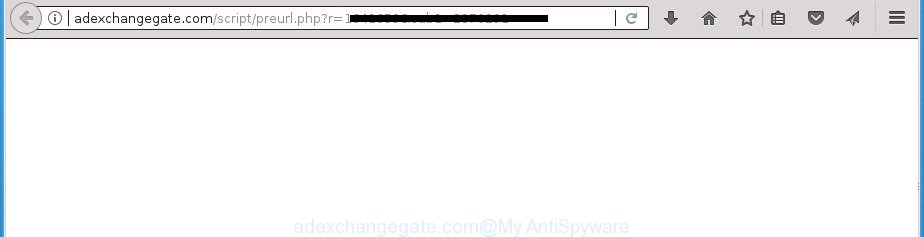
http://adexchangegate.com/script/preurl.php?r= …
As well as undesired browser redirects to Adexchangegate.com, the adware can collect your Internet browsing activity by recording URLs visited, IP addresses, internet browser version and type, cookie information, Internet Service Provider (ISP) and sites visited. Such kind of behavior can lead to serious security problems or privacy information theft. This is another reason why the ad-supported software responsible for redirections to Adexchangegate.com, is classified as PUP (potentially unwanted program).
In addition to that, as was mentioned earlier, certain ad-supported software to also change all web browsers shortcuts that located on your Desktop or Start menu. So, every affected shortcut file will try to redirect your browser to undesired ad web-sites like Adexchangegate.com, certain of which might be harmful. It can make the whole PC system more vulnerable to hacker attacks.
The guide below explaining steps to remove Adexchangegate.com redirect problem. Feel free to use it for removal of the ad supported software that may attack Google Chrome, IE, Mozilla Firefox and Edge and other popular browsers. The guidance will help you get rid of adware and thereby clean your browser from all undesired advertisements.
Remove Adexchangegate.com redirect
Not all unwanted programs like ad-supported software that causes multiple undesired pop up advertisements are easily uninstallable. You might see pop ups, deals, text links, in-text ads, banners and other type of ads in the Google Chrome, Microsoft Internet Explorer, FF and MS Edge and might not be able to figure out the program responsible for this activity. The reason for this is that many unwanted apps neither appear in MS Windows Control Panel. Therefore in order to completely remove Adexchangegate.com redirect, you need to follow the steps below. Some of the steps below will require you to shut down this web site. So, please read the step by step tutorial carefully, after that bookmark or print it for later reference.
To remove Adexchangegate.com, execute the steps below:
- How to get rid of Adexchangegate.com popup advertisements without any software
- Uninstall PUPs through the Windows Control Panel
- Get rid of unwanted Scheduled Tasks
- Remove Adexchangegate.com advertisements from Internet Explorer
- Remove Adexchangegate.com pop-up ads from Google Chrome
- Delete Adexchangegate.com from Firefox by resetting browser settings
- Clean up the browsers shortcuts that have been affected by adware
- How to remove Adexchangegate.com redirect with free software
- Block Adexchangegate.com and other undesired web-pages
- How can you prevent your system from the attack of Adexchangegate.com pop up ads
- To sum up
How to get rid of Adexchangegate.com popup advertisements without any software
Most common ‘ad supported’ software may be removed without any antivirus applications. The manual ‘ad supported’ software removal is few simple steps that will teach you how to remove the Adexchangegate.com popup advertisements.
Uninstall PUPs through the Windows Control Panel
Some of PUPs, adware and hijackers can be deleted using the Add/Remove programs utility that is located in the Windows Control Panel. So, if you’re running any version of Microsoft Windows and you have noticed an unwanted program, then first try to remove it through Add/Remove programs.
Press Windows button ![]() , then click Search
, then click Search ![]() . Type “Control panel”and press Enter. If you using Windows XP or Windows 7, then click “Start” and select “Control Panel”. It will display the Windows Control Panel as shown on the screen below.
. Type “Control panel”and press Enter. If you using Windows XP or Windows 7, then click “Start” and select “Control Panel”. It will display the Windows Control Panel as shown on the screen below.

Further, press “Uninstall a program” ![]()
It will display a list of all software installed on your PC. Scroll through the all list, and delete any dubious and unknown apps.
Get rid of unwanted Scheduled Tasks
If the annoying Adexchangegate.com page opens automatically on Windows startup or at equal time intervals, then you need to check the Task Scheduler Library and remove all the tasks that have been created by malicious program.
Press Windows and R keys on the keyboard together. This opens a prompt that titled as Run. In the text field, type “taskschd.msc” (without the quotes) and press OK. Task Scheduler window opens. In the left-hand side, click “Task Scheduler Library”, as displayed in the figure below.

Task scheduler
In the middle part you will see a list of installed tasks. Please select the first task, its properties will be show just below automatically. Next, click the Actions tab. Pay attention to that it launches on your machine. Found something like “explorer.exe http://site.address” or “chrome.exe http://site.address”, then remove this harmful task. If you are not sure that executes the task, check it through a search engine. If it’s a component of the malicious applications, then this task also should be removed.
Having defined the task that you want to remove, then click on it with the right mouse button and choose Delete as on the image below.

Delete a task
Repeat this step, if you have found a few tasks that have been created by malicious application. Once is done, close the Task Scheduler window.
Remove Adexchangegate.com advertisements from Internet Explorer
The Microsoft Internet Explorer reset is great if your web browser is hijacked or you have unwanted addo-ons or toolbars on your web browser, that installed by an malware.
First, open the Internet Explorer, then click ‘gear’ icon ![]() . It will display the Tools drop-down menu on the right part of the browser, then click the “Internet Options” like below.
. It will display the Tools drop-down menu on the right part of the browser, then click the “Internet Options” like below.

In the “Internet Options” screen, select the “Advanced” tab, then click the “Reset” button. The Internet Explorer will open the “Reset Internet Explorer settings” dialog box. Further, click the “Delete personal settings” check box to select it. Next, click the “Reset” button like below.

After the procedure is done, press “Close” button. Close the IE and reboot your computer for the changes to take effect. This step will help you to restore your internet browser’s homepage, newtab page and search provider by default to default state.
Remove Adexchangegate.com pop-up ads from Google Chrome
Use the Reset web browser tool of the Google Chrome to reset all its settings like homepage, newtab and default search provider to original defaults. This is a very useful utility to use, in the case of browser redirects to unwanted ad sites like Adexchangegate.com.
First run the Chrome. Next, click the button in the form of three horizontal dots (![]() ).
).
It will open the Google Chrome menu. Choose More Tools, then click Extensions. Carefully browse through the list of installed extensions. If the list has the extension signed with “Installed by enterprise policy” or “Installed by your administrator”, then complete the following tutorial: Remove Chrome extensions installed by enterprise policy.
Open the Chrome menu once again. Further, click the option called “Settings”.

The internet browser will show the settings screen. Another way to show the Chrome’s settings – type chrome://settings in the internet browser adress bar and press Enter
Scroll down to the bottom of the page and click the “Advanced” link. Now scroll down until the “Reset” section is visible, like below and click the “Reset settings to their original defaults” button.

The Chrome will open the confirmation prompt as displayed in the following example.

You need to confirm your action, press the “Reset” button. The web-browser will start the task of cleaning. Once it’s finished, the web-browser’s settings including home page, new tab and search engine by default back to the values that have been when the Google Chrome was first installed on your computer.
Delete Adexchangegate.com from Firefox by resetting browser settings
Resetting your Firefox is basic troubleshooting step for any issues with your web-browser program, including the redirect to Adexchangegate.com page.
First, start the Firefox and click ![]() button. It will open the drop-down menu on the right-part of the internet browser. Further, press the Help button (
button. It will open the drop-down menu on the right-part of the internet browser. Further, press the Help button (![]() ) as shown on the screen below
) as shown on the screen below
.

In the Help menu, select the “Troubleshooting Information” option. Another way to open the “Troubleshooting Information” screen – type “about:support” in the web-browser adress bar and press Enter. It will display the “Troubleshooting Information” page as displayed on the image below. In the upper-right corner of this screen, click the “Refresh Firefox” button.

It will show the confirmation prompt. Further, click the “Refresh Firefox” button. The FF will begin a task to fix your problems that caused by the ad supported software responsible for redirecting your internet browser to Adexchangegate.com web-site. After, it’s finished, press the “Finish” button.
Clean up the browsers shortcuts that have been affected by adware
Once installed, this adware that made to redirect your web-browser to various ad sites such as Adexchangegate.com, may add an argument similar to “http://site.address” into the Target property of the desktop shortcut for the Chrome, Firefox, Microsoft Internet Explorer and Edge. Due to this, every time you start the internet browser, it’ll show an intrusive ad web-site.
Right click on the shortcut of affected web-browser like below.

Select the “Properties” option and it will show the shortcut file’s properties. Next, press the “Shortcut” tab and then delete the “http://site.address” string from Target field as displayed on the screen below.

Then click OK to save changes. Repeat the step for all web browsers that are redirected to the Adexchangegate.com annoying site.
How to remove Adexchangegate.com redirect with free software
The ad-supported software may hide its components which are difficult for you to find out and get rid of completely. This can lead to the fact that after some time, the ad supported software responsible for redirecting your internet browser to Adexchangegate.com web-site once again infect your PC system. Moreover, We want to note that it’s not always safe to get rid of ad supported software manually, if you don’t have much experience in setting up and configuring the MS Windows operating system. The best method to scan for and get rid of adware is to run free malicious software removal programs.
Scan and clean your internet browser of Adexchangegate.com popups with Zemana Anti-malware
You can remove Adexchangegate.com ads automatically with a help of Zemana Anti-malware. We suggest this malicious software removal tool because it can easily get rid of browser hijackers, PUPs, ‘ad supported’ software that redirects your internet browser to Adexchangegate.com page with all their components such as folders, files and registry entries.
Download Zemana Anti-Malware (ZAM) from the link below.
164813 downloads
Author: Zemana Ltd
Category: Security tools
Update: July 16, 2019
After the downloading process is done, close all apps and windows on your computer. Double-click the install file named Zemana.AntiMalware.Setup. If the “User Account Control” prompt pops up as shown on the image below, click the “Yes” button.

It will open the “Setup wizard” which will help you install Zemana Free on your computer. Follow the prompts and do not make any changes to default settings.

Once install is done successfully, Zemana Free will automatically start and you can see its main screen as shown on the image below.

Now press the “Scan” button .Zemana Anti Malware (ZAM) program will scan through the whole personal computer for the adware which causes annoying Adexchangegate.com popup advertisements. A system scan may take anywhere from 5 to 30 minutes, depending on your system. During the scan Zemana Anti Malware will find out threats present on your computer.

After Zemana has completed scanning, you can check all threats found on your PC. Review the report and then click “Next” button. The Zemana Anti-Malware (ZAM) will remove ad supported software that designed to reroute your browser to various ad web sites like Adexchangegate.com and add threats to the Quarantine. After that process is done, you may be prompted to reboot the computer.
Remove Adexchangegate.com advertisements with Malwarebytes
You can remove Adexchangegate.com redirect automatically with a help of Malwarebytes Free. We recommend this free malware removal utility because it can easily remove browser hijackers, ad-supported software, potentially unwanted apps and toolbars with all their components such as files, folders and registry entries.

- Download MalwareBytes from the following link.
Malwarebytes Anti-malware
327070 downloads
Author: Malwarebytes
Category: Security tools
Update: April 15, 2020
- At the download page, click on the Download button. Your web browser will open the “Save as” dialog box. Please save it onto your Windows desktop.
- When downloading is done, please close all apps and open windows on your machine. Double-click on the icon that’s named mb3-setup.
- This will run the “Setup wizard” of MalwareBytes Anti-Malware (MBAM) onto your computer. Follow the prompts and do not make any changes to default settings.
- When the Setup wizard has finished installing, the MalwareBytes Free will launch and display the main window.
- Further, click the “Scan Now” button . MalwareBytes Anti Malware (MBAM) tool will begin scanning the whole PC to find out adware that responsible for browser reroute to the unwanted Adexchangegate.com web site. This process can take quite a while, so please be patient. During the scan MalwareBytes AntiMalware (MBAM) will scan for threats exist on your personal computer.
- When that process is done, you’ll be displayed the list of all detected threats on your personal computer.
- Review the results once the tool has finished the system scan. If you think an entry should not be quarantined, then uncheck it. Otherwise, simply click the “Quarantine Selected” button. Once the clean up is done, you may be prompted to reboot the system.
- Close the Anti-Malware and continue with the next step.
Video instruction, which reveals in detail the steps above.
Get rid of Adexchangegate.com pop up advertisements and harmful extensions with AdwCleaner
AdwCleaner is a free tool which can identify ‘ad supported’ software that responsible for the appearance of Adexchangegate.com pop up advertisements. It’s not always easy to locate all the unwanted applications that your machine might have picked up on the Web. AdwCleaner will search for the adware, browser hijacker infections and other malware you need to erase.
Please go to the link below to download AdwCleaner. Save it directly to your MS Windows Desktop.
225545 downloads
Version: 8.4.1
Author: Xplode, MalwareBytes
Category: Security tools
Update: October 5, 2024
Download and use AdwCleaner on your computer. Once started, press “Scan” button to begin scanning your computer for the adware that responsible for browser redirect to the intrusive Adexchangegate.com site. Depending on your computer, the scan can take anywhere from a few minutes to close to an hour. While the AdwCleaner is scanning, you can see how many objects it has identified either as being malware.. After the scanning is finished, AdwCleaner will display you the results. Once you’ve selected what you want to delete from your PC system, click Clean button.

All-in-all, AdwCleaner is a fantastic free utility to clean your computer from any unwanted apps. The AdwCleaner is portable program that meaning, you do not need to install it to use it. AdwCleaner is compatible with all versions of MS Windows OS from Windows XP to Windows 10. Both 64-bit and 32-bit systems are supported.
Block Adexchangegate.com and other undesired web-pages
If you surf the World Wide Web, you can’t avoid malicious advertising. But you can protect your web browser against it. Download and use an ad blocker program. AdGuard is an ad-blocker that can filter out lots of of the malvertising, blocking dynamic scripts from loading harmful content.
- Download AdGuard application by clicking on the link below. Save it directly to your MS Windows Desktop.
Adguard download
26842 downloads
Version: 6.4
Author: © Adguard
Category: Security tools
Update: November 15, 2018
- Once the download is done, start the downloaded file. You will see the “Setup Wizard” program window. Follow the prompts.
- Once the installation is finished, click “Skip” to close the install program and use the default settings, or press “Get Started” to see an quick tutorial which will allow you get to know AdGuard better.
- In most cases, the default settings are enough and you don’t need to change anything. Each time, when you launch your machine, AdGuard will start automatically and block pop up ads, Adexchangegate.com redirect, as well as other malicious or misleading pages. For an overview of all the features of the program, or to change its settings you can simply double-click on the icon named AdGuard, which may be found on your desktop.
How can you prevent your system from the attack of Adexchangegate.com pop up ads
The ad-supported software is bundled with some free programs. So always read carefully the installation screens, disclaimers, ‘Terms of Use’ and ‘Software license’ appearing during the install procedure. Additionally pay attention for optional apps which are being installed along with the main program. Ensure that you unchecked all of them! Also, run an ad blocker application that will help to stop malicious, misleading, illegitimate or untrustworthy pages.
To sum up
Once you have finished the step-by-step instructions shown above, your computer should be free from adware related to Adexchangegate.com pop-up advertisements and other malware. The Google Chrome, Firefox, IE and Edge will no longer reroute you to various unwanted web pages like Adexchangegate.com. Unfortunately, if the instructions does not help you, then you have caught a new adware, and then the best way – ask for help in our Spyware/Malware removal forum.



















i HAVE DONE ALL OF THE ABOVE DOWNLOADED AND RAN ZEMANA, SOME OTHER SOFTWARE THAT WAS RECOMMENDED FROM ANOTHER SITE, PLUS I HAVE CC CLEANER…SPY BOT AND KASPERSKY…YET NONE OF THEM DETECT ANY MALICIOUS AD WARE AND YET THIS PAGE POPS UP AND ALL I’M DOING IS GOING FROM ONE WEB PAGE TO ANOTHER.
I’d suggest trying these steps one by one:
1. Clear Cache and Cookies.
2. Try in Safe or Incognito mode. If you no longer see this issue, then disable browser extensions one by one to check which extension is causing the issue.
3. If the issue still persists, then reset browser settings, but it might be best to uninstall it and reinstall your web-browser.