Are you run your favorite browser and don’t see usual startpage, which is set earlier? The Boxo-search.com is the first thing that pop up once you open your browser? It means that your internet browser has been affected by the browser hijacker. If you get it on your personal computer, this malware can alter certain web-browser’s settings such as startpage, newtab page and search engine by default. So, the Boxo-search.com can be opened when you create a new tab in your web-browser, or when you try to search for any information within the Mozilla Firefox, Google Chrome, IE and Microsoft Edge, because the browser hijacker rewrites the browser’s search engine.
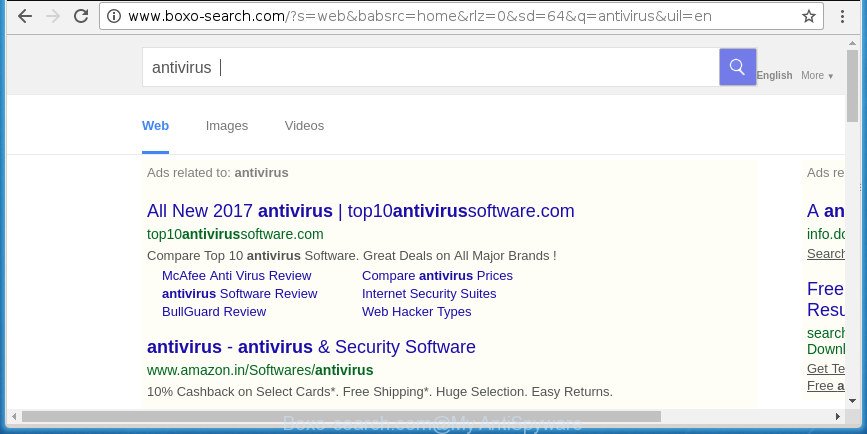
http://www.boxo-search.com/?s=web …
The Boxo-search.com browser hijacker infection can also alter the default search provider that will virtually block the possibility of finding information on the Internet. The reason for this is that the Boxo-search.com search results may show lots of advertisements, links to undesired and ad pages. Only the remaining part is the result of your search request, loaded from the major search engines like Google, Yahoo or Bing.
The Boxo-search.com browser hijacker is not a virus, but the virus behaves similarly. As a rootkit hides in the system, makes changes to current settings of all your typical browsers, and blocks them from modifying. Also this browser hijacker may install additional web-browser extensions and modules that will display advertisements and pop ups. And finally, the Boxo-search.com hijacker infection be able to collect lots of your confidential data such as what web-sites you are opening, what you’re looking for the Internet and so on. This information, in the future, can be transferred to third parties.
The hijacker like Boxo-search.com often modify all browser shortcuts which located on your Desktop to force you visit various annoying web pages and open annoying advertisements. As a result, your browser can still redirect you to an intrusive web-site despite your web browser is actually clean of hijacker.
We recommend you to free your PC system of browser hijacker as soon as possible. Use the guidance below which will allow to remove Boxo-search.com and ‘ad-supported’ software, which can be installed onto your computer along with it.
How to remove Boxo-search.com redirect
In the step-by-step tutorial below we will have a look at the hijacker and how to delete Boxo-search.com from Chrome, FF, Internet Explorer and MS Edge browsers for Windows OS, natively or by using a few free removal utilities. Read it once, after doing so, please print this page as you may need to exit your browser or restart your computer.
To remove Boxo-search.com, perform the following steps:
- Manual Boxo-search.com search removal
- How to get rid of Boxo-search.com redirect with free software
- How to stop Boxo-search.com redirect
- How did you get infected with Boxo-search.com browser hijacker
- Finish words
Manual Boxo-search.com search removal
The few simple steps will help you get rid of Boxo-search.com homepage. These Boxo-search.com removal steps work for the Chrome, Internet Explorer, Firefox and Edge, as well as every version of Microsoft Windows operating system.
Delete potentially unwanted apps using Windows Control Panel
First, go to MS Windows Control Panel and uninstall suspicious software, all applications you don’t remember installing. It is important to pay the most attention to applications you installed just before Boxo-search.com browser hijacker infection appeared on your web browser. If you don’t know what a program does, look for the answer on the World Wide Web.
Windows 8, 8.1, 10
First, press the Windows button
Windows XP, Vista, 7
First, click “Start” and select “Control Panel”.
It will open the Windows Control Panel like below.

Next, click “Uninstall a program” ![]()
It will show a list of all apps installed on your personal computer. Scroll through the all list, and uninstall any suspicious and unknown programs. To quickly find the latest installed applications, we recommend sort apps by date in the Control panel.
Delete Boxo-search.com start page from Firefox
If your Firefox web browser start page has replaced to Boxo-search.com without your permission or an unknown search engine displays results for your search, then it may be time to perform the browser reset.
Launch the Mozilla Firefox and press the menu button (it looks like three stacked lines) at the top right of the browser screen. Next, click the question-mark icon at the bottom of the drop-down menu. It will display the slide-out menu.

Select the “Troubleshooting information”. If you are unable to access the Help menu, then type “about:support” in your address bar and press Enter. It bring up the “Troubleshooting Information” page as displayed below.

Click the “Refresh Firefox” button at the top right of the Troubleshooting Information page. Select “Refresh Firefox” in the confirmation dialog box. The FF will start a task to fix your problems that caused by the hijacker responsible for redirects to Boxo-search.com. After, it’s finished, click the “Finish” button.
Remove Boxo-search.com redirect from IE
By resetting IE web browser you return your web browser settings to its default state. This is first when troubleshooting problems that might have been caused by browser hijacker like Boxo-search.com.
First, open the Internet Explorer, press ![]() ) button. Next, click “Internet Options” as displayed in the following example.
) button. Next, click “Internet Options” as displayed in the following example.

In the “Internet Options” screen select the Advanced tab. Next, click Reset button. The Internet Explorer will open the Reset Internet Explorer settings dialog box. Select the “Delete personal settings” check box and press Reset button.

You will now need to restart your PC for the changes to take effect. It will remove hijacker responsible for redirecting your web-browser to Boxo-search.com web site, disable malicious and ad-supported web-browser’s extensions and restore the Internet Explorer’s settings such as homepage, newtab and search engine by default to default state.
Get rid of Boxo-search.com from Google Chrome
Reset Google Chrome settings is a simple way to get rid of the browser hijacker infection, harmful and adware extensions, as well as to recover the browser’s startpage, new tab page and default search provider that have been modified by hijacker.
First run the Google Chrome. Next, press the button in the form of three horizontal dots (![]() ).
).
It will show the Google Chrome menu. Choose More Tools, then click Extensions. Carefully browse through the list of installed extensions. If the list has the extension signed with “Installed by enterprise policy” or “Installed by your administrator”, then complete the following guidance: Remove Chrome extensions installed by enterprise policy.
Open the Chrome menu once again. Further, click the option named “Settings”.

The web-browser will display the settings screen. Another solution to display the Google Chrome’s settings – type chrome://settings in the internet browser adress bar and press Enter
Scroll down to the bottom of the page and press the “Advanced” link. Now scroll down until the “Reset” section is visible, like below and click the “Reset settings to their original defaults” button.

The Google Chrome will show the confirmation dialog box as on the image below.

You need to confirm your action, press the “Reset” button. The internet browser will start the task of cleaning. Once it is done, the web-browser’s settings including start page, newtab page and default search engine back to the values that have been when the Google Chrome was first installed on your computer.
Disinfect the browser’s shortcuts to delete Boxo-search.com start page
Unfortunately, the hijacker infection which cause a reroute to Boxo-search.com web-site, can also hijack Windows shortcuts (mostly, your web-browsers shortcuts), so that the Boxo-search.com home page will be opened when you run the FF, Chrome, IE and Edge or another browser.
Open the properties of the web-browser shortcut. Right click on the shortcut file of infected web browser and choose the “Properties” option and it will display the properties of the shortcut. Next, select the “Shortcut” tab and have a look at the Target field as displayed in the following example.

Normally, if the last word in the Target field is chrome.exe, iexplore.exe, firefox.exe. Be sure to pay attention to the extension, should be “exe”! All shortcut files that have been changed by browser hijacker infection responsible for redirecting user searches to Boxo-search.com, usually point to .bat, .cmd or .url files instead of .exe as shown below

Another variant, an address has been added at the end of the line. In this case the Target field looks like …Application\chrome.exe” http://site.address like below.

In order to fix the affected shortcut, you need to insert right path to the Target field or remove an address (if it has been added at the end). You can use the following information to fix your shortcuts that have been altered by browser hijacker which made to reroute your web browser to the Boxo-search.com page.
| Chrome | C:\Program Files (x86)\Google\Chrome\Application\chrome.exe |
| C:\Program Files\Google\Chrome\Application\chrome.exe | |
| Mozilla Firefox | C:\Program Files\Mozilla Firefox\firefox.exe |
| IE | C:\Program Files (x86)\Internet Explorer\iexplore.exe |
| C:\Program Files\Internet Explorer\iexplore.exe | |
| Opera | C:\Program Files (x86)\Opera\launcher.exe |
| C:\Program Files\Opera\launcher.exe |
Once is finished, click OK to save changes. Repeat the step for all browsers which are rerouted to the Boxo-search.com undesired web-page.
How to get rid of Boxo-search.com redirect with free software
After completing the manual removal tutorial above all unwanted software and browser’s extensions that causes browser redirects to the Boxo-search.com web-page should be uninstalled. If the problem with Boxo-search.com hijacker is still remained, then we suggest to check your system for any remaining malicious components. Run recommended free browser hijacker removal apps below.
Automatically delete Boxo-search.com with Zemana Anti Malware
You can remove Boxo-search.com start page automatically with a help of Zemana AntiMalware. We recommend this malicious software removal utility because it can easily delete hijackers, potentially unwanted applications, adware and toolbars with all their components such as folders, files and registry entries.
Now you can install and run Zemana to remove Boxo-search.com from your browser by following the steps below:
Visit the page linked below to download Zemana Free installer named Zemana.AntiMalware.Setup on your personal computer. Save it on your Windows desktop.
164813 downloads
Author: Zemana Ltd
Category: Security tools
Update: July 16, 2019
Start the installation package after it has been downloaded successfully and then follow the prompts to setup this tool on your computer.

During installation you can change certain settings, but we recommend you do not make any changes to default settings.
When setup is finished, this malware removal utility will automatically start and update itself. You will see its main window as shown in the following example.

Now press the “Scan” button for scanning your machine for the Boxo-search.com browser hijacker and other web-browser’s harmful plugins. This procedure can take some time, so please be patient. While the Zemana AntiMalware (ZAM) is checking, you can see how many objects it has identified either as being malicious software.

After Zemana Free completes the scan, Zemana Free will show a list of found items. Next, you need to press “Next” button.

The Zemana will begin to remove hijacker that causes internet browsers to display unwanted Boxo-search.com web site. When finished, you can be prompted to restart your computer to make the change take effect.
How to automatically remove Boxo-search.com with Malwarebytes
We recommend using the Malwarebytes Free. You can download and install Malwarebytes to scan for and remove Boxo-search.com start page from your PC system. When installed and updated, the free malware remover will automatically scan and detect all threats exist on the personal computer.

Download MalwareBytes Anti Malware (MBAM) by clicking on the link below.
327070 downloads
Author: Malwarebytes
Category: Security tools
Update: April 15, 2020
After downloading is done, run it and follow the prompts. Once installed, the MalwareBytes Anti Malware will try to update itself and when this task is complete, click the “Scan Now” button to perform a system scan with this utility for the browser hijacker which modifies web browser settings to replace your homepage, newtab and search engine by default with Boxo-search.com site. Depending on your computer, the scan may take anywhere from a few minutes to close to an hour. While the MalwareBytes Anti Malware is checking, you can see number of objects it has identified either as being malicious software. Make sure all threats have ‘checkmark’ and press “Quarantine Selected” button.
The MalwareBytes Anti-Malware (MBAM) is a free program that you can use to delete all detected folders, files, services, registry entries and so on. To learn more about this malicious software removal tool, we recommend you to read and follow the steps or the video guide below.
Run AdwCleaner to remove Boxo-search.com
AdwCleaner is a free removal utility. It removes potentially unwanted applications, adware, hijackers and undesired web-browser extensions. Video tutorial available here. It will detect and remove hijacker that made to redirect your browser to the Boxo-search.com web-page. AdwCleaner uses very small PC system resources and is a portable program.
Download AdwCleaner on your Microsoft Windows Desktop from the following link.
225545 downloads
Version: 8.4.1
Author: Xplode, MalwareBytes
Category: Security tools
Update: October 5, 2024
Download and use AdwCleaner on your personal computer. Once started, click “Scan” button for checking your machine for the browser hijacker infection responsible for Boxo-search.com . Depending on your machine, the scan can take anywhere from a few minutes to close to an hour. When a threat is detected, the count of the security threats will change accordingly. . When the scan is done, you can check all items found on your computer. Once you have selected what you want to remove from your personal computer, click Clean button.

All-in-all, AdwCleaner is a fantastic free utility to free your machine from any unwanted software. The AdwCleaner is portable program that meaning, you don’t need to install it to run it. AdwCleaner is compatible with all versions of Windows operating system from Microsoft Windows XP to Windows 10. Both 64-bit and 32-bit systems are supported.
How to stop Boxo-search.com redirect
We suggest to install an ad blocking program that can stop Boxo-search.com and other unwanted pages. The adblocker utility like AdGuard is a program that basically removes advertising from the Web and stops access to malicious web-sites. Moreover, security experts says that using ad-blocking applications is necessary to stay safe when surfing the Internet.
- Download AdGuard program on your computer by clicking on the link below.
Adguard download
26842 downloads
Version: 6.4
Author: © Adguard
Category: Security tools
Update: November 15, 2018
- When the download is finished, start the downloaded file. You will see the “Setup Wizard” program window. Follow the prompts.
- When the installation is complete, press “Skip” to close the setup program and use the default settings, or click “Get Started” to see an quick tutorial that will help you get to know AdGuard better.
- In most cases, the default settings are enough and you do not need to change anything. Each time, when you run your machine, AdGuard will start automatically and block pop-ups, Boxo-search.com redirect, as well as other malicious or misleading sites. For an overview of all the features of the program, or to change its settings you can simply double-click on the icon named AdGuard, which is located on your desktop.
How did you get infected with Boxo-search.com browser hijacker
These days certain free applications developers bundle bundled apps that could be PUPs like the Boxo-search.com browser hijacker infection, with a view to making some money. These are not free applications as install an unwanted programs on to your Windows computer. So whenever you install a new free program that downloaded from the World Wide Web, be very careful during install. Carefully read the EULA (a text with I ACCEPT/I DECLINE button), choose custom or manual install type, disable all bundled apps.
Finish words
After completing the step by step guide shown above, your computer should be clean from this browser hijacker infection and other malicious software. The Google Chrome, Firefox, Internet Explorer and Edge will no longer open annoying Boxo-search.com startpage on startup. Unfortunately, if the steps does not help you, then you have caught a new browser hijacker, and then the best way – ask for help.
Please start a new thread by using the “New Topic” button in the Spyware Removal forum. When posting your HJT log, try to give us some details about your problems, so we can try to help you more accurately. Wait for one of our trained “Security Team” or Site Administrator to provide you with knowledgeable assistance tailored to your problem with the undesired Boxo-search.com redirect.


















