If you see FeaturedWebResults.com show up on your browser’s screen, then is a clear indication of the browser hijacker’s presence. The malware from the browser hijacker family replaces your start page and search provider. If your PC system is affected with browser hijacker infection, the intrusive FeaturedWebResults.com web site will appear when you open a new tab, or surf the Net. Further into the article we will give you more information about this hijacker, but know that the best way to handle the FeaturedWebResults.com hijacker is to fully remove it from your PC system sooner.
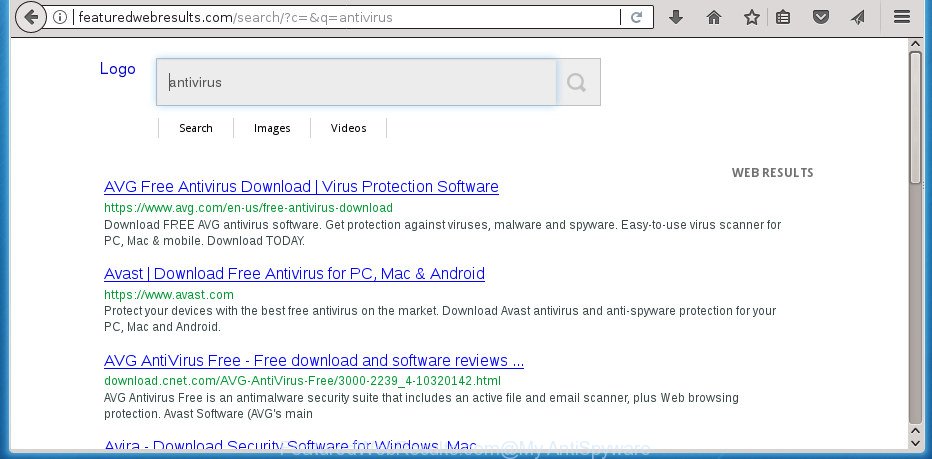
http://featuredwebresults.com/search/?c=&q= …
When you perform a search via FeaturedWebResults.com, in addition to search results from Yahoo, Bing or Google Custom Search which provide links to web pages, news articles, images or videos you will also be shown a large amount of intrusive ads. The devs behind FeaturedWebResults.com doing this to make advertising money from these ads.
It’s not a good idea to have an unwanted application such as FeaturedWebResults.com browser hijacker on your system. The reason for this is simple, it doing things you don’t know about. The hijacker infection can be used to gather a wide variety of your user data that can be later sold to third party companies. You do not know if your home address, account names and passwords are safe. And of course you completely do not know what will happen when you click on any ads on the FeaturedWebResults.com page.
Most often, the FeaturedWebResults.com browser hijacker affects most common web browsers like Firefox, Chrome, Internet Explorer and Microsoft Edge. But such hijackers as well may infect other web-browsers by changing its shortcuts (adding ‘http://site.address’ into Target field of browser’s shortcut). So every time you open the web browser, it’ll show FeaturedWebResults.com web site. Even if you setup your start page again, the undesired FeaturedWebResults.com page will be the first thing which you see when you launch the web-browser.
To find out how to remove FeaturedWebResults.com search, we suggest to read the guidance added to this article below. The guide was created by experienced security researchers who discovered a method to remove the annoying FeaturedWebResults.com browser hijacker out of the PC.
How to remove FeaturedWebResults.com
When a hijacker such as the FeaturedWebResults.com gets installed on your computer without your knowledge, it is not easy to remove. In many cases, there is no Uninstall application that simply uninstall the browser hijacker that responsible for internet browser reroute to the undesired FeaturedWebResults.com web-site from your system. So, we advise using several well-proven free specialized utilities like Zemana Free, MalwareBytes Anti-Malware (MBAM) or AdwCleaner. But the best way to delete FeaturedWebResults.com search will be to perform several manual steps, after that additionally run antimalware utilities.
To remove FeaturedWebResults.com, use the steps below:
- Remove FeaturedWebResults.com home page without any tools
- Uninstalling the FeaturedWebResults.com, check the list of installed programs first
- Clean up the internet browsers shortcuts that have been affected by FeaturedWebResults.com
- Delete FeaturedWebResults.com homepage from Microsoft Internet Explorer
- Remove FeaturedWebResults.com from Chrome
- Get rid of FeaturedWebResults.com redirect from Firefox
- How to delete FeaturedWebResults.com redirect with free software
- How to stop FeaturedWebResults.com
- How can you prevent your personal computer from the attack of FeaturedWebResults.com browser hijacker infection
- Finish words
Remove FeaturedWebResults.com home page without any tools
Steps to remove FeaturedWebResults.com browser hijacker without any apps are presented below. Be sure to carry out the step-by-step guidance completely to fully delete this annoying FeaturedWebResults.com redirect.
Uninstalling the FeaturedWebResults.com, check the list of installed programs first
Check out the Microsoft Windows Control Panel (Programs and Features section) to see all installed software. We suggest to click on the “Date Installed” in order to sort the list of applications by the date you installed them. If you see any unknown and suspicious programs, they are the ones you need to delete.
Windows 8, 8.1, 10
First, press Windows button

When the ‘Control Panel’ opens, press the ‘Uninstall a program’ link under Programs category as on the image below.

You will see the ‘Uninstall a program’ panel as shown in the following example.

Very carefully look around the entire list of applications installed on your PC. Most likely, one of them is the hijacker responsible for redirects to FeaturedWebResults.com. If you have many applications installed, you can help simplify the search of harmful apps by sort the list by date of installation. Once you have found a dubious, unwanted or unused program, right click to it, after that click ‘Uninstall’.
Windows XP, Vista, 7
First, press ‘Start’ button and select ‘Control Panel’ at right panel as shown on the image below.

When the Windows ‘Control Panel’ opens, you need to click ‘Uninstall a program’ under ‘Programs’ like below.

You will see a list of applications installed on your computer. We recommend to sort the list by date of installation to quickly find the applications that were installed last. Most probably, it’s the hijacker that cause FeaturedWebResults.com site to appear. If you’re in doubt, you can always check the application by doing a search for her name in Google, Yahoo or Bing. After the application which you need to delete is found, simply click on its name, and then click ‘Uninstall’ as shown on the screen below.

Clean up the internet browsers shortcuts that have been affected by FeaturedWebResults.com
After the browser hijacker infection is started, it can also change the internet browser’s shortcuts, adding an argument similar to “http://site.address” into the Target field. Due to this, every time you open the browser, it will show an annoying web-page.
Open the properties of the internet browser shortcut. Right click on the shortcut file of infected web browser and choose the “Properties” option and it will display the properties of the shortcut file. Next, choose the “Shortcut” tab and have a look at the Target field like below.

Normally, if the last word in the Target field is chrome.exe, iexplore.exe, firefox.exe. Be sure to pay attention to the extension, should be “exe”! All shortcut files which have been altered by hijacker that redirects your browser to unwanted FeaturedWebResults.com page, usually point to .bat, .cmd or .url files instead of .exe as displayed below

Another variant, an address has been added at the end of the line. In this case the Target field looks like …Application\chrome.exe” http://site.address like below.

In order to fix the affected shortcut, you need to insert right path to the Target field or remove an address (if it has been added at the end). You can use the following information to fix your shortcuts that have been changed by FeaturedWebResults.com browser hijacker and other web browser’s malicious extensions.
| Chrome | C:\Program Files (x86)\Google\Chrome\Application\chrome.exe |
| C:\Program Files\Google\Chrome\Application\chrome.exe | |
| Firefox | C:\Program Files\Mozilla Firefox\firefox.exe |
| Microsoft Internet Explorer | C:\Program Files (x86)\Internet Explorer\iexplore.exe |
| C:\Program Files\Internet Explorer\iexplore.exe | |
| Opera | C:\Program Files (x86)\Opera\launcher.exe |
| C:\Program Files\Opera\launcher.exe |
Once is finished, click OK to save changes. Repeat the step for all web-browsers which are redirected to the FeaturedWebResults.com undesired web-site.
Delete FeaturedWebResults.com homepage from Microsoft Internet Explorer
First, open the Internet Explorer. Next, click the button in the form of gear (![]() ). It will show the Tools drop-down menu, press the “Internet Options” as shown in the figure below.
). It will show the Tools drop-down menu, press the “Internet Options” as shown in the figure below.

In the “Internet Options” window click on the Advanced tab, then click the Reset button. The Internet Explorer will display the “Reset Internet Explorer settings” window as shown on the screen below. Select the “Delete personal settings” check box, then click “Reset” button.

You will now need to reboot your personal computer for the changes to take effect.
Remove FeaturedWebResults.com from Chrome
Reset Google Chrome settings is a easy way to delete the browser hijacker, malicious and adware extensions, as well as to restore the browser’s homepage, new tab page and search provider by default that have been replaced by hijacker.
First open the Chrome. Next, click the button in the form of three horizontal dots (![]() ).
).
It will display the Google Chrome menu. Choose More Tools, then press Extensions. Carefully browse through the list of installed plugins. If the list has the plugin signed with “Installed by enterprise policy” or “Installed by your administrator”, then complete the following instructions: Remove Chrome extensions installed by enterprise policy.
Open the Google Chrome menu once again. Further, click the option named “Settings”.

The browser will display the settings screen. Another solution to display the Chrome’s settings – type chrome://settings in the web-browser adress bar and press Enter
Scroll down to the bottom of the page and click the “Advanced” link. Now scroll down until the “Reset” section is visible, as shown on the image below and press the “Reset settings to their original defaults” button.

The Chrome will open the confirmation dialog box as displayed on the image below.

You need to confirm your action, press the “Reset” button. The browser will start the process of cleaning. After it is complete, the web browser’s settings including homepage, newtab and search engine by default back to the values that have been when the Chrome was first installed on your machine.
Get rid of FeaturedWebResults.com redirect from Firefox
If the Firefox browser program is hijacked, then resetting its settings can help. The Reset feature is available on all modern version of FF. A reset can fix many issues by restoring FF settings such as home page, newtab and default search engine to its default state. It’ll save your personal information like saved passwords, bookmarks, and open tabs.
First, run the Firefox and click ![]() button. It will display the drop-down menu on the right-part of the web browser. Further, click the Help button (
button. It will display the drop-down menu on the right-part of the web browser. Further, click the Help button (![]() ) like below
) like below
.

In the Help menu, select the “Troubleshooting Information” option. Another way to open the “Troubleshooting Information” screen – type “about:support” in the internet browser adress bar and press Enter. It will display the “Troubleshooting Information” page as shown on the image below. In the upper-right corner of this screen, press the “Refresh Firefox” button.

It will show the confirmation prompt. Further, click the “Refresh Firefox” button. The Mozilla Firefox will start a process to fix your problems that caused by the hijacker that responsible for web browser reroute to the undesired FeaturedWebResults.com page. Once, it is complete, click the “Finish” button.
How to delete FeaturedWebResults.com redirect with free software
If you are not expert at computer technology, then we suggest to use free removal utilities listed below to remove FeaturedWebResults.com redirect for good. The automatic method is highly recommended. It has less steps and easier to implement than the manual method. Moreover, it lower risk of system damage. So, the automatic FeaturedWebResults.com removal is a better option.
Run Zemana to get rid of FeaturedWebResults.com
We recommend using the Zemana which are completely clean your computer of the hijacker infection. The tool is an advanced malware removal program designed by (c) Zemana lab. It’s able to help you remove PUPs, browser hijackers, adware, malware, toolbars, ransomware and other security threats from your PC system for free.
Download Zemana by clicking on the following link. Save it to your Desktop.
164813 downloads
Author: Zemana Ltd
Category: Security tools
Update: July 16, 2019
Once the downloading process is complete, close all software and windows on your computer. Double-click the set up file called Zemana.AntiMalware.Setup. If the “User Account Control” prompt pops up as shown on the image below, click the “Yes” button.

It will open the “Setup wizard” which will help you set up Zemana Free on your personal computer. Follow the prompts and do not make any changes to default settings.

Once installation is finished successfully, Zemana Anti Malware will automatically start and you can see its main screen as shown in the following example.

Now press the “Scan” button to perform a system scan for the browser hijacker infection that cause a redirect to FeaturedWebResults.com site. This procedure can take quite a while, so please be patient. When a threat is found, the number of the security threats will change accordingly. Wait until the the checking is finished.

After the checking is finished, you can check all items found on your system. Review the report and then click “Next” button. The Zemana will delete hijacker responsible for redirecting your browser to FeaturedWebResults.com web page. After the cleaning process is done, you may be prompted to reboot the computer.
Automatically get rid of FeaturedWebResults.com with Malwarebytes
We recommend using the Malwarebytes Free. You can download and install Malwarebytes to search for and delete FeaturedWebResults.com from your computer. When installed and updated, the free malicious software remover will automatically scan and detect all threats exist on the PC.

- Visit the following page to download MalwareBytes Anti-Malware. Save it directly to your Microsoft Windows Desktop.
Malwarebytes Anti-malware
327070 downloads
Author: Malwarebytes
Category: Security tools
Update: April 15, 2020
- At the download page, click on the Download button. Your web browser will open the “Save as” prompt. Please save it onto your Windows desktop.
- Once downloading is finished, please close all software and open windows on your system. Double-click on the icon that’s named mb3-setup.
- This will launch the “Setup wizard” of MalwareBytes Anti-Malware (MBAM) onto your PC system. Follow the prompts and do not make any changes to default settings.
- When the Setup wizard has finished installing, the MalwareBytes Anti-Malware (MBAM) will start and display the main window.
- Further, press the “Scan Now” button . MalwareBytes tool will start scanning the whole PC to find out hijacker that modifies web-browser settings to replace your new tab, start page and search engine by default with FeaturedWebResults.com web page.
- When MalwareBytes Free has finished scanning, a list of all threats detected is prepared.
- Review the results once the utility has finished the system scan. If you think an entry should not be quarantined, then uncheck it. Otherwise, simply press the “Quarantine Selected” button. Once the clean up is done, you may be prompted to restart the machine.
- Close the AntiMalware and continue with the next step.
Video instruction, which reveals in detail the steps above.
Double-check for potentially unwanted software with AdwCleaner
AdwCleaner is a free program that made to get rid of malware, PUPs, ‘ad supported’ software and hijacker infections from your personal computer running Microsoft Windows 10, 8, 7, XP (32-bit and 64-bit). It will allow to identify and remove hijacker infection that responsible for internet browser reroute to the unwanted FeaturedWebResults.com web-site, including its files, folders and registry keys.
Click the link below to download the latest version of AdwCleaner for Microsoft Windows. Save it to your Desktop.
225545 downloads
Version: 8.4.1
Author: Xplode, MalwareBytes
Category: Security tools
Update: October 5, 2024
After the download is done, open the file location. You will see an icon like below.
![]()
Double click the AdwCleaner desktop icon. Once the utility is launched, you will see a screen as shown on the image below.

Further, press “Scan” button to start scanning your computer for the hijacker infection responsible for redirecting your internet browser to FeaturedWebResults.com site. A system scan may take anywhere from 5 to 30 minutes, depending on your computer. After the scan is complete, AdwCleaner will create a list of undesired and adware applications as displayed below.

When you’re ready, press “Clean” button. It will show a dialog box as shown on the image below.

You need to click “OK”. Once that process is done, the AdwCleaner may ask you to restart your computer. When your computer is started, you will see an AdwCleaner log.
These steps are shown in detail in the following video guide.
How to stop FeaturedWebResults.com
If you browse the World Wide Web, you can’t avoid malicious advertising. But you can protect your internet browser against it. Download and use an ad blocking program. AdGuard is an ad blocker that can filter out a large amount of of the malicious advertising, stoping dynamic scripts from loading harmful content.
Download AdGuard program from the link below.
26842 downloads
Version: 6.4
Author: © Adguard
Category: Security tools
Update: November 15, 2018
After downloading is done, start the downloaded file. You will see the “Setup Wizard” screen as displayed on the image below.

Follow the prompts. When the installation is done, you will see a window like below.

You can click “Skip” to close the installation application and use the default settings, or click “Get Started” button to see an quick tutorial which will allow you get to know AdGuard better.
In most cases, the default settings are enough and you do not need to change anything. Each time, when you launch your computer, AdGuard will start automatically and block pop ups, web-pages such FeaturedWebResults.com, as well as other malicious or misleading web sites. For an overview of all the features of the program, or to change its settings you can simply double-click on the AdGuard icon, which is located on your desktop.
How can you prevent your personal computer from the attack of FeaturedWebResults.com browser hijacker infection
The majority of browser hijackers such as FeaturedWebResults.com is bundled with free applications or even paid software which Web users can easily download online. The installers of such programs, in many cases, clearly show that they will install bundled apps. The option is given to users to block the setup of any bundled programs. So, in order to avoid the install of any browser hijacker infections: read all disclaimers and install screens very carefully, choose only Custom or Advanced installation option and disable all bundled software in which you are unsure.
Finish words
Now your system should be clean of the browser hijacker infection that designed to redirect your web-browser to the FeaturedWebResults.com site. Delete AdwCleaner. We suggest that you keep AdGuard (to help you block unwanted pop-ups and undesired harmful web sites) and Zemana (to periodically scan your computer for new malware, browser hijackers and adware). Make sure that you have all the Critical Updates recommended for Windows OS. Without regular updates you WILL NOT be protected when new browser hijacker infections, malicious programs and ‘ad supported’ software are released.
If you are still having problems while trying to get rid of FeaturedWebResults.com from your web-browser, then ask for help in our Spyware/Malware removal forum.


















