FormFetcherPro is categorized as browser hijacker. It alters the startpage, new tab and search engine by default of your installed web browsers such as Firefox, Chrome, Internet Explorer and Edge. When this hijacker is installed, it’ll alter the internet browser’s settings so that they automatically being rerouted to the FormFetcherPro as your start page and use it for Internet searches. So, every time, when your internet browser opens, it will open FormFetcherPro page. Furthermore, when you try to search through affected web browser, it’ll redirect your queries first to FormFetcherPro, and then on to Bing or Yahoo or Google Custom Search.
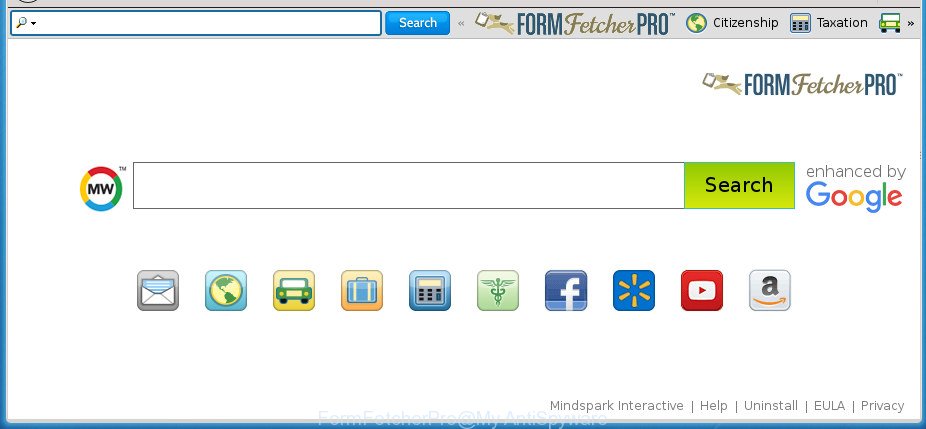
FormFetcherPro makes changes to browser settings
In order to force you to use FormFetcherPro as often as possible this browser hijacker infection can alter your internet browsers’ search engine. You may even find that your computer’s internet browser shortcuts and Windows HOSTS file are hijacked without your knowledge and conscious permission. The creators of this browser hijacker do so in order to make revenue via Google AdSense or another third-party ad network. Thus every your click on ads which placed on the FormFetcherPro generates money for them.
Although, FormFetcherPro hijacker is not a virus, but it does bad things, and it can impose changes to settings of installed browsers. Moreover, an adware (also known as ‘ad-supported’ software) can be additionally installed on to your personal computer with this browser hijacker, which will display a huge count of ads, or even massive full page advertisements that blocks surfing the Internet. Often such these ads may recommend to install other unknown and unwanted apps or visit harmful web-pages.
In order to remove hijacker responsible for redirecting user searches to FormFetcherPro from your computer, clean the affected web-browsers and restore the Google Chrome, Internet Explorer, FF and Microsoft Edge settings to its default state, please use the FormFetcherPro removal guide below.
Remove FormFetcherPro homepage (removal guide)
There are exist several free hijacker infection removal tools. Also it is possible to delete FormFetcherPro homepage manually. But we recommend to combine all these ways below into the one removal algorithm. Follow the steps of the guidance. Certain of the steps below will require you to shut down this web page. So, please read the guide carefully, after that bookmark or print it for later reference.
To remove FormFetcherPro, use the following steps:
- Manual FormFetcherPro homepage removal
- How to automatically remove FormFetcherPro hijacker
- Use AdBlocker to stop FormFetcherPro and stay safe online
- Why is my browser redirected to FormFetcherPro?
- To sum up
Manual FormFetcherPro homepage removal
Most common hijackers may be deleted without any antivirus applications. The manual browser hijacker infection removal is step by step guidance that will teach you how to remove the FormFetcherPro home page.
Delete potentially unwanted programs using Microsoft Windows Control Panel
Check out the Microsoft Windows Control Panel (Programs and Features section) to see all installed software. We advise to click on the “Date Installed” in order to sort the list of programs by the date you installed them. If you see any unknown and dubious programs, they are the ones you need to delete.
Press Windows button ![]() , then click Search
, then click Search ![]() . Type “Control panel”and press Enter. If you using Windows XP or Windows 7, then press “Start” and select “Control Panel”. It will open the Windows Control Panel as shown in the following example.
. Type “Control panel”and press Enter. If you using Windows XP or Windows 7, then press “Start” and select “Control Panel”. It will open the Windows Control Panel as shown in the following example.

Further, click “Uninstall a program” ![]()
It will display a list of all applications installed on your personal computer. Scroll through the all list, and remove any suspicious and unknown programs.
Get rid of FormFetcherPro redirect from Firefox
If your Mozilla Firefox web-browser start page has modified to FormFetcherPro without your permission or an unknown search provider opens results for your search, then it may be time to perform the web browser reset.
Click the Menu button (looks like three horizontal lines), and click the blue Help icon located at the bottom of the drop down menu as shown in the figure below.

A small menu will appear, press the “Troubleshooting Information”. On this page, click “Refresh Firefox” button as shown in the following example.

Follow the onscreen procedure to return your Firefox browser settings to its original state.
Get rid of FormFetcherPro redirect from Internet Explorer
In order to recover all web-browser new tab page, startpage and search engine by default you need to reset the Microsoft Internet Explorer to the state, which was when the MS Windows was installed on your machine.
First, launch the Internet Explorer, then click ‘gear’ icon ![]() . It will open the Tools drop-down menu on the right part of the browser, then press the “Internet Options” as shown in the following example.
. It will open the Tools drop-down menu on the right part of the browser, then press the “Internet Options” as shown in the following example.

In the “Internet Options” screen, select the “Advanced” tab, then click the “Reset” button. The IE will display the “Reset Internet Explorer settings” prompt. Further, click the “Delete personal settings” check box to select it. Next, press the “Reset” button as shown below.

Once the task is done, click “Close” button. Close the Internet Explorer and restart your personal computer for the changes to take effect. This step will help you to restore your web browser’s homepage, new tab and search provider by default to default state.
Delete FormFetcherPro search from Chrome
Use the Reset browser utility of the Google Chrome to reset all its settings like startpage, new tab and default search provider to original defaults. This is a very useful tool to use, in the case of internet browser hijacks such as FormFetcherPro.

- First start the Chrome and click Menu button (small button in the form of three dots).
- It will display the Google Chrome main menu. Choose More Tools, then click Extensions.
- You will see the list of installed addons. If the list has the extension labeled with “Installed by enterprise policy” or “Installed by your administrator”, then complete the following guide: Remove Chrome extensions installed by enterprise policy.
- Now open the Chrome menu once again, click the “Settings” menu.
- You will see the Chrome’s settings page. Scroll down and click “Advanced” link.
- Scroll down again and click the “Reset” button.
- The Chrome will open the reset profile settings page as shown on the screen above.
- Next click the “Reset” button.
- Once this procedure is done, your browser’s homepage, new tab page and default search engine will be restored to their original defaults.
- To learn more, read the article How to reset Google Chrome settings to default.
How to automatically remove FormFetcherPro hijacker
The browser hijacker can hide its components which are difficult for you to find out and delete completely. This can lead to the fact that after some time, the hijacker again infect your personal computer and alter settings of installed internet browsers to FormFetcherPro. Moreover, I want to note that it is not always safe to get rid of browser hijacker manually, if you do not have much experience in setting up and configuring the Microsoft Windows operating system. The best way to find and remove hijacker infections is to use free malicious software removal programs.
Scan and free your system of FormFetcherPro with Zemana AntiMalware (ZAM)
Zemana Anti Malware highly recommended, because it can detect security threats such adware and hijackers that most ‘classic’ antivirus software fail to pick up on. Moreover, if you have any FormFetcherPro browser hijacker removal problems which cannot be fixed by this tool automatically, then Zemana provides 24X7 online assistance from the highly experienced support staff.
Visit the page linked below to download the latest version of Zemana for Microsoft Windows. Save it directly to your MS Windows Desktop.
165499 downloads
Author: Zemana Ltd
Category: Security tools
Update: July 16, 2019
When the download is complete, close all applications and windows on your system. Double-click the install file named Zemana.AntiMalware.Setup. If the “User Account Control” dialog box pops up as shown below, click the “Yes” button.

It will open the “Setup wizard” which will help you set up Zemana Free on your personal computer. Follow the prompts and do not make any changes to default settings.

Once install is done successfully, Zemana will automatically start and you can see its main screen as shown in the following example.

Now click the “Scan” button to start scanning your PC for the hijacker responsible for redirecting user searches to FormFetcherPro. A scan may take anywhere from 10 to 30 minutes, depending on the count of files on your PC system and the speed of your computer. While the tool is scanning, you can see count of objects and files has already scanned.

When Zemana has finished scanning your machine, a list of all threats detected is produced. You may move items to Quarantine (all selected by default) by simply press “Next” button. The Zemana Anti-Malware (ZAM) will delete hijacker related to FormFetcherPro home page and add items to the Quarantine. When the process is done, you may be prompted to reboot the personal computer.
Automatically get rid of FormFetcherPro home page with Malwarebytes
You can get rid of FormFetcherPro automatically with a help of Malwarebytes Free. We advise this free malware removal utility because it can easily delete hijackers, adware, potentially unwanted software and toolbars with all their components such as files, folders and registry entries.
Download MalwareBytes Free from the following link. Save it to your Desktop.
327717 downloads
Author: Malwarebytes
Category: Security tools
Update: April 15, 2020
Once the download is done, close all windows on your computer. Further, launch the file called mb3-setup. If the “User Account Control” prompt pops up as shown on the image below, click the “Yes” button.

It will open the “Setup wizard” that will assist you install MalwareBytes Anti-Malware on the computer. Follow the prompts and do not make any changes to default settings.

Once installation is finished successfully, click Finish button. Then MalwareBytes Free will automatically launch and you can see its main window as displayed in the figure below.

Next, click the “Scan Now” button . MalwareBytes Free tool will start scanning the whole computer to find out browser hijacker responsible for redirecting your web browser to FormFetcherPro web page. When a threat is detected, the number of the security threats will change accordingly. Wait until the the checking is finished.

Once the system scan is finished, MalwareBytes will open a screen that contains a list of malware that has been found. Make sure all items have ‘checkmark’ and click “Quarantine Selected” button.

The MalwareBytes Free will remove hijacker that causes web-browsers to show intrusive FormFetcherPro page and move items to the program’s quarantine. Once that process is finished, you may be prompted to restart your system. We advise you look at the following video, which completely explains the procedure of using the MalwareBytes Free to remove browser hijacker infections, ad-supported software and other malicious software.
Scan and clean your PC of hijacker with AdwCleaner
AdwCleaner is a free removal tool that can be downloaded and run to remove browser hijackers, ‘ad supported’ software, malicious software, PUPs, toolbars and other threats from your personal computer. You can use this tool to scan for threats even if you have an antivirus or any other security program.

- Download AdwCleaner by clicking on the link below.
AdwCleaner download
225788 downloads
Version: 8.4.1
Author: Xplode, MalwareBytes
Category: Security tools
Update: October 5, 2024
- Select the folder in which you saved it as Desktop, and then press Save.
- Once downloading is finished, start the AdwCleaner, double-click the adwcleaner_xxx.exe file.
- If the “User Account Control” prompts, press Yes to continue.
- Read the “Terms of use”, and press Accept.
- In the AdwCleaner window, click the “Scan” to perform a system scan for the hijacker responsible for redirecting your web-browser to FormFetcherPro web site. This task can take some time, so please be patient. While the AdwCleaner program is checking, you can see number of objects it has identified as threat.
- After the checking is complete, AdwCleaner will display a list of all items detected by the scan. Review the report and then click “Clean”. If the AdwCleaner will ask you to restart your personal computer, press “OK”.
The instructions shown in detail in the following video.
Use AdBlocker to stop FormFetcherPro and stay safe online
By installing an ad-blocker program like AdGuard, you’re able to stop FormFetcherPro, autoplaying video ads and get rid of a large count of distracting and intrusive ads on web sites.
Download AdGuard program from the link below. Save it on your Desktop.
27035 downloads
Version: 6.4
Author: © Adguard
Category: Security tools
Update: November 15, 2018
When the download is done, run the downloaded file. You will see the “Setup Wizard” screen like below.

Follow the prompts. Once the installation is done, you will see a window as displayed on the screen below.

You can click “Skip” to close the installation application and use the default settings, or click “Get Started” button to see an quick tutorial that will help you get to know AdGuard better.
In most cases, the default settings are enough and you do not need to change anything. Each time, when you start your personal computer, AdGuard will start automatically and stop advertisements, web-pages such FormFetcherPro, as well as other malicious or misleading web-sites. For an overview of all the features of the program, or to change its settings you can simply double-click on the AdGuard icon, that can be found on your desktop.
Why is my browser redirected to FormFetcherPro?
The hijacker is usually come bundled with freeware and install themselves, with or without your knowledge, on your PC system. This happens especially when you’re installing a free applications. The program installer tricks you into accepting the installation of third party programs, that you don’t really want. Moreover, some paid applications can also install bundled apps that you don’t want! Therefore, always download freeware and paid apps from reputable download web-sites. Use ONLY custom or manual setup option and never blindly click Next button.
To sum up
Now your machine should be clean of the hijacker responsible for FormFetcherPro redirect. Delete AdwCleaner. We suggest that you keep AdGuard (to help you stop unwanted pop-up advertisements and unwanted malicious web-pages) and Zemana AntiMalware (to periodically scan your system for new malware, browser hijackers and adware). Make sure that you have all the Critical Updates recommended for Windows OS. Without regular updates you WILL NOT be protected when new browser hijacker infections, harmful applications and adware are released.
If you are still having problems while trying to get rid of FormFetcherPro home page from your internet browser, then ask for help in our Spyware/Malware removal forum.


















