If you find that the Mozilla Firefox, Chrome, IE and Edge are redirected to the previously unseen web-page named the Newphn.com then it is possible that the malicious software from the adware family get installed on your computer. The adware is a form of undesired software which can show tons of pop-up ads without a user’s permission. Moreover, it can reroute the browser on malicious and misleading web pages. Also, if you seeing that the Google Chrome, Internet Explorer, Firefox and Microsoft Edge tries to load an unknown web site, when you try to open a long-known web-site, then you don’t need to wait! Press the stop button in internet browser’s address bar. Follow the instructions below and clean your machine from adware as quickly as possible. It’ll help you to get rid of reroute to Newphn.com web site and other annoying ad web-sites.
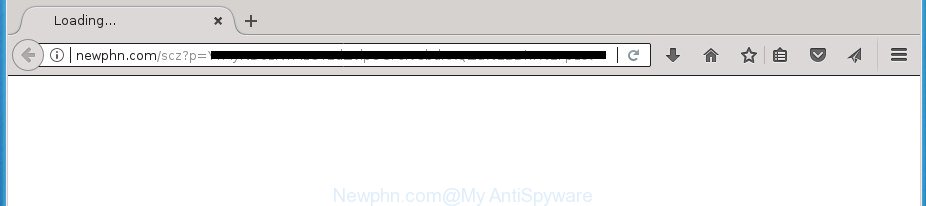
http://newphn.com/scz?p= …
The adware that causes web browsers to open annoying Newphn.com advertisements, may add lots of advertisements directly to the web-sites that you visit, creating a sense that the advertising banners have been added by the developers of the web page. Moreover, a legal advertising banners may be replaced on the fake ads, that will offer to download and install various unnecessary and harmful apps. The worst is, the adware can be used to collect user information about you (your ip address, what is a site you are viewing now, what you are looking for on the Internet, which links you are clicking), which can later transfer to third parties.
The ad-supported software can modify the settings of the Chrome, Firefox, Microsoft Edge and Internet Explorer, but often that a harmful software such as this can also affect all types of web-browsers by changing their desktop shortcut files. Thus forcing the user each time open the web browser to see the unwanted Newphn.com web-site.
To find out how to remove Newphn.com redirect, we suggest to read the instructions added to this article below. The guide was prepared by experienced security researchers who discovered a solution to remove the annoying adware out of the machine.
Remove Newphn.com redirect
The following instructions will help you to remove Newphn.com popups from the Google Chrome, FF, Edge and Microsoft Internet Explorer. Moreover, the step-by-step guidance below will help you to get rid of malicious software, hijacker infections, PUPs and toolbars that your personal computer may be infected. Please do the tutorial step by step. If you need assist or have any questions, then ask for our assistance or type a comment below. Certain of the steps below will require you to exit this site. So, please read the steps carefully, after that bookmark or print it for later reference.
To remove Newphn.com, use the following steps:
- Get rid of Newphn.com popup ads without any tools
- Delete PUPs through the Microsoft Windows Control Panel
- Clean up the web browsers shortcuts which have been affected by ad-supported software
- Delete unwanted Scheduled Tasks
- Get rid of Newphn.com pop up advertisements from Internet Explorer
- Remove Newphn.com from Firefox by resetting internet browser settings
- Remove Newphn.com pop-up advertisements from Google Chrome
- Scan your machine and delete Newphn.com ads with free tools
- Run AdBlocker to stop Newphn.com and stay safe online
- How does your system get infected with Newphn.com popup advertisements
- Finish words
Get rid of Newphn.com popup ads without any tools
Read this “How to remove” section to know how to manually remove adware that created to redirect your web-browser to various ad sites such as Newphn.com. Even if the steps does not work for you, there are several free malware removers below that can easily handle such adware responsible for redirections to Newphn.com.
Delete PUPs through the Microsoft Windows Control Panel
First, you should try to identify and delete the application that causes the appearance of intrusive ads or internet browser redirect, using the ‘Uninstall a program’ which is located in the ‘Control panel’.
Press Windows button ![]() , then press Search
, then press Search ![]() . Type “Control panel”and press Enter. If you using Windows XP or Windows 7, then click “Start” and select “Control Panel”. It will show the Windows Control Panel as displayed in the following example.
. Type “Control panel”and press Enter. If you using Windows XP or Windows 7, then click “Start” and select “Control Panel”. It will show the Windows Control Panel as displayed in the following example.

Further, click “Uninstall a program” ![]()
It will show a list of all software installed on your computer. Scroll through the all list, and remove any dubious and unknown apps.
Clean up the web browsers shortcuts which have been affected by ad-supported software
Once the adware is started, it can also modify the browser’s shortcuts, adding an argument similar to “http://site.address” into the Target field. Due to this, every time you open the browser, it will display an annoying web-page.
Right click to a desktop shortcut for your infected internet browser. Select the “Properties” option. It’ll show the Properties window. Select the “Shortcut” tab here, after that, look at the “Target” field. The adware that causes browsers to display annoying Newphn.com pop-up advertisements can rewrite it. If you are seeing something such as “…exe http://site.address” then you need to remove “http…” and leave only, depending on the web-browser you are using:
- Google Chrome: chrome.exe
- Opera: opera.exe
- Firefox: firefox.exe
- Internet Explorer: iexplore.exe
Look at the example as displayed below.

Once is complete, click the “OK” button to save the changes. Please repeat this step for web-browser shortcuts which redirects to an unwanted pages. When you have finished, go to next step.
Delete unwanted Scheduled Tasks
If the unwanted Newphn.com web-page opens automatically on Windows startup or at equal time intervals, then you need to check the Task Scheduler Library and delete all the tasks that have been created by adware.
Press Windows and R keys on the keyboard together. This opens a prompt that called Run. In the text field, type “taskschd.msc” (without the quotes) and press OK. Task Scheduler window opens. In the left-hand side, press “Task Scheduler Library”, as shown on the image below.

Task scheduler
In the middle part you will see a list of installed tasks. Please choose the first task, its properties will be display just below automatically. Next, click the Actions tab. Pay attention to that it launches on your PC system. Found something like “explorer.exe http://site.address” or “chrome.exe http://site.address”, then remove this malicious task. If you are not sure that executes the task, check it through a search engine. If it’s a component of the unwanted applications, then this task also should be removed.
Having defined the task that you want to remove, then click on it with the right mouse button and choose Delete as shown in the following example.

Delete a task
Repeat this step, if you have found a few tasks that have been created by adware. Once is complete, close the Task Scheduler window.
Get rid of Newphn.com pop up advertisements from Internet Explorer
By resetting Internet Explorer browser you restore your web browser settings to its default state. This is first when troubleshooting problems that might have been caused by ad supported software that cause intrusive Newphn.com pop ups to appear.
First, open the Microsoft Internet Explorer, click ![]() ) button. Next, click “Internet Options” as on the image below.
) button. Next, click “Internet Options” as on the image below.

In the “Internet Options” screen select the Advanced tab. Next, click Reset button. The Internet Explorer will show the Reset Internet Explorer settings prompt. Select the “Delete personal settings” check box and click Reset button.

You will now need to reboot your PC for the changes to take effect. It will get rid of adware which redirects your internet browser to annoying Newphn.com page, disable malicious and ad-supported web browser’s extensions and restore the Internet Explorer’s settings like home page, new tab and search engine by default to default state.
Remove Newphn.com from Firefox by resetting internet browser settings
The Mozilla Firefox reset will keep your personal information like bookmarks, passwords, web form auto-fill data, recover preferences and security settings, remove redirects to unwanted Newphn.com web-site and adware.
First, run the Firefox. Next, press the button in the form of three horizontal stripes (![]() ). It will show the drop-down menu. Next, press the Help button (
). It will show the drop-down menu. Next, press the Help button (![]() ).
).

In the Help menu click the “Troubleshooting Information”. In the upper-right corner of the “Troubleshooting Information” page press on “Refresh Firefox” button as shown in the following example.

Confirm your action, click the “Refresh Firefox”.
Remove Newphn.com pop-up advertisements from Google Chrome
If your Chrome browser is redirected to annoying Newphn.com web-page, it may be necessary to completely reset your browser application to its default settings.

- First start the Chrome and click Menu button (small button in the form of three dots).
- It will open the Chrome main menu. Choose More Tools, then click Extensions.
- You’ll see the list of installed extensions. If the list has the extension labeled with “Installed by enterprise policy” or “Installed by your administrator”, then complete the following guidance: Remove Chrome extensions installed by enterprise policy.
- Now open the Chrome menu once again, press the “Settings” menu.
- You will see the Google Chrome’s settings page. Scroll down and click “Advanced” link.
- Scroll down again and press the “Reset” button.
- The Google Chrome will open the reset profile settings page as shown on the screen above.
- Next click the “Reset” button.
- Once this procedure is finished, your internet browser’s start page, new tab page and default search engine will be restored to their original defaults.
- To learn more, read the article How to reset Chrome settings to default.
Scan your machine and delete Newphn.com ads with free tools
If you’re not expert at machine technology, then we suggest to run free removal utilities listed below to remove Newphn.com popup ads for good. The automatic solution is highly recommended. It has less steps and easier to implement than the manual method. Moreover, it lower risk of system damage. So, the automatic Newphn.com removal is a better option.
Scan and free your web browser of Newphn.com pop-ups with Zemana Anti-malware
Zemana Anti-malware is a tool that can get rid of ad-supported software, PUPs, browser hijackers and other malicious software from your PC easily and for free. Zemana Anti-malware is compatible with most antivirus software. It works under Windows (10 – XP, 32 and 64 bit) and uses minimum of machine resources.

- Download Zemana Anti-Malware on your computer by clicking on the following link.
Zemana AntiMalware
164813 downloads
Author: Zemana Ltd
Category: Security tools
Update: July 16, 2019
- When the download is finished, close all applications and windows on your computer. Open a file location. Double-click on the icon that’s named Zemana.AntiMalware.Setup.
- Further, click Next button and follow the prompts.
- Once setup is complete, press the “Scan” button to perform a system scan for the adware responsible for Newphn.com pop up advertisements. This task may take some time, so please be patient. While the utility is checking, you can see number of objects and files has already scanned.
- After Zemana Free has finished scanning your personal computer, Zemana Free will show a screen which contains a list of malware that has been found. Review the report and then press “Next”. When the cleaning process is complete, you can be prompted to reboot your personal computer.
How to delete Newphn.com with Malwarebytes
We suggest using the Malwarebytes Free which are completely clean your PC system of the adware. The free tool is an advanced malicious software removal application made by (c) Malwarebytes lab. This program uses the world’s most popular anti-malware technology. It is able to help you remove unwanted Newphn.com popups from your browsers, PUPs, malicious software, browser hijackers, toolbars, ransomware and other security threats from your PC for free.
Download MalwareBytes Free from the following link. Save it to your Desktop.
327070 downloads
Author: Malwarebytes
Category: Security tools
Update: April 15, 2020
Once the download is complete, close all software and windows on your personal computer. Open a directory in which you saved it. Double-click on the icon that’s named mb3-setup as shown on the screen below.
![]()
When the install begins, you’ll see the “Setup wizard” which will help you install Malwarebytes on your system.

Once install is finished, you’ll see window as shown in the figure below.

Now click the “Scan Now” button to perform a system scan for the ‘ad supported’ software responsible for redirecting your web browser to Newphn.com site. While the utility is scanning, you can see how many objects and files has already scanned.

After MalwareBytes Free has completed scanning, you may check all items detected on your machine. In order to get rid of all items, simply click “Quarantine Selected” button.

The Malwarebytes will now remove adware responsible for Newphn.com pop-ups and add threats to the Quarantine. When disinfection is finished, you may be prompted to reboot your computer.
The following video explains guidance on how to remove hijacker, adware and other malware with MalwareBytes Free.
Use AdwCleaner to get rid of Newphn.com popup ads from internet browser
AdwCleaner is a free removal tool. It removes potentially unwanted apps, ad supported software, browser hijackers and undesired web-browser extensions. Video guide available here. It’ll identify and delete ‘ad supported’ software that responsible for the appearance of Newphn.com popups. AdwCleaner uses very small computer resources and is a portable program.

- Please go to the following link to download the latest version of AdwCleaner for MS Windows. Save it on your Desktop.
AdwCleaner download
225545 downloads
Version: 8.4.1
Author: Xplode, MalwareBytes
Category: Security tools
Update: October 5, 2024
- When the downloading process is done, double click the AdwCleaner icon. Once this utility is started, click “Scan” button .AdwCleaner program will scan through the whole computer for the adware which causes undesired Newphn.com pop ups. Depending on your PC, the scan can take anywhere from a few minutes to close to an hour. While the AdwCleaner is scanning, you may see how many objects it has identified either as being malicious software.
- After AdwCleaner has completed scanning, AdwCleaner will open a list of detected items. Make sure all threats have ‘checkmark’ and press “Clean” button. It will display a prompt, click “OK”.
These few simple steps are shown in detail in the following video guide.
Run AdBlocker to stop Newphn.com and stay safe online
It is also critical to protect your internet browsers from malicious pages and ads by using an adblocker program such as AdGuard. Security experts says that it will greatly reduce the risk of malware, and potentially save lots of money. Additionally, the AdGuard can also protect your privacy by blocking almost all trackers.
Download AdGuard program by clicking on the link below. Save it on your Desktop.
26842 downloads
Version: 6.4
Author: © Adguard
Category: Security tools
Update: November 15, 2018
Once downloading is complete, run the downloaded file. You will see the “Setup Wizard” screen as shown below.

Follow the prompts. Once the installation is finished, you will see a window as shown on the screen below.

You can click “Skip” to close the installation application and use the default settings, or click “Get Started” button to see an quick tutorial that will assist you get to know AdGuard better.
In most cases, the default settings are enough and you don’t need to change anything. Each time, when you run your system, AdGuard will start automatically and stop popup advertisements, sites such Newphn.com, as well as other harmful or misleading sites. For an overview of all the features of the program, or to change its settings you can simply double-click on the AdGuard icon, that is located on your desktop.
How does your system get infected with Newphn.com popup advertisements
Many of the free programs out there install undesired web-browser toolbars, browser hijackers and PUPs such as the ad-supported software related to Newphn.com redirect along with them without your knowledge. One has to be attentive while installing freeware in order to avoid accidentally installing third-party programs. It is important that you pay attention to the EULA (End User License Agreements) and choose the Custom, Manual or Advanced install option as it will typically disclose what additional apps will also be installed.
Finish words
After completing the step-by-step instructions shown above, your personal computer should be clean from this adware and other malware. The Firefox, Chrome, Microsoft Internet Explorer and MS Edge will no longer display unwanted Newphn.com page when you browse the Internet. Unfortunately, if the few simple steps does not help you, then you have caught a new adware, and then the best way – ask for help.
Please start a new thread by using the “New Topic” button in the Spyware Removal forum. When posting your HJT log, try to give us some details about your problems, so we can try to help you more accurately. Wait for one of our trained “Security Team” or Site Administrator to provide you with knowledgeable assistance tailored to your problem with the unwanted Newphn.com popup advertisements.


















