Is your internet browser re-directed to different page named Start-pagesearch.com ? This problem can be caused by browser hijacker infection. The Start-pagesearch.com hijacker is an unwanted software that designed to modify current settings of web browsers. If you get it on your system, then you can experience any of the following problems: a huge number of popup advertisements, multiple toolbars on your web browser that you did not install, web-sites load slowly, newtab page, startpage and search provider by default is changed without your permission. The steps which follow, we will tell you about how to solve these problems, remove hijacker and thus remove Start-pagesearch.com startpage from the Mozilla Firefox, Google Chrome, Internet Explorer and MS Edge forever.
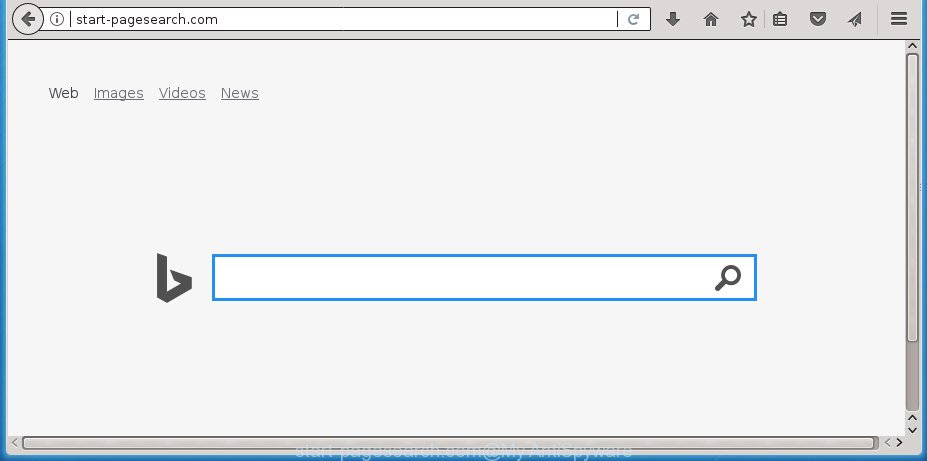
http://start-pagesearch.com/
Besides the fact that Start-pagesearch.com browser hijacker changes your startpage, this undesired web site can set yourself as your search provider. But, obviously, it does not give you a good search results, as they will consist of a large number of advertisements, links to unwanted and ad web sites and only the remaining part is search results for your query from the major search engines. Of course, the very fact that you encounter with the inability to properly search the Internet, is an unpleasant moment. Moreover, the Start-pagesearch.com hijacker can collect lots of confidential data. This user information, in the future, may be transferred to third parties. What creates the risk of theft of user information.
It is likely that you might be bothered with the browser hijacker infection responsible for redirects to Start-pagesearch.com. You should not disregard this undesired software. The browser hijacker might not only modify your home page or search provider, but redirect your web-browser to misleading pages. What is more, the browser hijacker infection can analyze your surfing, and gain access to your personal data and, later, can transfer it to third parties. Thus, there are more than enough reasons to remove Start-pagesearch.com from your internet browser.
A malicious software which makes changes to some settings of all your typical web-browsers on Start-pagesearch.com commonly affects only Firefox, Google Chrome, Microsoft Internet Explorer and Edge. However, possible situations, when any other web browsers will be affected too. The Start-pagesearch.com hijacker may alter the Target property of web-browser’s shortcuts, so every time you run the internet browser, instead of your start page, you will see a completely different web page.
In order to remove hijacker that responsible for browser redirect to the annoying Start-pagesearch.com web-page from your system, clean the affected web-browsers and revert back the Google Chrome, Firefox, Microsoft Edge and Internet Explorer settings to its default state, please use the Start-pagesearch.com removal guidance below.
Remove Start-pagesearch.com redirect (removal instructions)
When a hijacker like the Start-pagesearch.com gets installed on your computer without your knowledge, it’s not easy to uninstall. Most commonly, there is no Uninstall application that simply uninstall the browser hijacker infection that redirects your web-browser to annoying Start-pagesearch.com web page from your PC. So, we suggest using several well-proven free specialized tools such as Zemana Anti-Malware, MalwareBytes or AdwCleaner. But the best method to delete Start-pagesearch.com search will be to perform several manual steps, after that additionally use antimalware utilities.
To remove Start-pagesearch.com, complete the following steps:
- How to manually remove Start-pagesearch.com
- Delete PUPs through the Windows Control Panel
- Remove Start-pagesearch.com from Mozilla Firefox by resetting web browser settings
- Remove Start-pagesearch.com search from IE
- Get rid of Start-pagesearch.com from Google Chrome
- Clean up the browsers shortcuts which have been affected by Start-pagesearch.com
- How to automatically remove Start-pagesearch.com hijacker
- Block Start-pagesearch.com and other intrusive web sites
- Method of Start-pagesearch.com hijacker intrusion into your personal computer
- Finish words
How to manually remove Start-pagesearch.com
Read this section to know how to manually delete the Start-pagesearch.com hijacker. Even if the few simple steps does not work for you, there are several free malware removers below which can easily handle such browser hijacker infections.
Delete PUPs through the Windows Control Panel
First, you should try to identify and delete the program that causes the appearance of unwanted advertisements or web-browser redirect, using the ‘Uninstall a program’ which is located in the ‘Control panel’.
Press Windows button ![]() , then press Search
, then press Search ![]() . Type “Control panel”and press Enter. If you using Windows XP or Windows 7, then click “Start” and select “Control Panel”. It will show the Windows Control Panel as displayed below.
. Type “Control panel”and press Enter. If you using Windows XP or Windows 7, then click “Start” and select “Control Panel”. It will show the Windows Control Panel as displayed below.

Further, click “Uninstall a program” ![]()
It will show a list of all programs installed on your personal computer. Scroll through the all list, and uninstall any suspicious and unknown software.
Remove Start-pagesearch.com from Mozilla Firefox by resetting web browser settings
The Firefox reset will keep your personal information like bookmarks, passwords, web form auto-fill data and delete unwanted search engine and homepage like Start-pagesearch.com, modified preferences, extensions and security settings.
Run the Firefox and click the menu button (it looks like three stacked lines) at the top right of the browser screen. Next, click the question-mark icon at the bottom of the drop-down menu. It will show the slide-out menu.

Select the “Troubleshooting information”. If you’re unable to access the Help menu, then type “about:support” in your address bar and press Enter. It bring up the “Troubleshooting Information” page as displayed in the following example.

Click the “Refresh Firefox” button at the top right of the Troubleshooting Information page. Select “Refresh Firefox” in the confirmation dialog box. The Firefox will begin a task to fix your problems that caused by the browser hijacker responsible for redirecting user searches to Start-pagesearch.com. After, it’s done, click the “Finish” button.
Remove Start-pagesearch.com search from IE
By resetting Internet Explorer internet browser you revert back your web-browser settings to its default state. This is good initial when troubleshooting problems that might have been caused by hijacker infection like Start-pagesearch.com.
First, open the IE, click ![]() ) button. Next, press “Internet Options” as on the image below.
) button. Next, press “Internet Options” as on the image below.

In the “Internet Options” screen select the Advanced tab. Next, press Reset button. The Microsoft Internet Explorer will display the Reset Internet Explorer settings prompt. Select the “Delete personal settings” check box and press Reset button.

You will now need to reboot your computer for the changes to take effect. It will get rid of browser hijacker which cause Start-pagesearch.com web-page to appear, disable malicious and ad-supported web browser’s extensions and restore the IE’s settings such as newtab, start page and search provider by default to default state.
Get rid of Start-pagesearch.com from Google Chrome
In order to be sure that there is nothing left behind, we recommend you to reset Chrome browser. It will revert back Chrome settings including homepage, new tab and search provider by default to defaults.
First run the Google Chrome. Next, click the button in the form of three horizontal dots (![]() ).
).
It will show the Google Chrome menu. Choose More Tools, then click Extensions. Carefully browse through the list of installed extensions. If the list has the extension signed with “Installed by enterprise policy” or “Installed by your administrator”, then complete the following guide: Remove Google Chrome extensions installed by enterprise policy.
Open the Chrome menu once again. Further, click the option named “Settings”.

The browser will open the settings screen. Another solution to open the Google Chrome’s settings – type chrome://settings in the browser adress bar and press Enter
Scroll down to the bottom of the page and press the “Advanced” link. Now scroll down until the “Reset” section is visible, as displayed on the screen below and press the “Reset settings to their original defaults” button.

The Chrome will display the confirmation dialog box like below.

You need to confirm your action, click the “Reset” button. The web browser will start the procedure of cleaning. Once it is done, the browser’s settings including start page, newtab and search provider by default back to the values which have been when the Chrome was first installed on your PC.
Clean up the browsers shortcuts which have been affected by Start-pagesearch.com
Now you need to clean up the internet browser shortcuts. Check that the shortcut file referring to the right exe-file of the internet browser, and not on any unknown file.
Right click to a desktop shortcut for your hijacked web browser. Choose the “Properties” option. It will display the Properties window. Select the “Shortcut” tab here, after that, look at the “Target” field. The hijacker related to Start-pagesearch.com can modify it. If you are seeing something similar to “…exe http://site.address” then you need to remove “http…” and leave only, depending on the web browser you are using:
- Google Chrome: chrome.exe
- Opera: opera.exe
- Firefox: firefox.exe
- Internet Explorer: iexplore.exe
Look at the example as on the image below.

Once is complete, click the “OK” button to save the changes. Please repeat this step for browser shortcut files that reroutes to an annoying web pages. When you’ve completed, go to next step.
How to automatically remove Start-pagesearch.com hijacker
There are not many good free antimalware programs with high detection ratio. The effectiveness of malware removal tools depends on various factors, mostly on how often their virus/malware signatures DB are updated in order to effectively detect modern malicious software, ad supported software, browser hijackers and other potentially unwanted software. We recommend to run several programs, not just one. These applications that listed below will allow you remove all components of the hijacker from your disk and Windows registry and thereby remove Start-pagesearch.com redirect.
Scan and free your PC system of Start-pagesearch.com with Zemana AntiMalware (ZAM)
Zemana Anti-Malware (ZAM) is a free program for MS Windows operating system to search for and remove PUPs, ‘ad supported’ software, malicious internet browser addons, browser toolbars, and other undesired apps like hijacker that modifies web browser settings to replace your startpage, newtab and default search engine with Start-pagesearch.com web site, installed on your PC.

- Please go to the link below to download the latest version of Zemana for Windows. Save it on your Desktop.
Zemana AntiMalware
164813 downloads
Author: Zemana Ltd
Category: Security tools
Update: July 16, 2019
- At the download page, click on the Download button. Your browser will show the “Save as” prompt. Please save it onto your Windows desktop.
- When downloading is finished, please close all software and open windows on your computer. Next, start a file named Zemana.AntiMalware.Setup.
- This will start the “Setup wizard” of Zemana Anti Malware onto your PC system. Follow the prompts and don’t make any changes to default settings.
- When the Setup wizard has finished installing, the Zemana will open and open the main window.
- Further, click the “Scan” button .Zemana Anti-Malware application will scan through the whole PC for the Start-pagesearch.com browser hijacker infection and other browser’s harmful plugins. A scan can take anywhere from 10 to 30 minutes, depending on the count of files on your computer and the speed of your PC.
- After Zemana has completed scanning your computer, Zemana Free will open a scan report.
- All detected threats will be marked. You can remove them all by simply click the “Next” button. The utility will remove hijacker that created to redirect your browser to the Start-pagesearch.com site and move threats to the program’s quarantine. After that process is finished, you may be prompted to restart the computer.
- Close the Zemana Free and continue with the next step.
Automatically delete Start-pagesearch.com home page with Malwarebytes
Remove Start-pagesearch.com hijacker infection manually is difficult and often the hijacker is not completely removed. Therefore, we recommend you to use the Malwarebytes Free which are completely clean your PC system. Moreover, the free application will allow you to delete malicious software, PUPs, toolbars and ad-supported software that your PC may be infected too.
Please go to the following link to download MalwareBytes Free. Save it on your Desktop.
327070 downloads
Author: Malwarebytes
Category: Security tools
Update: April 15, 2020
After the download is done, close all software and windows on your computer. Open a directory in which you saved it. Double-click on the icon that’s called mb3-setup like below.
![]()
When the install begins, you’ll see the “Setup wizard” that will help you set up Malwarebytes on your machine.

Once installation is finished, you’ll see window as displayed in the figure below.

Now click the “Scan Now” button . MalwareBytes Anti-Malware (MBAM) utility will start scanning the whole computer to find out hijacker infection which alters web browser settings to replace your home page, newtab page and default search engine with Start-pagesearch.com web-site. A system scan can take anywhere from 5 to 30 minutes, depending on your personal computer. When a threat is found, the number of the security threats will change accordingly. Wait until the the scanning is finished.

Once finished, MalwareBytes will display a scan report. You may move items to Quarantine (all selected by default) by simply click “Quarantine Selected” button.

The Malwarebytes will now get rid of hijacker which developed to redirect your web-browser to the Start-pagesearch.com site. After finished, you may be prompted to reboot your PC.
The following video explains step by step instructions on how to remove hijacker, ad supported software and other malicious software with MalwareBytes.
Remove Start-pagesearch.com homepage from browsers with AdwCleaner
AdwCleaner will help get rid of browser hijacker that causes web browsers to show unwanted Start-pagesearch.com site that slow down your personal computer. The hijackers, adware and other potentially unwanted software slow your web browser down and try to mislead you into clicking on misleading advertisements and links. AdwCleaner removes the browser hijacker and lets you enjoy your personal computer without Start-pagesearch.com .

- Visit the following page to download the latest version of AdwCleaner for Windows. Save it on your Desktop.
AdwCleaner download
225545 downloads
Version: 8.4.1
Author: Xplode, MalwareBytes
Category: Security tools
Update: October 5, 2024
- When downloading is done, double click the AdwCleaner icon. Once this utility is started, click “Scan” button to perform a system scan for the hijacker infection responsible for changing your web browser settings to Start-pagesearch.com. This task may take some time, so please be patient. When a threat is found, the number of the security threats will change accordingly.
- When the system scan is done, AdwCleaner will open a screen that contains a list of malware that has been found. You may move items to Quarantine (all selected by default) by simply click “Clean” button. It will show a prompt, click “OK”.
These few simple steps are shown in detail in the following video guide.
Block Start-pagesearch.com and other intrusive web sites
It is also critical to protect your browsers from malicious web sites and ads by using an adblocker application like AdGuard. Security experts says that it will greatly reduce the risk of malware, and potentially save lots of money. Additionally, the AdGuard may also protect your privacy by blocking almost all trackers.
Installing the AdGuard ad-blocker application is simple. First you will need to download AdGuard by clicking on the link below. Save it on your Microsoft Windows desktop.
26842 downloads
Version: 6.4
Author: © Adguard
Category: Security tools
Update: November 15, 2018
Once the download is complete, double-click the downloaded file to start it. The “Setup Wizard” window will show up on the computer screen as displayed in the following example.

Follow the prompts. AdGuard will then be installed and an icon will be placed on your desktop. A window will show up asking you to confirm that you want to see a quick tutorial as on the image below.

Click “Skip” button to close the window and use the default settings, or click “Get Started” to see an quick guide which will assist you get to know AdGuard better.
Each time, when you run your PC, AdGuard will start automatically and block pop-up advertisements, Start-pagesearch.com redirect, as well as other malicious or misleading web sites. For an overview of all the features of the program, or to change its settings you can simply double-click on the AdGuard icon, which is located on your desktop.
Method of Start-pagesearch.com hijacker intrusion into your personal computer
The Start-pagesearch.com browser hijacker spreads with a simple but quite effective way. It’s integrated into the installation package of various free software. Thus on the process of installation, it will infect your internet browser and change it’s settings on the Start-pagesearch.com. To avoid hijacker, you just need to follow a few simple rules: carefully read the Terms of Use and the license, choose only a Manual, Custom or Advanced installation option, which enables you to make sure that the application you want to install, thereby protect your PC system from the browser hijacker like the Start-pagesearch.com.
Finish words
Now your computer should be clean of the hijacker infection that cause Start-pagesearch.com web-site to appear. Uninstall AdwCleaner. We suggest that you keep Zemana AntiMalware (to periodically scan your computer for new hijackers and other malicious software) and AdGuard (to help you block undesired ads and harmful web-pages). Moreover, to prevent hijackers, please stay clear of unknown and third party software, make sure that your antivirus program, turn on the option to search for PUPs (potentially unwanted programs).
If you need more help with Start-pagesearch.com redirect related issues, go to our Spyware/Malware removal forum.


















