There are some PUPs known as browser hijackers that once get installed onto your PC introduces some changes to your Firefox, Chrome, Internet Explorer and MS Edge browser, replace your startpage with an unknown one, set a search engine which may reroute your search queries to sites with intrusive advertisements and pop-ups. You are probably reading this blog post because your personal computer is affected by Vistosearch.com browser hijacker and you are searching for way to delete it.
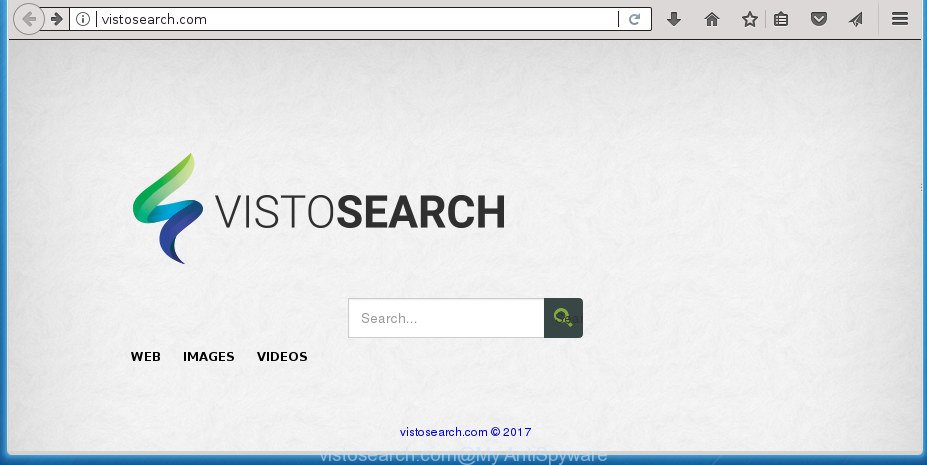
http://vistosearch.com/
The browser hijacker, which set the Vistosearch.com as your start page can also set this undesired web-page as your search provider. You will encounter the fact that the search in the web-browser has become uncomfortable to use, because the search results will consist of a large amount of ads, links to ad and undesired pages and a small amount of regular links, which are obtained from a search in the major search providers. Therefore, look for something using Vistosearch.com site would be a waste of time or worse, it can lead to even more infected computer.
The Vistosearch.com browser hijacker infection is not a virus, but the virus behaves similarly. As a rootkit hides in the system, modifies current settings of web browsers, and blocks them from modifying. Also this browser hijacker may install additional web-browser add-ons and modules that will display ads and popups. And finally, the Vistosearch.com hijacker infection be able to gather a wide variety of user information such as what web-sites you’re opening, what you’re looking for the Web and so on. This information, in the future, can be transferred third party companies.
Most often, the Vistosearch.com hijacker affects most common web-browsers like Firefox, Google Chrome, Internet Explorer and MS Edge. But such browser hijackers as well can infect other web browsers by changing its shortcuts (adding ‘http://site.address’ into Target field of browser’s shortcut). So every time you launch the browser, it will display Vistosearch.com web-site. Even if you setup your start page again, the intrusive Vistosearch.com web-site will be the first thing that you see when you launch the internet browser.
Thus, it is clear that the presence of hijacker infection on your computer is not desirable, and you need to clean up your machine ASAP. Follow the step by step guidance below in order to remove Vistosearch.com from Chrome, FF, MS Edge and IE.
Remove Vistosearch.com home page (removal tutorial)
In the step-by-step instructions below we will have a look at the hijacker and how to delete Vistosearch.com from FF, Chrome, IE and MS Edge web browsers for Microsoft Windows OS, natively or by using a few free removal tools. Some of the steps will require you to reboot your computer or shut down this site. So, read this instructions carefully, then bookmark or print it for later reference.
To remove Vistosearch.com, complete the following steps:
- How to remove Vistosearch.com search without any software
- Run free malware removal utilities to completely remove Vistosearch.com search
- How to stop Vistosearch.com
- How to Vistosearch.com browser hijacker get installed onto computer
- Finish words
How to remove Vistosearch.com search without any software
The following instructions is a step-by-step guide, which will help you manually remove Vistosearch.com redirect from the Chrome, Internet Explorer, Mozilla Firefox and MS Edge.
Delete dubious apps using MS Windows Control Panel
Some of potentially unwanted programs, adware and browser hijacker can be removed using the Add/Remove programs tool that is located in the MS Windows Control Panel. So, if you are using any version of MS Windows and you have noticed an unwanted application, then first try to remove it through Add/Remove programs.
Make sure you have closed all web-browsers and other apps. Press CTRL, ALT, DEL keys together to open the Microsoft Windows Task Manager.

Click on the “Processes” tab, look for something dubious that is the hijacker that responsible for web-browser redirect to the undesired Vistosearch.com web-page then right-click it and select “End Task” or “End Process” option. Most commonly, malicious software masks itself to avoid detection by imitating legitimate MS Windows processes. A process is particularly suspicious: it is taking up a lot of memory (despite the fact that you closed all of your applications), its name is not familiar to you (if you are in doubt, you can always check the program by doing a search for its name in Google, Yahoo or Bing).
Next, uninstall any undesired and suspicious apps from your Control panel.
Windows 10, 8.1, 8
Now, click the Windows button, type “Control panel” in search and press Enter. Select “Programs and Features”, then “Uninstall a program”.

Look around the entire list of apps installed on your computer. Most probably, one of them is the hijacker infection responsible for redirecting user searches to Vistosearch.com. Choose the suspicious program or the program that name is not familiar to you and delete it.
Windows Vista, 7
From the “Start” menu in MS Windows, select “Control Panel”. Under the “Programs” icon, select “Uninstall a program”.

Choose the dubious or any unknown apps, then press “Uninstall/Change” button to uninstall this undesired application from your computer.
Windows XP
Click the “Start” button, select “Control Panel” option. Click on “Add/Remove Programs”.

Choose an undesired application, then click “Change/Remove” button. Follow the prompts.
Fix web-browser shortcuts, modified by Vistosearch.com hijacker infection
The browser hijacker responsible for modifying your internet browser settings to Vistosearch.com, may hijack various Windows shortcut files on your desktop (most often, all web-browsers shortcuts), so in this step you need to check and clean them by removing the argument like http://site.address/.
Click the right mouse button to a desktop shortcut which you use to run your internet browser. Next, choose the “Properties” option. Important: necessary to click on the desktop shortcut file for the internet browser which is redirected to the Vistosearch.com or other undesired web site.
Further, necessary to look at the text which is written in the “Target” field. The hijacker responsible for Vistosearch.com redirect can change the contents of this field, which describes the file to be run when you launch your internet browser. Depending on the internet browser you’re using, there should be:
- Google Chrome: chrome.exe
- Opera: opera.exe
- Firefox: firefox.exe
- Internet Explorer: iexplore.exe
If you’re seeing an unknown text similar to “http://site.addres” that has been added here, then you should remove it, as displayed in the following example.

Next, press the “OK” button to save the changes. Now, when you run the internet browser from this desktop shortcut, it does not occur automatically reroute on the Vistosearch.com site or any other undesired web pages. Once the step is done, we recommend to go to the next step.
Remove Vistosearch.com redirect from Google Chrome
Reset Google Chrome settings is a easy way to remove the hijacker infection, malicious and adware extensions, as well as to restore the internet browser’s home page, new tab page and search provider by default that have been changed by browser hijacker.
Open the Google Chrome menu by clicking on the button in the form of three horizontal dotes (![]() ). It will display the drop-down menu. Choose More Tools, then click Extensions.
). It will display the drop-down menu. Choose More Tools, then click Extensions.
Carefully browse through the list of installed add-ons. If the list has the extension labeled with “Installed by enterprise policy” or “Installed by your administrator”, then complete the following guide: Remove Chrome extensions installed by enterprise policy otherwise, just go to the step below.
Open the Chrome main menu again, click to “Settings” option.

Scroll down to the bottom of the page and click on the “Advanced” link. Now scroll down until the Reset settings section is visible, as displayed in the figure below and click the “Reset settings to their original defaults” button.

Confirm your action, click the “Reset” button.
Get rid of Vistosearch.com start page from Internet Explorer
The IE reset is great if your browser is hijacked or you’ve unwanted addons or toolbars on your browser, that installed by a malware.
First, run the Internet Explorer. Next, press the button in the form of gear (![]() ). It will display the Tools drop-down menu, click the “Internet Options” as on the image below.
). It will display the Tools drop-down menu, click the “Internet Options” as on the image below.

In the “Internet Options” window click on the Advanced tab, then click the Reset button. The Microsoft Internet Explorer will display the “Reset Internet Explorer settings” window as shown in the figure below. Select the “Delete personal settings” check box, then press “Reset” button.

You will now need to restart your system for the changes to take effect.
Remove Vistosearch.com startpage from Firefox
Click the Menu button (looks like three horizontal lines), and click the blue Help icon located at the bottom of the drop down menu as shown below.

A small menu will appear, click the “Troubleshooting Information”. On this page, click “Refresh Firefox” button as shown in the following example.

Follow the onscreen procedure to revert back your Firefox web-browser settings to its original state.
Run free malware removal utilities to completely remove Vistosearch.com search
If your PC is still infected with the Vistosearch.com browser hijacker, then the best method of detection and removal is to use an antimalware scan on the PC system. Download free malware removal utilities below and start a full system scan. It will help you remove all components of the hijacker from hardisk and Windows registry.
Use Zemana to remove hijacker
We advise using the Zemana AntiMalware (ZAM). You can download and install Zemana Anti-Malware to search for and remove Vistosearch.com from your computer. When installed and updated, the malicious software remover will automatically scan and detect all threats exist on the machine.

- Visit the page linked below to download Zemana Anti-Malware. Save it on your Desktop.
Zemana AntiMalware
164813 downloads
Author: Zemana Ltd
Category: Security tools
Update: July 16, 2019
- At the download page, click on the Download button. Your web browser will display the “Save as” dialog box. Please save it onto your Windows desktop.
- After the download is finished, please close all apps and open windows on your computer. Next, start a file called Zemana.AntiMalware.Setup.
- This will open the “Setup wizard” of Zemana onto your PC. Follow the prompts and do not make any changes to default settings.
- When the Setup wizard has finished installing, the Zemana AntiMalware will run and show the main window.
- Further, click the “Scan” button . Zemana utility will begin scanning the whole personal computer to find out hijacker responsible for redirecting user searches to Vistosearch.com. A system scan may take anywhere from 5 to 30 minutes, depending on your PC system. When a malware, adware or PUPs are detected, the number of the security threats will change accordingly.
- When the scan get finished, the results are displayed in the scan report.
- In order to remove all items, simply click the “Next” button. The tool will remove hijacker infection related to Vistosearch.com start page and add items to the Quarantine. After disinfection is complete, you may be prompted to reboot the system.
- Close the Zemana Free and continue with the next step.
How to remove Vistosearch.com with Malwarebytes
We suggest using the Malwarebytes Free that are completely clean your system of the hijacker. The free utility is an advanced malware removal program created by (c) Malwarebytes lab. This application uses the world’s most popular anti-malware technology. It is able to help you delete hijackers, PUPs, malware, adware, toolbars, ransomware and other security threats from your system for free.
Visit the following page to download MalwareBytes Free. Save it on your Desktop.
327070 downloads
Author: Malwarebytes
Category: Security tools
Update: April 15, 2020
After downloading is finished, close all windows on your PC system. Further, launch the file called mb3-setup. If the “User Account Control” prompt pops up as displayed in the figure below, click the “Yes” button.

It will show the “Setup wizard” which will assist you install MalwareBytes AntiMalware (MBAM) on the machine. Follow the prompts and don’t make any changes to default settings.

Once installation is finished successfully, click Finish button. Then MalwareBytes AntiMalware (MBAM) will automatically launch and you can see its main window as shown in the figure below.

Next, click the “Scan Now” button . MalwareBytes AntiMalware utility will begin scanning the whole PC system to find out hijacker that cause Vistosearch.com site to appear. Depending on your PC system, the scan can take anywhere from a few minutes to close to an hour. While the tool is checking, you can see how many objects and files has already scanned.

After MalwareBytes has finished scanning your system, you can check all threats found on your system. Review the report and then click “Quarantine Selected” button.

The MalwareBytes AntiMalware will get rid of browser hijacker that redirects your internet browser to annoying Vistosearch.com site and add threats to the Quarantine. Once the cleaning process is finished, you can be prompted to reboot your computer. We advise you look at the following video, which completely explains the procedure of using the MalwareBytes to remove hijackers, adware and other malicious software.
Scan your system and remove Vistosearch.com search with AdwCleaner
The AdwCleaner tool is free and easy to use. It can scan and get rid of browser hijacker that responsible for web browser redirect to the intrusive Vistosearch.com web-site, malicious software, potentially unwanted software and ‘ad supported’ software from personal computer (Windows 10, 8, 7, XP) and thereby revert back web browsers default settings (startpage, new tab page and default search engine). AdwCleaner is powerful enough to find and remove malicious registry entries and files that are hidden on the machine.

- Click the following link to download AdwCleaner. Save it on your Windows desktop.
AdwCleaner download
225545 downloads
Version: 8.4.1
Author: Xplode, MalwareBytes
Category: Security tools
Update: October 5, 2024
- Select the directory in which you saved it as Desktop, and then click Save.
- Once the download is complete, start the AdwCleaner, double-click the adwcleaner_xxx.exe file.
- If the “User Account Control” prompts, click Yes to continue.
- Read the “Terms of use”, and press Accept.
- In the AdwCleaner window, press the “Scan” to perform a system scan with this tool for the browser hijacker responsible for modifying your web browser settings to Vistosearch.com. A system scan can take anywhere from 5 to 30 minutes, depending on your system. When a threat is detected, the count of the security threats will change accordingly.
- After the scan is finished, AdwCleaner will display a list of found threats. All detected items will be marked. You can remove them all by simply click “Clean”. If the AdwCleaner will ask you to reboot your personal computer, press “OK”.
The step by step instructions shown in detail in the following video.
How to stop Vistosearch.com
In order to increase your security and protect your machine against new intrusive ads and harmful web-pages, you need to use ad-blocker program that stops an access to malicious ads and pages. Moreover, the program can block the display of intrusive advertising, that also leads to faster loading of web-sites and reduce the consumption of web traffic.
Download AdGuard program on your MS Windows Desktop from the following link.
26842 downloads
Version: 6.4
Author: © Adguard
Category: Security tools
Update: November 15, 2018
When downloading is finished, start the downloaded file. You will see the “Setup Wizard” screen as shown below.

Follow the prompts. After the install is complete, you will see a window as shown in the following example.

You can click “Skip” to close the installation application and use the default settings, or press “Get Started” button to see an quick tutorial that will assist you get to know AdGuard better.
In most cases, the default settings are enough and you don’t need to change anything. Each time, when you run your computer, AdGuard will run automatically and block pop up ads, pages such Vistosearch.com, as well as other malicious or misleading sites. For an overview of all the features of the program, or to change its settings you can simply double-click on the AdGuard icon, that is located on your desktop.
How to Vistosearch.com browser hijacker get installed onto computer
Many browser hijackers like Vistosearch.com come from internet browser toolbars, web browser extensions, BHOs (browser helper objects) and additional applications. In most cases, these items claim itself as apps that improve your experience on the World Wide Web by providing a fast and interactive home page or a search engine that does not track you. Remember, how to avoid the unwanted apps. Be cautious, start only reputable software which download from reputable sources. NEVER install an unknown and suspicious program.
Finish words
Once you have finished the few simple steps above, your computer should be clean from this hijacker and other malware. The Chrome, Firefox, Microsoft Internet Explorer and Microsoft Edge will no longer show intrusive Vistosearch.com homepage on startup. Unfortunately, if the step-by-step tutorial does not help you, then you have caught a new hijacker, and then the best way – ask for help.
Please start a new thread by using the “New Topic” button in the Spyware Removal forum. When posting your HJT log, try to give us some details about your problems, so we can try to help you more accurately. Wait for one of our trained “Security Team” or Site Administrator to provide you with knowledgeable assistance tailored to your problem with the unwanted Vistosearch.com home page.


















