Have you become that your web browser started redirecting to 1365scc.download site offering install an questionable browser extension? It could mean that your internet browser has become the victim of the ‘ad-supported’ software (also known as adware). The adware is a part of harmful software that developed to display lots of unwanted pop-ups and ads. You need to perform the instructions below as quickly as possible. It’ll clear your system from adware that generates a lot of pop up ads in the browser and thereby remove the redirect to 1365scc.download web page.
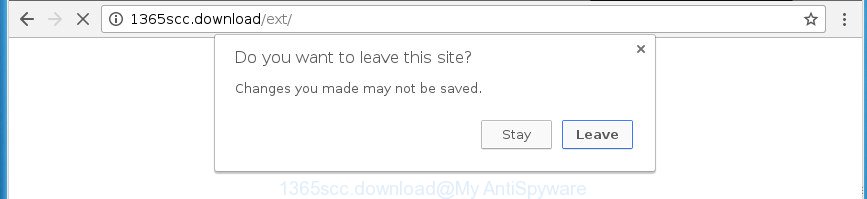
The adware that responsible for the appearance of 1365scc.download redirect, is the part of the software that is used as an online promotional tool. It’s designed with the sole purpose to show dozens of popups, and thus to promote the goods and services in an open web-browser window. Moreover, the adware can substitute the legitimate ads on misleading or even banners that can offer to visit malicious sites. The reason is simple, many advertisers agree on any ways to attract users to their web-sites, so the makers of adware, often forcing users to click on an advertising link. For each click on a link, the makers of the adware receive income.
The malicious programs from the adware family that modifies the settings of browsers usually infects only the FF, Chrome, Internet Explorer and Edge. However, possible situations, when any other web-browsers will be affected too. The adware may alter the Target property of a web-browser’s shortcut file, so every time you open the web-browser, instead of your home page, you’ll see the intrusive 1365scc.download web-page.
Thus, it’s clear that the presence of adware on your PC is not desirable, and you need to clean up your computer as soon as possible. Follow the instructions below in order to remove 1365scc.download popups.
How to remove 1365scc.download popup
The adware is a form of malicious software that you might have difficulty in removing it from your computer. Happily, you have found the effective 1365scc.download popup removal guidance in this blog post. Both the manual removal solution and the automatic removal way will be provided below and you can just select the one that best for you. If you have any questions or need assist then type a comment below. Read this manual carefully, bookmark or print it, because you may need to close your web-browser or reboot your machine.
To remove 1365scc.download, perform the following steps:
- How to get rid of 1365scc.download pop ups without any software
- Delete potentially unwanted programs through the Windows Control Panel
- Remove unwanted Scheduled Tasks
- Remove 1365scc.download pop-ups from Google Chrome
- Remove 1365scc.download from Firefox by resetting web browser settings
- Remove 1365scc.download pop-ups from IE
- Disinfect the web-browser’s shortcuts to remove 1365scc.download redirect
- Use free malware removal tools to completely remove 1365scc.download popups
- Stop 1365scc.download pop-ups and other unwanted pages
- How to prevent 1365scc.download popups from getting inside your PC
- To sum up
How to get rid of 1365scc.download pop ups without any software
Most common ad-supported software may be deleted without any antivirus applications. The manual adware removal is few simple steps that will teach you how to remove the 1365scc.download pop-ups.
Delete potentially unwanted programs through the Windows Control Panel
It is of primary importance to first identify and delete all PUPs, ad-supported software applications and hijackers through ‘Add/Remove Programs’ (Windows XP) or ‘Uninstall a program’ (Windows 10, 8, 7) section of your MS Windows Control Panel.
Windows 8, 8.1, 10
First, press Windows button

After the ‘Control Panel’ opens, click the ‘Uninstall a program’ link under Programs category as displayed in the following example.

You will see the ‘Uninstall a program’ panel as displayed on the screen below.

Very carefully look around the entire list of applications installed on your PC system. Most probably, one of them is the adware responsible for redirecting your browser to 1365scc.download web site. If you have many applications installed, you can help simplify the search of malicious programs by sort the list by date of installation. Once you’ve found a dubious, unwanted or unused program, right click to it, after that click ‘Uninstall’.
Windows XP, Vista, 7
First, click ‘Start’ button and select ‘Control Panel’ at right panel as on the image below.

After the Windows ‘Control Panel’ opens, you need to click ‘Uninstall a program’ under ‘Programs’ as shown on the screen below.

You will see a list of apps installed on your computer. We recommend to sort the list by date of installation to quickly find the apps that were installed last. Most probably, it’s the ad-supported software that causes multiple undesired pop up. If you are in doubt, you can always check the program by doing a search for her name in Google, Yahoo or Bing. When the program which you need to delete is found, simply press on its name, and then click ‘Uninstall’ as displayed on the screen below.

Remove unwanted Scheduled Tasks
Once installed, the adware can add a task in to the Windows Task Scheduler Library. Due to this, every time when you boot your PC, it will open 1365scc.download undesired web-site. So, you need to check the Task Scheduler Library and remove all harmful tasks that have been created by adware.
Press Windows and R keys on the keyboard at the same time. This shows a prompt that titled with Run. In the text field, type “taskschd.msc” (without the quotes) and press OK. Task Scheduler window opens. In the left-hand side, click “Task Scheduler Library”, like below.

Task scheduler
In the middle part you will see a list of installed tasks. Please select the first task, its properties will be show just below automatically. Next, press the Actions tab. Pay attention to that it launches on your computer. Found something like “explorer.exe http://site.address” or “chrome.exe http://site.address”, then remove this harmful task. If you are not sure that executes the task, check it through a search engine. If it is a component of the unwanted programs, then this task also should be removed.
Having defined the task that you want to get rid of, then press on it with the right mouse button and select Delete as shown below.

Delete a task
Repeat this step, if you have found a few tasks which have been created by adware. Once is finished, close the Task Scheduler window.
Remove 1365scc.download pop-ups from Google Chrome
Reset Chrome settings is a easy way to get rid of the ‘ad supported’ software, malicious and adware extensions, as well as to recover the web browser’s start page, new tab and search provider by default that have been modified by adware that causes a lot of unwanted 1365scc.download pop up.
Open the Chrome menu by clicking on the button in the form of three horizontal dotes (![]() ). It will display the drop-down menu. Select More Tools, then click Extensions.
). It will display the drop-down menu. Select More Tools, then click Extensions.
Carefully browse through the list of installed extensions. If the list has the addon labeled with “Installed by enterprise policy” or “Installed by your administrator”, then complete the following tutorial: Remove Chrome extensions installed by enterprise policy otherwise, just go to the step below.
Open the Chrome main menu again, click to “Settings” option.

Scroll down to the bottom of the page and click on the “Advanced” link. Now scroll down until the Reset settings section is visible, as shown in the figure below and click the “Reset settings to their original defaults” button.

Confirm your action, click the “Reset” button.
Remove 1365scc.download from Firefox by resetting web browser settings
If the Firefox settings such as start page, newtab page and search engine by default have been modified by the adware, then resetting it to the default state can help.
Press the Menu button (looks like three horizontal lines), and click the blue Help icon located at the bottom of the drop down menu like below.

A small menu will appear, click the “Troubleshooting Information”. On this page, click “Refresh Firefox” button as displayed on the screen below.

Follow the onscreen procedure to restore your Firefox web-browser settings to its original state.
Remove 1365scc.download pop-ups from IE
By resetting IE web-browser you revert back your web browser settings to its default state. This is first when troubleshooting problems that might have been caused by ad-supported software responsible for redirecting your internet browser to 1365scc.download page.
First, start the IE, then click ‘gear’ icon ![]() . It will display the Tools drop-down menu on the right part of the web browser, then click the “Internet Options” as displayed in the figure below.
. It will display the Tools drop-down menu on the right part of the web browser, then click the “Internet Options” as displayed in the figure below.

In the “Internet Options” screen, select the “Advanced” tab, then press the “Reset” button. The Internet Explorer will show the “Reset Internet Explorer settings” dialog box. Further, click the “Delete personal settings” check box to select it. Next, press the “Reset” button as shown on the screen below.

When the procedure is finished, click “Close” button. Close the IE and reboot your PC system for the changes to take effect. This step will help you to restore your web-browser’s new tab page, homepage and search engine by default to default state.
Disinfect the web-browser’s shortcuts to remove 1365scc.download redirect
Now you need to clean up the web-browser shortcut files. Check that the shortcut referring to the right exe-file of the browser, and not on any unknown file.
Right click on the web browser’s shortcut, click Properties option. On the Shortcut tab, locate the Target field. Click inside, you will see a vertical line – arrow pointer, move it (using -> arrow key on your keyboard) to the right as possible. You will see a text “http://site.address” which has been added here. Remove everything after .exe. An example, for Google Chrome you should remove everything after chrome.exe.

To save changes, click OK . You need to clean all web-browser’s shortcuts. So, repeat this step for the Chrome, Firefox, Microsoft Edge and IE.
Use free malware removal tools to completely remove 1365scc.download popups
If you’re unsure how to remove 1365scc.download pop ups easily, consider using automatic ad-supported software removal apps that listed below. It will identify the adware responsible for redirects to 1365scc.download and remove it from your computer for free.
How to automatically delete 1365scc.download pop-up with Zemana Anti-malware
Zemana Anti-malware is a utility which can delete adware, PUPs, browser hijackers and other malware from your machine easily and for free. Zemana Anti-malware is compatible with most antivirus software. It works under Windows (10 – XP, 32 and 64 bit) and uses minimum of computer resources.

- Please go to the link below to download the latest version of Zemana Free for Windows. Save it to your Desktop.
Zemana AntiMalware
164813 downloads
Author: Zemana Ltd
Category: Security tools
Update: July 16, 2019
- When the downloading process is done, close all programs and windows on your computer. Open a file location. Double-click on the icon that’s named Zemana.AntiMalware.Setup.
- Further, press Next button and follow the prompts.
- Once install is done, press the “Scan” button to start scanning your system for the adware responsible for 1365scc.download redirect. Depending on your PC system, the scan may take anywhere from a few minutes to close to an hour. While the Zemana Anti-Malware (ZAM) utility is scanning, you may see how many objects it has identified as being infected by malicious software.
- Once the scan get completed, the results are displayed in the scan report. In order to remove all items, simply press “Next”. After the process is finished, you can be prompted to reboot your system.
How to automatically remove 1365scc.download with Malwarebytes
You can remove 1365scc.download pop ups automatically with a help of Malwarebytes Free. We recommend this free malware removal tool because it can easily remove hijackers, adware, PUPs and toolbars with all their components such as files, folders and registry entries.

Click the following link to download MalwareBytes Anti-Malware (MBAM). Save it directly to your Microsoft Windows Desktop.
327070 downloads
Author: Malwarebytes
Category: Security tools
Update: April 15, 2020
After downloading is finished, run it and follow the prompts. Once installed, the MalwareBytes Free will try to update itself and when this procedure is complete, click the “Scan Now” button to perform a system scan for the ad-supported software which causes unwanted 1365scc.download pop-up. Depending on your computer, the scan can take anywhere from a few minutes to close to an hour. When a malicious software, adware or PUPs are detected, the number of the security threats will change accordingly. Wait until the the scanning is finished. Review the report and then click “Quarantine Selected” button.
The MalwareBytes AntiMalware (MBAM) is a free program that you can use to remove all detected folders, files, services, registry entries and so on. To learn more about this malicious software removal utility, we suggest you to read and follow the steps or the video guide below.
Remove 1365scc.download pop-up from browsers with AdwCleaner
AdwCleaner will help remove adware responsible for 1365scc.download redirect that slow down your system. The hijackers, adware and other PUPs slow your web-browser down and try to mislead you into clicking on misleading ads and links. AdwCleaner removes the adware and lets you enjoy your machine without 1365scc.download pop ups.
Click the link below to download AdwCleaner. Save it directly to your Windows Desktop.
225545 downloads
Version: 8.4.1
Author: Xplode, MalwareBytes
Category: Security tools
Update: October 5, 2024
Download and run AdwCleaner on your computer. Once started, click “Scan” button to search for adware responsible for 1365scc.download pop-up. While the AdwCleaner application is scanning, you may see how many objects it has identified as threat.. When that process is complete, AdwCleaner will display a screen which contains a list of malware that has been found. Once you’ve selected what you want to remove from your computer, click Clean button.

All-in-all, AdwCleaner is a fantastic free utility to free your machine from any unwanted programs. The AdwCleaner is portable program that meaning, you don’t need to install it to use it. AdwCleaner is compatible with all versions of Microsoft Windows operating system from Microsoft Windows XP to Windows 10. Both 64-bit and 32-bit systems are supported.
Stop 1365scc.download pop-ups and other unwanted pages
It is important to use adblocker software like AdGuard to protect your computer from malicious sites. Most security experts says that it’s okay to stop advertisements. You should do so just to stay safe! And, of course, the AdGuard can to stop 1365scc.download and other annoying web pages.
- Download AdGuard program from the following link. Save it to your Desktop so that you can access the file easily.
Adguard download
26842 downloads
Version: 6.4
Author: © Adguard
Category: Security tools
Update: November 15, 2018
- When downloading is finished, start the downloaded file. You will see the “Setup Wizard” program window. Follow the prompts.
- After the setup is finished, click “Skip” to close the installation program and use the default settings, or click “Get Started” to see an quick tutorial that will assist you get to know AdGuard better.
- In most cases, the default settings are enough and you don’t need to change anything. Each time, when you start your PC system, AdGuard will start automatically and block popup, web-sites such 1365scc.download, as well as other malicious or misleading web-sites. For an overview of all the features of the application, or to change its settings you can simply double-click on the icon named AdGuard, which is located on your desktop.
How to prevent 1365scc.download popups from getting inside your PC
In most cases the adware gets onto system by being attached to various free software, as a bonus. Therefore it is very important at the stage of installing software downloaded from the Internet carefully review the Terms of use and the License agreement, as well as to always select the Advanced, Custom or Manual installation mode. In this method, you can turn off all unwanted add-ons, including this ‘ad supported’ software, which will be installed along with the desired program. Of course, if you uninstall the free software from your personal computer, the ad supported software will not be removed automatically. Therefore, in order to remove 1365scc.download pop up from the Chrome, Firefox, Microsoft Edge and IE you need to follow the step by step guide above.
To sum up
Now your machine should be free of the ad-supported software responsible for 1365scc.download pop ups. Remove AdwCleaner. We suggest that you keep AdGuard (to help you stop unwanted popup and unwanted malicious web-pages) and Zemana AntiMalware (to periodically scan your machine for new adwares and other malware). Probably you are running an older version of Java or Adobe Flash Player. This can be a security risk, so download and install the latest version right now.
If you are still having problems while trying to get rid of 1365scc.download pop up from the Chrome, Mozilla Firefox, Internet Explorer and MS Edge, then ask for help in our Spyware/Malware removal forum.


















