The Marlin.exe SiaCoin Miner is an unwanted program that can be used to generate SiaCoin digital money without your consent. Once gets installed onto your computer, SiaCoin Miner configures itself to launch automatically every time when Windows starts. When started, it will perform a highly complex computations by using your computer’s CPU resources to mine SiaCoin currencies. It makes your machine run very slow, so the creators of the Marlin Miner decided to generate SiaCoin by leveraging the GPU and CPU of affected PC.
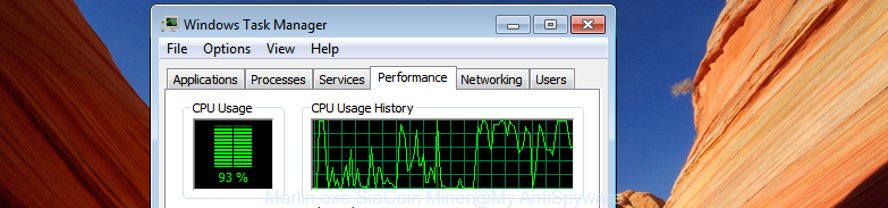
The majority of GPU Miners like the Marlin.exe SiaCoin Miner spreads together with free software or even paid applications which World Wide Web users can easily download online. The installers of such programs, most often, clearly show that they will install additional software. The option is given to users to block the setup of any third-party software. So, in order to avoid the install of any Miner: read all disclaimers and install screens very carefully, choose only Custom or Advanced installation option and uncheck all bundled programs in which you are unsure.
Instructions that is shown below, will help you to clean your PC from any unwanted software as well as remove Marlin.exe SiaCoin GPU Miner.
How to remove Marlin.exe SiaCoin Miner
The SiaCoin Miner is a form of malware that you might have difficulty in removing it from your PC. Luckily, you’ve found the effective Marlin.exe SiaCoin CPU Miner removal tutorial in this post. Both the manual removal solution and the automatic removal method will be provided below and you can just choose the one that best for you. If you have any questions or need assist then type a comment below. Certain of the steps will require you to reboot your system or exit this web page. So, read this instructions carefully, then bookmark or print it for later reference.
To remove Marlin.exe SiaCoin Miner, execute the steps below:
- How to manually get rid of Marlin.exe SiaCoin Miner
- How to delete Marlin.exe SiaCoin GPU Miner with free applications
How to manually get rid of Marlin.exe SiaCoin Miner
The following instructions is a step-by-step guide, which will help you manually remove Marlin.exe SiaCoin CPU Miner from Windows 10, 8, 7 and XP.
Removing the Marlin.exe SiaCoin Miner, check the list of installed applications first
The best way to start the machine cleanup is to delete unknown and dubious software. Using the MS Windows Control Panel you can do this quickly and easily. This step, in spite of its simplicity, should not be ignored, because the removing of unneeded applications can clean up the Google Chrome, Microsoft Internet Explorer, Firefox and MS Edge from pop-ups, hijackers and so on.
Press Windows button ![]() , then click Search
, then click Search ![]() . Type “Control panel”and press Enter. If you using Windows XP or Windows 7, then press “Start” and select “Control Panel”. It will show the Windows Control Panel as shown on the screen below.
. Type “Control panel”and press Enter. If you using Windows XP or Windows 7, then press “Start” and select “Control Panel”. It will show the Windows Control Panel as shown on the screen below.

Further, click “Uninstall a program” ![]()
It will open a list of all software installed on your machine. Scroll through the all list, and delete any questionable and unknown software.
Remove unwanted scheduled tasks created by SiaCoin Miner
Once installed, the SiaCoin Miner can add a task in to the Windows Task Scheduler Library. Due to this, every time when you start your system, it will start a process of SiaCoin mining. So, you need to check the Task Scheduler Library and delete all malicious tasks that have been created by malicious application.
Press Windows and R keys on the keyboard simultaneously. This shows a prompt that titled as Run. In the text field, type “taskschd.msc” (without the quotes) and click OK. Task Scheduler window opens. In the left-hand side, press “Task Scheduler Library”, as shown on the image below.

Task scheduler
In the middle part you will see a list of installed tasks. Please select the first task, its properties will be show just below automatically. Next, click the Actions tab. Pay attention to that it launches on your machine. If you are not sure that executes the task, check it through a search engine. If it’s a component of the unwanted apps, then this task also should be removed.
Having defined the task that you want to get rid of, then press on it with the right mouse button and choose Delete as displayed in the following example.

Delete a task
Repeat this step, if you have found a few tasks which have been created by SiaCoin Miner. Once is complete, close the Task Scheduler window.
How to delete Marlin.exe SiaCoin GPU Miner with free applications
Manual removal is not always as effective as you might think. Often, even the most experienced users may not completely get rid of Marlin.exe SiaCoin GPU Miner which uses your CPU’s resources to generate cryptocurrency. So, we suggest to scan your personal computer for any remaining harmful components with free GPU Miner removal apps below.
Use Zemana Anti-malware to remove Marlin.exe SiaCoin Miner
You can remove Marlin.exe SiaCoin CPU Miner automatically with a help of Zemana Anti-malware. We advise this malicious software removal tool because it may easily remove hijackers, potentially unwanted software with all their components such as folders, files and registry entries.
Visit the following page to download Zemana Free. Save it directly to your Microsoft Windows Desktop.
164813 downloads
Author: Zemana Ltd
Category: Security tools
Update: July 16, 2019
After the download is finished, close all apps and windows on your system. Double-click the install file named Zemana.AntiMalware.Setup. If the “User Account Control” prompt pops up as shown on the image below, click the “Yes” button.

It will open the “Setup wizard” which will help you set up Zemana AntiMalware (ZAM) on your PC system. Follow the prompts and do not make any changes to default settings.

Once install is finished successfully, Zemana Anti-Malware (ZAM) will automatically start and you can see its main screen as shown on the image below.

Now click the “Scan” button for scanning your PC for the Marlin.exe SiaCoin trojan that uses your GPU to mine digital money. A system scan can take anywhere from 5 to 30 minutes, depending on your system. While the Zemana Free program is scanning, you can see number of objects it has identified as threat.

Once Zemana Free completes the scan, Zemana will show a list of detected threats. All detected items will be marked. You can get rid of them all by simply click “Next” button. The Zemana Anti-Malware (ZAM) will remove Marlin.exe SiaCoin GPU Miner that can use your personal computer to mine digital currency and add threats to the Quarantine. Once finished, you may be prompted to restart the system.
How to automatically get rid of Marlin.exe SiaCoin Miner with Malwarebytes
Delete Marlin.exe SiaCoin Miner manually is difficult and often the Miner is not completely removed. Therefore, we recommend you to run the Malwarebytes Free that are completely clean your computer. Moreover, the free application will allow you to delete malicious software, PUPs, toolbars and browser hijackers that your system can be infected too.
Visit the following page to download the latest version of MalwareBytes AntiMalware (MBAM) for Windows. Save it to your Desktop.
327070 downloads
Author: Malwarebytes
Category: Security tools
Update: April 15, 2020
When the download is finished, close all windows on your personal computer. Further, launch the file named mb3-setup. If the “User Account Control” prompt pops up as displayed on the image below, click the “Yes” button.

It will display the “Setup wizard” that will allow you install MalwareBytes on the PC system. Follow the prompts and do not make any changes to default settings.

Once setup is done successfully, click Finish button. Then MalwareBytes Free will automatically run and you may see its main window as on the image below.

Next, click the “Scan Now” button to perform a system scan with this utility for the Marlin.exe SiaCoin GPU Miner which uses your GPU to mine digital currency. Depending on your machine, the scan can take anywhere from a few minutes to close to an hour. While the MalwareBytes Anti-Malware (MBAM) program is checking, you may see how many objects it has identified as threat.

As the scanning ends, MalwareBytes will produce a list of unwanted and adware apps. You may move items to Quarantine (all selected by default) by simply click “Quarantine Selected” button.

The MalwareBytes Free will remove Marlin.exe SiaCoin trojan which uses your GPU to mine digital money. Once that process is done, you can be prompted to restart your machine. We suggest you look at the following video, which completely explains the process of using the MalwareBytes Free to remove hijacker infections, ‘ad supported’ software and other malicious software.
Use AdwCleaner to get rid of Marlin.exe SiaCoin Miner
AdwCleaner is a free portable program that scans your personal computer for Marlin.exe SiaCoin Miner which uses your CPU’s resources to generate crypto currency, potentially unwanted programs and browser hijackers and allows get rid of them easily. Moreover, it will also help you remove any malicious browser extensions and add-ons.
Click the link below to download the latest version of AdwCleaner for Microsoft Windows. Save it on your Windows desktop.
225545 downloads
Version: 8.4.1
Author: Xplode, MalwareBytes
Category: Security tools
Update: October 5, 2024
Once the downloading process is finished, open the file location and double-click the AdwCleaner icon. It will run the AdwCleaner utility and you will see a screen as on the image below. If the User Account Control prompt will ask you want to launch the application, click Yes button to continue.

Next, click “Scan” to perform a system scan with this utility for the Marlin.exe SiaCoin GPU Miner which can use your personal computer to mine cryptocurrency. A scan can take anywhere from 10 to 30 minutes, depending on the count of files on your computer and the speed of your computer. When a malicious software, adware or potentially unwanted apps are found, the number of the security threats will change accordingly. Wait until the the checking is complete.

After AdwCleaner has completed scanning your personal computer, AdwCleaner will show a screen which contains a list of malware that has been found as displayed on the image below.

Review the results once the tool has finished the system scan. If you think an entry should not be quarantined, then uncheck it. Otherwise, simply click “Clean” button. It will display a prompt. Click “OK” button. The AdwCleaner will delete Marlin.exe SiaCoin GPU Miner which uses your GPU to mine cryptocurrency and move threats to the program’s quarantine. When finished, the tool may ask you to reboot your PC. After restart, the AdwCleaner will display the log file.
All the above steps are shown in detail in the following video instructions.
How to stay safe online
Run adblocker program like AdGuard in order to stop advertisements, malvertisements, pop-ups and online trackers, avoid having to install malicious and adware browser plug-ins and add-ons which affect your PC performance and impact your personal computer security. Surf the World Wide Web anonymously and stay safe online!
Download AdGuard program from the link below. Save it to your Desktop.
26842 downloads
Version: 6.4
Author: © Adguard
Category: Security tools
Update: November 15, 2018
After the downloading process is done, launch the downloaded file. You will see the “Setup Wizard” screen as displayed in the following example.

Follow the prompts. After the install is done, you will see a window as on the image below.

You can press “Skip” to close the installation program and use the default settings, or click “Get Started” button to see an quick tutorial that will help you get to know AdGuard better.
In most cases, the default settings are enough and you do not need to change anything. Each time, when you launch your PC system, AdGuard will start automatically and block ads, as well as other harmful or misleading web-pages. For an overview of all the features of the program, or to change its settings you can simply double-click on the AdGuard icon, that is located on your desktop.
To sum up
Once you have finished the instructions above, your machine should be clean from Marlin.exe SiaCoin GPU Miner that generates digital money by leveraging the GPU of infected personal computer and other malware. Unfortunately, if the steps does not help you, then you have caught a new GPU Miner, and then the best way – ask for help in our Spyware/Malware removal forum.


















