If your internet browser began redirecting to the Xml.pdn-5.com intrusive web page then it’s possible that your web browser has become the victim of the adware (also known as ‘ad-supported’ software). This ad-supported software alters the Chrome, Firefox, IE and MS Edge settings to open a lot of undesired pop-up advertisements on all pages, including pages where previously you ads have never seen. These advertisements can be varied: pop-up windows, boxes, in-text ads, different sized banners and so on. What is more, the ad supported software, that shows the Xml.pdn-5.com popup advertisements, can cause your Internet connection to be slow or freeze your web browser so that the interface is not updated anymore.
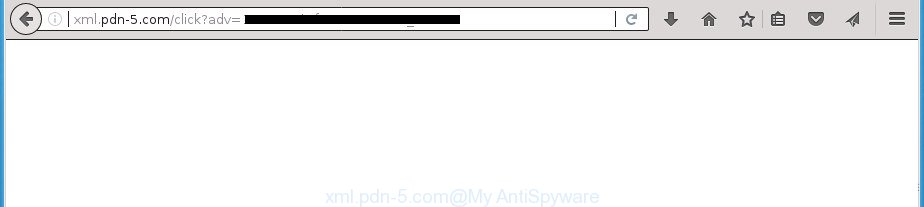
http://xml.pdn-5.com/click?adv= …
The adware responsible for redirecting your browser to Xml.pdn-5.com web site, is not a virus, but the virus behaves similarly. As a rootkit hides in the system, changes internet browser settings and blocks them from changing. Also the adware can install additional web-browser plugins and modules that will inject advertising links within the Chrome, Firefox, IE and MS Edge’s screen. Moreover, the ad supported software may install web-browser hijacker that once started, will change the web-browser’s home page and search provider. Even worse, the ad-supported software be able to gather a wide variety of your privacy data such as what web pages you are opening, what you are looking for the Internet and so on. This privacy information, subsequently, may be transferred to third parties.
The ad-supported software can change the settings of the Google Chrome, Microsoft Internet Explorer, FF and Microsoft Edge, but often that a harmful software like this can also infect all types of browsers by changing their desktop shortcuts. Thus forcing the user each time run the browser to see the unwanted Xml.pdn-5.com page.
We recommend to delete the adware that responsible for internet browser redirect to the unwanted Xml.pdn-5.com web-page, as soon as you found this problem, as it can reroute your internet browser to web-resources that may load other malicious software on your PC system.
Remove Xml.pdn-5.com redirect
There are several steps to uninstalling the adware that causes multiple undesired popup advertisements, because it installs itself so deeply into MS Windows. You need to uninstall all suspicious and unknown software, then remove harmful extensions from the Google Chrome, FF, Microsoft Internet Explorer and Edge and other web-browsers you’ve installed. Finally, you need to reset your web-browser settings to delete any changes the ad-supported software has made, and then scan your machine with Zemana AntiMalware (ZAM), MalwareBytes AntiMalware (MBAM) or AdwCleaner to ensure the adware is fully removed. It will take a while.
To remove Xml.pdn-5.com, complete the following steps:
- How to remove Xml.pdn-5.com ads without any software
- Delete Xml.pdn-5.com related applications through the Control Panel of your computer
- Get rid of unwanted Scheduled Tasks
- Fix web browser shortcuts, changed by adware
- Get rid of Xml.pdn-5.com from Firefox by resetting web browser settings
- Remove Xml.pdn-5.com redirect from Google Chrome
- Remove Xml.pdn-5.com pop ups from Internet Explorer
- Scan your machine and remove Xml.pdn-5.com pop up advertisements with free utilities
- Stop Xml.pdn-5.com ads and other unwanted pages
- How was ads ‘ad supported’ software installed on personal computer
- Finish words
How to remove Xml.pdn-5.com ads without any software
The useful removal instructions for the Xml.pdn-5.com pop-ups. The detailed procedure can be followed by anyone as it really does take you step-by-step. If you follow this process to remove Xml.pdn-5.com pop-ups let us know how you managed by sending us your comments please.
Delete Xml.pdn-5.com related applications through the Control Panel of your computer
First of all, check the list of installed software on your computer and delete all unknown and recently installed programs. If you see an unknown program with incorrect spelling or varying capital letters, it have most likely been installed by malicious software and you should clean it off first with malicious software removal tool like Zemana Anti-malware.
Windows 10, 8.1, 8
Click the Windows logo, and then click Search ![]() . Type ‘Control panel’and press Enter as displayed in the following example.
. Type ‘Control panel’and press Enter as displayed in the following example.

When the ‘Control Panel’ opens, click the ‘Uninstall a program’ link under Programs category as shown on the screen below.

Windows 7, Vista, XP
Open Start menu and choose the ‘Control Panel’ at right as displayed in the following example.

Then go to ‘Add/Remove Programs’ or ‘Uninstall a program’ (Windows 7 or Vista) as displayed below.

Carefully browse through the list of installed programs and remove all questionable and unknown applications. We recommend to click ‘Installed programs’ and even sorts all installed programs by date. When you’ve found anything questionable that may be the adware which made to redirect your browser to various ad pages like Xml.pdn-5.com or other potentially unwanted application (PUA), then choose this program and click ‘Uninstall’ in the upper part of the window. If the suspicious application blocked from removal, then run Revo Uninstaller Freeware to fully remove it from your computer.
Get rid of unwanted Scheduled Tasks
If the undesired Xml.pdn-5.com web page opens automatically on Windows startup or at equal time intervals, then you need to check the Task Scheduler Library and delete all the tasks that have been created by unwanted apps.
Press Windows and R keys on your keyboard simultaneously. It will show a dialog box which titled with Run. In the text field, type “taskschd.msc” (without the quotes) and click OK. Task Scheduler window opens. In the left-hand side, click “Task Scheduler Library”, as displayed on the screen below.

Task scheduler, list of tasks
In the middle part you will see a list of installed tasks. Select the first task, its properties will be display just below automatically. Next, click the Actions tab. Necessary to look at the text which is written under Details. Found something such as “explorer.exe http://site.address” or “chrome.exe http://site.address” or “firefox.exe http://site.address”, then you need get rid of this task. If you are not sure that executes the task, then google it. If it’s a component of the adware, then this task also should be removed.
Further press on it with the right mouse button and select Delete as shown below.

Task scheduler, delete a task
Repeat this step, if you have found a few tasks that have been created by malicious apps. Once is complete, close the Task Scheduler window.
Fix web browser shortcuts, changed by adware
Important to know, most antimalware apps which are able to delete ad supported software that cause annoying Xml.pdn-5.com popup advertisements to appear, but unable to scan for and recover altered shortcuts. So, you need to fix the desktop shortcuts for your Chrome, Microsoft Internet Explorer, FF and Microsoft Edge web browsers manually.
To clear the web-browser shortcut, right-click to it and choose Properties. On the Shortcut tab, locate the Target field. Click inside, you will see a vertical line – arrow pointer, move it (using -> arrow key on your keyboard) to the right as possible. You will see a text like “http://site.address” which has been added here. You need to delete it.

When the text is removed, click the OK button. You need to clean all shortcut files of all your web-browsers, as they may be hijacked too.
Get rid of Xml.pdn-5.com from Firefox by resetting web browser settings
If the Firefox web browser program is hijacked, then resetting its settings can help. The Reset feature is available on all modern version of Firefox. A reset can fix many issues by restoring Firefox settings like homepage, new tab page and default search engine to its default state. It will save your personal information such as saved passwords, bookmarks, and open tabs.
Click the Menu button (looks like three horizontal lines), and press the blue Help icon located at the bottom of the drop down menu as shown on the screen below.

A small menu will appear, click the “Troubleshooting Information”. On this page, click “Refresh Firefox” button as shown on the image below.

Follow the onscreen procedure to restore your Firefox browser settings to its original state.
Remove Xml.pdn-5.com redirect from Google Chrome
Reset Chrome settings is a simple way to delete the hijackers, harmful and ‘ad-supported’ extensions, as well as to restore the web browser’s homepage, new tab and search provider by default that have been changed by adware that redirects your browser to intrusive Xml.pdn-5.com page.
First open the Chrome. Next, click the button in the form of three horizontal dots (![]() ).
).
It will show the Chrome menu. Select More Tools, then press Extensions. Carefully browse through the list of installed addons. If the list has the add-on signed with “Installed by enterprise policy” or “Installed by your administrator”, then complete the following guide: Remove Chrome extensions installed by enterprise policy.
Open the Chrome menu once again. Further, click the option named “Settings”.

The web browser will display the settings screen. Another way to display the Chrome’s settings – type chrome://settings in the web browser adress bar and press Enter
Scroll down to the bottom of the page and click the “Advanced” link. Now scroll down until the “Reset” section is visible, as shown on the screen below and click the “Reset settings to their original defaults” button.

The Chrome will display the confirmation prompt as on the image below.

You need to confirm your action, press the “Reset” button. The browser will run the process of cleaning. When it is complete, the web-browser’s settings including newtab page, start page and search engine by default back to the values which have been when the Google Chrome was first installed on your system.
Remove Xml.pdn-5.com pop ups from Internet Explorer
In order to recover all internet browser newtab page, start page and search provider by default you need to reset the Internet Explorer to the state, which was when the Microsoft Windows was installed on your PC.
First, start the Microsoft Internet Explorer, press ![]() ) button. Next, click “Internet Options” as on the image below.
) button. Next, click “Internet Options” as on the image below.

In the “Internet Options” screen select the Advanced tab. Next, click Reset button. The Microsoft Internet Explorer will open the Reset Internet Explorer settings dialog box. Select the “Delete personal settings” check box and click Reset button.

You will now need to restart your personal computer for the changes to take effect. It will get rid of adware that causes web-browsers to open undesired Xml.pdn-5.com pop-ups, disable malicious and ad-supported web browser’s extensions and restore the Internet Explorer’s settings like homepage, new tab and search provider by default to default state.
Scan your machine and remove Xml.pdn-5.com pop up advertisements with free utilities
Manual removal instructions does not always help to completely get rid of the adware, as it is not easy to identify and remove components of ad supported software and all malicious files from hard disk. Therefore, it is recommended that you use malicious software removal utility to completely remove Xml.pdn-5.com off your web-browser. Several free malware removal utilities are currently available that can be used against the adware. The optimum way would be to use Zemana Anti-malware, Malwarebytes Free and AdwCleaner.
Scan and clean your web browser of Xml.pdn-5.com redirect with Zemana Anti-malware
We suggest you to run the Zemana Anti-malware that are completely clean your computer of adware responsible for Xml.pdn-5.com pop-up ads. Moreover, the utility will help you to remove potentially unwanted software, malware, toolbars and browser hijacker infections that your computer may be infected too.
Now you can setup and run Zemana to remove Xml.pdn-5.com pop up advertisements from your internet browser by following the steps below:
Please go to the following link to download Zemana setup file named Zemana.AntiMalware.Setup on your computer. Save it on your Desktop.
164813 downloads
Author: Zemana Ltd
Category: Security tools
Update: July 16, 2019
Start the installer after it has been downloaded successfully and then follow the prompts to install this tool on your PC.

During installation you can change certain settings, but we suggest you do not make any changes to default settings.
When setup is finished, this malware removal utility will automatically start and update itself. You will see its main window as on the image below.

Now click the “Scan” button to perform a system scan for the ‘ad supported’ software that causes unwanted Xml.pdn-5.com advertisements. Depending on your computer, the scan may take anywhere from a few minutes to close to an hour. While the tool is checking, you can see count of objects and files has already scanned.

Once finished, Zemana Anti-Malware (ZAM) will display a screen that contains a list of malicious software that has been detected. In order to delete all threats, simply press “Next” button.

The Zemana Anti-Malware (ZAM) will get rid of ad-supported software which causes annoying Xml.pdn-5.com pop-ups and move items to the program’s quarantine. After the clean up is done, you can be prompted to reboot your system to make the change take effect.
Use Malwarebytes to remove Xml.pdn-5.com redirect
You can remove Xml.pdn-5.com pop-ups automatically with a help of Malwarebytes Free. We recommend this free malware removal utility because it can easily remove browser hijackers, adware, PUPs and toolbars with all their components such as files, folders and registry entries.

Download MalwareBytes Free on your PC from the link below.
327070 downloads
Author: Malwarebytes
Category: Security tools
Update: April 15, 2020
After downloading is finished, run it and follow the prompts. Once installed, the MalwareBytes AntiMalware will try to update itself and when this procedure is finished, click the “Scan Now” button .MalwareBytes Anti-Malware (MBAM) program will scan through the whole system for the ad-supported software that responsible for the appearance of Xml.pdn-5.com redirect. A scan can take anywhere from 10 to 30 minutes, depending on the number of files on your system and the speed of your system. While the MalwareBytes application is scanning, you may see number of objects it has identified as threat. Make sure all threats have ‘checkmark’ and press “Quarantine Selected” button.
The MalwareBytes Anti-Malware is a free program that you can use to delete all detected folders, files, services, registry entries and so on. To learn more about this malicious software removal tool, we suggest you to read and follow the few simple steps or the video guide below.
Scan and free your personal computer of ad-supported software with AdwCleaner
AdwCleaner cleans your computer from hijacker infections, PUPs, unwanted toolbars, internet browser addons and other unwanted applications like ad supported software that causes internet browsers to display intrusive Xml.pdn-5.com ads. The free removal utility will help you enjoy your machine to its fullest. AdwCleaner uses the (c) Malwarebytes technology to find out if there are undesired software in your personal computer. You can review the scan results, and choose the items you want to erase.
Please go to the following link to download the latest version of AdwCleaner for Windows. Save it on your Desktop.
225545 downloads
Version: 8.4.1
Author: Xplode, MalwareBytes
Category: Security tools
Update: October 5, 2024
Once the download is done, open the directory in which you saved it and double-click the AdwCleaner icon. It will run the AdwCleaner tool and you will see a screen as displayed on the image below. If the User Account Control prompt will ask you want to launch the program, click Yes button to continue.

Next, click “Scan” .AdwCleaner application will scan through the whole computer for the ad-supported software which redirects your internet browser to undesired Xml.pdn-5.com page. A scan can take anywhere from 10 to 30 minutes, depending on the number of files on your personal computer and the speed of your PC. When a malicious software, adware or PUPs are found, the number of the security threats will change accordingly. Wait until the the checking is finished.

When that process is finished, AdwCleaner will display a scan report as displayed in the following example.

Review the scan results and then press “Clean” button. It will open a dialog box. Click “OK” button. The AdwCleaner will remove adware that causes lots of annoying Xml.pdn-5.com pop up advertisements and move threats to the program’s quarantine. Once the procedure is complete, the tool may ask you to reboot your computer. After restart, the AdwCleaner will open the log file.
All the above steps are shown in detail in the following video instructions.
Stop Xml.pdn-5.com ads and other unwanted pages
Use an adblocker utility like AdGuard will protect you from malicious ads and content. Moreover, you can find that the AdGuard have an option to protect your privacy and block phishing and spam web sites. Additionally, ad blocker software will help you to avoid annoying advertisements and unverified links that also a good way to stay safe online.
- Download AdGuard program by clicking on the link below. Save it directly to your MS Windows Desktop.
Adguard download
26842 downloads
Version: 6.4
Author: © Adguard
Category: Security tools
Update: November 15, 2018
- When the download is finished, start the downloaded file. You will see the “Setup Wizard” program window. Follow the prompts.
- After the installation is finished, click “Skip” to close the installation application and use the default settings, or click “Get Started” to see an quick tutorial that will help you get to know AdGuard better.
- In most cases, the default settings are enough and you do not need to change anything. Each time, when you run your PC system, AdGuard will start automatically and block advertisements, web-sites such Xml.pdn-5.com, as well as other malicious or misleading pages. For an overview of all the features of the program, or to change its settings you can simply double-click on the icon named AdGuard, which can be found on your desktop.
How was ads ‘ad supported’ software installed on personal computer
In most cases, the free software setup file includes optional applications such as this ad supported software that responsible for internet browser redirect to the undesired Xml.pdn-5.com page. So, be very careful when you agree to install anything. The best way – is to select a Custom, Advanced or Manual install method. Here uncheck all bundled software in which you are unsure or that causes even a slightest suspicion. The main thing you should remember, you don’t need to install any third-party apps which you do not trust! The only one thing I want to add. Once the free software is installed, if you uninstall this software, the unwanted Xml.pdn-5.com popup advertisements will not be removed. This must be done by yourself. Just follow the instructions above.
Finish words
Once you’ve done the step by step guidance above, your PC system should be clean from this adware and other malicious software. The Chrome, Mozilla Firefox, Internet Explorer and MS Edge will no longer open annoying Xml.pdn-5.com web-page when you surf the World Wide Web. Unfortunately, if the tutorial does not help you, then you have caught a new ‘ad supported’ software, and then the best way – ask for help.
Please start a new thread by using the “New Topic” button in the Spyware Removal forum. When posting your HJT log, try to give us some details about your problems, so we can try to help you more accurately. Wait for one of our trained “Security Team” or Site Administrator to provide you with knowledgeable assistance tailored to your problem with the annoying Xml.pdn-5.com popup ads.


















