The ” によってWindowsシステムが古くなり破損していることが検出されました。” alerts are misleading advertising that designed in order to force user into installing an questionable software. The appearance of annoying ” によってWindowsシステムが古くなり破損していることが検出されました。” pop ups in your web-browser means that your machine has become a victim of the PUP (potentially unwanted program) from the adware (sometimes named ‘ad-supported’ software) category. It makes changes to the system settings and configures itself so as to run automatically each time the personal computer is turned on. Immediately after startup, the adware begins to monitor the user’s actions and insert advertisements directly into the open windows of the Chrome, Internet Explorer, Mozilla Firefox and Edge. So, if you notice that the web browser occasionally displays the ” によってWindowsシステムが古くなり破損していることが検出されました。” alerts, then you do not need to wait . Perform the instructions below and remove ” によってWindowsシステムが古くなり破損していることが検出されました。” pop-up scam as quickly as possible.
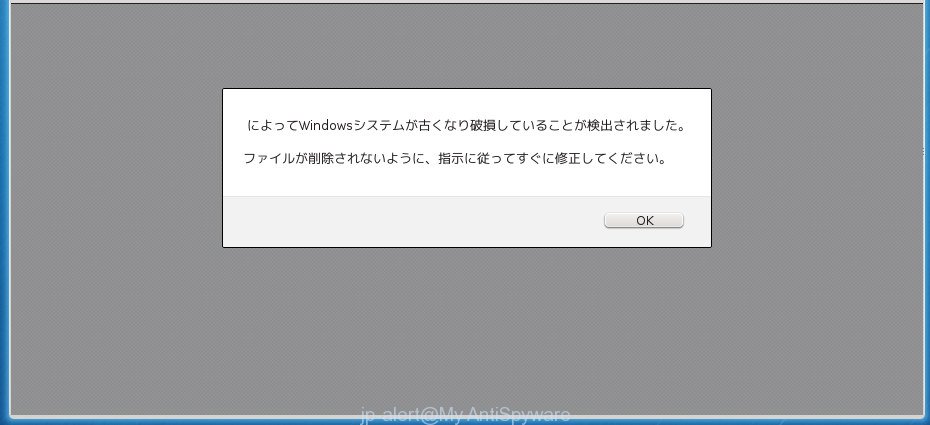
” によってWindowsシステムが古くなり破損していることが検出されました。” is a misleading advertising
The full text of the misleading advertising is:
によってWindowsシステムが古くなり破損していることが検出されました。 ファイルが削除されないように、指示に従ってすぐに修正してください。
The ad supported software which causes misleading ” によってWindowsシステムが古くなり破損していることが検出されました。” fake alerts on your browser, is the part of the software that is used as an online promotional utility. It’s made with the sole purpose to show dozens of popups, and thus to promote the goods and services in an open browser window. Moreover, the adware can substitute the legitimate advertising links on misleading or even banners that can offer to visit malicious web-sites. The reason is simple, many advertisers agree on any ways to attract users to their web pages, so the authors of ad-supported software, often forcing users to click on an advertising link. For each click on a link, the creators of the ad supported software receive income.
The adware usually infects only the FF, Google Chrome, Internet Explorer and Edge by modifying the internet browser’s settings or installing a harmful extensions. Moreover, possible situations, when any other web-browsers will be infected too. The ‘ad supported’ software will perform a scan of the computer for internet browser shortcut files and modify them without your permission. When it infects the web-browser shortcuts, it’ll add the argument such as ‘http://site.address’ into Target property. So, each time you launch the web browser, you will see an intrusive ” によってWindowsシステムが古くなり破損していることが検出されました。” web-page.
Instructions which is shown below, will allow you to clean your machine from the adware as well as remove ” によってWindowsシステムが古くなり破損していることが検出されました。” intrusive popup advertisements from the Chrome, Mozilla Firefox, MS Edge and Internet Explorer and other internet browsers.
Remove ” によってWindowsシステムが古くなり破損していることが検出されました。” popup scam
In many cases ad supported software requires more than a simple uninstall through the use of MS Windows Control panel in order to be fully removed. For that reason, our team made several removal solutions which we’ve summarized in a detailed guide. Therefore, if you have the intrusive ” によってWindowsシステムが古くなり破損していることが検出されました。” pop up warnings on your PC system and are currently trying to have it uninstalled then feel free to follow the few simple steps below in order to resolve your problem. Some of the steps below will require you to shut down this page. So, please read the step-by-step guidance carefully, after that bookmark or print it for later reference.
To remove ” によってWindowsシステムが古くなり破損していることが検出されました。”, use the steps below:
- How to manually delete ” によってWindowsシステムが古くなり破損していることが検出されました。”
- Remove potentially unwanted programs using Microsoft Windows Control Panel
- Get rid of ” によってWindowsシステムが古くなり破損していることが検出されました。” fake alerts from IE
- Remove ” によってWindowsシステムが古くなり破損していることが検出されました。” pop-up warnings from Google Chrome
- Remove ” によってWindowsシステムが古くなり破損していることが検出されました。” popup warnings from Firefox
- Get rid of unwanted Scheduled Tasks
- Clean up the web-browsers shortcuts which have been hijacked by adware
- Delete ” によってWindowsシステムが古くなり破損していることが検出されました。” pop-up with freeware
- Block ” によってWindowsシステムが古くなり破損していることが検出されました。” pop-up and other unwanted web sites
- How can you prevent the ” によってWindowsシステムが古くなり破損していることが検出されました。” pop up warnings
- To sum up
How to manually delete ” によってWindowsシステムが古くなり破損していることが検出されました。”
The few simple steps will help you remove ” によってWindowsシステムが古くなり破損していることが検出されました。” pop-up scam. These ” によってWindowsシステムが古くなり破損していることが検出されました。” removal steps work for the Mozilla Firefox, Chrome, IE and MS Edge, as well as every version of MS Windows operating system.
Remove potentially unwanted programs using Microsoft Windows Control Panel
First, go to Windows Control Panel and remove dubious programs, all programs you don’t remember installing. It’s important to pay the most attention to apps you installed just before ” によってWindowsシステムが古くなり破損していることが検出されました。” pop-up warnings appeared on your browser. If you don’t know what a program does, look for the answer on the Net.
Windows 8, 8.1, 10
First, click Windows button

After the ‘Control Panel’ opens, click the ‘Uninstall a program’ link under Programs category as shown in the following example.

You will see the ‘Uninstall a program’ panel as shown in the figure below.

Very carefully look around the entire list of software installed on your machine. Most likely, one of them is the adware which causes misleading ” によってWindowsシステムが古くなり破損していることが検出されました。” pop-up warnings on your browser. If you have many software installed, you can help simplify the search of malicious programs by sort the list by date of installation. Once you have found a questionable, unwanted or unused application, right click to it, after that press ‘Uninstall’.
Windows XP, Vista, 7
First, press ‘Start’ button and select ‘Control Panel’ at right panel like below.

When the Windows ‘Control Panel’ opens, you need to click ‘Uninstall a program’ under ‘Programs’ as displayed in the figure below.

You will see a list of applications installed on your machine. We recommend to sort the list by date of installation to quickly find the apps that were installed last. Most likely, it is the ad supported software that shows misleading ” によってWindowsシステムが古くなり破損していることが検出されました。” pop up warnings on your machine. If you are in doubt, you can always check the program by doing a search for her name in Google, Yahoo or Bing. When the program which you need to uninstall is found, simply click on its name, and then click ‘Uninstall’ as on the image below.

Get rid of ” によってWindowsシステムが古くなり破損していることが検出されました。” fake alerts from IE
If you find that Microsoft Internet Explorer internet browser settings such as startpage, newtab page and default search provider having been replaced by adware that developed to display misleading ” によってWindowsシステムが古くなり破損していることが検出されました。” pop-up scam within your web browser, then you may return your settings, via the reset internet browser procedure.
First, run the IE, click ![]() ) button. Next, press “Internet Options” as displayed in the figure below.
) button. Next, press “Internet Options” as displayed in the figure below.

In the “Internet Options” screen select the Advanced tab. Next, click Reset button. The Internet Explorer will display the Reset Internet Explorer settings dialog box. Select the “Delete personal settings” check box and click Reset button.

You will now need to reboot your machine for the changes to take effect. It will get rid of adware that cause misleading ” によってWindowsシステムが古くなり破損していることが検出されました。” pop up to appear, disable malicious and ad-supported browser’s extensions and restore the IE’s settings like newtab, start page and search engine by default to default state.
Remove ” によってWindowsシステムが古くなり破損していることが検出されました。” pop-up warnings from Google Chrome
If your Google Chrome web browser is re-directed to annoying ” によってWindowsシステムが古くなり破損していることが検出されました。” web page, it may be necessary to completely reset your web-browser program to its default settings.
Open the Chrome menu by clicking on the button in the form of three horizontal dotes (![]() ). It will display the drop-down menu. Choose More Tools, then click Extensions.
). It will display the drop-down menu. Choose More Tools, then click Extensions.
Carefully browse through the list of installed extensions. If the list has the plugin labeled with “Installed by enterprise policy” or “Installed by your administrator”, then complete the following guidance: Remove Chrome extensions installed by enterprise policy otherwise, just go to the step below.
Open the Google Chrome main menu again, press to “Settings” option.

Scroll down to the bottom of the page and click on the “Advanced” link. Now scroll down until the Reset settings section is visible, as displayed below and click the “Reset settings to their original defaults” button.

Confirm your action, click the “Reset” button.
Remove ” によってWindowsシステムが古くなり破損していることが検出されました。” popup warnings from Firefox
Resetting your FF is good initial troubleshooting step for any issues with your browser application, including the redirect to ” によってWindowsシステムが古くなり破損していることが検出されました。” web-site.
First, open the Firefox. Next, click the button in the form of three horizontal stripes (![]() ). It will display the drop-down menu. Next, click the Help button (
). It will display the drop-down menu. Next, click the Help button (![]() ).
).

In the Help menu click the “Troubleshooting Information”. In the upper-right corner of the “Troubleshooting Information” page click on “Refresh Firefox” button as displayed below.

Confirm your action, click the “Refresh Firefox”.
Get rid of unwanted Scheduled Tasks
Once installed, the ‘ad supported’ software can add a task in to the Windows Task Scheduler Library. Due to this, every time when you start your PC, it will open ” によってWindowsシステムが古くなり破損していることが検出されました。” intrusive web page. So, you need to check the Task Scheduler Library and remove all malicious tasks that have been created by malicious apps.
Press Windows and R keys on your keyboard together. It will display a prompt which called Run. In the text field, type “taskschd.msc” (without the quotes) and click OK. Task Scheduler window opens. In the left-hand side, click “Task Scheduler Library”, like below.

Task scheduler, list of tasks
In the middle part you will see a list of installed tasks. Select the first task, its properties will be open just below automatically. Next, click the Actions tab. Necessary to look at the text which is written under Details. Found something like “explorer.exe http://site.address” or “chrome.exe http://site.address” or “firefox.exe http://site.address”, then you need delete this task. If you are not sure that executes the task, then google it. If it is a component of the adware, then this task also should be removed.
Further click on it with the right mouse button and select Delete as shown in the figure below.

Task scheduler, delete a task
Repeat this step, if you have found a few tasks that have been created by malicious software. Once is done, close the Task Scheduler window.
Clean up the web-browsers shortcuts which have been hijacked by adware
Unfortunately, the adware that causes multiple misleading ” によってWindowsシステムが古くなり破損していることが検出されました。” alerts and popups, can also hijack Windows shortcuts (mostly, your web browsers shortcuts), so that the ” によってWindowsシステムが古くなり破損していることが検出されました。” ad page will be shown when you launch the Google Chrome, Mozilla Firefox, IE and Microsoft Edge or another browser.
Right click to a desktop shortcut file for your hijacked internet browser. Choose the “Properties” option. It will show the Properties window. Select the “Shortcut” tab here, after that, look at the “Target” field. The adware that displays misleading ” によってWindowsシステムが古くなり破損していることが検出されました。” popup scam on your computer can replace it. If you are seeing something similar to “…exe http://site.address” then you need to remove “http…” and leave only, depending on the browser you are using:
- Google Chrome: chrome.exe
- Opera: opera.exe
- Firefox: firefox.exe
- Internet Explorer: iexplore.exe
Look at the example as shown on the screen below.

Once is finished, click the “OK” button to save the changes. Please repeat this step for browser shortcut files that redirects to an undesired sites. When you’ve completed, go to next step.
Delete ” によってWindowsシステムが古くなり破損していることが検出されました。” pop-up with freeware
Manual removal is not always as effective as you might think. Often, even the most experienced users can not completely remove adware that causes multiple misleading ” によってWindowsシステムが古くなり破損していることが検出されました。” alerts and pop-ups. So, we advise to scan your PC for any remaining harmful components with free adware removal programs below.
Run Zemana Anti-malware to delete ” によってWindowsシステムが古くなり破損していることが検出されました。”
Zemana Anti-malware is a utility which can remove adware, potentially unwanted applications, hijackers and other malware from your PC system easily and for free. Zemana Anti-malware is compatible with most antivirus software. It works under Windows (10 – XP, 32 and 64 bit) and uses minimum of machine resources.
Visit the following page to download Zemana AntiMalware. Save it on your Desktop.
165499 downloads
Author: Zemana Ltd
Category: Security tools
Update: July 16, 2019
Once the download is finished, start it and follow the prompts. Once installed, the Zemana Anti Malware will try to update itself and when this process is done, click the “Scan” button .Zemana program will scan through the whole PC for the ad supported software that displays misleading ” によってWindowsシステムが古くなり破損していることが検出されました。” pop up warnings on your PC.

A scan may take anywhere from 10 to 30 minutes, depending on the number of files on your computer and the speed of your computer. When a malicious software, ad supported software or potentially unwanted apps are found, the number of the security threats will change accordingly. Wait until the the scanning is done. All detected items will be marked. You can get rid of them all by simply click “Next” button.

The Zemana will remove adware which causes misleading ” によってWindowsシステムが古くなり破損していることが検出されました。” popup on your web browser and add items to the Quarantine.
Remove ” によってWindowsシステムが古くなり破損していることが検出されました。” fake alerts with Malwarebytes
You can delete ” によってWindowsシステムが古くなり破損していることが検出されました。” pop up automatically with a help of Malwarebytes Free. We suggest this free malicious software removal utility because it can easily delete hijackers, ad supported software, potentially unwanted applications and toolbars with all their components such as files, folders and registry entries.
Please go to the following link to download the latest version of MalwareBytes for Microsoft Windows. Save it directly to your Microsoft Windows Desktop.
327717 downloads
Author: Malwarebytes
Category: Security tools
Update: April 15, 2020
When the download is complete, close all programs and windows on your computer. Double-click the setup file called mb3-setup. If the “User Account Control” dialog box pops up as on the image below, click the “Yes” button.

It will open the “Setup wizard” that will help you install MalwareBytes AntiMalware (MBAM) on your computer. Follow the prompts and don’t make any changes to default settings.

Once installation is finished successfully, press Finish button. MalwareBytes will automatically start and you can see its main screen as displayed on the image below.

Now press the “Scan Now” button for scanning your system for the ad supported software that causes multiple misleading ” によってWindowsシステムが古くなり破損していることが検出されました。” alerts and pop ups. Depending on your computer, the scan can take anywhere from a few minutes to close to an hour. While the MalwareBytes Free tool is checking, you can see how many objects it has identified as being infected by malicious software.

Once finished, MalwareBytes AntiMalware (MBAM) will show a scan report. Review the report and then click “Quarantine Selected” button. The MalwareBytes Free will begin to get rid of adware that causes multiple misleading ” によってWindowsシステムが古くなり破損していることが検出されました。” alerts and pop-ups. When the procedure is complete, you may be prompted to reboot the system.
We suggest you look at the following video, which completely explains the process of using the MalwareBytes Free to delete adware, hijacker and other malware.
Use AdwCleaner to get rid of ” によってWindowsシステムが古くなり破損していることが検出されました。” pop-up scam
If MalwareBytes antimalware or Zemana AntiMalware cannot remove this adware, then we recommends to run the AdwCleaner. AdwCleaner is a free removal utility for browser hijackers, potentially unwanted software, toolbars and ad supported software that causes multiple misleading ” によってWindowsシステムが古くなり破損していることが検出されました。” alerts and pop ups.
Download AdwCleaner from the following link.
225788 downloads
Version: 8.4.1
Author: Xplode, MalwareBytes
Category: Security tools
Update: October 5, 2024
After the downloading process is done, open the file location and double-click the AdwCleaner icon. It will start the AdwCleaner tool and you will see a screen as displayed below. If the User Account Control prompt will ask you want to open the program, press Yes button to continue.

Next, click “Scan” for checking your machine for the ad supported software that causes misleading ” によってWindowsシステムが古くなり破損していることが検出されました。” popup on your browser. This procedure may take some time, so please be patient. During the scan AdwCleaner will find threats exist on your PC.

When the system scan is finished, you can check all items found on your PC as shown on the image below.

Review the results once the utility has done the system scan. If you think an entry should not be quarantined, then uncheck it. Otherwise, simply press “Clean” button. It will show a prompt. Click “OK” button. The AdwCleaner will remove ‘ad supported’ software which shows misleading ” によってWindowsシステムが古くなり破損していることが検出されました。” pop-up scam on your machine and add threats to the Quarantine. When the clean up is finished, the utility may ask you to restart your machine. After restart, the AdwCleaner will open the log file.
All the above steps are shown in detail in the following video instructions.
Block ” によってWindowsシステムが古くなり破損していることが検出されました。” pop-up and other unwanted web sites
We recommend to install an ad-blocker application that may stop ” によってWindowsシステムが古くなり破損していることが検出されました。” pop-ups and other annoying web-pages. The ad blocker utility like AdGuard is a application which basically removes advertising from the World Wide Web and blocks access to malicious sites. Moreover, security experts says that using ad blocker applications is necessary to stay safe when surfing the Internet.
Installing the AdGuard ad blocker application is simple. First you will need to download AdGuard on your computer by clicking on the link below.
27035 downloads
Version: 6.4
Author: © Adguard
Category: Security tools
Update: November 15, 2018
After the download is finished, double-click the downloaded file to run it. The “Setup Wizard” window will show up on the computer screen as shown in the figure below.

Follow the prompts. AdGuard will then be installed and an icon will be placed on your desktop. A window will show up asking you to confirm that you want to see a quick guide as on the image below.

Press “Skip” button to close the window and use the default settings, or press “Get Started” to see an quick instructions which will allow you get to know AdGuard better.
Each time, when you launch your PC system, AdGuard will start automatically and block pop up ads, misleading ” によってWindowsシステムが古くなり破損していることが検出されました。” pop-ups, as well as other malicious or misleading web-sites. For an overview of all the features of the application, or to change its settings you can simply double-click on the AdGuard icon, that can be found on your desktop.
How can you prevent the ” によってWindowsシステムが古くなり破損していることが検出されました。” pop up warnings
The adware is usually come as a part of free applications and install themselves, with or without your knowledge, on your machine. This happens especially when you’re installing a free programs. The application setup file tricks you into accepting the install of third-party software, which you don’t really want. Moreover, some paid software can also install third-party software that you don’t want! Therefore, always download free software and paid applications from reputable download web sites. Use ONLY custom or manual install method and never blindly click Next button.
To sum up
Now your PC system should be clean of the ‘ad supported’ software that causes web browsers to display misleading ” によってWindowsシステムが古くなり破損していることが検出されました。” popup scam. Delete AdwCleaner. We suggest that you keep AdGuard (to help you stop unwanted popup ads and annoying harmful pages) and Zemana Anti Malware (ZAM) (to periodically scan your PC for new ‘ad supported’ softwares and other malware). Probably you are running an older version of Java or Adobe Flash Player. This can be a security risk, so download and install the latest version right now.
If you are still having problems while trying to delete ” によってWindowsシステムが古くなり破損していることが検出されました。” pop-up warnings from the FF, Chrome, Microsoft Internet Explorer and Microsoft Edge, then ask for help in our Spyware/Malware removal forum.


















