Are you seeing Offertogo.online page in the Google Chrome, Microsoft Internet Explorer, Firefox and Edge every time you use the web browser to browse the Net? This means that ‘ad-supported’ software (also known as adware) was installed on your machine. The adware looks the entire traffic generated by you and on this basis, it displays tons of unwanted advertisements. Currently, this ad-supported software are widely spread, due to the fact that most people are trying to find free software, download and install them on the PC without proper attention to the fact that the ad supported software can be installed onto the machine along with them.
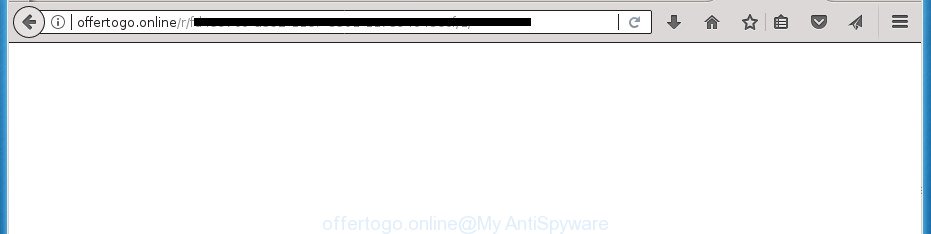
http://offertogo.online/r/ …
The adware that cause intrusive Offertogo.online popup ads to appear, is the part of the software that is used as an online promotional tool. It is designed with the sole purpose to show dozens of pop-ups, and thus to promote the goods and services in an open web browser window. Moreover, the ad-supported software can substitute the legitimate sponsored links on misleading or even banners that can offer to visit harmful web-pages. The reason is simple, many advertisers agree on any ways to attract users to their web sites, so the authors of ad supported software, often forcing users to click on an advertising link. For each click on a link, the creators of the adware receive income.
Most often, the adware infects the most common internet browsers like the Google Chrome, Firefox, Internet Explorer and Edge. But such the malicious software as well may infect another web browsers by changing its shortcuts (adding an argument like ‘http://site.address’ into Target field of a web browser’s shortcut file). So every time you open the web browser, it’ll redirect to the intrusive Offertogo.online web site. Even if you setup a new start page, an undesired web-page will be the first thing you see when you run the Chrome, IE, Firefox and Microsoft Edge.
So, obviously, you need to remove the adware as quickly as possible. Use the free step-by-step tutorial below. This guide will help you clean your machine of adware and thereby get rid of the Offertogo.online intrusive ads.
How to remove Offertogo.online redirect
There are several steps to removing the adware responsible for redirects to Offertogo.online, because it installs itself so deeply into Windows. You need to uninstall all suspicious and unknown software, then remove malicious extensions from the Google Chrome, Firefox, Internet Explorer and Microsoft Edge and other web-browsers you have installed. Finally, you need to reset your web browser settings to remove any changes the ‘ad supported’ software has made, and then scan your computer with Zemana Free, MalwareBytes Anti Malware (MBAM) or AdwCleaner to ensure the ‘ad supported’ software is fully removed. It will take a while.
To remove Offertogo.online, complete the steps below:
- Delete Offertogo.online redirect without any utilities
- Uninstall Offertogo.online related software through the Control Panel of your computer
- Fix browser shortcuts, changed by adware
- Remove Offertogo.online popups from Microsoft Internet Explorer
- Remove Offertogo.online from Mozilla Firefox by resetting web browser settings
- Remove Offertogo.online popup advertisements from Chrome
- Delete unwanted Scheduled Tasks
- Offertogo.online pop up ads automatic removal
- Use AdBlocker to block Offertogo.online and stay safe online
- How to Offertogo.online ads get installed onto computer
- Finish words
Delete Offertogo.online redirect without any utilities
The useful removal steps for the Offertogo.online ads. The detailed procedure can be followed by anyone as it really does take you step-by-step. If you follow this process to remove Offertogo.online pop ups let us know how you managed by sending us your comments please.
Uninstall Offertogo.online related software through the Control Panel of your computer
Some of PUPs, ad supported software and hijacker infections can be removed using the Add/Remove programs utility which is located in the MS Windows Control Panel. So, if you are using any version of MS Windows and you have noticed an unwanted program, then first try to delete it through Add/Remove programs.
Press Windows button ![]() , then press Search
, then press Search ![]() . Type “Control panel”and press Enter. If you using Windows XP or Windows 7, then click “Start” and select “Control Panel”. It will display the Windows Control Panel as displayed on the screen below.
. Type “Control panel”and press Enter. If you using Windows XP or Windows 7, then click “Start” and select “Control Panel”. It will display the Windows Control Panel as displayed on the screen below.

Further, click “Uninstall a program” ![]()
It will display a list of all programs installed on your machine. Scroll through the all list, and uninstall any suspicious and unknown apps.
Fix browser shortcuts, changed by adware
Once installed, this adware responsible for Offertogo.online pop ups, may add an argument like “http://site.address” into the Target property of the desktop shortcut for the Google Chrome, Firefox, Microsoft Internet Explorer and Edge. Due to this, every time you open the web browser, it’ll show an intrusive ad web site.
Right click to a desktop shortcut for your affected internet browser. Select the “Properties” option. It will open the Properties window. Select the “Shortcut” tab here, after that, look at the “Target” field. The adware responsible for redirections to Offertogo.online can replace it. If you are seeing something similar to “…exe http://site.address” then you need to remove “http…” and leave only, depending on the web browser you are using:
- Google Chrome: chrome.exe
- Opera: opera.exe
- Firefox: firefox.exe
- Internet Explorer: iexplore.exe
Look at the example as displayed below.

Once is done, click the “OK” button to save the changes. Please repeat this step for browser shortcut files that redirects to an intrusive sites. When you’ve completed, go to next step.
Remove Offertogo.online popups from Microsoft Internet Explorer
If you find that Internet Explorer internet browser settings such as start page, newtab page and search provider by default having been replaced by ad supported software that reroutes your web-browser to undesired Offertogo.online page, then you may restore your settings, via the reset web browser procedure.
First, open the Internet Explorer. Next, press the button in the form of gear (![]() ). It will display the Tools drop-down menu, click the “Internet Options” as shown in the figure below.
). It will display the Tools drop-down menu, click the “Internet Options” as shown in the figure below.

In the “Internet Options” window click on the Advanced tab, then click the Reset button. The Internet Explorer will open the “Reset Internet Explorer settings” window as displayed below. Select the “Delete personal settings” check box, then press “Reset” button.

You will now need to reboot your personal computer for the changes to take effect.
Remove Offertogo.online from Mozilla Firefox by resetting web browser settings
If the Mozilla Firefox web browser program is hijacked, then resetting its settings can help. The Reset feature is available on all modern version of FF. A reset can fix many issues by restoring FF settings such as newtab page, start page and search engine by default to its default state. It will save your personal information like saved passwords, bookmarks, and open tabs.
First, launch the Mozilla Firefox and press ![]() button. It will show the drop-down menu on the right-part of the browser. Further, click the Help button (
button. It will show the drop-down menu on the right-part of the browser. Further, click the Help button (![]() ) as on the image below
) as on the image below
.

In the Help menu, select the “Troubleshooting Information” option. Another way to open the “Troubleshooting Information” screen – type “about:support” in the web-browser adress bar and press Enter. It will display the “Troubleshooting Information” page as displayed in the following example. In the upper-right corner of this screen, click the “Refresh Firefox” button.

It will display the confirmation prompt. Further, click the “Refresh Firefox” button. The FF will start a task to fix your problems that caused by the adware responsible for redirecting your web-browser to Offertogo.online web page. Once, it is done, press the “Finish” button.
Remove Offertogo.online popup advertisements from Chrome
Like other modern internet browsers, the Chrome has the ability to reset the settings to their default values and thereby recover the web-browser’s settings such as home page, new tab page and default search engine that have been changed by the adware that redirects your web browser to undesired Offertogo.online web-site.

- First launch the Google Chrome and click Menu button (small button in the form of three dots).
- It will show the Google Chrome main menu. Choose More Tools, then press Extensions.
- You will see the list of installed extensions. If the list has the plugin labeled with “Installed by enterprise policy” or “Installed by your administrator”, then complete the following tutorial: Remove Chrome extensions installed by enterprise policy.
- Now open the Chrome menu once again, click the “Settings” menu.
- You will see the Google Chrome’s settings page. Scroll down and click “Advanced” link.
- Scroll down again and press the “Reset” button.
- The Google Chrome will show the reset profile settings page as shown on the screen above.
- Next click the “Reset” button.
- Once this task is finished, your internet browser’s home page, newtab and default search provider will be restored to their original defaults.
- To learn more, read the blog post How to reset Google Chrome settings to default.
Delete unwanted Scheduled Tasks
If the unwanted Offertogo.online web site opens automatically on Windows startup or at equal time intervals, then you need to check the Task Scheduler Library and get rid of all the tasks which have been created by malicious apps.
Press Windows and R keys on the keyboard at the same time. This shows a dialog box that titled with Run. In the text field, type “taskschd.msc” (without the quotes) and click OK. Task Scheduler window opens. In the left-hand side, click “Task Scheduler Library”, as displayed in the figure below.

Task scheduler
In the middle part you will see a list of installed tasks. Please select the first task, its properties will be show just below automatically. Next, click the Actions tab. Pay attention to that it launches on your personal computer. Found something like “explorer.exe http://site.address” or “chrome.exe http://site.address”, then remove this malicious task. If you are not sure that executes the task, check it through a search engine. If it is a component of the unwanted apps, then this task also should be removed.
Having defined the task that you want to remove, then click on it with the right mouse button and choose Delete as shown on the screen below.

Delete a task
Repeat this step, if you have found a few tasks which have been created by ‘ad-supported’ program. Once is finished, close the Task Scheduler window.
Offertogo.online pop up ads automatic removal
After completing the manual removal steps above all unwanted programs, malicious web-browser’s extensions and adware that causes internet browsers to show undesired Offertogo.online pop-up advertisements should be removed. If the problem with Offertogo.online pop ups is still remained, then we advise to scan your personal computer for any remaining malicious components. Use recommended free adware removal programs below.
Run Zemana Anti-malware to get rid of Offertogo.online ads
Zemana Anti-malware highly recommended, because it can detect security threats such adware and adwares that most ‘classic’ antivirus apps fail to pick up on. Moreover, if you have any Offertogo.online pop-ups removal problems which cannot be fixed by this utility automatically, then Zemana Anti-malware provides 24X7 online assistance from the highly experienced support staff.
Visit the page linked below to download the latest version of Zemana AntiMalware for MS Windows. Save it directly to your Windows Desktop.
164813 downloads
Author: Zemana Ltd
Category: Security tools
Update: July 16, 2019
When downloading is finished, close all programs and windows on your personal computer. Open a directory in which you saved it. Double-click on the icon that’s named Zemana.AntiMalware.Setup as on the image below.
![]()
When the installation starts, you will see the “Setup wizard” which will allow you install Zemana Anti-Malware on your personal computer.

Once install is complete, you will see window as shown below.

Now click the “Scan” button to perform a system scan for the ad supported software that causes internet browsers to open annoying Offertogo.online advertisements.

Once the system scan is complete, a list of all threats detected is created. When you are ready, click “Next” button.

The Zemana will get rid of adware that designed to reroute your web-browser to various ad sites such as Offertogo.online and add threats to the Quarantine.
How to automatically get rid of Offertogo.online with Malwarebytes
Delete Offertogo.online redirect manually is difficult and often the ad supported software is not completely removed. Therefore, we recommend you to use the Malwarebytes Free that are completely clean your PC. Moreover, the free program will allow you to remove malware, potentially unwanted applications, toolbars and hijacker infections that your computer can be infected too.

- Visit the following page to download MalwareBytes AntiMalware (MBAM). Save it to your Desktop.
Malwarebytes Anti-malware
327070 downloads
Author: Malwarebytes
Category: Security tools
Update: April 15, 2020
- At the download page, click on the Download button. Your web browser will open the “Save as” prompt. Please save it onto your Windows desktop.
- When the downloading process is finished, please close all applications and open windows on your computer. Double-click on the icon that’s named mb3-setup.
- This will run the “Setup wizard” of MalwareBytes Anti Malware onto your system. Follow the prompts and don’t make any changes to default settings.
- When the Setup wizard has finished installing, the MalwareBytes will run and open the main window.
- Further, click the “Scan Now” button to scan for ad-supported software that reroutes your web-browser to annoying Offertogo.online web-page. This procedure can take some time, so please be patient.
- Once the system scan is done, MalwareBytes AntiMalware will display a list of detected items.
- All found items will be marked. You can get rid of them all by simply click the “Quarantine Selected” button. After disinfection is finished, you may be prompted to restart the computer.
- Close the Anti-Malware and continue with the next step.
Video instruction, which reveals in detail the steps above.
Scan and clean your computer of adware with AdwCleaner
If MalwareBytes anti-malware or Zemana Anti Malware cannot get rid of this adware, then we recommends to run the AdwCleaner. AdwCleaner is a free removal utility for hijackers, potentially unwanted apps, toolbars and adware that causes multiple annoying pop up ads.

- Please go to the link below to download the latest version of AdwCleaner for MS Windows. Save it directly to your MS Windows Desktop.
AdwCleaner download
225545 downloads
Version: 8.4.1
Author: Xplode, MalwareBytes
Category: Security tools
Update: October 5, 2024
- Select the file location as Desktop, and then click Save.
- When downloading is done, start the AdwCleaner, double-click the adwcleaner_xxx.exe file.
- If the “User Account Control” prompts, click Yes to continue.
- Read the “Terms of use”, and press Accept.
- In the AdwCleaner window, click the “Scan” to begin scanning your personal computer for the ad-supported software responsible for redirecting your internet browser to Offertogo.online web page. A scan may take anywhere from 10 to 30 minutes, depending on the count of files on your personal computer and the speed of your personal computer. When a malicious software, ad supported software or potentially unwanted programs are found, the count of the security threats will change accordingly.
- Once AdwCleaner has finished scanning, AdwCleaner will show you the results. All found items will be marked. You can get rid of them all by simply click “Clean”. If the AdwCleaner will ask you to restart your computer, press “OK”.
The step by step guidance shown in detail in the following video.
Use AdBlocker to block Offertogo.online and stay safe online
By installing an ad blocker program such as AdGuard, you are able to stop Offertogo.online, autoplaying video ads and remove lots of distracting and unwanted ads on sites.
Download AdGuard program from the link below. Save it to your Desktop so that you can access the file easily.
26842 downloads
Version: 6.4
Author: © Adguard
Category: Security tools
Update: November 15, 2018
When the downloading process is complete, start the downloaded file. You will see the “Setup Wizard” screen as on the image below.

Follow the prompts. When the installation is done, you will see a window as on the image below.

You can click “Skip” to close the setup program and use the default settings, or click “Get Started” button to see an quick tutorial that will assist you get to know AdGuard better.
In most cases, the default settings are enough and you do not need to change anything. Each time, when you start your computer, AdGuard will start automatically and block ads, web sites such Offertogo.online, as well as other harmful or misleading web-pages. For an overview of all the features of the application, or to change its settings you can simply double-click on the AdGuard icon, that is located on your desktop.
How to Offertogo.online ads get installed onto computer
Most often the adware spreads bundled with various free applications, as a bonus. Therefore it is very important at the stage of installing software downloaded from the Web carefully review the Terms of use and the License agreement, as well as to always choose the Advanced, Custom or Manual setup mode. In this mode, you may turn off all unwanted add-ons, including this adware, which will be installed along with the desired program. Of course, if you uninstall the free software from your system, the adware will not be deleted automatically. Therefore, in order to delete Offertogo.online redirect from the Google Chrome, Internet Explorer, Mozilla Firefox and MS Edge you need to follow the few simple steps above.
Finish words
Once you’ve done the step-by-step guide outlined above, your system should be clean from this adware and other malware. The Chrome, FF, Internet Explorer and Microsoft Edge will no longer display undesired Offertogo.online page when you surf the Net. Unfortunately, if the guidance does not help you, then you have caught a new ‘ad supported’ software, and then the best way – ask for help.
Please start a new thread by using the “New Topic” button in the Spyware Removal forum. When posting your HJT log, try to give us some details about your problems, so we can try to help you more accurately. Wait for one of our trained “Security Team” or Site Administrator to provide you with knowledgeable assistance tailored to your problem with the annoying Offertogo.online pop-up advertisements.


















