If you keep receiving the Search.pensirot.com when you launch the internet browser, then most likely your internet browser is infected with the undesired software from the browser hijacker category. Once installed, it can make changes to certain settings of browsers. So, every time, when you will start the browser, it’ll start to open Search.pensirot.com unwanted redirect instead of your start page. Moreover, this malware can block an option to restore your home page.
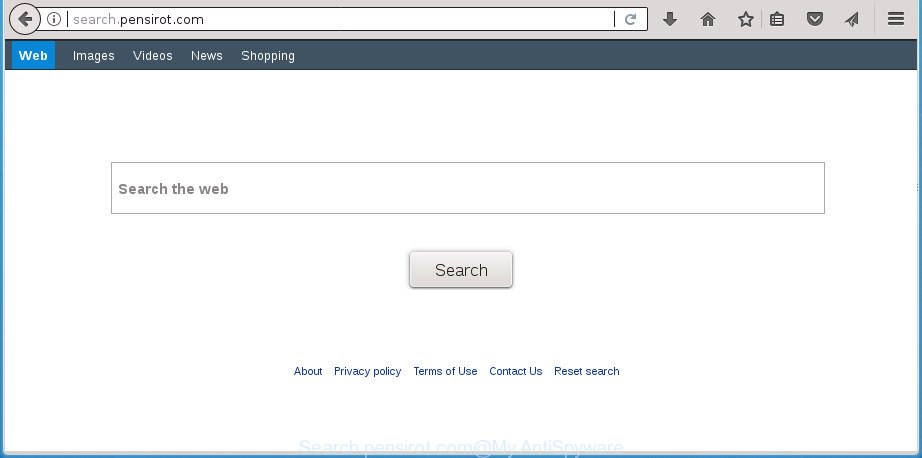
http://search.pensirot.com/
In order to force you to use Search.pensirot.com as often as possible this hijacker can modify your web browsers’ search provider. You may even find that your computer’s web-browser shortcuts and MS Windows HOSTS file are hijacked without your knowledge and conscious permission. The developers of this browser hijacker infection do so in order to earn revenue via Google AdSense or another third-party ad network. Thus every your click on advertisements that placed on the Search.pensirot.com generates money for them.
Also, adware (also known as ‘ad-supported’ software) may be installed on the system together with Search.pensirot.com hijacker. It will insert a large amount of ads directly to the pages which you view, creating a sense that ads has been added by the authors of the site. Moreover, legal ads can be replaced on fake ads that will offer to download and install various unnecessary and malicious applications. Moreover, the Search.pensirot.com hijacker infection can be used to collect user information which may be later transferred third party companies.
The Search.pensirot.com hijacker can change current settings of internet browsers, but often that the unwanted software may also infect all types of browsers by changing their desktop shortcuts. Thus forcing the user to see Search.pensirot.com intrusive web-site every time open the browser.
Thus, it is clear that the presence of browser hijacker infection on your computer is not desirable, and you need to clean up your machine ASAP. Follow the guidance below in order to delete Search.pensirot.com from Chrome, Microsoft Edge, Internet Explorer and Firefox.
How to remove Search.pensirot.com from Chrome, Firefox, IE, Edge
There are a simple manual steps below that will help you to remove Search.pensirot.com from your MS Windows machine. The most effective solution to remove this hijacker infection is to complete the manual removal instructions and then use Zemana Free, MalwareBytes Free or AdwCleaner automatic tools (all are free). The manual method will assist to weaken this hijacker and these malicious software removal utilities will completely delete Search.pensirot.com and return the IE, MS Edge, Firefox and Chrome settings to default.
To remove Search.pensirot.com, execute the steps below:
- Get rid of Search.pensirot.com homepage without any utilities
- Uninstall potentially unwanted applications through the Windows Control Panel
- Remove Search.pensirot.com startpage from Internet Explorer
- Get rid of Search.pensirot.com from Mozilla Firefox by resetting web browser settings
- Delete Search.pensirot.com redirect from Chrome
- Fix hijacked web browsers shortcuts to get rid of Search.pensirot.com homepage
- How to remove Search.pensirot.com search with free applications
- How to block Search.pensirot.com
- How to prevent Search.pensirot.com browser hijacker from getting inside your computer
- Finish words
Get rid of Search.pensirot.com homepage without any utilities
The tutorial will help you remove Search.pensirot.com homepage. These Search.pensirot.com removal steps work for the Google Chrome, Firefox, Microsoft Internet Explorer and Edge, as well as every version of MS Windows operating system.
Uninstall potentially unwanted applications through the Windows Control Panel
The process of hijacker removal is generally the same across all versions of Microsoft Windows OS from 10 to XP. To start with, it is necessary to check the list of installed programs on your PC and delete all unused, unknown and dubious applications.
Make sure you have closed all web browsers and other programs. Press CTRL, ALT, DEL keys together to open the MS Windows Task Manager.

Click on the “Processes” tab, look for something questionable that is the browser hijacker infection responsible for Search.pensirot.com homepage then right-click it and select “End Task” or “End Process” option. In most cases, malicious software masks itself to avoid detection by imitating legitimate Windows processes. A process is particularly suspicious: it’s taking up a lot of memory (despite the fact that you closed all of your applications), its name is not familiar to you (if you are in doubt, you can always check the program by doing a search for its name in Google, Yahoo or Bing).
Next, uninstall any unwanted and suspicious software from your Control panel.
Windows 10, 8.1, 8
Now, click the Windows button, type “Control panel” in search and press Enter. Select “Programs and Features”, then “Uninstall a program”.

Look around the entire list of applications installed on your system. Most probably, one of them is the hijacker responsible for redirects to Search.pensirot.com. Choose the questionable program or the program that name is not familiar to you and delete it.
Windows Vista, 7
From the “Start” menu in Windows, select “Control Panel”. Under the “Programs” icon, choose “Uninstall a program”.

Select the questionable or any unknown programs, then press “Uninstall/Change” button to delete this undesired application from your personal computer.
Windows XP
Click the “Start” button, select “Control Panel” option. Click on “Add/Remove Programs”.

Choose an unwanted application, then click “Change/Remove” button. Follow the prompts.
Remove Search.pensirot.com startpage from Internet Explorer
First, launch the Internet Explorer, then click ‘gear’ icon ![]() . It will show the Tools drop-down menu on the right part of the web browser, then click the “Internet Options” as displayed on the image below.
. It will show the Tools drop-down menu on the right part of the web browser, then click the “Internet Options” as displayed on the image below.

In the “Internet Options” screen, select the “Advanced” tab, then click the “Reset” button. The Internet Explorer will show the “Reset Internet Explorer settings” prompt. Further, press the “Delete personal settings” check box to select it. Next, press the “Reset” button like below.

After the task is finished, click “Close” button. Close the Internet Explorer and reboot your system for the changes to take effect. This step will help you to restore your web-browser’s search engine by default, home page and newtab page to default state.
Get rid of Search.pensirot.com from Mozilla Firefox by resetting web browser settings
Resetting your Firefox is basic troubleshooting step for any issues with your web browser program, including the reroute to Search.pensirot.com web page.
Start the Mozilla Firefox and press the menu button (it looks like three stacked lines) at the top right of the internet browser screen. Next, click the question-mark icon at the bottom of the drop-down menu. It will open the slide-out menu.

Select the “Troubleshooting information”. If you’re unable to access the Help menu, then type “about:support” in your address bar and press Enter. It bring up the “Troubleshooting Information” page as displayed in the figure below.

Click the “Refresh Firefox” button at the top right of the Troubleshooting Information page. Select “Refresh Firefox” in the confirmation prompt. The Mozilla Firefox will begin a process to fix your problems that caused by the browser hijacker that causes browsers to open annoying Search.pensirot.com web site. When, it’s finished, click the “Finish” button.
Delete Search.pensirot.com redirect from Chrome
In order to be sure that there is nothing left behind, we suggest you to reset Google Chrome web-browser. It will restore Chrome settings including search engine by default, home page and new tab page to defaults.

- First, launch the Chrome and click the Menu icon (icon in the form of three dots).
- It will show the Chrome main menu. Choose More Tools, then click Extensions.
- You will see the list of installed plugins. If the list has the plugin labeled with “Installed by enterprise policy” or “Installed by your administrator”, then complete the following guide: Remove Chrome extensions installed by enterprise policy.
- Now open the Google Chrome menu once again, press the “Settings” menu.
- Next, click “Advanced” link, that located at the bottom of the Settings page.
- On the bottom of the “Advanced settings” page, click the “Reset settings to their original defaults” button.
- The Chrome will show the reset settings prompt as shown on the image above.
- Confirm the browser’s reset by clicking on the “Reset” button.
- To learn more, read the blog post How to reset Chrome settings to default.
Fix hijacked web browsers shortcuts to get rid of Search.pensirot.com homepage
Now you need to clean up the web browser shortcuts. Check that the shortcut referring to the right exe-file of the internet browser, and not on any unknown file.
To clear the web-browser shortcut, right-click to it and choose Properties. On the Shortcut tab, locate the Target field. Click inside, you will see a vertical line – arrow pointer, move it (using -> arrow key on your keyboard) to the right as possible. You will see a text such as “http://site.address” which has been added here. You need to delete it.

When the text is removed, click the OK button. You need to clean all shortcuts of all your internet browsers, as they may be affected too.
How to remove Search.pensirot.com search with free applications
Manual removal steps does not always help to completely remove the hijacker infection, as it’s not easy to identify and remove components of browser hijacker infection and all malicious files from hard disk. Therefore, it’s recommended that you run malicious software removal tool to completely get rid of Search.pensirot.com off your personal computer. Several free malicious software removal utilities are currently available that may be used against the hijacker. The optimum solution would be to run Zemana, Malwarebytes Free and AdwCleaner.
Scan and free your computer of Search.pensirot.com with Zemana Free
Zemana Anti-Malware highly recommended, because it can search for security threats such adware and hijackers that most ‘classic’ antivirus software fail to pick up on. Moreover, if you have any Search.pensirot.com hijacker infection removal problems which cannot be fixed by this utility automatically, then Zemana Anti Malware (ZAM) provides 24X7 online assistance from the highly experienced support staff.
Download Zemana Anti Malware on your Windows Desktop by clicking on the following link.
164813 downloads
Author: Zemana Ltd
Category: Security tools
Update: July 16, 2019
Once the downloading process is finished, start it and follow the prompts. Once installed, the Zemana Free will try to update itself and when this procedure is finished, click the “Scan” button to perform a system scan for the hijacker responsible for changing your web browser settings to Search.pensirot.com.

A system scan can take anywhere from 5 to 30 minutes, depending on your PC. Review the scan results and then click “Next” button.

The Zemana Anti-Malware will get rid of hijacker which created to reroute your web browser to the Search.pensirot.com web page.
How to delete Search.pensirot.com with Malwarebytes
Remove Search.pensirot.com browser hijacker manually is difficult and often the hijacker is not completely removed. Therefore, we suggest you to run the Malwarebytes Free that are completely clean your PC. Moreover, the free program will help you to remove malware, PUPs, toolbars and ad-supported software that your computer can be infected too.
Please go to the following link to download MalwareBytes Anti Malware. Save it to your Desktop so that you can access the file easily.
327070 downloads
Author: Malwarebytes
Category: Security tools
Update: April 15, 2020
When the download is complete, close all windows on your personal computer. Further, launch the file called mb3-setup. If the “User Account Control” prompt pops up as shown on the screen below, click the “Yes” button.

It will show the “Setup wizard” which will help you setup MalwareBytes Free on the computer. Follow the prompts and don’t make any changes to default settings.

Once install is finished successfully, press Finish button. Then MalwareBytes Anti-Malware will automatically start and you can see its main window as on the image below.

Next, press the “Scan Now” button . MalwareBytes Free utility will begin scanning the whole computer to find out hijacker responsible for redirecting user searches to Search.pensirot.com. A scan can take anywhere from 10 to 30 minutes, depending on the number of files on your PC and the speed of your computer. While the tool is scanning, you may see how many objects and files has already scanned.

Once MalwareBytes Free completes the scan, MalwareBytes AntiMalware will show a list of all items found by the scan. Make sure all threats have ‘checkmark’ and click “Quarantine Selected” button.

The MalwareBytes Free will begin to get rid of browser hijacker infection responsible for redirecting your internet browser to Search.pensirot.com web-page. After disinfection is complete, you can be prompted to reboot your system. We suggest you look at the following video, which completely explains the process of using the MalwareBytes AntiMalware to get rid of browser hijacker infections, ‘ad supported’ software and other malware.
Double-check for potentially unwanted applications with AdwCleaner
The AdwCleaner tool is free and easy to use. It may scan and remove Search.pensirot.com hijacker and other web-browser’s harmful add-ons, malware, PUPs and adware from computer (Microsoft Windows 10, 8, 7, XP) and thereby revert back browsers default settings (default search engine, start page and new tab). AdwCleaner is powerful enough to scan for and get rid of malicious registry entries and files that are hidden on the system.
Visit the following page to download the latest version of AdwCleaner for Microsoft Windows. Save it to your Desktop.
225545 downloads
Version: 8.4.1
Author: Xplode, MalwareBytes
Category: Security tools
Update: October 5, 2024
After downloading is done, open the file location. You will see an icon like below.
![]()
Double click the AdwCleaner desktop icon. After the tool is started, you will see a screen as displayed in the following example.

Further, press “Scan” button to start checking your PC for the browser hijacker that causes web browsers to open undesired Search.pensirot.com site. A scan can take anywhere from 10 to 30 minutes, depending on the number of files on your machine and the speed of your computer. After the scan get completed, AdwCleaner will open a scan report as displayed below.

You may move threats to Quarantine (all selected by default) by simply click “Clean” button. It will show a prompt as shown on the screen below.

You need to click “OK”. When the procedure is finished, the AdwCleaner may ask you to restart your personal computer. When your PC system is started, you will see an AdwCleaner log.
These steps are shown in detail in the following video guide.
How to block Search.pensirot.com
Use ad blocker application like AdGuard in order to stop advertisements, malvertisements, pop-ups and online trackers, avoid having to install harmful and adware browser plug-ins and add-ons that affect your personal computer performance and impact your computer security. Surf the Net anonymously and stay safe online!
Download AdGuard program by clicking on the following link. Save it to your Desktop.
26842 downloads
Version: 6.4
Author: © Adguard
Category: Security tools
Update: November 15, 2018
After the download is done, start the downloaded file. You will see the “Setup Wizard” screen as displayed in the following example.

Follow the prompts. When the install is complete, you will see a window as on the image below.

You can click “Skip” to close the install application and use the default settings, or click “Get Started” button to see an quick tutorial which will help you get to know AdGuard better.
In most cases, the default settings are enough and you do not need to change anything. Each time, when you launch your system, AdGuard will launch automatically and block popups, Search.pensirot.com redirect, as well as other harmful or misleading sites. For an overview of all the features of the program, or to change its settings you can simply double-click on the AdGuard icon, that is located on your desktop.
How to prevent Search.pensirot.com browser hijacker from getting inside your computer
Probably Search.pensirot.com hijacker get installed onto your PC system when you have installed some free programs like E-Mail checker, PDF creator, video codec, etc. Because, most often, a hijacker may be bundled within the install packages from Softonic, Cnet, Soft32, Brothersoft or other similar web-sites which hosts free programs. So, you should launch any files downloaded from the Net with great caution! Always carefully read the ‘User agreement’, ‘Software license’ and ‘Terms of use’. In the process of installing a new program, you need to select a ‘Manual’, ‘Advanced’ or ‘Custom’ installation option to control what components and bundled apps to be installed. Nevertheless, even removing the program, which installs this Search.pensirot.com hijacker, you do not remove the hijacker itself. Your internet browser settings will not be restored. Therefore, you must follow the steps above to revert back your home page, default search provider and new tab page.
Finish words
Once you’ve done the guide above, your PC should be clean from hijacker responsible for redirecting your internet browser to Search.pensirot.com web-site and other malware. The Edge, Google Chrome, Microsoft Internet Explorer and FF will no longer display annoying Search.pensirot.com web-site on startup. Unfortunately, if the instructions does not help you, then you have caught a new browser hijacker, and then the best way – ask for help in our Spyware/Malware removal forum.


















