If your web-browser is being redirected to the Congratulations, Desktop user page then it could mean that your PC is infected by the obnoxious malware from the adware family. This adware changes the Edge, Firefox, Chrome and IE settings to show lots of annoying popups on all web-pages, including web pages where previously you advertisements have never seen. These ads can be varied: pop-up windows, boxes, in-text ads, different sized banners and so on. What is more, the adware, that opens the “Congratulations, Desktop user” pop-up, can cause your Internet connection to be slow or freeze your internet browser so that the interface is not updated anymore.
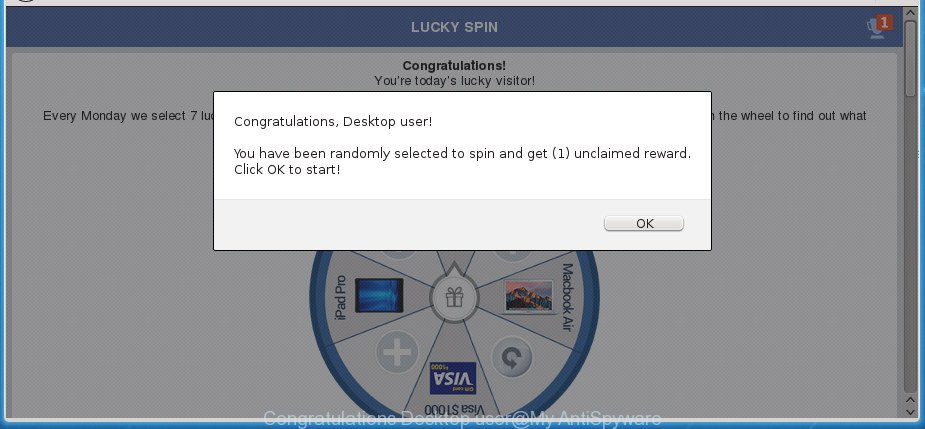
“Congratulations, Desktop user!” is a misleading advertising
The full text of the misleading advertising is:
Congratulations, Desktop user! You have been randomly selected to spin and get (1) unclaimed reward. Click OK to start!
The adware that responsible for the appearance of “Congratulations, Desktop user” pop-up, may show ads depend on a web-page that you are visiting. That is, it’s clear that this ad-supported software, without your permission, steals privacy data about you such as: your ip address, what is a web-site you are viewing now, what you are looking for on the World Wide Web, which links you are clicking, and much, much more. The worst is, the adware may monetize its functionality by collecting confidential information from your surfing sessions. This user info, afterwards, can be easily sold to third parties. This puts your personal data at a security risk.
In addition to that, as was mentioned earlier, certain ad supported software to also change all web-browsers shortcut files which located on your Desktop or Start menu. So, every affected shortcut file will try to reroute your web browser to annoying ad web-pages such as “Congratulations, Desktop user”, some of which might be harmful. It can make the whole system more vulnerable to hacker attacks.
It is important, do not use “Congratulations, Desktop user” site and do not click on advertisements placed on it, as they can lead you to a more harmful or misleading web pages. The best option is to use the few simple steps posted below to clean your machine of adware and thus delete “Congratulations, Desktop user” pop up.
Remove “Congratulations, Desktop user” popup
There are a simple manual tutorial below that will assist you to delete “Congratulations, Desktop user” redirect from your Windows computer. The most effective way to delete this ad supported software is to complete the manual removal steps and then run Zemana Anti Malware (ZAM), MalwareBytes AntiMalware (MBAM) or AdwCleaner automatic tools (all are free). The manual way will help to weaken this adware and these malicious software removal tools will completely remove “Congratulations, Desktop user” redirect and return the Microsoft Edge, IE, Chrome and Firefox settings to default.
To remove “Congratulations, Desktop user”, perform the following steps:
- How to manually remove “Congratulations, Desktop user”
- Remove questionable programs using MS Windows Control Panel
- Remove “Congratulations, Desktop user” popups from Chrome
- Get rid of “Congratulations, Desktop user” from Firefox by resetting web browser settings
- Delete “Congratulations, Desktop user” popups from Microsoft Internet Explorer
- Get rid of unwanted Scheduled Tasks
- Fix hijacked browsers shortcuts to get rid of “Congratulations, Desktop user” redirect
- How to delete “Congratulations, Desktop user” popups with free software
- How to stop “Congratulations, Desktop user” pop-up
- Method of “Congratulations, Desktop user” redirect intrusion into your personal computer
- To sum up
How to manually remove “Congratulations, Desktop user”
The useful removal tutorial for the “Congratulations, Desktop user” pop ups. The detailed procedure can be followed by anyone as it really does take you step-by-step. If you follow this process to remove “Congratulations, Desktop user” pop-up let us know how you managed by sending us your comments please.
Remove questionable programs using MS Windows Control Panel
First method for manual adware removal is to go into the MS Windows “Control Panel”, then “Uninstall a program” console. Take a look at the list of programs on your machine and see if there are any questionable and unknown software. If you see any, you need to uninstall them. Of course, before doing so, you can do an World Wide Web search to find details on the application. If it is a potentially unwanted program, adware or malicious software, you will likely find information that says so.
Windows 8, 8.1, 10
First, press the Windows button
Windows XP, Vista, 7
First, click “Start” and select “Control Panel”.
It will open the Windows Control Panel as on the image below.

Next, click “Uninstall a program” ![]()
It will display a list of all programs installed on your machine. Scroll through the all list, and remove any questionable and unknown software. To quickly find the latest installed software, we recommend sort programs by date in the Control panel.
Remove “Congratulations, Desktop user” popups from Chrome
Reset Chrome settings is a easy way to delete the adware, harmful and adware extensions, as well as to recover the internet browser’s homepage, search engine by default and newtab that have been changed by adware responsible for redirecting your internet browser to “Congratulations, Desktop user” site.

- First start the Chrome and press Menu button (small button in the form of three dots).
- It will display the Chrome main menu. Choose More Tools, then press Extensions.
- You’ll see the list of installed extensions. If the list has the addon labeled with “Installed by enterprise policy” or “Installed by your administrator”, then complete the following guide: Remove Chrome extensions installed by enterprise policy.
- Now open the Google Chrome menu once again, click the “Settings” menu.
- You will see the Google Chrome’s settings page. Scroll down and click “Advanced” link.
- Scroll down again and press the “Reset” button.
- The Chrome will open the reset profile settings page as on the image above.
- Next click the “Reset” button.
- Once this process is finished, your web browser’s new tab page, search provider by default and startpage will be restored to their original defaults.
- To learn more, read the post How to reset Chrome settings to default.
Get rid of “Congratulations, Desktop user” from Firefox by resetting web browser settings
Resetting your Firefox is good initial troubleshooting step for any issues with your web browser application, including the redirect to “Congratulations, Desktop user” web page.
Start the Firefox and press the menu button (it looks like three stacked lines) at the top right of the web browser screen. Next, click the question-mark icon at the bottom of the drop-down menu. It will display the slide-out menu.

Select the “Troubleshooting information”. If you’re unable to access the Help menu, then type “about:support” in your address bar and press Enter. It bring up the “Troubleshooting Information” page as displayed in the following example.

Click the “Refresh Firefox” button at the top right of the Troubleshooting Information page. Select “Refresh Firefox” in the confirmation prompt. The Firefox will begin a task to fix your problems that caused by the ad-supported software that responsible for web browser reroute to the annoying “Congratulations, Desktop user” web page. Once, it is complete, click the “Finish” button.
Delete “Congratulations, Desktop user” popups from Microsoft Internet Explorer
The Internet Explorer reset is great if your web browser is hijacked or you have unwanted addo-ons or toolbars on your internet browser, which installed by an malicious software.
First, run the Internet Explorer. Next, press the button in the form of gear (![]() ). It will open the Tools drop-down menu, press the “Internet Options” as displayed on the screen below.
). It will open the Tools drop-down menu, press the “Internet Options” as displayed on the screen below.

In the “Internet Options” window click on the Advanced tab, then press the Reset button. The Internet Explorer will display the “Reset Internet Explorer settings” window as shown on the image below. Select the “Delete personal settings” check box, then click “Reset” button.

You will now need to reboot your machine for the changes to take effect.
Get rid of unwanted Scheduled Tasks
Once installed, the ad-supported software can add a task in to the Windows Task Scheduler Library. Due to this, every time when you launch your personal computer, it will display “Congratulations, Desktop user” unwanted web site. So, you need to check the Task Scheduler Library and get rid of all harmful tasks that have been created by adware.
Press Windows and R keys on your keyboard together. It will display a prompt which called Run. In the text field, type “taskschd.msc” (without the quotes) and click OK. Task Scheduler window opens. In the left-hand side, click “Task Scheduler Library”, as shown on the screen below.

Task scheduler, list of tasks
In the middle part you will see a list of installed tasks. Select the first task, its properties will be display just below automatically. Next, click the Actions tab. Necessary to look at the text which is written under Details. Found something like “explorer.exe http://site.address” or “chrome.exe http://site.address” or “firefox.exe http://site.address”, then you need remove this task. If you are not sure that executes the task, then google it. If it’s a component of the unwanted applications, then this task also should be removed.
Further click on it with the right mouse button and select Delete like below.

Task scheduler, delete a task
Repeat this step, if you have found a few tasks that have been created by adware. Once is finished, close the Task Scheduler window.
Fix hijacked browsers shortcuts to get rid of “Congratulations, Desktop user” redirect
Important to know, most antimalware software which are able to remove ad supported software that causes web-browsers to display undesired “Congratulations, Desktop user” pop-ups, but unable to search for and recover changed shortcut files. So, you need to fix the desktop shortcut files for your IE, Chrome, Edge and Firefox web browsers manually.
Open the properties of the browser shortcut. Right click on the shortcut of affected web browser and select the “Properties” option and it’ll show the properties of the shortcut file. Next, select the “Shortcut” tab and have a look at the Target field as on the image below.

Normally, if the last word in the Target field is chrome.exe, iexplore.exe, firefox.exe. Be sure to pay attention to the extension, should be “exe”! All shortcut files that have been modified by ‘ad supported’ software that responsible for browser redirect to the annoying “Congratulations, Desktop user” web page, usually point to .bat, .cmd or .url files instead of .exe as displayed in the following example

Another variant, an address has been added at the end of the line. In this case the Target field looks like …Application\chrome.exe” http://site.address like below.

In order to fix the hijacked shortcut file, you need to insert right path to the Target field or remove an address (if it has been added at the end). You can use the following information to fix your shortcuts which have been altered by adware responsible for redirecting your web browser to “Congratulations, Desktop user” page.
| Google Chrome | C:\Program Files (x86)\Google\Chrome\Application\chrome.exe |
| C:\Program Files\Google\Chrome\Application\chrome.exe | |
| FF | C:\Program Files\Mozilla Firefox\firefox.exe |
| Microsoft Internet Explorer | C:\Program Files (x86)\Internet Explorer\iexplore.exe |
| C:\Program Files\Internet Explorer\iexplore.exe | |
| Opera | C:\Program Files (x86)\Opera\launcher.exe |
| C:\Program Files\Opera\launcher.exe |
Once is finished, click OK to save changes. Repeat the step for all internet browsers which are redirected to the “Congratulations, Desktop user” undesired web page.
How to delete “Congratulations, Desktop user” popups with free software
If you’re unsure how to get rid of “Congratulations, Desktop user” redirect easily, consider using automatic ad supported software removal applications which listed below. It will identify the adware related to “Congratulations, Desktop user” redirect and get rid of it from your PC for free.
Use Zemana Anti-malware to delete “Congratulations, Desktop user” popups
We advise you to run the Zemana Anti-malware that are completely clean your machine of adware that responsible for browser redirect to the intrusive “Congratulations, Desktop user” web page. Moreover, the utility will help you to remove PUPs, malware, toolbars and hijackers that your computer can be infected too.

- Visit the following page to download Zemana Free. Save it directly to your Microsoft Windows Desktop.
Zemana AntiMalware
164783 downloads
Author: Zemana Ltd
Category: Security tools
Update: July 16, 2019
- Once the downloading process is complete, close all software and windows on your personal computer. Open a file location. Double-click on the icon that’s named Zemana.AntiMalware.Setup.
- Further, press Next button and follow the prompts.
- Once installation is finished, click the “Scan” button to perform a system scan for the ad-supported software responsible for “Congratulations, Desktop user” redirect. A system scan can take anywhere from 5 to 30 minutes, depending on your PC system. While the Zemana Anti-Malware (ZAM) is scanning, you can see how many objects it has identified either as being malware.
- When that process is complete, Zemana Free will produce a list of undesired and adware software. All found threats will be marked. You can remove them all by simply press “Next”. When finished, you can be prompted to reboot your PC.
Run Malwarebytes to remove “Congratulations, Desktop user” redirect
We advise using the Malwarebytes Free which are completely clean your personal computer of the adware. The free utility is an advanced malicious software removal program developed by (c) Malwarebytes lab. This program uses the world’s most popular antimalware technology. It’s able to help you delete intrusive “Congratulations, Desktop user” pop-up from your browsers, PUPs, malware, browser hijackers, toolbars, ransomware and other security threats from your computer for free.

- Please go to the link below to download MalwareBytes Anti Malware. Save it on your Microsoft Windows desktop or in any other place.
Malwarebytes Anti-malware
327041 downloads
Author: Malwarebytes
Category: Security tools
Update: April 15, 2020
- At the download page, click on the Download button. Your web browser will show the “Save as” dialog box. Please save it onto your Windows desktop.
- After downloading is complete, please close all applications and open windows on your PC. Double-click on the icon that’s named mb3-setup.
- This will launch the “Setup wizard” of MalwareBytes onto your PC. Follow the prompts and do not make any changes to default settings.
- When the Setup wizard has finished installing, the MalwareBytes will start and open the main window.
- Further, press the “Scan Now” button to perform a system scan with this utility for the adware that causes a huge count of annoying “Congratulations, Desktop user” popups. This process can take some time, so please be patient. While the MalwareBytes Anti-Malware utility is scanning, you may see number of objects it has identified as being affected by malicious software.
- After the checking is finished, the results are displayed in the scan report.
- All found threats will be marked. You can remove them all by simply press the “Quarantine Selected” button. After finished, you may be prompted to restart the PC system.
- Close the AntiMalware and continue with the next step.
Video instruction, which reveals in detail the steps above.
Scan and free your PC of ad-supported software with AdwCleaner
AdwCleaner will help remove adware that created to reroute your browser to various ad web-sites such as “Congratulations, Desktop user” that slow down your PC system. The browser hijacker infections, ad-supported software and other PUPs slow your web browser down and try to mislead you into clicking on suspicious ads and links. AdwCleaner removes the ‘ad supported’ software and lets you enjoy your personal computer without “Congratulations, Desktop user” redirect.
Please go to the link below to download AdwCleaner. Save it on your MS Windows desktop or in any other place.
225535 downloads
Version: 8.4.1
Author: Xplode, MalwareBytes
Category: Security tools
Update: October 5, 2024
When downloading is done, open the directory in which you saved it and double-click the AdwCleaner icon. It will run the AdwCleaner utility and you will see a screen as shown on the image below. If the User Account Control dialog box will ask you want to open the program, click Yes button to continue.

Next, press “Scan” .AdwCleaner program will scan through the whole PC system for the ‘ad supported’ software that causes internet browsers to show intrusive “Congratulations, Desktop user” pop ups. This task may take some time, so please be patient. When a threat is detected, the number of the security threats will change accordingly.

After AdwCleaner completes the scan, the results are displayed in the scan report as shown on the screen below.

Review the scan results and then press “Clean” button. It will display a prompt. Click “OK” button. The AdwCleaner will remove ad-supported software responsible for redirecting your internet browser to “Congratulations, Desktop user” web-page. Once finished, the tool may ask you to restart your personal computer. After restart, the AdwCleaner will open the log file.
All the above steps are shown in detail in the following video instructions.
How to stop “Congratulations, Desktop user” pop-up
It’s also critical to protect your web browsers from harmful web-pages and advertisements by using an ad blocker program such as AdGuard. Security experts says that it’ll greatly reduce the risk of malicious software, and potentially save lots of money. Additionally, the AdGuard can also protect your privacy by blocking almost all trackers.
Installing the AdGuard ad blocker program is simple. First you will need to download AdGuard on your MS Windows Desktop by clicking on the following link.
26839 downloads
Version: 6.4
Author: © Adguard
Category: Security tools
Update: November 15, 2018
Once the download is done, double-click the downloaded file to start it. The “Setup Wizard” window will show up on the computer screen like below.

Follow the prompts. AdGuard will then be installed and an icon will be placed on your desktop. A window will show up asking you to confirm that you want to see a quick tutorial like below.

Click “Skip” button to close the window and use the default settings, or click “Get Started” to see an quick instructions which will allow you get to know AdGuard better.
Each time, when you run your computer, AdGuard will launch automatically and block pop-up, “Congratulations, Desktop user” redirect, as well as other harmful or misleading web sites. For an overview of all the features of the program, or to change its settings you can simply double-click on the AdGuard icon, that is located on your desktop.
Method of “Congratulations, Desktop user” redirect intrusion into your personal computer
Most of undesired pop ups such as “Congratulations, Desktop user” advertisements come from browser toolbars, web browser extensions, BHOs (browser helper objects) and third-party software. Most often, these items claim itself as software which improve your experience on the World Wide Web by providing a fast and interactive home page or a search engine that does not track you. Remember, how to avoid the unwanted apps. Be cautious, start only reputable apps which download from reputable sources. NEVER install any unknown and suspicious software.
To sum up
After completing the instructions above, your computer should be clean from this ad supported software and other malware. The Mozilla Firefox, Internet Explorer, Microsoft Edge and Google Chrome will no longer display annoying “Congratulations, Desktop user” site when you browse the Web. Unfortunately, if the few simple steps does not help you, then you have caught a new adware, and then the best way – ask for help.
Please start a new thread by using the “New Topic” button in the Spyware Removal forum. When posting your HJT log, try to give us some details about your problems, so we can try to help you more accurately. Wait for one of our trained “Security Team” or Site Administrator to provide you with knowledgeable assistance tailored to your problem with the unwanted “Congratulations, Desktop user” pop-up.




















