Do you got Expendresults.com pop-up ads on your web-browsers with high frequency? If yes, then you should known that it could mean an adware (also known as ‘ad-supported’ software) is active on your computer causing these annoying Expendresults.com pop-up advertisements to appear. You should remove this adware ASAP. Here, in this post below, you can found the helpful tutorial on How to remove Expendresults.com popup advertisements from your personal computer for free.
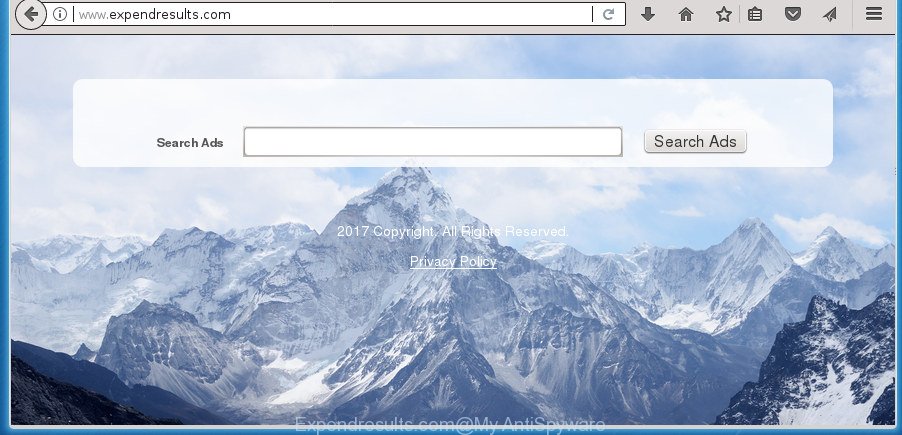
While your system is infected with the adware, the Internet Explorer, Firefox, MS Edge and Google Chrome may be redirected to Expendresults.com undesired web page. Of course, the ad-supported software may not cause damages to your files or Windows system, but it may show a lot of intrusive ads. These advertisements will be injected within the content of web sites that are you opening in your web browser and can be varied: pop-up ads, in-text ads, different sized banners, offers to install an questionable software. The ads will appear on all web sites, including pages where previously you have never seen any advertisements.
The malicious apps from the adware family that modifies the settings of internet browsers usually affects only the Google Chrome, IE, Edge and Mozilla Firefox. However, possible situations, when any other browsers will be hijacked too. The adware may change the Target property of a web browser’s shortcut, so every time you open the internet browser, instead of your start page, you will see the unwanted Expendresults.com page.
Instructions that is shown below, will help you to clean your machine from the adware as well as remove Expendresults.com intrusive advertisements from the Firefox, Chrome, Internet Explorer and Edge and other internet browsers.
Remove Expendresults.com pop-up ads (removal steps)
The following step-by-step tutorial will help you to delete Expendresults.com ads from the Firefox, IE, Edge and Google Chrome. Moreover, the guidance below will help you to remove malware, hijackers, potentially unwanted applications and toolbars that your system may be infected. Please do the instructions step by step. If you need assist or have any questions, then ask for our assistance or type a comment below. Read it once, after doing so, please print this page as you may need to close your internet browser or reboot your system.
To remove Expendresults.com, use the following steps:
- Manual Expendresults.com popups removal
- Uninstall adware through the Windows Control Panel
- Get rid of unwanted Scheduled Tasks
- Delete Expendresults.com from Mozilla Firefox by resetting web-browser settings
- Remove Expendresults.com pop up ads from Google Chrome
- Remove Expendresults.com pop-up ads from Microsoft Internet Explorer
- Fix internet browser shortcuts, changed by adware
- Use free malware removal utilities to completely get rid of Expendresults.com redirect
- Use AdBlocker to stop Expendresults.com and stay safe online
- How to prevent Expendresults.com redirect from getting inside your machine
- To sum up
Manual Expendresults.com popups removal
The following instructions is a step-by-step guide, which will help you manually get rid of Expendresults.com redirect from the Google Chrome, MS Edge, FF and IE.
Uninstall adware through the Windows Control Panel
We suggest that you start the personal computer cleaning procedure by checking the list of installed applications and remove all unknown or questionable applications. This is a very important step, as mentioned above, very often the malicious apps such as ‘ad supported’ software and browser hijackers may be bundled with freeware. Delete the unwanted apps can delete the annoying ads or browser redirect.
Press Windows button ![]() , then click Search
, then click Search ![]() . Type “Control panel”and press Enter. If you using Windows XP or Windows 7, then click “Start” and select “Control Panel”. It will show the Windows Control Panel as shown below.
. Type “Control panel”and press Enter. If you using Windows XP or Windows 7, then click “Start” and select “Control Panel”. It will show the Windows Control Panel as shown below.

Further, press “Uninstall a program” ![]()
It will open a list of all programs installed on your computer. Scroll through the all list, and delete any questionable and unknown apps.
Get rid of unwanted Scheduled Tasks
If the undesired Expendresults.com site opens automatically on Windows startup or at equal time intervals, then you need to check the Task Scheduler Library and get rid of all the tasks which have been created by ‘ad-supported’ program.
Press Windows and R keys on your keyboard together. It will open a prompt which called Run. In the text field, type “taskschd.msc” (without the quotes) and press OK. Task Scheduler window opens. In the left-hand side, press “Task Scheduler Library”, like below.

Task scheduler, list of tasks
In the middle part you will see a list of installed tasks. Select the first task, its properties will be display just below automatically. Next, click the Actions tab. Necessary to look at the text which is written under Details. Found something such as “explorer.exe http://site.address” or “chrome.exe http://site.address” or “firefox.exe http://site.address”, then you need delete this task. If you are not sure that executes the task, then google it. If it is a component of the ‘ad-supported’ application, then this task also should be removed.
Further click on it with the right mouse button and select Delete as displayed below.

Task scheduler, delete a task
Repeat this step, if you have found a few tasks that have been created by adware. Once is finished, close the Task Scheduler window.
Delete Expendresults.com from Mozilla Firefox by resetting web-browser settings
Resetting your Firefox is good initial troubleshooting step for any issues with your web-browser program, including the redirect to Expendresults.com web page.
First, open the Firefox. Next, click the button in the form of three horizontal stripes (![]() ). It will show the drop-down menu. Next, click the Help button (
). It will show the drop-down menu. Next, click the Help button (![]() ).
).

In the Help menu click the “Troubleshooting Information”. In the upper-right corner of the “Troubleshooting Information” page click on “Refresh Firefox” button like below.

Confirm your action, press the “Refresh Firefox”.
Remove Expendresults.com pop up ads from Google Chrome
Reset Chrome settings is a simple way to remove the hijackers, harmful and ‘ad-supported’ extensions, as well as to restore the browser’s homepage, newtab page and search provider that have been modified by adware that causes multiple undesired pop up advertisements.
Open the Google Chrome menu by clicking on the button in the form of three horizontal dotes (![]() ). It will display the drop-down menu. Select More Tools, then press Extensions.
). It will display the drop-down menu. Select More Tools, then press Extensions.
Carefully browse through the list of installed extensions. If the list has the extension labeled with “Installed by enterprise policy” or “Installed by your administrator”, then complete the following tutorial: Remove Google Chrome extensions installed by enterprise policy otherwise, just go to the step below.
Open the Chrome main menu again, click to “Settings” option.

Scroll down to the bottom of the page and click on the “Advanced” link. Now scroll down until the Reset settings section is visible, as on the image below and click the “Reset settings to their original defaults” button.

Confirm your action, click the “Reset” button.
Remove Expendresults.com pop-up ads from Microsoft Internet Explorer
By resetting Microsoft Internet Explorer internet browser you revert back your internet browser settings to its default state. This is first when troubleshooting problems that might have been caused by ad supported software which redirects your web browser to undesired Expendresults.com site.
First, start the IE, click ![]() ) button. Next, click “Internet Options” like below.
) button. Next, click “Internet Options” like below.

In the “Internet Options” screen select the Advanced tab. Next, click Reset button. The Internet Explorer will show the Reset Internet Explorer settings prompt. Select the “Delete personal settings” check box and click Reset button.

You will now need to restart your computer for the changes to take effect. It will get rid of adware responsible for Expendresults.com pop-ups, disable malicious and ad-supported internet browser’s extensions and restore the IE’s settings like newtab, start page and default search engine to default state.
Fix internet browser shortcuts, changed by adware
The ad-supported software responsible for Expendresults.com pop ups, can hijack various Windows shortcuts on your desktop (most often, all web browsers shortcut files), so in this step you need to check and clean them by removing the argument such as http://site.address/.
Click the right mouse button to a desktop shortcut which you use to launch your web browser. Next, choose the “Properties” option. Important: necessary to click on the desktop shortcut for the web-browser which is redirected to the Expendresults.com or other intrusive web-site.
Further, necessary to look at the text that is written in the “Target” field. The adware that responsible for browser reroute to the intrusive Expendresults.com web-page can change the contents of this field, which describes the file to be launch when you open your internet browser. Depending on the internet browser you are using, there should be:
- Google Chrome: chrome.exe
- Opera: opera.exe
- Firefox: firefox.exe
- Internet Explorer: iexplore.exe
If you are seeing an unknown text such as “http://site.addres” which has been added here, then you should remove it, as on the image below.

Next, press the “OK” button to save the changes. Now, when you start the web-browser from this desktop shortcut, it does not occur automatically redirect on the Expendresults.com site or any other undesired pages. Once the step is done, we recommend to go to the next step.
Use free malware removal utilities to completely get rid of Expendresults.com redirect
After completing the manual removal instructions above all unwanted apps, malicious web-browser’s extensions and ad supported software responsible for redirects to Expendresults.com should be removed. If the problem with Expendresults.com redirect is still remained, then we recommend to scan your machine for any remaining malicious components. Use recommended free adware removal applications below.
Automatically remove Expendresults.com popups with Zemana Anti-malware
Zemana Anti-malware highly recommended, because it can detect security threats such adware and ‘ad supported’ softwares which most ‘classic’ antivirus programs fail to pick up on. Moreover, if you have any Expendresults.com pop up advertisements removal problems which cannot be fixed by this utility automatically, then Zemana Anti-malware provides 24X7 online assistance from the highly experienced support staff.
Now you can install and use Zemana Anti Malware to remove Expendresults.com pop-up ads from your internet browser by following the steps below:
Visit the following page to download Zemana Anti Malware (ZAM) installer named Zemana.AntiMalware.Setup on your PC system. Save it on your Desktop.
164752 downloads
Author: Zemana Ltd
Category: Security tools
Update: July 16, 2019
Start the setup file after it has been downloaded successfully and then follow the prompts to install this utility on your PC.

During setup you can change certain settings, but we advise you do not make any changes to default settings.
When install is done, this malicious software removal tool will automatically run and update itself. You will see its main window as displayed on the screen below.

Now press the “Scan” button to perform a system scan for the adware which created to reroute your web-browser to various ad sites such as Expendresults.com.

When the scan is complete, Zemana will display a scan report. Review the report and then click “Next” button.

The Zemana Anti-Malware (ZAM) will remove ad-supported software that reroutes your browser to annoying Expendresults.com site and move threats to the program’s quarantine. After finished, you may be prompted to reboot your system to make the change take effect.
Use Malwarebytes to get rid of Expendresults.com ads
Manual Expendresults.com pop ups removal requires some computer skills. Some files and registry entries that created by the adware can be not completely removed. We advise that run the Malwarebytes Free that are completely free your PC of ad supported software. Moreover, the free application will allow you to remove malicious software, potentially unwanted applications, browser hijackers and toolbars that your computer can be infected too.
Visit the page linked below to download the latest version of MalwareBytes Anti Malware (MBAM) for MS Windows. Save it on your Windows desktop.
327018 downloads
Author: Malwarebytes
Category: Security tools
Update: April 15, 2020
When downloading is done, close all applications and windows on your computer. Open a directory in which you saved it. Double-click on the icon that’s named mb3-setup as displayed in the following example.
![]()
When the install starts, you’ll see the “Setup wizard” that will help you install Malwarebytes on your computer.

Once setup is finished, you’ll see window as shown in the following example.

Now press the “Scan Now” button to perform a system scan with this utility for the adware that causes multiple unwanted pop-ups. Depending on your PC, the scan can take anywhere from a few minutes to close to an hour. When a malware, ‘ad supported’ software or PUPs are found, the number of the security threats will change accordingly.

When finished, MalwareBytes Anti Malware will open a list of all threats found by the scan. Review the results once the utility has finished the system scan. If you think an entry should not be quarantined, then uncheck it. Otherwise, simply click “Quarantine Selected” button.

The Malwarebytes will now remove ‘ad supported’ software responsible for Expendresults.com pop up advertisements and move threats to the program’s quarantine. After finished, you may be prompted to reboot your PC system.
The following video explains step by step guidance on how to remove hijacker, ad-supported software and other malware with MalwareBytes Anti Malware (MBAM).
Double-check for potentially unwanted programs with AdwCleaner
AdwCleaner cleans your computer from hijackers, potentially unwanted applications, unwanted toolbars, internet browser addons and other unwanted software like ad-supported software that redirects your internet browser to intrusive Expendresults.com page. The free removal utility will help you enjoy your computer to its fullest. AdwCleaner uses the (c) Malwarebytes technology to scan for if there are undesired apps in your machine. You can review the scan results, and choose the threats you want to erase.

- Visit the following page to download AdwCleaner. Save it on your MS Windows desktop.
AdwCleaner download
225518 downloads
Version: 8.4.1
Author: Xplode, MalwareBytes
Category: Security tools
Update: October 5, 2024
- When the download is finished, double click the AdwCleaner icon. Once this utility is started, press “Scan” button to begin checking your PC for the ad supported software which redirects your browser to intrusive Expendresults.com web-page. This task can take some time, so please be patient. During the scan AdwCleaner will find threats present on your computer.
- After AdwCleaner completes the scan, AdwCleaner will open a screen that contains a list of malware that has been found. Review the results once the tool has finished the system scan. If you think an entry should not be quarantined, then uncheck it. Otherwise, simply press “Clean” button. It will display a prompt, click “OK”.
These few simple steps are shown in detail in the following video guide.
Use AdBlocker to stop Expendresults.com and stay safe online
It is also critical to protect your internet browsers from harmful web pages and ads by using an ad-blocking program like AdGuard. Security experts says that it’ll greatly reduce the risk of malicious software, and potentially save lots of money. Additionally, the AdGuard can also protect your privacy by blocking almost all trackers.
Installing the AdGuard ad blocker program is simple. First you will need to download AdGuard on your PC system from the link below.
26829 downloads
Version: 6.4
Author: © Adguard
Category: Security tools
Update: November 15, 2018
When the downloading process is complete, double-click the downloaded file to launch it. The “Setup Wizard” window will show up on the computer screen as shown on the image below.

Follow the prompts. AdGuard will then be installed and an icon will be placed on your desktop. A window will show up asking you to confirm that you want to see a quick guide as shown on the image below.

Click “Skip” button to close the window and use the default settings, or press “Get Started” to see an quick instructions which will allow you get to know AdGuard better.
Each time, when you launch your computer, AdGuard will launch automatically and stop popups, Expendresults.com redirect, as well as other harmful or misleading web pages. For an overview of all the features of the program, or to change its settings you can simply double-click on the AdGuard icon, which is located on your desktop.
How to prevent Expendresults.com redirect from getting inside your machine
The adware that causes multiple undesired popup ads, can be classified as PUP (potentially unwanted program) that usually comes on the computer with other freeware. In most cases, this undesired application comes without the user’s knowledge. Therefore, many users aren’t even aware that their PC system has been affected with malware. Please follow the easy rules in order to protect your system from any unwanted apps: don’t install any suspicious apps, read the user agreement and choose only the Custom, Manual or Advanced installation option, do not rush to click the Next button. Also, always try to find a review of the application on the Internet. Be careful and attentive! If Expendresults.com popups has already come into your machine, then you need to check your machine for adware and other malicious software. Use our detailed step-by-step guide which are listed above.
To sum up
Now your personal computer should be free of the ‘ad supported’ software responsible for redirecting your browser to Expendresults.com web site. Remove AdwCleaner. We suggest that you keep Zemana (to periodically scan your computer for new adwares and other malware) and AdGuard (to help you block unwanted popup advertisements and malicious web-sites). Moreover, to prevent ad-supported softwares, please stay clear of unknown and third party applications, make sure that your antivirus program, turn on the option to detect PUPs (potentially unwanted programs).
If you need more help with Expendresults.com popup ads related issues, go to our Spyware/Malware removal forum.



















