The Topsitesearches.com is a browser hijacker. It is a type of malicious software. Unlike viruses, it will not delete or infect your files, but its actions will cause some problems with your browser. This is because that it’ll infect your machine, get full access to your web browsers like Firefox, Internet Explorer, MS Edge and Chrome and be able to change their settings. Of course, it did not ask you for permission and do it secretly as possible. Once your web browser settings will be replaced, you will be redirected to unwanted web-sites completely, certain of which may be dangerous or misleading pages. For this reason, we recommend that you remove Topsitesearches.com browser hijacker infection ASAP and thus restore your previous startpage and search engine.
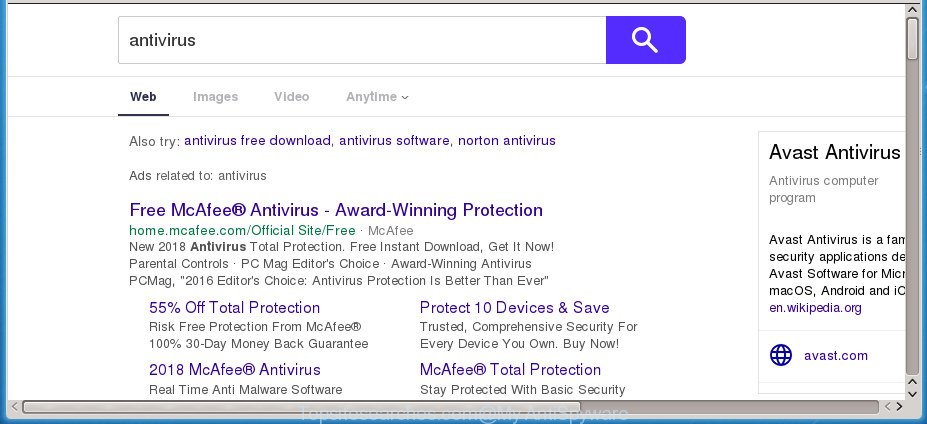
http://topsitesearches.com/ms.php?q= …
As mentioned above, the Topsitesearches.com browser hijacker infection also changes the internet browser’s search engine. So, your internet browser, when searching something, will show a hodgepodge of ads, links to undesired and ad sites and search results from the big search providers such as Google or Bing. As a result, actual use of a internet browser’s search becomes uncomfortable. Moreover, it may also lead to slowing or even freeze your browser.
As well as unwanted web-browser redirections to Topsitesearches.com, the browser hijacker infection may gather your World Wide Web surfing activity by recording URLs visited, IP addresses, web-browser version and type, cookie information, Internet Service Provider (ISP) and web-pages visited. Such kind of behavior can lead to serious security problems or user data theft. This is another reason why the hijacker infection that redirects the web-browser to Topsitesearches.com, is defined as PUP (potentially unwanted program).
The hijacker such as Topsitesearches.com often modify all web browser shortcuts which located on your Desktop to force you visit various unwanted web-pages and open unwanted pop-up ads. As a result, your internet browser can still redirect you to an intrusive page despite your web browser is actually free of hijacker.
So, it is very important to free your system of browser hijacker sooner. The step-by-step tutorial, which is shown below, will allow you to remove Topsitesearches.com from the Edge, Firefox, Chrome and Internet Explorer and other web-browsers.
How to remove Topsitesearches.com from machine
There are several steps to removing Topsitesearches.com startpage, because it installs itself so deeply into Microsoft Windows. You need to delete all suspicious and unknown applications, then remove harmful plugins from the Google Chrome, Internet Explorer, Firefox and Edge and other web browsers you’ve installed. Finally, you need to reset your web browser settings to remove any changes Topsitesearches.com hijacker infection has made, and then check your PC system with Zemana, MalwareBytes Anti-Malware or AdwCleaner to ensure the browser hijacker is fully removed. It will take a while.
To remove Topsitesearches.com, complete the steps below:
- Manual Topsitesearches.com homepage removal
- Uninstall Topsitesearches.com associated software by using MS Windows Control Panel
- Clean up the web-browsers shortcuts which have been affected by Topsitesearches.com
- Remove Topsitesearches.com search from IE
- Remove Topsitesearches.com search from Mozilla Firefox
- Delete Topsitesearches.com from Google Chrome
- How to remove Topsitesearches.com search with free applications
- How to block Topsitesearches.com
- Prevent Topsitesearches.com hijacker infection from installing
- To sum up
Manual Topsitesearches.com homepage removal
Read this section to know how to manually get rid of the Topsitesearches.com browser hijacker. Even if the steps does not work for you, there are several free malicious software removers below that can easily handle such browser hijackers.
Uninstall Topsitesearches.com associated software by using MS Windows Control Panel
In order to remove Topsitesearches.com, first thing you need to do is to remove unknown and dubious programs from your computer using Windows control panel. When deleting this hijacker, check the list of installed software and try to find suspicious programs and uninstall them all. Pay special attention to recently installed applications, as it is most probably that the Topsitesearches.com hijacker сame along with it.
Windows 8, 8.1, 10
First, click Windows button

After the ‘Control Panel’ opens, click the ‘Uninstall a program’ link under Programs category as shown below.

You will see the ‘Uninstall a program’ panel like below.

Very carefully look around the entire list of apps installed on your personal computer. Most probably, one of them is the hijacker that modifies web browser settings to replace your new tab page, homepage and default search engine with Topsitesearches.com page. If you’ve many apps installed, you can help simplify the search of malicious software by sort the list by date of installation. Once you’ve found a dubious, unwanted or unused program, right click to it, after that press ‘Uninstall’.
Windows XP, Vista, 7
First, click ‘Start’ button and select ‘Control Panel’ at right panel as shown in the figure below.

Once the Windows ‘Control Panel’ opens, you need to click ‘Uninstall a program’ under ‘Programs’ as displayed on the screen below.

You will see a list of apps installed on your PC system. We recommend to sort the list by date of installation to quickly find the apps that were installed last. Most likely, it is the browser hijacker responsible for modifying your internet browser settings to Topsitesearches.com. If you’re in doubt, you can always check the application by doing a search for her name in Google, Yahoo or Bing. After the program which you need to delete is found, simply click on its name, and then click ‘Uninstall’ like below.

Clean up the web-browsers shortcuts which have been affected by Topsitesearches.com
After the hijacker infection is started, it can also modify the web browser’s shortcuts, adding an argument like “http://site.address” into the Target field. Due to this, every time you run the web-browser, it will show an intrusive web-site.
Open the properties of the browser shortcut. Right click on the shortcut file of infected internet browser and select the “Properties” option and it will show the properties of the shortcut file. Next, choose the “Shortcut” tab and have a look at the Target field as shown in the figure below.

Normally, if the last word in the Target field is chrome.exe, iexplore.exe, firefox.exe. Be sure to pay attention to the extension, should be “exe”! All shortcuts that have been changed by hijacker that causes web browsers to display undesired Topsitesearches.com web site, usually point to .bat, .cmd or .url files instead of .exe as on the image below

Another variant, an address has been added at the end of the line. In this case the Target field looks like …Application\chrome.exe” http://site.address as shown in the figure below.

In order to fix the infected shortcut, you need to insert right path to the Target field or remove an address (if it has been added at the end). You can use the following information to fix your shortcuts that have been changed by browser hijacker responsible for Topsitesearches.com redirect.
| Chrome | C:\Program Files (x86)\Google\Chrome\Application\chrome.exe |
| C:\Program Files\Google\Chrome\Application\chrome.exe | |
| Mozilla Firefox | C:\Program Files\Mozilla Firefox\firefox.exe |
| Internet Explorer | C:\Program Files (x86)\Internet Explorer\iexplore.exe |
| C:\Program Files\Internet Explorer\iexplore.exe | |
| Opera | C:\Program Files (x86)\Opera\launcher.exe |
| C:\Program Files\Opera\launcher.exe |
Once is finished, press OK to save changes. Repeat the step for all web-browsers that are rerouted to the Topsitesearches.com annoying web-page.
Remove Topsitesearches.com search from IE
By resetting Internet Explorer web browser you return your web browser settings to its default state. This is first when troubleshooting problems that might have been caused by hijacker like Topsitesearches.com.
First, run the Internet Explorer, click ![]() ) button. Next, press “Internet Options” like below.
) button. Next, press “Internet Options” like below.

In the “Internet Options” screen select the Advanced tab. Next, press Reset button. The Microsoft Internet Explorer will open the Reset Internet Explorer settings dialog box. Select the “Delete personal settings” check box and press Reset button.

You will now need to restart your computer for the changes to take effect. It will remove browser hijacker infection responsible for redirecting your browser to Topsitesearches.com web page, disable malicious and ad-supported web browser’s extensions and restore the Microsoft Internet Explorer’s settings such as default search engine, startpage and new tab to default state.
Remove Topsitesearches.com search from Mozilla Firefox
If your Firefox browser home page has replaced to Topsitesearches.com without your permission or an unknown search engine shows results for your search, then it may be time to perform the web browser reset.
Click the Menu button (looks like three horizontal lines), and click the blue Help icon located at the bottom of the drop down menu as displayed on the screen below.

A small menu will appear, click the “Troubleshooting Information”. On this page, press “Refresh Firefox” button like below.

Follow the onscreen procedure to restore your Firefox internet browser settings to its original state.
Delete Topsitesearches.com from Google Chrome
Run the Reset web-browser tool of the Google Chrome to reset all its settings such as search provider by default, start page and newtab page to original defaults. This is a very useful tool to use, in the case of web-browser hijacks such as Topsitesearches.com.

- First run the Google Chrome and click Menu button (small button in the form of three dots).
- It will open the Google Chrome main menu. Select More Tools, then click Extensions.
- You’ll see the list of installed extensions. If the list has the extension labeled with “Installed by enterprise policy” or “Installed by your administrator”, then complete the following guide: Remove Chrome extensions installed by enterprise policy.
- Now open the Chrome menu once again, press the “Settings” menu.
- You will see the Chrome’s settings page. Scroll down and click “Advanced” link.
- Scroll down again and press the “Reset” button.
- The Google Chrome will display the reset profile settings page as on the image above.
- Next click the “Reset” button.
- Once this task is done, your internet browser’s newtab page, start page and default search engine will be restored to their original defaults.
- To learn more, read the post How to reset Chrome settings to default.
How to remove Topsitesearches.com search with free applications
Many antivirus companies have developed apps that help detect and remove hijacker, and thereby revert back web-browsers settings. Below is a a few of the free programs you may want to use. Your personal computer can have lots of potentially unwanted apps, adware and browser hijackers installed at the same time, so we suggest, if any unwanted or malicious program returns after restarting the computer, then boot your system into Safe Mode and run the anti-malware tool again.
How to automatically remove Topsitesearches.com with Zemana Anti-Malware (ZAM)
Zemana Anti-Malware is a tool which can remove adware, PUPs, browser hijackers and other malicious software from your machine easily and for free. Zemana is compatible with most antivirus software. It works under Windows (10 – XP, 32 and 64 bit) and uses minimum of computer resources.
Visit the page linked below to download Zemana Anti Malware. Save it to your Desktop so that you can access the file easily.
164783 downloads
Author: Zemana Ltd
Category: Security tools
Update: July 16, 2019
When the downloading process is finished, launch it and follow the prompts. Once installed, the Zemana Free will try to update itself and when this task is finished, click the “Scan” button . Zemana Anti Malware (ZAM) tool will start scanning the whole computer to find out browser hijacker responsible for redirecting user searches to Topsitesearches.com.

A scan can take anywhere from 10 to 30 minutes, depending on the number of files on your personal computer and the speed of your computer. During the scan Zemana Free will detect threats exist on your personal computer. Review the report and then press “Next” button.

The Zemana Anti Malware (ZAM) will begin to get rid of browser hijacker responsible for Topsitesearches.com search.
How to automatically delete Topsitesearches.com with Malwarebytes
We suggest using the Malwarebytes Free which are completely clean your PC of the browser hijacker infection. The free utility is an advanced malware removal program designed by (c) Malwarebytes lab. This program uses the world’s most popular antimalware technology. It is able to help you get rid of hijackers, potentially unwanted programs, malware, adware, toolbars, ransomware and other security threats from your computer for free.
Visit the following page to download MalwareBytes. Save it on your Desktop.
327040 downloads
Author: Malwarebytes
Category: Security tools
Update: April 15, 2020
When the download is finished, close all windows on your computer. Further, start the file called mb3-setup. If the “User Account Control” prompt pops up as shown on the image below, press the “Yes” button.

It will display the “Setup wizard” which will allow you install MalwareBytes on the computer. Follow the prompts and don’t make any changes to default settings.

Once installation is done successfully, press Finish button. Then MalwareBytes will automatically launch and you can see its main window as on the image below.

Next, click the “Scan Now” button .MalwareBytes application will scan through the whole PC system for the Topsitesearches.com hijacker infection and other internet browser’s malicious addons. A scan can take anywhere from 10 to 30 minutes, depending on the number of files on your PC system and the speed of your machine. During the scan MalwareBytes Anti-Malware will scan for threats exist on your PC system.

After the scan is finished, MalwareBytes will display a list of all threats found by the scan. Review the report and then click “Quarantine Selected” button.

The MalwareBytes Anti Malware (MBAM) will start to delete hijacker which alters browser settings to replace your search provider, start page and newtab with Topsitesearches.com web site. After that process is finished, you can be prompted to restart your system. We suggest you look at the following video, which completely explains the procedure of using the MalwareBytes Anti-Malware (MBAM) to remove hijackers, ad-supported software and other malware.
Remove Topsitesearches.com from browsers with AdwCleaner
AdwCleaner is a portable utility which scans for and uninstalls unwanted applications such as hijackers, ‘ad supported’ software, toolbars, other web-browser add-ons and other malicious software. It scans your computer for browser hijacker which changes internet browser settings to replace your search provider by default, startpage and newtab page with Topsitesearches.com site and creates a list of items marked for removal. AdwCleaner will only erase those unwanted programs that you wish to be removed.
Download AdwCleaner by clicking on the following link. Save it on your MS Windows desktop or in any other place.
225534 downloads
Version: 8.4.1
Author: Xplode, MalwareBytes
Category: Security tools
Update: October 5, 2024
Download and use AdwCleaner on your system. Once started, click “Scan” button to detect browser hijacker responsible for modifying your web browser settings to Topsitesearches.com. A system scan can take anywhere from 5 to 30 minutes, depending on your personal computer. While the utility is checking, you can see number of objects and files has already scanned.. When the scan get completed, AdwCleaner will display a list of detected items. Once you have selected what you want to get rid of from your PC system, press Clean button.

All-in-all, AdwCleaner is a fantastic free tool to free your computer from any undesired apps. The AdwCleaner is portable program that meaning, you do not need to install it to use it. AdwCleaner is compatible with all versions of Microsoft Windows OS from MS Windows XP to Windows 10. Both 64-bit and 32-bit systems are supported.
How to block Topsitesearches.com
Enabling an adblocker application such as AdGuard is an effective way to alleviate the risks. Additionally, ad blocker programs will also protect you from malicious ads and web sites, and, of course, stop redirection chain to Topsitesearches.com and similar pages.
- Download AdGuard program by clicking on the link below.
Adguard download
26839 downloads
Version: 6.4
Author: © Adguard
Category: Security tools
Update: November 15, 2018
- Once downloading is finished, run the downloaded file. You will see the “Setup Wizard” program window. Follow the prompts.
- When the installation is finished, click “Skip” to close the installation application and use the default settings, or click “Get Started” to see an quick tutorial which will assist you get to know AdGuard better.
- In most cases, the default settings are enough and you don’t need to change anything. Each time, when you start your machine, AdGuard will start automatically and block pop up advertisements, web pages like Topsitesearches.com, as well as other harmful or misleading web pages. For an overview of all the features of the application, or to change its settings you can simply double-click on the icon named AdGuard, that may be found on your desktop.
Prevent Topsitesearches.com hijacker infection from installing
It is very important to pay attention to additional checkboxes during the installation of freeware to avoid installing of PUPs, adware, hijacker infections or other undesired applications. Never setup the additional apps that the program wants to set up with it. Inattentive free programs download can result in install of unwanted application such as this browser hijacker infection which redirects your web browser to undesired Topsitesearches.com web-page.
To sum up
Now your machine should be free of the hijacker infection that responsible for browser redirect to the intrusive Topsitesearches.com web-page. Delete AdwCleaner. We suggest that you keep Zemana Free (to periodically scan your computer for new browser hijacker infections and other malware) and AdGuard (to help you stop undesired advertisements and malicious web pages). Moreover, to prevent browser hijackers, please stay clear of unknown and third party applications, make sure that your antivirus application, turn on the option to look for PUPs (potentially unwanted programs).
If you need more help with Topsitesearches.com search related issues, go to our Spyware/Malware removal forum.




















