Computer security specialists have confirmed that the AtoZManuals is a browser hijacker. When downloaded and opened onto a PC, this hijacker infection quickly changes the Mozilla Firefox, Chrome, Internet Explorer and MS Edge web-browser’s settings such as homepage, new tab and search provider to its own web site. For this reason, every time you run the affected internet browser, it being rerouted to the AtoZManuals web-site. Even though you have removed its address from your web-browser’s settings, after restart your web browser, the undesired page still appears.
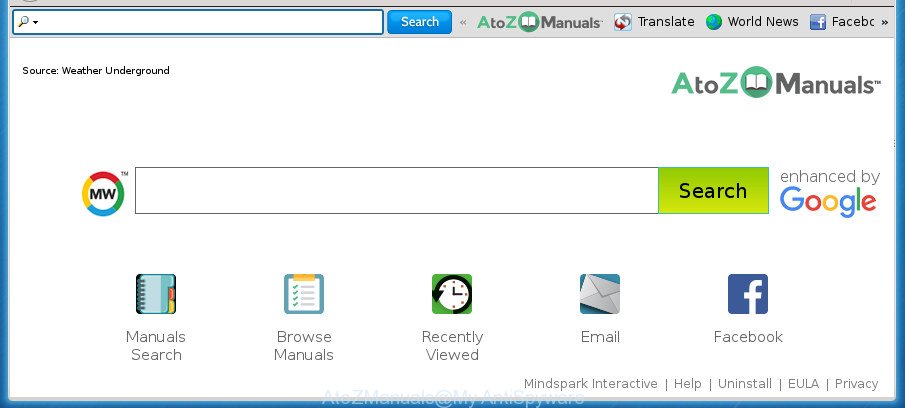
AtoZManuals makes changes to web-browser settings
As mentioned above, the AtoZManuals browser hijacker also modifies the browser’s search provider. So, your internet browser, when searching something, will open a hodgepodge of advertisements, links to undesired and ad web pages and search results from the big search engines like Google or Bing. As a result, actual use of a web browser’s search becomes uncomfortable. Moreover, it may also lead to slowing or even freeze your web browser.
Some hijackers also contain adware (sometimes called ‘ad-supported’ software) which be able to open intrusive ads or gather confidential data that can be sold to third party companies. These unwanted advertisements can be displayed in the form of pop-unders, pop-ups, in-text advertisements, video ads, text links or banners or even massive full page advertisements. Most of the adware is created to display advertisements, but certain ‘ad supported’ software is form of spyware that often used to track users to gather a wide variety of your user data.
We strongly advise that you perform the step by step instructions below which will allow you to get rid of AtoZManuals using the standard features of Windows and some proven free applications.
Remove AtoZManuals
The answer is right here on this web-page. We have put together simplicity and efficiency. It will allow you easily to clean your PC of browser hijacker infection. Moreover, you may choose manual or automatic removal method. If you’re familiar with the system then use manual removal, otherwise run the free antimalware tool created specifically to delete browser hijacker like AtoZManuals. Of course, you may combine both methods. Certain of the steps will require you to restart your computer or shut down this web site. So, read this guide carefully, then bookmark or print it for later reference.
To remove AtoZManuals, execute the following steps:
- How to manually remove AtoZManuals
- Scan your machine and get rid of AtoZManuals with free tools
- Use AdBlocker to stop AtoZManuals and stay safe online
- How to AtoZManuals browser hijacker infection get installed onto PC system
- To sum up
How to manually remove AtoZManuals
Read this section to know how to manually delete the AtoZManuals hijacker infection. Even if the tutorial does not work for you, there are several free malware removers below which can easily handle such hijackers.
Remove PUPs through the MS Windows Control Panel
It’s of primary importance to first identify and remove all PUPs, ad supported software applications and hijackers through ‘Add/Remove Programs’ (Windows XP) or ‘Uninstall a program’ (Windows 10, 8, 7) section of your Windows Control Panel.
- If you are using Windows 8, 8.1 or 10 then click Windows button, next click Search. Type “Control panel”and press Enter.
- If you are using Windows XP, Vista, 7, then click “Start” button and click “Control Panel”.
- It will display the Windows Control Panel.
- Further, click “Uninstall a program” under Programs category.
- It will open a list of all applications installed on the computer.
- Scroll through the all list, and uninstall dubious and unknown software. To quickly find the latest installed programs, we recommend sort programs by date.
See more details in the video guide below.
Remove AtoZManuals from Firefox
If your Firefox web-browser startpage has modified to AtoZManuals without your permission or an unknown search provider opens results for your search, then it may be time to perform the internet browser reset.
Click the Menu button (looks like three horizontal lines), and click the blue Help icon located at the bottom of the drop down menu as displayed below.

A small menu will appear, press the “Troubleshooting Information”. On this page, click “Refresh Firefox” button as displayed below.

Follow the onscreen procedure to return your Mozilla Firefox internet browser settings to its original state.
Remove AtoZManuals from Google Chrome
If your Google Chrome web browser is redirected to intrusive AtoZManuals web-page, it may be necessary to completely reset your web-browser program to its default settings.
First launch the Google Chrome. Next, press the button in the form of three horizontal dots (![]() ).
).
It will open the Google Chrome menu. Select More Tools, then click Extensions. Carefully browse through the list of installed add-ons. If the list has the add-on signed with “Installed by enterprise policy” or “Installed by your administrator”, then complete the following guidance: Remove Google Chrome extensions installed by enterprise policy.
Open the Google Chrome menu once again. Further, click the option named “Settings”.

The web browser will show the settings screen. Another method to show the Google Chrome’s settings – type chrome://settings in the internet browser adress bar and press Enter
Scroll down to the bottom of the page and click the “Advanced” link. Now scroll down until the “Reset” section is visible, as displayed on the screen below and click the “Reset settings to their original defaults” button.

The Chrome will open the confirmation dialog box as on the image below.

You need to confirm your action, click the “Reset” button. The internet browser will start the procedure of cleaning. When it is complete, the web-browser’s settings including default search provider, newtab page and homepage back to the values which have been when the Chrome was first installed on your computer.
Get rid of AtoZManuals search from Microsoft Internet Explorer
By resetting IE web-browser you return your browser settings to its default state. This is good initial when troubleshooting problems that might have been caused by hijacker such as AtoZManuals.
First, launch the Internet Explorer, then click ‘gear’ icon ![]() . It will open the Tools drop-down menu on the right part of the browser, then click the “Internet Options” as displayed on the image below.
. It will open the Tools drop-down menu on the right part of the browser, then click the “Internet Options” as displayed on the image below.

In the “Internet Options” screen, select the “Advanced” tab, then click the “Reset” button. The Microsoft Internet Explorer will show the “Reset Internet Explorer settings” prompt. Further, press the “Delete personal settings” check box to select it. Next, click the “Reset” button as displayed in the following example.

When the task is done, click “Close” button. Close the Internet Explorer and restart your PC for the changes to take effect. This step will help you to restore your web-browser’s newtab, search engine and home page to default state.
Scan your machine and get rid of AtoZManuals with free tools
Run malware removal tools to get rid of AtoZManuals automatically. The free software utilities specially created for hijacker infection, adware and other potentially unwanted apps removal. These tools can get rid of most of browser hijacker infection from Firefox, Chrome, IE and MS Edge. Moreover, it can remove all components of AtoZManuals from Windows registry and system drives.
Automatically get rid of AtoZManuals startpage with Zemana Anti Malware (ZAM)
Zemana Free is a free application for MS Windows OS to look for and remove PUPs, adware, harmful web-browser extensions, browser toolbars, and other unwanted applications such as hijacker infection responsible for AtoZManuals startpage, installed on your personal computer.
Click the link below to download the latest version of Zemana Free for MS Windows. Save it to your Desktop.
164819 downloads
Author: Zemana Ltd
Category: Security tools
Update: July 16, 2019
After the downloading process is finished, close all software and windows on your PC system. Double-click the install file named Zemana.AntiMalware.Setup. If the “User Account Control” prompt pops up as shown in the following example, click the “Yes” button.

It will open the “Setup wizard” that will help you install Zemana Free on your computer. Follow the prompts and don’t make any changes to default settings.

Once installation is finished successfully, Zemana will automatically start and you can see its main screen as displayed in the following example.

Now press the “Scan” button to perform a system scan with this tool for the browser hijacker infection responsible for redirecting your internet browser to AtoZManuals page. When a malware, adware or potentially unwanted apps are found, the number of the security threats will change accordingly.

Once Zemana Free has completed scanning, Zemana Anti Malware will display a scan report. Next, you need to press “Next” button. The Zemana AntiMalware (ZAM) will remove hijacker responsible for changing your browser settings to AtoZManuals and add items to the Quarantine. After the process is finished, you may be prompted to reboot the PC system.
How to automatically remove AtoZManuals with Malwarebytes
You can remove AtoZManuals automatically with a help of Malwarebytes Free. We suggest this free malicious software removal tool because it can easily remove hijackers, ad supported software, potentially unwanted applications and toolbars with all their components such as files, folders and registry entries.

- Click the link below to download MalwareBytes Anti Malware (MBAM). Save it to your Desktop so that you can access the file easily.
Malwarebytes Anti-malware
327077 downloads
Author: Malwarebytes
Category: Security tools
Update: April 15, 2020
- When downloading is finished, close all programs and windows on your system. Open a directory in which you saved it. Double-click on the icon that’s named mb3-setup.
- Further, click Next button and follow the prompts.
- Once installation is complete, click the “Scan Now” button to perform a system scan with this tool for the hijacker infection related to AtoZManuals homepage. While the tool is scanning, you can see how many objects and files has already scanned.
- When that process is finished, MalwareBytes Free will show a scan report. When you’re ready, click “Quarantine Selected”. When the cleaning procedure is done, you can be prompted to reboot your PC.
The following video offers a steps on how to delete browser hijackers, ad supported software and other malicious software with MalwareBytes AntiMalware.
Scan and clean your computer of hijacker infection with AdwCleaner
AdwCleaner is a free removal utility. It removes potentially unwanted programs, adware, hijacker infections and undesired browser addons. Video guidance available here. It will identify and remove hijacker responsible for redirecting user searches to AtoZManuals. AdwCleaner uses very small computer resources and is a portable program.

- Download AdwCleaner from the link below. Save it to your Desktop.
AdwCleaner download
225547 downloads
Version: 8.4.1
Author: Xplode, MalwareBytes
Category: Security tools
Update: October 5, 2024
- After downloading is done, double click the AdwCleaner icon. Once this tool is started, click “Scan” button to start scanning your personal computer for the AtoZManuals hijacker and other internet browser’s harmful add-ons. When a threat is found, the count of the security threats will change accordingly.
- When AdwCleaner completes the scan, you can check all items detected on your PC system. Next, you need to click “Clean” button. It will display a prompt, press “OK”.
These few simple steps are shown in detail in the following video guide.
Use AdBlocker to stop AtoZManuals and stay safe online
Run adblocker application like AdGuard in order to stop advertisements, malvertisements, pop-ups and online trackers, avoid having to install harmful and adware browser plug-ins and add-ons that affect your PC performance and impact your computer security. Surf the Internet anonymously and stay safe online!
- Download AdGuard program on your Microsoft Windows Desktop by clicking on the link below.
Adguard download
26849 downloads
Version: 6.4
Author: © Adguard
Category: Security tools
Update: November 15, 2018
- After the download is done, launch the downloaded file. You will see the “Setup Wizard” program window. Follow the prompts.
- Once the setup is finished, click “Skip” to close the installation program and use the default settings, or click “Get Started” to see an quick tutorial which will assist you get to know AdGuard better.
- In most cases, the default settings are enough and you do not need to change anything. Each time, when you start your machine, AdGuard will start automatically and block pop up ads, AtoZManuals redirect, as well as other malicious or misleading web-sites. For an overview of all the features of the application, or to change its settings you can simply double-click on the icon named AdGuard, that is located on your desktop.
How to AtoZManuals browser hijacker infection get installed onto PC system
Probably AtoZManuals browser hijacker get installed onto your PC system when you have installed some freeware like E-Mail checker, PDF creator, video codec, etc. Because, most commonly, a hijacker infection may be bundled within the install packages from Softonic, Cnet, Soft32, Brothersoft or other similar sites which hosts free software. So, you should start any files downloaded from the Net with great caution! Always carefully read the ‘User agreement’, ‘Software license’ and ‘Terms of use’. In the procedure of installing a new program, you need to select a ‘Manual’, ‘Advanced’ or ‘Custom’ setup type to control what components and third-party applications to be installed. Nevertheless, even removing the program, which installs this AtoZManuals hijacker, you do not delete the browser hijacker infection itself. Your browser settings will not be restored. Therefore, you must follow the step by step guidance above to return your default search engine, newtab page and startpage.
To sum up
Now your computer should be free of the hijacker infection that responsible for web-browser redirect to the unwanted AtoZManuals web-site. Uninstall AdwCleaner. We suggest that you keep AdGuard (to help you block unwanted pop up ads and intrusive harmful pages) and Zemana Anti Malware (ZAM) (to periodically scan your machine for new browser hijacker infections and other malware). Probably you are running an older version of Java or Adobe Flash Player. This can be a security risk, so download and install the latest version right now.
If you are still having problems while trying to remove AtoZManuals homepage from the Google Chrome, Mozilla Firefox, Internet Explorer and Edge, then ask for help in our Spyware/Malware removal forum.


















