What is Questionfly.com? The Questionfly.com is an undesired web page that always reroutes you to various advertising web sites. Some of them can be dubious or misleading sites. Computer security researchers has determined that users can be rerouted to Questionfly.com by a variety of potentially unwanted applications from the adware (sometimes called ‘ad-supported’ software) family. The unwanted software usually gets installed alongside free applications, codecs and shareware. Aside from causing redirections, the ‘ad supported’ software also can open a large amount of pop ups, slow down the computer and continually collect your confidential information.
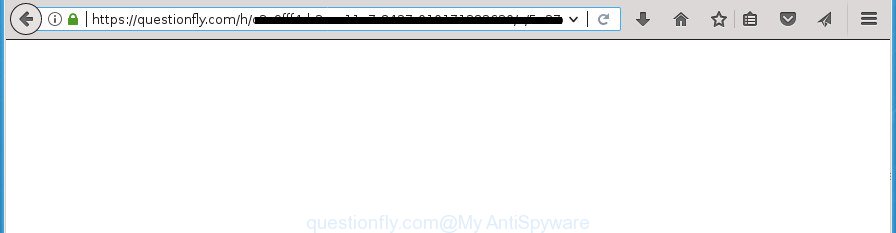
https://questionfly.com/h/ …
It is probably that you might be worried with the ad-supported software that responsible for the appearance of Questionfly.com advertisements. You should not disregard this unwanted software. The ad-supported software might not only display undesired ads, but redirect your web browser to misleading web-pages. What is more, the adware can analyze your browsing, and gain access to your confidential info and, later, can transfer it third party companies. Thus, there are more than enough reasons to remove Questionfly.com ads from your computer.
The adware usually hijacks only the Google Chrome, IE, Firefox and Edge by changing the web-browser’s settings or installing a malicious extensions. Moreover, possible situations, when any other web-browsers will be affected too. The ad-supported software will perform a scan of the system for browser shortcuts and alter them without your permission. When it infects the browser shortcuts, it will add the argument like ‘http://site.address’ into Target property. So, each time you run the internet browser, you’ll see an annoying Questionfly.com web-page.
So, obviously, you need to remove the adware as quickly as possible. Use the free step-by-step instructions below. This guide will allow you clean your personal computer of ‘ad supported’ software and thus remove the Questionfly.com intrusive pop ups.
Remove Questionfly.com redirect (removal steps)
There are a simple manual tutorial below that will assist you to get rid of Questionfly.com redirect from your Windows system. The most effective way to remove this adware is to follow the manual removal instructions and then use Zemana Anti Malware (ZAM), MalwareBytes AntiMalware or AdwCleaner automatic tools (all are free). The manual method will assist to weaken this adware and these malicious software removal utilities will completely get rid of Questionfly.com advertisements and restore the Google Chrome, Internet Explorer, Microsoft Edge and FF settings to default.
To remove Questionfly.com, perform the steps below:
- How to manually get rid of Questionfly.com
- Remove Questionfly.com related apps through the Control Panel of your system
- Remove unwanted Scheduled Tasks
- Get rid of Questionfly.com popup advertisements from IE
- Get rid of Questionfly.com from Firefox by resetting internet browser settings
- Remove Questionfly.com pop-up ads from Chrome
- Fix infected internet browsers shortcuts to remove Questionfly.com redirect
- Scan your system and remove Questionfly.com pop-up advertisements with free utilities
- Use AdBlocker to stop Questionfly.com and stay safe online
- How to prevent Questionfly.com ads from getting inside your PC system
- To sum up
How to manually get rid of Questionfly.com
The steps will help you get rid of Questionfly.com ads. These Questionfly.com removal steps work for the Chrome, Internet Explorer, Firefox and Edge, as well as every version of Windows operating system.
Remove Questionfly.com related apps through the Control Panel of your system
Some of potentially unwanted programs, ‘ad supported’ software and hijackers can be removed using the Add/Remove programs utility which is located in the Windows Control Panel. So, if you’re running any version of Microsoft Windows and you have noticed an unwanted program, then first try to get rid of it through Add/Remove programs.
Windows 10, 8.1, 8
Click the MS Windows logo, and then click Search ![]() . Type ‘Control panel’and press Enter as on the image below.
. Type ‘Control panel’and press Enter as on the image below.

After the ‘Control Panel’ opens, click the ‘Uninstall a program’ link under Programs category as displayed in the following example.

Windows 7, Vista, XP
Open Start menu and choose the ‘Control Panel’ at right as shown below.

Then go to ‘Add/Remove Programs’ or ‘Uninstall a program’ (Microsoft Windows 7 or Vista) as displayed on the image below.

Carefully browse through the list of installed apps and get rid of all suspicious and unknown software. We recommend to press ‘Installed programs’ and even sorts all installed programs by date. After you’ve found anything suspicious that may be the adware which redirects your web-browser to annoying Questionfly.com web-site or other PUP (potentially unwanted program), then select this application and click ‘Uninstall’ in the upper part of the window. If the suspicious program blocked from removal, then use Revo Uninstaller Freeware to completely remove it from your personal computer.
Remove unwanted Scheduled Tasks
If the intrusive Questionfly.com web-page opens automatically on Windows startup or at equal time intervals, then you need to check the Task Scheduler Library and remove all the tasks which have been created by adware.
Press Windows and R keys on your keyboard at the same time. It will open a dialog box that titled with Run. In the text field, type “taskschd.msc” (without the quotes) and press OK. Task Scheduler window opens. In the left-hand side, click “Task Scheduler Library”, as shown in the figure below.

Task scheduler, list of tasks
In the middle part you will see a list of installed tasks. Select the first task, its properties will be open just below automatically. Next, click the Actions tab. Necessary to look at the text which is written under Details. Found something such as “explorer.exe http://site.address” or “chrome.exe http://site.address” or “firefox.exe http://site.address”, then you need delete this task. If you are not sure that executes the task, then google it. If it’s a component of the unwanted programs, then this task also should be removed.
Further press on it with the right mouse button and select Delete as displayed on the screen below.

Task scheduler, delete a task
Repeat this step, if you have found a few tasks that have been created by unwanted applications. Once is finished, close the Task Scheduler window.
Get rid of Questionfly.com popup advertisements from IE
By resetting Internet Explorer internet browser you return your internet browser settings to its default state. This is first when troubleshooting problems that might have been caused by adware that causes annoying Questionfly.com pop up advertisements.
First, open the Internet Explorer, click ![]() ) button. Next, click “Internet Options” as displayed on the screen below.
) button. Next, click “Internet Options” as displayed on the screen below.

In the “Internet Options” screen select the Advanced tab. Next, press Reset button. The Internet Explorer will open the Reset Internet Explorer settings dialog box. Select the “Delete personal settings” check box and press Reset button.

You will now need to reboot your machine for the changes to take effect. It will delete adware which causes annoying Questionfly.com pop ups, disable malicious and ad-supported web browser’s extensions and restore the Internet Explorer’s settings like homepage, newtab and search engine by default to default state.
Get rid of Questionfly.com from Firefox by resetting internet browser settings
The Firefox reset will keep your personal information like bookmarks, passwords, web form auto-fill data, recover preferences and security settings, remove redirections to annoying Questionfly.com web page and adware.
First, run the Firefox and press ![]() button. It will show the drop-down menu on the right-part of the browser. Further, click the Help button (
button. It will show the drop-down menu on the right-part of the browser. Further, click the Help button (![]() ) as shown in the figure below
) as shown in the figure below
.

In the Help menu, select the “Troubleshooting Information” option. Another way to open the “Troubleshooting Information” screen – type “about:support” in the web-browser adress bar and press Enter. It will open the “Troubleshooting Information” page as shown on the screen below. In the upper-right corner of this screen, click the “Refresh Firefox” button.

It will show the confirmation dialog box. Further, click the “Refresh Firefox” button. The Firefox will begin a procedure to fix your problems that caused by the ad-supported software responsible for redirections to Questionfly.com. When, it is complete, click the “Finish” button.
Remove Questionfly.com pop-up ads from Chrome
Reset Google Chrome settings is a easy way to remove the browser hijackers, malicious and ‘ad-supported’ extensions, as well as to restore the browser’s start page, search provider and newtab page that have been changed by ad-supported software that causes undesired Questionfly.com pop up advertisements.
Open the Google Chrome menu by clicking on the button in the form of three horizontal dotes (![]() ). It will display the drop-down menu. Choose More Tools, then press Extensions.
). It will display the drop-down menu. Choose More Tools, then press Extensions.
Carefully browse through the list of installed plugins. If the list has the addon labeled with “Installed by enterprise policy” or “Installed by your administrator”, then complete the following guidance: Remove Google Chrome extensions installed by enterprise policy otherwise, just go to the step below.
Open the Chrome main menu again, click to “Settings” option.

Scroll down to the bottom of the page and click on the “Advanced” link. Now scroll down until the Reset settings section is visible, as shown below and press the “Reset settings to their original defaults” button.

Confirm your action, press the “Reset” button.
Fix infected internet browsers shortcuts to remove Questionfly.com redirect
The adware that causes browsers to display intrusive Questionfly.com popup advertisements, can hijack various Windows shortcuts on your desktop (most often, all browsers shortcut files), so in this step you need to check and clean them by removing the argument such as http://site.address/.
Right click on the web-browser’s shortcut file, click Properties option. On the Shortcut tab, locate the Target field. Click inside, you will see a vertical line – arrow pointer, move it (using -> arrow key on your keyboard) to the right as possible. You will see a text “http://site.address” which has been added here. Remove everything after .exe. An example, for Google Chrome you should remove everything after chrome.exe.

To save changes, press OK . You need to clean all web-browser’s shortcuts. So, repeat this step for the Chrome, Edge, IE and Firefox.
Scan your system and remove Questionfly.com pop-up advertisements with free utilities
If your personal computer is still infected with ‘ad supported’ software related to Questionfly.com pop up ads, then the best method of detection and removal is to run an antimalware scan on the computer. Download free malware removal tools below and start a full system scan. It will help you delete all components of the adware from hardisk and Windows registry.
Automatically delete Questionfly.com pop up advertisements with Zemana Anti-malware
Zemana Anti-malware is a tool that can remove ad-supported software, potentially unwanted apps, hijackers and other malware from your PC system easily and for free. Zemana Anti-malware is compatible with most antivirus software. It works under Windows (10 – XP, 32 and 64 bit) and uses minimum of computer resources.
Download Zemana Free by clicking on the following link. Save it directly to your MS Windows Desktop.
164799 downloads
Author: Zemana Ltd
Category: Security tools
Update: July 16, 2019
After the download is complete, close all windows on your PC. Further, run the set up file called Zemana.AntiMalware.Setup. If the “User Account Control” dialog box pops up as shown on the screen below, click the “Yes” button.

It will show the “Setup wizard” which will assist you install Zemana Free on the PC system. Follow the prompts and do not make any changes to default settings.

Once installation is finished successfully, Zemana will automatically run and you can see its main window as displayed on the image below.

Next, click the “Scan” button .Zemana Anti-Malware (ZAM) application will scan through the whole computer for the adware that causes multiple intrusive advertisements. A scan can take anywhere from 10 to 30 minutes, depending on the count of files on your machine and the speed of your personal computer. While the Zemana application is checking, you can see how many objects it has identified as threat.

As the scanning ends, you can check all items detected on your computer. Review the report and then click “Next” button.

The Zemana Free will remove adware that responsible for web-browser reroute to the undesired Questionfly.com web-page. When the cleaning process is finished, you can be prompted to reboot your PC system.
Use Malwarebytes to get rid of Questionfly.com pop up ads
You can remove Questionfly.com ads automatically with a help of Malwarebytes Free. We suggest this free malware removal utility because it can easily get rid of browser hijacker infections, ad supported software, potentially unwanted programs and toolbars with all their components such as files, folders and registry entries.
Download MalwareBytes Anti Malware (MBAM) by clicking on the following link. Save it directly to your Windows Desktop.
327051 downloads
Author: Malwarebytes
Category: Security tools
Update: April 15, 2020
When downloading is done, close all windows on your personal computer. Further, open the file named mb3-setup. If the “User Account Control” prompt pops up as shown on the screen below, click the “Yes” button.

It will open the “Setup wizard” that will help you install MalwareBytes Free on the computer. Follow the prompts and don’t make any changes to default settings.

Once setup is finished successfully, press Finish button. Then MalwareBytes will automatically launch and you may see its main window like below.

Next, click the “Scan Now” button to perform a system scan with this tool for the adware that cause intrusive Questionfly.com ads to appear. When a threat is detected, the number of the security threats will change accordingly.

As the scanning ends, MalwareBytes Anti-Malware (MBAM) will show a scan report. Review the report and then click “Quarantine Selected” button.

The MalwareBytes AntiMalware will start to remove adware responsible for Questionfly.com popups. Once that process is finished, you can be prompted to restart your computer. We suggest you look at the following video, which completely explains the process of using the MalwareBytes AntiMalware to delete browser hijackers, ad supported software and other malware.
Use AdwCleaner to get rid of Questionfly.com ads
The AdwCleaner utility is free and easy to use. It can scan and remove malicious software, PUPs and ad-supported software in Microsoft Edge, Chrome, Firefox and IE internet browsers and thereby delete all intrusive Questionfly.com ads. AdwCleaner is powerful enough to find and remove harmful registry entries and files that are hidden on the PC system.
Download AdwCleaner by clicking on the following link. Save it on your Desktop.
225537 downloads
Version: 8.4.1
Author: Xplode, MalwareBytes
Category: Security tools
Update: October 5, 2024
When the downloading process is finished, open the folder in which you saved it and double-click the AdwCleaner icon. It will start the AdwCleaner utility and you will see a screen as displayed in the following example. If the User Account Control dialog box will ask you want to start the program, press Yes button to continue.

Next, press “Scan” to perform a system scan for the adware that responsible for web-browser redirect to the annoying Questionfly.com site. This process may take quite a while, so please be patient. While the tool is checking, you can see count of objects and files has already scanned.

After AdwCleaner completes the scan, AdwCleaner will open a scan report as displayed below.

You may move threats to Quarantine (all selected by default) by simply press “Clean” button. It will show a dialog box. Click “OK” button. The AdwCleaner will remove ‘ad supported’ software that causes multiple unwanted popup advertisements. After the cleaning process is complete, the tool may ask you to reboot your machine. After restart, the AdwCleaner will display the log file.
All the above steps are shown in detail in the following video instructions.
Use AdBlocker to stop Questionfly.com and stay safe online
It is important to use ad blocker programs like AdGuard to protect your machine from malicious sites. Most security experts says that it is okay to stop ads. You should do so just to stay safe! And, of course, the AdGuard can to block Questionfly.com and other undesired web pages.
- Download AdGuard program by clicking on the link below. Save it to your Desktop so that you can access the file easily.
Adguard download
26840 downloads
Version: 6.4
Author: © Adguard
Category: Security tools
Update: November 15, 2018
- When the downloading process is done, run the downloaded file. You will see the “Setup Wizard” program window. Follow the prompts.
- When the setup is finished, press “Skip” to close the setup application and use the default settings, or click “Get Started” to see an quick tutorial that will allow you get to know AdGuard better.
- In most cases, the default settings are enough and you do not need to change anything. Each time, when you start your computer, AdGuard will start automatically and block pop up advertisements, Questionfly.com redirect, as well as other harmful or misleading web-pages. For an overview of all the features of the application, or to change its settings you can simply double-click on the icon called AdGuard, which can be found on your desktop.
How to prevent Questionfly.com ads from getting inside your PC system
Many applications made to show tons of intrusive ads within your machine’s web-browser. So, when you installing free programs, carefully read the disclaimers, choose the Custom or Advanced install method to watch for optional applications that are being installed, because some of the software are PUPs like this ad supported software responsible for redirects to Questionfly.com.
To sum up
Now your computer should be free of the ad supported software responsible for redirects to Questionfly.com. Remove AdwCleaner. We suggest that you keep Zemana (to periodically scan your PC system for new adwares and other malicious software) and AdGuard (to help you block unwanted ads and harmful web-pages). Moreover, to prevent adwares, please stay clear of unknown and third party programs, make sure that your antivirus program, turn on the option to find PUPs (potentially unwanted programs).
If you need more help with Questionfly.com advertisements related issues, go to our Spyware/Malware removal forum.



















