If Quickneasysearch.com web page has appeared within your internet browser, then it could mean that the malicious software from the browser hijacker family get installed on your PC system. So, it’s time to remember what free application have you recently installed to your personal computer, because the hijacker most often infiltrates personal computer in a bundle with free or even paid applications as an additional component. Once started, this hijacker takes control of installed internet browsers and imposes some changes to some internet browser settings like newtab page, search provider and startpage with its own.
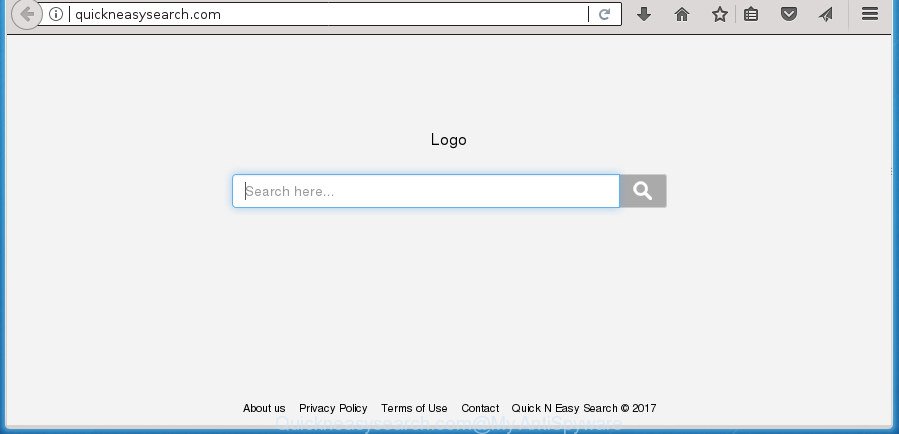
http://quickneasysearch.com/
Besides the fact that Quickneasysearch.com browser hijacker infection replaces your start page, this intrusive web-site may set yourself as your search engine. But, obviously, it does not give you a good search results, as they will consist of a lot of advertisements, links to undesired and ad sites and only the remaining part is search results for your query from the major search providers. Of course, the very fact that you encounter with the inability to properly search the World Wide Web, is an unpleasant moment. Moreover, the Quickneasysearch.com browser hijacker be able to collect a wide variety of privacy info. This user data, in the future, can be transferred to third parties. What creates the risk of theft of privacy information about you.
Often, the machine which has been affected with Quickneasysearch.com browser hijacker, will be also infected by ‘ad-supported’ software (also known as adware) that shows tons of various ads. It may be pop-ups, text links in the web-sites, banners where they never had. What is more, the ‘ad supported’ software can replace the legitimate ads with malicious ads that will offer to download and install malware and unwanted software or visit the various dangerous and misleading sites.
A malware which can make changes to settings of browsers on Quickneasysearch.com commonly affects only Microsoft Edge, Microsoft Internet Explorer, Mozilla Firefox and Google Chrome. However, possible situations, when any other web-browsers will be affected too. The Quickneasysearch.com browser hijacker infection can change the Target property of web-browser’s shortcuts, so every time you run the web browser, instead of your start page, you will see a completely different site.
In order to remove hijacker which cause a redirect to Quickneasysearch.com page from your PC system, clean the infected web-browsers and return the Chrome, Internet Explorer, Edge and Mozilla Firefox settings to its default state, please use the Quickneasysearch.com removal instructions below.
How to remove Quickneasysearch.com from machine
Most commonly hijackers requires more than a simple uninstall through the use of MS Windows Control panel in order to be fully deleted. For that reason, our team designed several removal methods that we have summarized in a detailed guidance. Therefore, if you have the undesired Quickneasysearch.com browser hijacker infection on your PC system and are currently trying to have it removed then feel free to follow the few simple steps below in order to resolve your problem. Some of the steps will require you to reboot your machine or close this web-site. So, read this guidance carefully, then bookmark or print it for later reference.
To remove Quickneasysearch.com, perform the steps below:
- How to manually remove Quickneasysearch.com
- Remove Quickneasysearch.com associated software by using Microsoft Windows Control Panel
- Remove Quickneasysearch.com from Microsoft Internet Explorer
- Delete Quickneasysearch.com startpage from Chrome
- Delete Quickneasysearch.com from Firefox by resetting browser settings
- Disinfect the internet browser’s shortcuts to remove Quickneasysearch.com start page
- How to automatically remove Quickneasysearch.com browser hijacker
- How to stop Quickneasysearch.com
- Don’t know how your internet browser has been hijacked by Quickneasysearch.com browser hijacker?
- Finish words
How to manually remove Quickneasysearch.com
The following instructions is a step-by-step guide, which will help you manually remove Quickneasysearch.com redirect from the Microsoft Internet Explorer, FF, MS Edge and Google Chrome.
Remove Quickneasysearch.com associated software by using Microsoft Windows Control Panel
Some PUPs, browser hijacking programs and adware can be removed by uninstalling the free software they came with. If this way does not succeed, then looking them up in the list of installed programs in Microsoft Windows Control Panel. Use the “Uninstall” command in order to get rid of them.
Windows 8, 8.1, 10
First, press the Windows button
Windows XP, Vista, 7
First, click “Start” and select “Control Panel”.
It will open the Windows Control Panel as displayed in the following example.

Next, press “Uninstall a program” ![]()
It will open a list of all apps installed on your machine. Scroll through the all list, and uninstall any dubious and unknown applications. To quickly find the latest installed programs, we recommend sort programs by date in the Control panel.
Remove Quickneasysearch.com from Microsoft Internet Explorer
In order to restore all browser default search engine, new tab and startpage you need to reset the Internet Explorer to the state, that was when the MS Windows was installed on your computer.
First, start the Internet Explorer. Next, click the button in the form of gear (![]() ). It will show the Tools drop-down menu, click the “Internet Options” as shown on the image below.
). It will show the Tools drop-down menu, click the “Internet Options” as shown on the image below.

In the “Internet Options” window click on the Advanced tab, then press the Reset button. The Internet Explorer will show the “Reset Internet Explorer settings” window as displayed on the screen below. Select the “Delete personal settings” check box, then press “Reset” button.

You will now need to reboot your computer for the changes to take effect.
Delete Quickneasysearch.com startpage from Chrome
Like other modern internet browsers, the Chrome has the ability to reset the settings to their default values and thereby recover the web browser startpage, new tab and search provider that have been replaced by the Quickneasysearch.com browser hijacker.

- First run the Chrome and click Menu button (small button in the form of three dots).
- It will display the Chrome main menu. Choose More Tools, then press Extensions.
- You’ll see the list of installed extensions. If the list has the extension labeled with “Installed by enterprise policy” or “Installed by your administrator”, then complete the following guide: Remove Chrome extensions installed by enterprise policy.
- Now open the Google Chrome menu once again, click the “Settings” menu.
- You will see the Chrome’s settings page. Scroll down and click “Advanced” link.
- Scroll down again and press the “Reset” button.
- The Chrome will open the reset profile settings page as on the image above.
- Next click the “Reset” button.
- Once this task is finished, your browser’s search provider by default, home page and new tab will be restored to their original defaults.
- To learn more, read the blog post How to reset Google Chrome settings to default.
Delete Quickneasysearch.com from Firefox by resetting browser settings
The Firefox reset will keep your personal information like bookmarks, passwords, web form auto-fill data and delete unwanted search provider and homepage such as Quickneasysearch.com, modified preferences, extensions and security settings.
First, start the Firefox and click ![]() button. It will open the drop-down menu on the right-part of the web browser. Further, press the Help button (
button. It will open the drop-down menu on the right-part of the web browser. Further, press the Help button (![]() ) as displayed on the screen below
) as displayed on the screen below
.

In the Help menu, select the “Troubleshooting Information” option. Another way to open the “Troubleshooting Information” screen – type “about:support” in the web-browser adress bar and press Enter. It will open the “Troubleshooting Information” page as displayed in the figure below. In the upper-right corner of this screen, press the “Refresh Firefox” button.

It will show the confirmation prompt. Further, press the “Refresh Firefox” button. The Firefox will start a procedure to fix your problems that caused by the hijacker that causes web-browsers to display undesired Quickneasysearch.com web-site. After, it’s complete, click the “Finish” button.
Disinfect the internet browser’s shortcuts to remove Quickneasysearch.com start page
The hijacker that causes web browsers to display intrusive Quickneasysearch.com web site, can hijack various Windows shortcuts on your desktop (most often, all browsers shortcut files), so in this step you need to check and clean them by removing the argument like http://site.address/.
Open the properties of the browser shortcut file. Right click on the shortcut file of affected web browser and choose the “Properties” option and it’ll open the properties of the shortcut file. Next, select the “Shortcut” tab and have a look at the Target field as displayed in the following example.

Normally, if the last word in the Target field is chrome.exe, iexplore.exe, firefox.exe. Be sure to pay attention to the extension, should be “exe”! All shortcut files which have been modified by browser hijacker infection responsible for redirecting your web browser to Quickneasysearch.com site, usually point to .bat, .cmd or .url files instead of .exe as displayed in the figure below

Another variant, an address has been added at the end of the line. In this case the Target field looks such as …Application\chrome.exe” http://site.address as displayed on the screen below.

In order to fix the affected shortcut file, you need to insert right path to the Target field or remove an address (if it has been added at the end). You can use the following information to fix your shortcut files that have been modified by hijacker infection that responsible for web browser redirect to the unwanted Quickneasysearch.com web site.
| Chrome | C:\Program Files (x86)\Google\Chrome\Application\chrome.exe |
| C:\Program Files\Google\Chrome\Application\chrome.exe | |
| Firefox | C:\Program Files\Mozilla Firefox\firefox.exe |
| Internet Explorer | C:\Program Files (x86)\Internet Explorer\iexplore.exe |
| C:\Program Files\Internet Explorer\iexplore.exe | |
| Opera | C:\Program Files (x86)\Opera\launcher.exe |
| C:\Program Files\Opera\launcher.exe |
Once is finished, press OK to save changes. Repeat the step for all internet browsers that are rerouted to the Quickneasysearch.com annoying page.
How to automatically remove Quickneasysearch.com browser hijacker
If you’re unsure how to remove Quickneasysearch.com browser hijacker easily, consider using automatic browser hijacker infection removal software that listed below. It will identify the hijacker which cause Quickneasysearch.com web-site to appear and get rid of it from your machine for free.
Scan and clean your PC of Quickneasysearch.com with Zemana Free
We recommend using the Zemana Anti-Malware (ZAM). You may download and install Zemana Anti Malware (ZAM) to scan for and remove Quickneasysearch.com from your system. When installed and updated, the malware remover will automatically scan and detect all threats present on the PC.
Visit the page linked below to download Zemana. Save it on your MS Windows desktop.
164819 downloads
Author: Zemana Ltd
Category: Security tools
Update: July 16, 2019
When the downloading process is complete, run it and follow the prompts. Once installed, the Zemana will try to update itself and when this task is finished, click the “Scan” button to perform a system scan with this utility for the hijacker related to Quickneasysearch.com start page.

This procedure may take quite a while, so please be patient. When a malware, adware or PUPs are found, the count of the security threats will change accordingly. Next, you need to click “Next” button.

The Zemana AntiMalware (ZAM) will delete hijacker infection responsible for redirecting your internet browser to Quickneasysearch.com web site.
Remove Quickneasysearch.com with Malwarebytes
We advise using the Malwarebytes Free which are completely clean your computer of the browser hijacker. The free tool is an advanced malware removal program made by (c) Malwarebytes lab. This program uses the world’s most popular anti-malware technology. It’s able to help you get rid of browser hijackers, PUPs, malicious software, adware, toolbars, ransomware and other security threats from your computer for free.
Visit the page linked below to download MalwareBytes. Save it to your Desktop so that you can access the file easily.
327077 downloads
Author: Malwarebytes
Category: Security tools
Update: April 15, 2020
When the downloading process is finished, close all software and windows on your computer. Open a directory in which you saved it. Double-click on the icon that’s named mb3-setup as shown in the following example.
![]()
When the install begins, you’ll see the “Setup wizard” which will help you install Malwarebytes on your computer.

Once installation is done, you’ll see window as displayed in the figure below.

Now click the “Scan Now” button to begin checking your computer for the browser hijacker related to Quickneasysearch.com search. This task can take some time, so please be patient. During the scan MalwareBytes Free will find threats exist on your system.

After the system scan is finished, MalwareBytes will open a list of detected items. Next, you need to click “Quarantine Selected” button.

The Malwarebytes will now delete hijacker infection responsible for redirections to Quickneasysearch.com and add items to the Quarantine. After the process is finished, you may be prompted to reboot your computer.
The following video explains tutorial on how to remove hijacker, adware and other malware with MalwareBytes Anti-Malware.
Double-check for potentially unwanted programs with AdwCleaner
AdwCleaner is a free tool that can detect browser hijacker infection that made to redirect your internet browser to the Quickneasysearch.com web site. It is not always easy to locate all the junk programs that your personal computer might have picked up on the World Wide Web. AdwCleaner will scan for the adware, hijackers and other malicious software you need to erase.
Download AdwCleaner on your MS Windows Desktop from the link below.
225547 downloads
Version: 8.4.1
Author: Xplode, MalwareBytes
Category: Security tools
Update: October 5, 2024
Once the download is finished, open the folder in which you saved it and double-click the AdwCleaner icon. It will run the AdwCleaner utility and you will see a screen as on the image below. If the User Account Control dialog box will ask you want to launch the program, press Yes button to continue.

Next, click “Scan” to search for hijacker responsible for redirects to Quickneasysearch.com. This procedure can take quite a while, so please be patient. While the AdwCleaner utility is scanning, you can see how many objects it has identified as being affected by malicious software.

Once AdwCleaner has completed scanning, AdwCleaner will create a list of unwanted and adware applications like below.

In order to delete all threats, simply press “Clean” button. It will show a prompt. Click “OK” button. The AdwCleaner will get rid of browser hijacker related to Quickneasysearch.com and add threats to the Quarantine. After disinfection is finished, the utility may ask you to restart your PC. After restart, the AdwCleaner will show the log file.
All the above steps are shown in detail in the following video instructions.
How to stop Quickneasysearch.com
We suggest to install an ad blocker program that can stop Quickneasysearch.com and other intrusive pages. The ad-blocker utility like AdGuard is a application that basically removes advertising from the World Wide Web and blocks access to malicious sites. Moreover, security experts says that using ad blocking software is necessary to stay safe when surfing the Web.
Installing the AdGuard ad blocker program is simple. First you will need to download AdGuard from the link below. Save it on your Desktop.
26849 downloads
Version: 6.4
Author: © Adguard
Category: Security tools
Update: November 15, 2018
Once the download is finished, double-click the downloaded file to start it. The “Setup Wizard” window will show up on the computer screen as shown on the screen below.

Follow the prompts. AdGuard will then be installed and an icon will be placed on your desktop. A window will show up asking you to confirm that you want to see a quick guide as shown on the image below.

Click “Skip” button to close the window and use the default settings, or click “Get Started” to see an quick guidance which will help you get to know AdGuard better.
Each time, when you start your personal computer, AdGuard will launch automatically and stop pop-up ads, Quickneasysearch.com redirect, as well as other malicious or misleading web sites. For an overview of all the features of the program, or to change its settings you can simply double-click on the AdGuard icon, that is located on your desktop.
Don’t know how your internet browser has been hijacked by Quickneasysearch.com browser hijacker?
Many browser hijacker infections like Quickneasysearch.com are included in the free programs installer. In many cases, a user have a chance to disable all included “offers”, but some installers are designed to confuse the average users, in order to trick them into installing an ad supported software or potentially unwanted applications. Anyway, easier to prevent the hijacker infection rather than clean up your PC system after one. So, keep the web-browser updated (turn on automatic updates), use a good antivirus applications, double check a free software before you start it (do a google search, scan a downloaded file with VirusTotal), avoid malicious and unknown sites.
Finish words
Now your personal computer should be clean of the hijacker responsible for redirecting user searches to Quickneasysearch.com. Remove AdwCleaner. We suggest that you keep AdGuard (to help you block unwanted ads and undesired malicious pages) and Zemana Free (to periodically scan your computer for new malware, browser hijackers and adware). Make sure that you have all the Critical Updates recommended for Windows OS. Without regular updates you WILL NOT be protected when new hijackers, malicious apps and adware are released.
If you are still having problems while trying to remove Quickneasysearch.com redirect from your internet browser, then ask for help in our Spyware/Malware removal forum.


















