Is your internet browser redirected to a page named Ask.com ? This problem may be caused by browser hijacker. The hijacker infection is a type of potentially unwanted programs that is made to modify current settings of installed browsers. If you get the Ask.com hijacker on your system, then you can experience any of the following problems: a large amount of popup advertisements, multiple toolbars on your browser which you didn’t install, web-sites load slowly, home page, default search engine and new tab page is replaced without your permission. The step-by-step guidance which follow, we will tell you about how to solve these problems, delete hijacker infection and thereby remove Ask.com from Chrome, IE, Firefox and MS Edge forever.
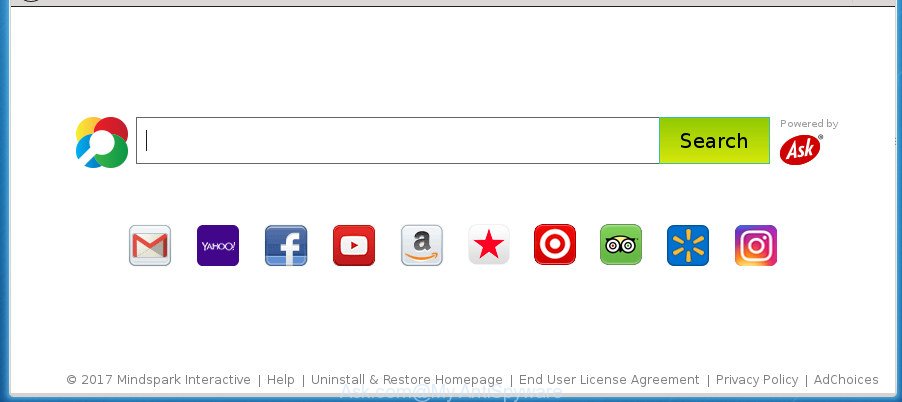
“Ask.com search engine” hijacker makes changes to web browser settings
Except that the Ask.com modifies internet browser’s homepage and new tab, it also modifies your search provider, which leads to the fact that use of the internet browser’s search becomes uncomfortable. The reason for this is that the search results will consist of a ton of advertisements, links to undesired and ad web sites and only the remaining part is search results for your query from well-known search engines like Google or Bing.
Although, Ask.com hijacker is not a virus, but it does bad things, and it changes internet browsers settings. Moreover, an ‘ad-supported’ software (also known as adware) can be additionally installed on to your PC by this browser hijacker infection, that will open lots of advertisements, or even massive full page advertisements that blocks surfing the Internet. Often such these ads can recommend to install other unknown and undesired apps or visit harmful web pages.
The Ask.com hijacker can alter settings of all your typical browsers, but often that the unwanted software can also infect all types of web browsers by changing their desktop shortcuts. Thus forcing the user to see Ask.com undesired web site every time run the browser.
We advise you to remove Ask.com redirect and clean your computer of hijacker sooner, until the presence of the hijacker has not led to even worse consequences. Use the step-by-step guidance below that will assist you to completely delete Ask.com redirect, using only the built-in Windows features and a few of specialized free utilities.
How to remove Ask.com Search Engine
As with deleting adware, malicious software or PUPs, there are few steps you may do. We advise trying them all. If you do only one part of the guide, then it should be run malware removal tool, because it should remove browser hijacker infection and stop any further infection. But to completely remove the Ask.com you’ll have to at least reset your internet browser settings like search provider, startpage and newtab to default state, disinfect browsers shortcuts, delete all unwanted and suspicious software, and get rid of hijacker by malicious software removal utilities. Certain of the steps will require you to reboot your computer or shut down this page. So, read this instructions carefully, then bookmark or print it for later reference.
To remove Ask.com, execute the steps below:
- Delete Ask.com search without any tools
- Use free malware removal utilities to completely delete Ask.com search
- How to block Ask.com search
- How can you prevent the Ask.com browser hijacker
- Finish words
Delete Ask.com search without any tools
Steps to delete Ask.com hijacker infection without any software are presented below. Be sure to carry out the step-by-step tutorial completely to fully remove this annoying Ask.com .
Uninstall Ask.com related software through the Control Panel of your computer
In order to remove Ask.com, first thing you need to do is to delete unknown and suspicious applications from your PC using Windows control panel. When removing this hijacker, check the list of installed apps and try to find dubious applications and remove them all. Pay special attention to recently installed programs, as it’s most likely that the Ask.com hijacker сame along with it.
Press Windows button ![]() , then click Search
, then click Search ![]() . Type “Control panel”and press Enter. If you using Windows XP or Windows 7, then press “Start” and select “Control Panel”. It will open the Windows Control Panel as on the image below.
. Type “Control panel”and press Enter. If you using Windows XP or Windows 7, then press “Start” and select “Control Panel”. It will open the Windows Control Panel as on the image below.

Further, press “Uninstall a program” ![]()
It will show a list of all programs installed on your PC. Scroll through the all list, and uninstall any questionable and unknown software.
Delete Ask.com from IE
The Internet Explorer reset is great if your internet browser is hijacked or you have unwanted add-ons or toolbars on your web-browser, which installed by a malware.
First, open the Internet Explorer, press ![]() ) button. Next, click “Internet Options” as on the image below.
) button. Next, click “Internet Options” as on the image below.

In the “Internet Options” screen select the Advanced tab. Next, click Reset button. The Microsoft Internet Explorer will open the Reset Internet Explorer settings dialog box. Select the “Delete personal settings” check box and press Reset button.

You will now need to restart your system for the changes to take effect. It will remove browser hijacker related to Ask.com , disable malicious and ad-supported web-browser’s extensions and restore the Internet Explorer’s settings like new tab page, home page and search provider by default to default state.
Remove Ask.com from Google Chrome
If your Google Chrome browser is rerouted to undesired Ask.com web page, it may be necessary to completely reset your internet browser program to its default settings.
First start the Chrome. Next, click the button in the form of three horizontal dots (![]() ).
).
It will open the Google Chrome menu. Select More Tools, then click Extensions. Carefully browse through the list of installed extensions. If the list has the extension signed with “Installed by enterprise policy” or “Installed by your administrator”, then complete the following guide: Remove Google Chrome extensions installed by enterprise policy.
Open the Google Chrome menu once again. Further, click the option called “Settings”.

The internet browser will show the settings screen. Another way to open the Google Chrome’s settings – type chrome://settings in the web browser adress bar and press Enter
Scroll down to the bottom of the page and click the “Advanced” link. Now scroll down until the “Reset” section is visible, like below and click the “Reset settings to their original defaults” button.

The Chrome will open the confirmation prompt like below.

You need to confirm your action, click the “Reset” button. The browser will run the procedure of cleaning. After it’s complete, the internet browser’s settings including newtab page, search engine and startpage back to the values that have been when the Google Chrome was first installed on your computer.
Get rid of Ask.com from FF by resetting internet browser settings
The FF reset will keep your personal information like bookmarks, passwords, web form auto-fill data and get rid of unwanted search provider and startpage such as Ask.com, modified preferences, extensions and security settings.
First, start the Firefox. Next, click the button in the form of three horizontal stripes (![]() ). It will display the drop-down menu. Next, click the Help button (
). It will display the drop-down menu. Next, click the Help button (![]() ).
).

In the Help menu click the “Troubleshooting Information”. In the upper-right corner of the “Troubleshooting Information” page click on “Refresh Firefox” button as shown in the following example.

Confirm your action, press the “Refresh Firefox”.
Clean up the internet browsers shortcuts that have been affected by Ask.com
Unfortunately, the browser hijacker infection which redirects your web-browser to intrusive Ask.com page, can also hijack Windows shortcuts (mostly, your web browsers shortcut files), so that the Ask.com start page will be displayed when you run the Microsoft Edge, Firefox, Google Chrome and Internet Explorer or another web-browser.
Right click on the shortcut file of infected web browser as shown on the screen below.

Select the “Properties” option and it’ll display the shortcut’s properties. Next, click the “Shortcut” tab and then delete the “http://site.address” string from Target field as displayed in the figure below.

Then press OK to save changes. Repeat the step for all browsers that are re-directed to the Ask.com annoying page.
Use free malware removal utilities to completely delete Ask.com search
There are not many good free anti-malware applications with high detection ratio. The effectiveness of malware removal tools depends on various factors, mostly on how often their virus/malware signatures DB are updated in order to effectively detect modern malware, ad supported software, hijacker infections and other potentially unwanted apps. We recommend to use several programs, not just one. These programs that listed below will help you remove all components of the hijacker from your disk and Windows registry and thereby remove Ask.com startpage.
Run Zemana Anti-Malware (ZAM) to remove browser hijacker
Zemana AntiMalware (ZAM) highly recommended, because it can search for security threats such ‘ad supported’ software and hijackers that most ‘classic’ antivirus applications fail to pick up on. Moreover, if you have any Ask.com browser hijacker infection removal problems which cannot be fixed by this utility automatically, then Zemana provides 24X7 online assistance from the highly experienced support staff.
Click the following link to download Zemana AntiMalware. Save it on your MS Windows desktop.
164796 downloads
Author: Zemana Ltd
Category: Security tools
Update: July 16, 2019
Once the downloading process is finished, close all applications and windows on your PC. Double-click the install file named Zemana.AntiMalware.Setup. If the “User Account Control” prompt pops up as shown below, click the “Yes” button.

It will open the “Setup wizard” that will help you install Zemana on your PC. Follow the prompts and do not make any changes to default settings.

Once install is complete successfully, Zemana Free will automatically start and you can see its main screen like below.

Now click the “Scan” button for scanning your computer for the browser hijacker that causes browsers to display unwanted Ask.com web-site. This procedure may take some time, so please be patient. When a threat is detected, the count of the security threats will change accordingly. Wait until the the scanning is finished.

After the scan is complete, you can check all items detected on your PC. You may move threats to Quarantine (all selected by default) by simply press “Next” button. The Zemana will remove browser hijacker responsible for redirecting user searches to Ask.com and add items to the Quarantine. When finished, you may be prompted to restart the computer.
How to remove Ask.com with Malwarebytes
Manual Ask.com redirect removal requires some computer skills. Some files and registry entries that created by the hijacker may be not completely removed. We recommend that run the Malwarebytes Free that are completely clean your computer of hijacker infection. Moreover, the free application will help you to get rid of malware, potentially unwanted software, ad supported software and toolbars that your personal computer can be infected too.
Download MalwareBytes Free by clicking on the following link.
327050 downloads
Author: Malwarebytes
Category: Security tools
Update: April 15, 2020
When downloading is finished, close all apps and windows on your machine. Double-click the install file called mb3-setup. If the “User Account Control” dialog box pops up as displayed on the image below, click the “Yes” button.

It will open the “Setup wizard” that will help you install MalwareBytes Free on your PC. Follow the prompts and don’t make any changes to default settings.

Once installation is finished successfully, click Finish button. MalwareBytes will automatically start and you can see its main screen as displayed on the image below.

Now click the “Scan Now” button to begin scanning your PC for the browser hijacker responsible for Ask.com homepage. Depending on your personal computer, the scan can take anywhere from a few minutes to close to an hour. During the scan MalwareBytes will detect threats present on your computer.

When MalwareBytes Free has completed scanning, MalwareBytes will display a screen that contains a list of malware that has been found. Review the scan results and then click “Quarantine Selected” button. The MalwareBytes AntiMalware will start to remove hijacker responsible for modifying your browser settings to Ask.com. Once that process is done, you may be prompted to restart the PC system.
We advise you look at the following video, which completely explains the process of using the MalwareBytes AntiMalware to remove adware, browser hijacker infection and other malware.
Delete Ask.com hijacker infection and malicious extensions with AdwCleaner
AdwCleaner will help remove hijacker related to Ask.com search that slow down your personal computer. The hijackers, adware and other potentially unwanted software slow your web-browser down and try to trick you into clicking on dubious advertisements and links. AdwCleaner removes the hijacker infection and lets you enjoy your personal computer without Ask.com redirect.

- Click the following link to download the latest version of AdwCleaner for MS Windows. Save it on your Microsoft Windows desktop or in any other place.
AdwCleaner download
225537 downloads
Version: 8.4.1
Author: Xplode, MalwareBytes
Category: Security tools
Update: October 5, 2024
- Select the file location as Desktop, and then click Save.
- When downloading is finished, launch the AdwCleaner, double-click the adwcleaner_xxx.exe file.
- If the “User Account Control” prompts, press Yes to continue.
- Read the “Terms of use”, and press Accept.
- In the AdwCleaner window, click the “Scan” .AdwCleaner application will scan through the whole PC system for the browser hijacker infection responsible for Ask.com start page. This procedure can take quite a while, so please be patient. While the AdwCleaner tool is scanning, you can see count of objects it has identified as being affected by malware.
- Once finished, you will be displayed the list of all detected threats on your PC system. Review the report and then click “Clean”. If the AdwCleaner will ask you to restart your system, press “OK”.
The steps shown in detail in the following video.
How to block Ask.com search
It is important to use ad blocker programs such as AdGuard to protect your computer from malicious sites. Most security experts says that it is okay to block ads. You should do so just to stay safe! And, of course, the AdGuard may to block Ask.com and other unwanted web sites.
Installing the AdGuard adblocker program is simple. First you will need to download AdGuard from the following link. Save it to your Desktop so that you can access the file easily.
26840 downloads
Version: 6.4
Author: © Adguard
Category: Security tools
Update: November 15, 2018
After the download is done, double-click the downloaded file to start it. The “Setup Wizard” window will show up on the computer screen as shown on the screen below.

Follow the prompts. AdGuard will then be installed and an icon will be placed on your desktop. A window will show up asking you to confirm that you want to see a quick guide like below.

Click “Skip” button to close the window and use the default settings, or click “Get Started” to see an quick instructions that will assist you get to know AdGuard better.
Each time, when you start your computer, AdGuard will launch automatically and stop pop up advertisements, sites such as Ask.com, as well as other malicious or misleading web pages. For an overview of all the features of the application, or to change its settings you can simply double-click on the AdGuard icon, which can be found on your desktop.
How can you prevent the Ask.com browser hijacker
The hijacker is usually come bundled with freeware and install themselves, with or without your knowledge, on your PC system. This happens especially when you’re installing a free applications. The program installer tricks you into accepting the installation of third party programs, that you don’t really want. Moreover, some paid apps can also install third-party software which you don’t want! Therefore, always download free programs and paid apps from reputable download pages. Use ONLY custom or manual installation method and never blindly click Next button.
Finish words
Now your personal computer should be clean of the Ask.com browser hijacker infection and other unwanted browser’s plugins. Remove AdwCleaner. We suggest that you keep Zemana (to periodically scan your computer for new browser hijackers and other malware) and AdGuard (to help you stop undesired pop up ads and harmful web-pages). Moreover, to prevent hijacker infections, please stay clear of unknown and third party apps, make sure that your antivirus program, turn on the option to scan for PUPs (potentially unwanted programs).
If you need more help with Ask.com homepage related issues, go to our Spyware/Malware removal forum.



















