The Search.romandos.com is an intrusive site that can be set as your startpage and search provider by a potentially unwanted application (PUA) from the hijacker family. Most often, the undesired application installs on the personal computer in abundle with free applications that you downloaded and installed from the Net. Once it gets inside your browser, it’ll modify some web-browser’s newtab page, home page and search engine by default to Search.romandos.com. The Search.romandos.com is developed in order to redirect user’s web browser and show lots of unwanted ads and sponsored links from AdSense or another third-party vendors in your search results.
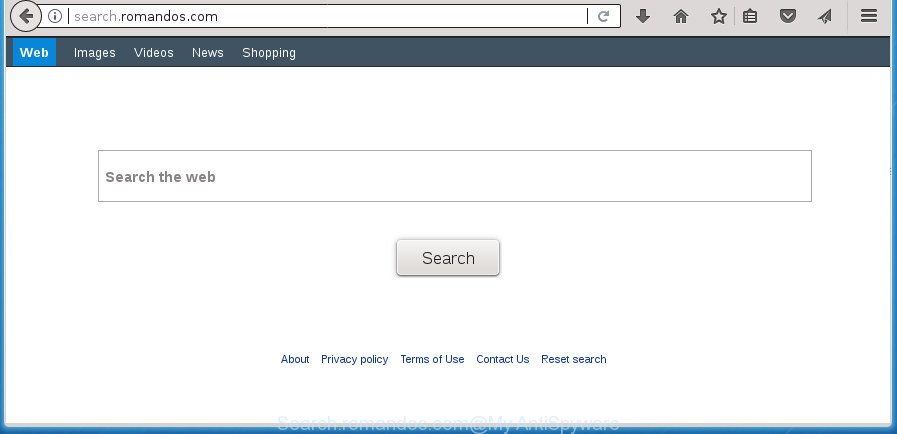
http://search.romandos.com/
While redirecting, your web browser’s status bar may show the following messages: ‘Waiting for Search.romandos.com’, ‘Transferring data from Search.romandos.com’, ‘Looking up Search.romandos.com’, ‘Read Search.romandos.com’, ‘Connected to Search.romandos.com’.
When you’re performing searches using the internet browser that has been affected with Search.romandos.com, the search results will be returned from Bing, Yahoo or Google Custom Search. The creators of Search.romandos.com hijacker infection are most probably doing this to earn advertisement money from the ads displayed in the search results.
The Search.romandos.com browser hijacker usually affects only the Chrome, Internet Explorer, FF and MS Edge. However, possible situations, when any other web-browsers will be affected too. The browser hijacker will perform a scan of the personal computer for browser shortcuts and modify them without your permission. When it infects the internet browser shortcuts, it will add the argument such as ‘http://site.address’ into Target property. So, each time you open the browser, you will see the Search.romandos.com undesired site.
We strongly suggest you to complete the step-by-step guide which follow below. We will show you how to get rid of hijacker infection and thus remove Search.romandos.com redirect from your MS Edge, Google Chrome, FF and Internet Explorer forever.
Remove Search.romandos.com (removal tutorial)
In many cases browser hijacker infections requires more than a simple uninstall through the use of MS Windows Control panel in order to be fully uninstalled. For that reason, our team created several removal methods that we’ve combined in a detailed guidance. Therefore, if you have the intrusive Search.romandos.com browser hijacker on your personal computer and are currently trying to have it uninstalled then feel free to follow the tutorial below in order to resolve your problem. Certain of the steps below will require you to exit this web site. So, please read the step-by-step guidance carefully, after that bookmark or print it for later reference.
To remove Search.romandos.com, perform the steps below:
- How to get rid of Search.romandos.com without any software
- Search.romandos.com search automatic removal
- How to stop Search.romandos.com
- How can you prevent the Search.romandos.com browser hijacker infection
- To sum up
How to get rid of Search.romandos.com without any software
The useful removal guidance for the Search.romandos.com . The detailed procedure can be followed by anyone as it really does take you step-by-step. If you follow this process to get rid of Search.romandos.com redirect let us know how you managed by sending us your comments please.
Uninstall PUPs through the Windows Control Panel
In order to delete Search.romandos.com, first thing you need to do is to delete unknown and suspicious applications from your system using Microsoft Windows control panel. When removing this hijacker infection, check the list of installed programs and try to find questionable programs and delete them all. Pay special attention to recently installed software, as it’s most likely that the Search.romandos.com hijacker сame along with it.
Windows 10, 8.1, 8
Click the Windows logo, and then click Search ![]() . Type ‘Control panel’and press Enter like below.
. Type ‘Control panel’and press Enter like below.

After the ‘Control Panel’ opens, press the ‘Uninstall a program’ link under Programs category as on the image below.

Windows 7, Vista, XP
Open Start menu and select the ‘Control Panel’ at right as shown in the following example.

Then go to ‘Add/Remove Programs’ or ‘Uninstall a program’ (Microsoft Windows 7 or Vista) as displayed on the image below.

Carefully browse through the list of installed applications and remove all dubious and unknown applications. We recommend to click ‘Installed programs’ and even sorts all installed apps by date. When you’ve found anything dubious that may be the browser hijacker related to Search.romandos.com home page or other PUP (potentially unwanted program), then select this program and press ‘Uninstall’ in the upper part of the window. If the questionable application blocked from removal, then use Revo Uninstaller Freeware to fully remove it from your machine.
Remove Search.romandos.com homepage from Chrome
Reset Chrome settings is a easy way to delete the browser hijacker, harmful and ‘ad-supported’ extensions, as well as to recover the browser’s home page, newtab page and search engine that have been replaced by Search.romandos.com browser hijacker.
First launch the Chrome. Next, press the button in the form of three horizontal dots (![]() ).
).
It will open the Chrome menu. Select More Tools, then press Extensions. Carefully browse through the list of installed extensions. If the list has the addon signed with “Installed by enterprise policy” or “Installed by your administrator”, then complete the following instructions: Remove Google Chrome extensions installed by enterprise policy.
Open the Google Chrome menu once again. Further, press the option called “Settings”.

The web-browser will open the settings screen. Another method to display the Google Chrome’s settings – type chrome://settings in the web browser adress bar and press Enter
Scroll down to the bottom of the page and click the “Advanced” link. Now scroll down until the “Reset” section is visible, as displayed on the screen below and click the “Reset settings to their original defaults” button.

The Chrome will open the confirmation prompt as displayed on the screen below.

You need to confirm your action, press the “Reset” button. The browser will start the process of cleaning. When it is finished, the browser’s settings including homepage, newtab page and search provider back to the values which have been when the Google Chrome was first installed on your computer.
Remove Search.romandos.com from Mozilla Firefox by resetting internet browser settings
The Mozilla Firefox reset will keep your personal information such as bookmarks, passwords, web form auto-fill data and get rid of unwanted search provider and start page like Search.romandos.com, modified preferences, extensions and security settings.
Start the Firefox and click the menu button (it looks like three stacked lines) at the top right of the web browser screen. Next, click the question-mark icon at the bottom of the drop-down menu. It will open the slide-out menu.

Select the “Troubleshooting information”. If you are unable to access the Help menu, then type “about:support” in your address bar and press Enter. It bring up the “Troubleshooting Information” page as on the image below.

Click the “Refresh Firefox” button at the top right of the Troubleshooting Information page. Select “Refresh Firefox” in the confirmation dialog box. The FF will start a procedure to fix your problems that caused by the Search.romandos.com hijacker and other browser’s malicious plugins. Once, it’s finished, click the “Finish” button.
Remove Search.romandos.com from IE
By resetting Microsoft Internet Explorer internet browser you restore your internet browser settings to its default state. This is basic when troubleshooting problems that might have been caused by hijacker like Search.romandos.com.
First, launch the Internet Explorer. Next, click the button in the form of gear (![]() ). It will display the Tools drop-down menu, press the “Internet Options” as displayed on the image below.
). It will display the Tools drop-down menu, press the “Internet Options” as displayed on the image below.

In the “Internet Options” window click on the Advanced tab, then press the Reset button. The Internet Explorer will show the “Reset Internet Explorer settings” window as shown in the figure below. Select the “Delete personal settings” check box, then click “Reset” button.

You will now need to restart your machine for the changes to take effect.
Fix browser shortcuts, changed by Search.romandos.com browser hijacker
The browser hijacker infection responsible for modifying your web-browser settings to Search.romandos.com, can hijack various Windows shortcut files on your desktop (most often, all web browsers shortcut files), so in this step you need to check and clean them by removing the argument like http://site.address/.
Open the properties of the internet browser shortcut. Right click on the shortcut of infected web-browser and select the “Properties” option and it will show the properties of the shortcut file. Next, choose the “Shortcut” tab and have a look at the Target field as shown in the figure below.

Normally, if the last word in the Target field is chrome.exe, iexplore.exe, firefox.exe. Be sure to pay attention to the extension, should be “exe”! All shortcuts that have been altered by browser hijacker that cause Search.romandos.com web-page to appear, usually point to .bat, .cmd or .url files instead of .exe as displayed on the image below

Another variant, an address has been added at the end of the line. In this case the Target field looks such as …Application\chrome.exe” http://site.address as on the image below.

In order to fix the affected shortcut file, you need to insert right path to the Target field or remove an address (if it has been added at the end). You can use the following information to fix your shortcut files which have been modified by hijacker responsible for Search.romandos.com .
| Chrome | C:\Program Files (x86)\Google\Chrome\Application\chrome.exe |
| C:\Program Files\Google\Chrome\Application\chrome.exe | |
| Firefox | C:\Program Files\Mozilla Firefox\firefox.exe |
| Internet Explorer | C:\Program Files (x86)\Internet Explorer\iexplore.exe |
| C:\Program Files\Internet Explorer\iexplore.exe | |
| Opera | C:\Program Files (x86)\Opera\launcher.exe |
| C:\Program Files\Opera\launcher.exe |
Once is finished, press OK to save changes. Repeat the step for all web browsers which are redirected to the Search.romandos.com unwanted page.
Search.romandos.com search automatic removal
If your machine is still infected with the Search.romandos.com browser hijacker, then the best solution of detection and removal is to run an anti-malware scan on the system. Download free malware removal utilities below and run a full system scan. It will allow you delete all components of the hijacker from hardisk and Windows registry.
Scan and free your PC of Search.romandos.com with Zemana
We suggest using the Zemana that are completely clean your PC system of the hijacker infection. The tool is an advanced malware removal application developed by (c) Zemana lab. It is able to help you remove PUPs, browser hijackers, adware, malicious software, toolbars, ransomware and other security threats from your PC system for free.
Now you can install and use Zemana Anti Malware (ZAM) to delete Search.romandos.com home page from your web browser by following the steps below:
Please go to the following link to download Zemana installation package called Zemana.AntiMalware.Setup on your machine. Save it on your Windows desktop.
164799 downloads
Author: Zemana Ltd
Category: Security tools
Update: July 16, 2019
Launch the setup file after it has been downloaded successfully and then follow the prompts to install this tool on your computer.

During setup you can change certain settings, but we advise you do not make any changes to default settings.
When installation is finished, this malware removal tool will automatically run and update itself. You will see its main window as shown on the screen below.

Now click the “Scan” button . Zemana Free utility will start scanning the whole system to find out browser hijacker which cause a redirect to Search.romandos.com web page. A system scan may take anywhere from 5 to 30 minutes, depending on your machine. While the utility is checking, you can see number of objects and files has already scanned.

After the scan is finished, Zemana Free will produce a list of unwanted and adware apps. Next, you need to press “Next” button.

The Zemana will start to remove hijacker responsible for Search.romandos.com home page. When finished, you can be prompted to restart your computer to make the change take effect.
How to get rid of Search.romandos.com with Malwarebytes
We recommend using the Malwarebytes Free. You can download and install Malwarebytes to scan for and get rid of Search.romandos.com from your computer. When installed and updated, the free malware remover will automatically scan and detect all threats exist on the computer.

- Please go to the following link to download the latest version of MalwareBytes AntiMalware (MBAM) for Windows. Save it to your Desktop.
Malwarebytes Anti-malware
327051 downloads
Author: Malwarebytes
Category: Security tools
Update: April 15, 2020
- When the downloading process is finished, close all applications and windows on your PC. Open a directory in which you saved it. Double-click on the icon that’s named mb3-setup.
- Further, click Next button and follow the prompts.
- Once installation is done, click the “Scan Now” button to start checking your computer for the Search.romandos.com browser hijacker and other web browser’s malicious extensions. When a malicious software, ad-supported software or potentially unwanted applications are detected, the count of the security threats will change accordingly.
- After the system scan is done, MalwareBytes AntiMalware will show you the results. Review the scan results and then press “Quarantine Selected”. When finished, you can be prompted to reboot your machine.
The following video offers a few simple steps on how to get rid of browser hijacker infections, adware and other malicious software with MalwareBytes Free.
Run AdwCleaner to get rid of Search.romandos.com from the system
AdwCleaner will help delete hijacker infection that causes web browsers to open annoying Search.romandos.com web site that slow down your machine. The browser hijacker infections, ‘ad supported’ software and other PUPs slow your browser down and try to force you into clicking on misleading advertisements and links. AdwCleaner deletes the hijacker and lets you enjoy your PC system without Search.romandos.com redirect.

- Please go to the following link to download AdwCleaner. Save it on your Microsoft Windows desktop or in any other place.
AdwCleaner download
225537 downloads
Version: 8.4.1
Author: Xplode, MalwareBytes
Category: Security tools
Update: October 5, 2024
- When downloading is done, double click the AdwCleaner icon. Once this tool is opened, click “Scan” button to perform a system scan with this tool for the browser hijacker that cause a redirect to Search.romandos.com web site. Depending on your PC, the scan can take anywhere from a few minutes to close to an hour. During the scan AdwCleaner will find out threats exist on your PC.
- When AdwCleaner has completed scanning, AdwCleaner will show you the results. You may move items to Quarantine (all selected by default) by simply press “Clean” button. It will display a prompt, click “OK”.
These few simple steps are shown in detail in the following video guide.
How to stop Search.romandos.com
By installing an ad blocking program such as AdGuard, you’re able to block Search.romandos.com, autoplaying video ads and delete a ton of distracting and intrusive ads on pages.
- Download AdGuard application from the following link.
Adguard download
26840 downloads
Version: 6.4
Author: © Adguard
Category: Security tools
Update: November 15, 2018
- After the download is finished, start the downloaded file. You will see the “Setup Wizard” program window. Follow the prompts.
- Once the setup is complete, click “Skip” to close the installation application and use the default settings, or click “Get Started” to see an quick tutorial that will assist you get to know AdGuard better.
- In most cases, the default settings are enough and you don’t need to change anything. Each time, when you start your personal computer, AdGuard will start automatically and block popups, Search.romandos.com redirect, as well as other harmful or misleading web-sites. For an overview of all the features of the program, or to change its settings you can simply double-click on the icon called AdGuard, that can be found on your desktop.
How can you prevent the Search.romandos.com browser hijacker infection
Most often, the Search.romandos.com hijacker spreads bundled with the installers from a free hosting and file sharing web sites. So, install a free software is a a good chance that you will find a bundled browser hijacker. If you don’t know how to avoid it, then use a simple trick. During the installation, select the Custom or Advanced install mode. Next, click ‘Decline’ button and clear all checkboxes on offers that ask you to install third-party programs. Moreover, please carefully read Term of use and User agreement before installing any software or otherwise you may end up with another unwanted program on your machine such as this browser hijacker infection.
To sum up
After completing the steps outlined above, your PC should be free from hijacker which cause Search.romandos.com site to appear and other malware. The Chrome, Firefox, IE and MS Edge will no longer open undesired Search.romandos.com web site on startup. Unfortunately, if the step by step guidance does not help you, then you have caught a new hijacker, and then the best way – ask for help in our Spyware/Malware removal forum.



















