If your internet browser’s homepage or search engine are being redirected to the site called Chromesearch.today, then you most likely have a hijacker installed on your machine. The browser hijacker will modify your browser’s search engine by default, newtab page and home page so that they automatically open the Chromesearch.today web site and use it for searches. If you would like to get rid of Chromesearch.today and are unable to do so, you can follow the guide below to find out and delete this hijacker and any other malicious software for free.
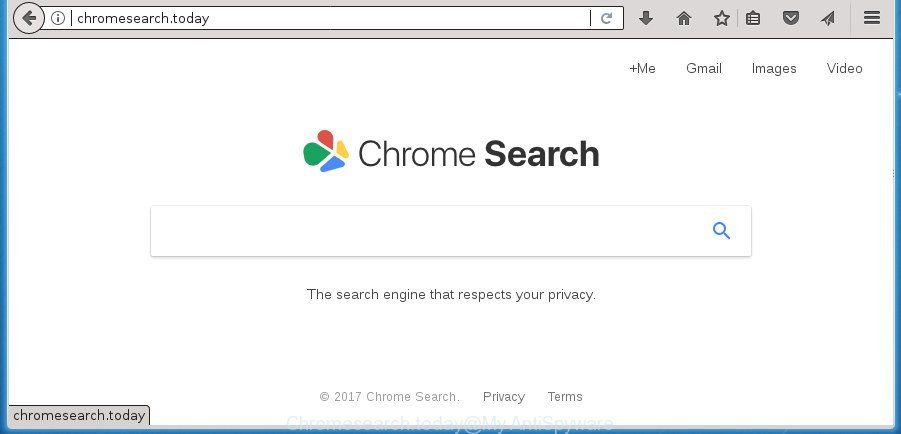
http://chromesearch.today/
The Chromesearch.today browser hijacker takes over your internet browser’s default search engine and controls what will be opened to you whenever you do a searching. Other than the search results, it also provides tons of intrusive ads on the search page. Some of these ads developed to mislead you into buying certain questionable products and software. Moreover, sometimes, those ads could reroute you to misleading or malicious sites.
Although, Chromesearch.today hijacker infection is not a virus, but it does bad things, and it imposes changes to settings of internet browsers. Moreover, an adware (also known as ‘ad-supported’ software) can be additionally installed on to your PC system with this hijacker infection, which will show a lot of advertisements, or even massive full page advertisements that blocks surfing the Internet. Often such these advertisements can recommend to install other unknown and unwanted programs or visit malicious web-pages.
The Chromesearch.today browser hijacker usually affects only the Google Chrome, IE, MS Edge and FF. However, possible situations, when any other web-browsers will be affected too. The browser hijacker will perform a scan of the PC system for web browser shortcuts and change them without your permission. When it infects the web-browser shortcuts, it will add the argument such as ‘http://site.address’ into Target property. So, each time you run the web browser, you will see the Chromesearch.today undesired web-page.
The instructions below explaining steps to delete Chromesearch.today search problem. Feel free to use it for removal of the hijacker that may attack Chrome, Internet Explorer, Microsoft Edge and FF and other popular browsers. The step-by-step guidance will help you restore your certain settings of installed web-browsers which previously replaced by hijacker infection.
Remove Chromesearch.today
In the tutorial below, we will try to cover the Internet Explorer, Microsoft Edge, Chrome and FF and provide general advice to delete Chromesearch.today search. You may find some minor differences in your MS Windows install. No matter, you should be okay if you follow the steps outlined below: remove all suspicious and unknown apps, reset web-browsers settings, fix browsers shortcuts, run free malicious software removal tools. Some of the steps will require you to reboot your system or close this page. So, read this guidance carefully, then bookmark or print it for later reference.
To remove Chromesearch.today, execute the steps below:
- Delete Chromesearch.today redirect without any tools
- Uninstalling the Chromesearch.today, check the list of installed apps first
- Fix web browser shortcuts, changed by Chromesearch.today browser hijacker infection
- Remove Chromesearch.today from Mozilla Firefox by resetting internet browser settings
- Remove Chromesearch.today redirect from Google Chrome
- Get rid of Chromesearch.today homepage from Microsoft Internet Explorer
- Chromesearch.today search automatic removal
- How to stop Chromesearch.today redirect
- Prevent Chromesearch.today hijacker from installing
- To sum up
Delete Chromesearch.today redirect without any tools
Steps to delete Chromesearch.today hijacker without any apps are presented below. Be sure to carry out the step-by-step steps completely to fully remove this annoying Chromesearch.today home page.
Uninstalling the Chromesearch.today, check the list of installed apps first
Some PUPs, browser hijacking software and ‘ad supported’ software may be deleted by uninstalling the free applications they came with. If this way does not succeed, then looking them up in the list of installed apps in Windows Control Panel. Use the “Uninstall” command in order to get rid of them.
Windows 8, 8.1, 10
First, press the Windows button
Windows XP, Vista, 7
First, click “Start” and select “Control Panel”.
It will open the Windows Control Panel like below.

Next, press “Uninstall a program” ![]()
It will show a list of all programs installed on your machine. Scroll through the all list, and remove any suspicious and unknown apps. To quickly find the latest installed software, we recommend sort apps by date in the Control panel.
Fix web browser shortcuts, changed by Chromesearch.today browser hijacker infection
Unfortunately, the Chromesearch.today browser hijacker infection and other web-browser’s harmful plugins, can also hijack Windows shortcut files (mostly, your web browsers shortcut files), so that the Chromesearch.today startpage will be opened when you run the Edge, IE, Firefox and Google Chrome or another browser.
Open the properties of the browser shortcut file. Right click on the shortcut file of infected browser and select the “Properties” option and it will open the properties of the shortcut. Next, select the “Shortcut” tab and have a look at the Target field as shown on the image below.

Normally, if the last word in the Target field is chrome.exe, iexplore.exe, firefox.exe. Be sure to pay attention to the extension, should be “exe”! All shortcuts which have been modified by hijacker responsible for Chromesearch.today start page, usually point to .bat, .cmd or .url files instead of .exe as shown in the following example

Another variant, an address has been added at the end of the line. In this case the Target field looks like …Application\chrome.exe” http://site.address as shown below.

In order to fix the affected shortcut file, you need to insert right path to the Target field or remove an address (if it has been added at the end). You can use the following information to fix your shortcut files which have been modified by browser hijacker responsible for redirecting your web browser to Chromesearch.today web page.
| Chrome | C:\Program Files (x86)\Google\Chrome\Application\chrome.exe |
| C:\Program Files\Google\Chrome\Application\chrome.exe | |
| Mozilla Firefox | C:\Program Files\Mozilla Firefox\firefox.exe |
| Internet Explorer | C:\Program Files (x86)\Internet Explorer\iexplore.exe |
| C:\Program Files\Internet Explorer\iexplore.exe | |
| Opera | C:\Program Files (x86)\Opera\launcher.exe |
| C:\Program Files\Opera\launcher.exe |
Once is complete, click OK to save changes. Repeat the step for all browsers that are rerouted to the Chromesearch.today undesired web site.
Remove Chromesearch.today from Mozilla Firefox by resetting internet browser settings
If your Firefox web browser home page has changed to Chromesearch.today without your permission or an unknown search provider opens results for your search, then it may be time to perform the web browser reset.
Run the Mozilla Firefox and click the menu button (it looks like three stacked lines) at the top right of the web-browser screen. Next, click the question-mark icon at the bottom of the drop-down menu. It will display the slide-out menu.

Select the “Troubleshooting information”. If you’re unable to access the Help menu, then type “about:support” in your address bar and press Enter. It bring up the “Troubleshooting Information” page as shown on the image below.

Click the “Refresh Firefox” button at the top right of the Troubleshooting Information page. Select “Refresh Firefox” in the confirmation prompt. The FF will begin a task to fix your problems that caused by the browser hijacker which designed to redirect your web-browser to the Chromesearch.today web-page. After, it’s complete, click the “Finish” button.
Remove Chromesearch.today redirect from Google Chrome
If your Chrome web browser is redirected to undesired Chromesearch.today web-page, it may be necessary to completely reset your web browser application to its default settings.

- First, run the Google Chrome and press the Menu icon (icon in the form of three dots).
- It will show the Chrome main menu. Choose More Tools, then press Extensions.
- You’ll see the list of installed plugins. If the list has the plugin labeled with “Installed by enterprise policy” or “Installed by your administrator”, then complete the following guidance: Remove Chrome extensions installed by enterprise policy.
- Now open the Chrome menu once again, click the “Settings” menu.
- Next, press “Advanced” link, that located at the bottom of the Settings page.
- On the bottom of the “Advanced settings” page, click the “Reset settings to their original defaults” button.
- The Google Chrome will open the reset settings dialog box as shown on the screen above.
- Confirm the web browser’s reset by clicking on the “Reset” button.
- To learn more, read the article How to reset Google Chrome settings to default.
Get rid of Chromesearch.today homepage from Microsoft Internet Explorer
In order to restore all web browser home page, new tab and default search provider you need to reset the Internet Explorer to the state, which was when the Windows was installed on your PC system.
First, start the Internet Explorer, then click ‘gear’ icon ![]() . It will show the Tools drop-down menu on the right part of the internet browser, then click the “Internet Options” as displayed in the following example.
. It will show the Tools drop-down menu on the right part of the internet browser, then click the “Internet Options” as displayed in the following example.

In the “Internet Options” screen, select the “Advanced” tab, then click the “Reset” button. The Internet Explorer will open the “Reset Internet Explorer settings” prompt. Further, click the “Delete personal settings” check box to select it. Next, click the “Reset” button as displayed in the figure below.

After the procedure is done, click “Close” button. Close the Microsoft Internet Explorer and reboot your computer for the changes to take effect. This step will help you to restore your web browser’s new tab, homepage and search provider by default to default state.
Chromesearch.today search automatic removal
If your PC system is still infected with the Chromesearch.today browser hijacker, then the best solution of detection and removal is to use an antimalware scan on the PC system. Download free malware removal utilities below and start a full system scan. It will help you remove all components of the browser hijacker infection from hardisk and Windows registry.
How to automatically get rid of Chromesearch.today with Zemana Anti Malware (ZAM)
We recommend using the Zemana AntiMalware (ZAM) that are completely clean your machine of the browser hijacker. The tool is an advanced malicious software removal program created by (c) Zemana lab. It is able to help you delete PUPs, hijackers, ad-supported software, malicious software, toolbars, ransomware and other security threats from your PC for free.
Download Zemana AntiMalware on your system from the following link.
164782 downloads
Author: Zemana Ltd
Category: Security tools
Update: July 16, 2019
Once downloading is complete, start it and follow the prompts. Once installed, the Zemana Free will try to update itself and when this procedure is complete, press the “Scan” button to perform a system scan with this tool for the hijacker related to Chromesearch.today redirect.

A scan can take anywhere from 10 to 30 minutes, depending on the number of files on your machine and the speed of your machine. Review the report and then click “Next” button.

The Zemana Free will remove browser hijacker responsible for redirecting user searches to Chromesearch.today and add items to the Quarantine.
Use Malwarebytes to remove Chromesearch.today search
You can delete Chromesearch.today automatically with a help of Malwarebytes Free. We suggest this free malware removal utility because it can easily delete hijackers, ‘ad supported’ software, potentially unwanted applications and toolbars with all their components such as files, folders and registry entries.
Please go to the following link to download the latest version of MalwareBytes AntiMalware for MS Windows. Save it directly to your Windows Desktop.
327040 downloads
Author: Malwarebytes
Category: Security tools
Update: April 15, 2020
After the downloading process is done, close all programs and windows on your computer. Open a directory in which you saved it. Double-click on the icon that’s named mb3-setup as shown in the following example.
![]()
When the installation starts, you will see the “Setup wizard” that will help you install Malwarebytes on your machine.

Once setup is complete, you will see window as shown in the following example.

Now click the “Scan Now” button to perform a system scan for the browser hijacker related to Chromesearch.today search. This procedure may take quite a while, so please be patient. When a threat is detected, the number of the security threats will change accordingly. Wait until the the scanning is complete.

Once the checking is complete, MalwareBytes Free will show a list of all threats detected by the scan. Review the scan results and then click “Quarantine Selected” button.

The Malwarebytes will now get rid of hijacker which created to reroute your internet browser to the Chromesearch.today page and move items to the program’s quarantine. When finished, you may be prompted to reboot your PC system.
The following video explains step-by-step guide on how to delete browser hijacker, ad-supported software and other malicious software with MalwareBytes Free.
Double-check for potentially unwanted software with AdwCleaner
If MalwareBytes anti-malware or Zemana AntiMalware cannot remove this browser hijacker, then we advises to use the AdwCleaner. AdwCleaner is a free removal tool for malware, ad-supported software, PUPs, toolbars as well as browser hijacker infection responsible for redirects to Chromesearch.today.

- Download AdwCleaner from the following link.
AdwCleaner download
225534 downloads
Version: 8.4.1
Author: Xplode, MalwareBytes
Category: Security tools
Update: October 5, 2024
- After downloading is finished, double click the AdwCleaner icon. Once this utility is started, click “Scan” button . AdwCleaner tool will start scanning the whole system to find out browser hijacker that responsible for web-browser redirect to the intrusive Chromesearch.today site. A system scan may take anywhere from 5 to 30 minutes, depending on your system. While the AdwCleaner tool is checking, you may see number of objects it has identified as being infected by malicious software.
- Once finished, AdwCleaner will display you the results. Review the results once the utility has complete the system scan. If you think an entry should not be quarantined, then uncheck it. Otherwise, simply click “Clean” button. It will show a prompt, click “OK”.
These few simple steps are shown in detail in the following video guide.
How to stop Chromesearch.today redirect
We suggest to install an ad blocker program that may stop Chromesearch.today and other undesired sites. The ad blocker tool like AdGuard is a program which basically removes advertising from the Internet and blocks access to malicious sites. Moreover, security experts says that using adblocker apps is necessary to stay safe when surfing the Net.
Download AdGuard program from the following link. Save it on your MS Windows desktop.
26839 downloads
Version: 6.4
Author: © Adguard
Category: Security tools
Update: November 15, 2018
When the downloading process is done, start the downloaded file. You will see the “Setup Wizard” screen as displayed in the figure below.

Follow the prompts. When the setup is complete, you will see a window as shown on the image below.

You can click “Skip” to close the setup program and use the default settings, or click “Get Started” button to see an quick tutorial that will help you get to know AdGuard better.
In most cases, the default settings are enough and you do not need to change anything. Each time, when you run your computer, AdGuard will start automatically and block pop-up ads, web sites like Chromesearch.today, as well as other malicious or misleading web sites. For an overview of all the features of the program, or to change its settings you can simply double-click on the AdGuard icon, which can be found on your desktop.
Prevent Chromesearch.today hijacker from installing
The Chromesearch.today browser hijacker spreads with a simple but quite effective way. It’s integrated into the setup file of various free programs. Thus on the process of installation, it will infect your internet browser and change it’s settings on the Chromesearch.today. To avoid hijacker infection, you just need to follow a few simple rules: carefully read the Terms of Use and the license, choose only a Manual, Custom or Advanced setup method, which enables you to make sure that the program you want to install, thereby protect your computer from the browser hijacker such as the Chromesearch.today.
To sum up
Once you have finished the steps above, your system should be free from browser hijacker related to Chromesearch.today home page and other malware. The Firefox, Google Chrome, Microsoft Edge and Internet Explorer will no longer open intrusive Chromesearch.today web page on startup. Unfortunately, if the few simple steps does not help you, then you have caught a new hijacker, and then the best way – ask for help in our Spyware/Malware removal forum.





















The Chromesearch.today removal guide helped me greatly.
Thank You People very much!
Thanks you! It helped me a lot!