If you keep receiving the Resetamobil.com pop-ups, when you surf the Web with the IE, Chrome, MS Edge and Firefox, then it could mean your machine has become a victim of the potentially unwanted application (PUA) from the adware (also known as ‘ad-supported’ software) category. Once started, it may install a malicious web browser’s add-on that generates a ton of ads or alter the internet browser’s settings to show advertisements on all web sites that you are opening in the browser, even on those web pages where before you did not see any advertisements. We recommend you to clean you computer from ‘ad supported’ software and thereby delete Resetamobil.com redirect. Use the few simple steps below ASAP. It’ll delete all undesired popup ads and protect your computer from more harmful applications and trojans.
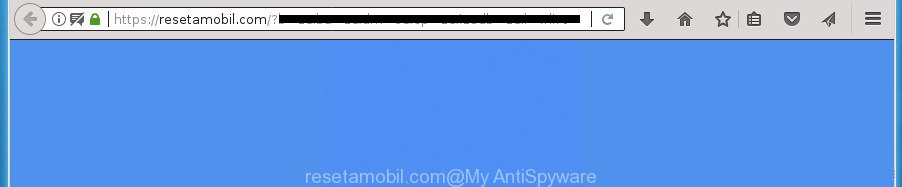
https://resetamobil.com/? …
Technically, the adware is not a virus, but it does bad things, it generates a huge number of popups. It may download and install on to your personal computer other malicious and undesired programs without your permission, force you to visit misleading or malicious sites. Moreover, the ad-supported software can install browser hijacker. Once installed, it’ll rewrite your browser setting like newtab, default search provider and home page with an annoying web-site.
In addition to that, as was mentioned earlier, some adware to also alter all internet browsers shortcut files which located on your Desktop or Start menu. So, every affected shortcut file will try to reroute your browser to annoying ad sites such as Resetamobil.com, some of which might be malicious. It can make the whole computer more vulnerable to hacker attacks.
Thus, it is clear that the presence of adware on your computer is not desirable, and you need to clean up your personal computer as quickly as possible. Follow the guidance below in order to remove Resetamobil.com pop up advertisements.
Remove Resetamobil.com pop-ups
Not all unwanted applications like ad supported software that causes a ton of unwanted Resetamobil.com popup ads are easily uninstallable. You might see popups, deals, text links, in-text advertisements, banners and other type of ads in the Chrome, Internet Explorer, FF and Microsoft Edge and might not be able to figure out the program responsible for this activity. The reason for this is that many unwanted programs neither appear in Windows Control Panel. Therefore in order to fully remove Resetamobil.com pop ups, you need to use the steps below. Some of the steps below will require you to exit this web-site. So, please read the step-by-step guidance carefully, after that bookmark or print it for later reference.
To remove Resetamobil.com, execute the following steps:
- Manual Resetamobil.com pop-ups removal
- Uninstall potentially unwanted applications through the Windows Control Panel
- Clean up the browsers shortcuts that have been hijacked by adware
- Remove Resetamobil.com pop up advertisements from Firefox
- Remove Resetamobil.com pop up ads from Chrome
- Remove Resetamobil.com pop-up advertisements from Internet Explorer
- Remove unwanted Scheduled Tasks
- Get rid of Resetamobil.com popup advertisements with free programs
- Block Resetamobil.com popup advertisements and other unwanted web-pages
- How to avoid installation of Resetamobil.com redirect
- To sum up
Manual Resetamobil.com pop-ups removal
Most common adware may be deleted without any antivirus applications. The manual ad supported software removal is steps that will teach you how to remove the Resetamobil.com redirect.
Uninstall potentially unwanted applications through the Windows Control Panel
First of all, check the list of installed apps on your computer and uninstall all unknown and recently installed apps. If you see an unknown program with incorrect spelling or varying capital letters, it have most likely been installed by malicious software and you should clean it off first with malicious software removal utility like Zemana Anti-malware.
Make sure you have closed all browsers and other programs. Press CTRL, ALT, DEL keys together to open the MS Windows Task Manager.

Click on the “Processes” tab, look for something questionable that is the ad supported software responsible for Resetamobil.com pop ups then right-click it and select “End Task” or “End Process” option. In most cases, malware masks itself to avoid detection by imitating legitimate Windows processes. A process is particularly suspicious: it is taking up a lot of memory (despite the fact that you closed all of your applications), its name is not familiar to you (if you’re in doubt, you can always check the application by doing a search for its name in Google, Yahoo or Bing).
Next, delete any undesired and suspicious software from your Control panel.
Windows 10, 8.1, 8
Now, click the Windows button, type “Control panel” in search and press Enter. Select “Programs and Features”, then “Uninstall a program”.

Look around the entire list of applications installed on your PC system. Most likely, one of them is the adware that causes annoying Resetamobil.com popup ads. Choose the suspicious application or the program that name is not familiar to you and uninstall it.
Windows Vista, 7
From the “Start” menu in MS Windows, choose “Control Panel”. Under the “Programs” icon, choose “Uninstall a program”.

Choose the dubious or any unknown programs, then click “Uninstall/Change” button to uninstall this unwanted program from your personal computer.
Windows XP
Click the “Start” button, select “Control Panel” option. Click on “Add/Remove Programs”.

Select an undesired application, then press “Change/Remove” button. Follow the prompts.
Clean up the browsers shortcuts that have been hijacked by adware
Important to know, most anti malware applications which are able to remove adware responsible for Resetamobil.com pop up ads, but unable to find out and recover modified shortcuts. So, you need to fix the desktop shortcuts for your Internet Explorer, Microsoft Edge, Mozilla Firefox and Google Chrome browsers manually.
To clear the web-browser shortcut file, right-click to it and choose Properties. On the Shortcut tab, locate the Target field. Click inside, you will see a vertical line – arrow pointer, move it (using -> arrow key on your keyboard) to the right as possible. You will see a text such as “http://site.address” that has been added here. You need to delete it.

When the text is removed, press the OK button. You need to clean all shortcuts of all your web-browsers, as they may be hijacked too.
Remove Resetamobil.com pop up advertisements from Firefox
If the Mozilla Firefox settings such as start page, default search engine and new tab have been modified by the ad supported software, then resetting it to the default state can help.
First, launch the Firefox and click ![]() button. It will show the drop-down menu on the right-part of the browser. Further, click the Help button (
button. It will show the drop-down menu on the right-part of the browser. Further, click the Help button (![]() ) as displayed in the following example
) as displayed in the following example
.

In the Help menu, select the “Troubleshooting Information” option. Another way to open the “Troubleshooting Information” screen – type “about:support” in the internet browser adress bar and press Enter. It will open the “Troubleshooting Information” page like below. In the upper-right corner of this screen, click the “Refresh Firefox” button.

It will display the confirmation dialog box. Further, click the “Refresh Firefox” button. The Firefox will begin a process to fix your problems that caused by the ‘ad supported’ software that causes undesired Resetamobil.com pop up advertisements. When, it’s done, click the “Finish” button.
Remove Resetamobil.com pop up ads from Chrome
If your Google Chrome internet browser is re-directed to intrusive Resetamobil.com web page, it may be necessary to completely reset your internet browser program to its default settings.

- First launch the Google Chrome and click Menu button (small button in the form of three dots).
- It will show the Google Chrome main menu. Select More Tools, then click Extensions.
- You’ll see the list of installed extensions. If the list has the plugin labeled with “Installed by enterprise policy” or “Installed by your administrator”, then complete the following guidance: Remove Chrome extensions installed by enterprise policy.
- Now open the Google Chrome menu once again, click the “Settings” menu.
- You will see the Google Chrome’s settings page. Scroll down and click “Advanced” link.
- Scroll down again and click the “Reset” button.
- The Google Chrome will display the reset profile settings page as on the image above.
- Next click the “Reset” button.
- Once this procedure is done, your browser’s default search provider, new tab and start page will be restored to their original defaults.
- To learn more, read the blog post How to reset Google Chrome settings to default.
Remove Resetamobil.com pop-up advertisements from Internet Explorer
In order to restore all browser newtab, default search provider and start page you need to reset the Microsoft Internet Explorer to the state, which was when the MS Windows was installed on your computer.
First, run the Internet Explorer, press ![]() ) button. Next, click “Internet Options” as displayed on the screen below.
) button. Next, click “Internet Options” as displayed on the screen below.

In the “Internet Options” screen select the Advanced tab. Next, press Reset button. The IE will show the Reset Internet Explorer settings prompt. Select the “Delete personal settings” check box and click Reset button.

You will now need to reboot your PC system for the changes to take effect. It will remove ‘ad supported’ software that causes internet browsers to display undesired Resetamobil.com pop up ads, disable malicious and ad-supported browser’s extensions and restore the IE’s settings like home page, default search provider and newtab to default state.
Remove unwanted Scheduled Tasks
Once installed, the ad supported software can add a task in to the Windows Task Scheduler Library. Due to this, every time when you run your computer, it will open Resetamobil.com annoying web-page. So, you need to check the Task Scheduler Library and remove all malicious tasks which have been created by ‘ad-supported’ program.
Press Windows and R keys on your keyboard simultaneously. It will display a prompt that titled as Run. In the text field, type “taskschd.msc” (without the quotes) and click OK. Task Scheduler window opens. In the left-hand side, click “Task Scheduler Library”, like below.

Task scheduler, list of tasks
In the middle part you will see a list of installed tasks. Select the first task, its properties will be show just below automatically. Next, press the Actions tab. Necessary to look at the text which is written under Details. Found something such as “explorer.exe http://site.address” or “chrome.exe http://site.address” or “firefox.exe http://site.address”, then you need get rid of this task. If you are not sure that executes the task, then google it. If it’s a component of the malicious apps, then this task also should be removed.
Further press on it with the right mouse button and select Delete as shown in the figure below.

Task scheduler, delete a task
Repeat this step, if you have found a few tasks that have been created by ‘ad-supported’ apps. Once is complete, close the Task Scheduler window.
Get rid of Resetamobil.com popup advertisements with free programs
If your system is still infected with ad-supported software that causes unwanted Resetamobil.com popup advertisements, then the best solution of detection and removal is to run an anti malware scan on the machine. Download free malware removal utilities below and start a full system scan. It will allow you remove all components of the ‘ad supported’ software from hardisk and Windows registry.
Run Zemana Anti-malware to remove Resetamobil.com
Zemana Anti-malware is a utility which can get rid of adware, PUPs, hijackers and other malware from your PC easily and for free. Zemana Anti-malware is compatible with most antivirus software. It works under Windows (10 – XP, 32 and 64 bit) and uses minimum of PC system resources.

- Visit the page linked below to download the latest version of Zemana AntiMalware (ZAM) for MS Windows. Save it on your Microsoft Windows desktop or in any other place.
Zemana AntiMalware
164782 downloads
Author: Zemana Ltd
Category: Security tools
Update: July 16, 2019
- At the download page, click on the Download button. Your web browser will open the “Save as” dialog box. Please save it onto your Windows desktop.
- Once downloading is finished, please close all apps and open windows on your personal computer. Next, run a file called Zemana.AntiMalware.Setup.
- This will launch the “Setup wizard” of Zemana Anti Malware onto your PC. Follow the prompts and don’t make any changes to default settings.
- When the Setup wizard has finished installing, the Zemana will open and display the main window.
- Further, click the “Scan” button . Zemana AntiMalware utility will begin scanning the whole PC system to find out ‘ad supported’ software that cause undesired Resetamobil.com ads to appear. This task may take quite a while, so please be patient. During the scan Zemana AntiMalware (ZAM) will scan for threats exist on your PC.
- Once that process is finished, Zemana Anti-Malware will display a list of detected items.
- All found threats will be marked. You can delete them all by simply click the “Next” button. The tool will start to remove adware which redirects your web browser to intrusive Resetamobil.com site. Once finished, you may be prompted to restart the personal computer.
- Close the Zemana Free and continue with the next step.
Automatically delete Resetamobil.com popup ads with Malwarebytes
We recommend using the Malwarebytes Free that are completely clean your personal computer of the adware. The free tool is an advanced malicious software removal program designed by (c) Malwarebytes lab. This program uses the world’s most popular anti malware technology. It’s able to help you remove unwanted Resetamobil.com pop-ups from your browsers, potentially unwanted programs, malware, browser hijacker infections, toolbars, ransomware and other security threats from your PC for free.
Visit the page linked below to download the latest version of MalwareBytes AntiMalware (MBAM) for MS Windows. Save it to your Desktop so that you can access the file easily.
327040 downloads
Author: Malwarebytes
Category: Security tools
Update: April 15, 2020
Once downloading is done, close all apps and windows on your computer. Open a directory in which you saved it. Double-click on the icon that’s named mb3-setup as shown on the screen below.
![]()
When the install starts, you’ll see the “Setup wizard” which will help you install Malwarebytes on your system.

Once installation is finished, you will see window as displayed in the following example.

Now click the “Scan Now” button for scanning your computer for the ‘ad supported’ software responsible for Resetamobil.com popup ads. A system scan may take anywhere from 5 to 30 minutes, depending on your machine. When a malicious software, adware or PUPs are found, the count of the security threats will change accordingly. Wait until the the checking is finished.

After that process is complete, you will be shown the list of all found threats on your computer. When you are ready, click “Quarantine Selected” button.

The Malwarebytes will now begin to remove adware which developed to redirect your browser to various ad web pages such as Resetamobil.com. Once the procedure is done, you may be prompted to restart your computer.
The following video explains steps on how to get rid of hijacker, adware and other malicious software with MalwareBytes Anti Malware (MBAM).
If the problem with Resetamobil.com pop up advertisements is still remained
The AdwCleaner tool is free and easy to use. It may scan and get rid of malware, PUPs and adware in Firefox, Chrome, Internet Explorer and MS Edge internet browsers and thereby delete all annoying Resetamobil.com popup advertisements. AdwCleaner is powerful enough to find and remove harmful registry entries and files that are hidden on the personal computer.

- Please go to the following link to download AdwCleaner. Save it to your Desktop so that you can access the file easily.
AdwCleaner download
225534 downloads
Version: 8.4.1
Author: Xplode, MalwareBytes
Category: Security tools
Update: October 5, 2024
- After the download is finished, double click the AdwCleaner icon. Once this tool is opened, click “Scan” button to perform a system scan with this tool for the ad supported software responsible for redirects to Resetamobil.com. A scan may take anywhere from 10 to 30 minutes, depending on the number of files on your computer and the speed of your PC system. While the AdwCleaner is scanning, you may see how many objects it has identified either as being malicious software.
- After the system scan is complete, the results are displayed in the scan report. You may move items to Quarantine (all selected by default) by simply click “Clean” button. It will display a prompt, click “OK”.
These few simple steps are shown in detail in the following video guide.
Block Resetamobil.com popup advertisements and other unwanted web-pages
By installing an ad-blocker program like AdGuard, you’re able to stop Resetamobil.com, autoplaying video ads and delete a large amount of distracting and undesired ads on web sites.
Installing the AdGuard adblocker application is simple. First you’ll need to download AdGuard from the link below.
26839 downloads
Version: 6.4
Author: © Adguard
Category: Security tools
Update: November 15, 2018
When downloading is complete, double-click the downloaded file to start it. The “Setup Wizard” window will show up on the computer screen as shown below.

Follow the prompts. AdGuard will then be installed and an icon will be placed on your desktop. A window will show up asking you to confirm that you want to see a quick guidance as on the image below.

Click “Skip” button to close the window and use the default settings, or click “Get Started” to see an quick tutorial which will help you get to know AdGuard better.
Each time, when you start your PC system, AdGuard will start automatically and stop popup ads, Resetamobil.com redirect, as well as other harmful or misleading sites. For an overview of all the features of the program, or to change its settings you can simply double-click on the AdGuard icon, which is located on your desktop.
How to avoid installation of Resetamobil.com redirect
Many of the freeware out there install undesired browser toolbars, hijacker infections and PUPs like the ad supported software which developed to redirect your internet browser to various ad web pages like Resetamobil.com along with them without your knowledge. One has to be attentive while installing free applications in order to avoid accidentally installing third-party programs. It is important that you pay attention to the EULA (End User License Agreements) and select the Custom, Manual or Advanced installation option as it will typically disclose what bundled apps will also be installed.
To sum up
After completing the few simple steps shown above, your computer should be clean from this adware and other malware. The FF, Edge, Chrome and Microsoft Internet Explorer will no longer display undesired Resetamobil.com web-site when you surf the World Wide Web. Unfortunately, if the step-by-step guide does not help you, then you have caught a new adware, and then the best way – ask for help.
Please start a new thread by using the “New Topic” button in the Spyware Removal forum. When posting your HJT log, try to give us some details about your problems, so we can try to help you more accurately. Wait for one of our trained “Security Team” or Site Administrator to provide you with knowledgeable assistance tailored to your problem with the unwanted Resetamobil.com pop-ups.




















