If you’ve ever found your internet browser start page inexplicably modifying to Search.hclassifiedseasy.com, or notice that the default search provider in your web-browser has modified, then you could say that your computer has been a victim of the hijacker. The makers of hijacker do so in order to make money via Google, Yahoo or Bing search provider. Thus, in order to force you to use Search.hclassifiedseasy.com search services as often as possible the hijacker infection may modify your browsers settings like search provider, newtab page and home page.
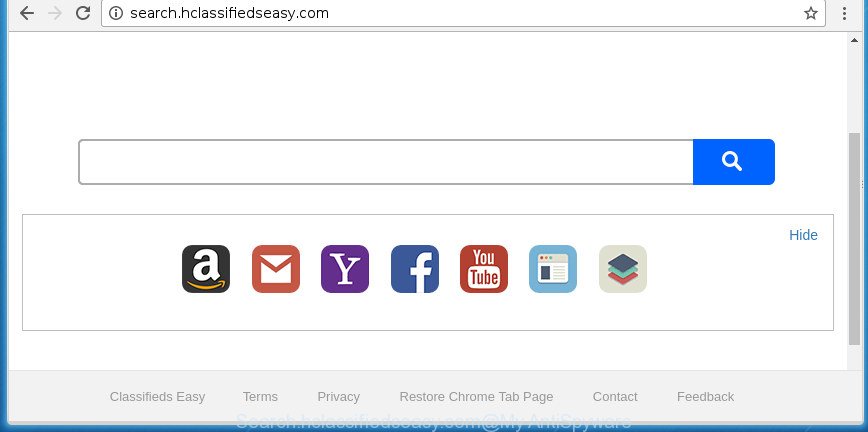
http://search.hclassifiedseasy.com/
The Search.hclassifiedseasy.com browser hijacker can also alter the default search provider that will virtually block the possibility of finding information on the Internet. The reason for this is that the Search.hclassifiedseasy.com search results can display a ton of advertisements, links to unwanted and ad web-sites. Only the remaining part is the result of your search request, loaded from the major search providers such as Google, Yahoo or Bing.
It is probably that you might be worried with the hijacker infection responsible for redirecting your browser to Search.hclassifiedseasy.com site. You should not disregard this unwanted software. The hijacker infection might not only modify your homepage or search provider, but redirect your internet browser to shady sites. What is more, the hijacker can analyze your surfing, and gain access to your confidential info and, subsequently, can transfer it third party companies. Thus, there are more than enough reasons to get rid of Search.hclassifiedseasy.com from your web browser.
The browser hijacker such as Search.hclassifiedseasy.com often alter all browser shortcuts which located on your Desktop to force you visit some unwanted web pages and display unwanted pop up ads. As a result, your web browser can still redirect you to an undesired web-page despite your browser is actually clean of browser hijacker.
In order to remove browser hijacker which changes browser settings to replace your default search engine, home page and new tab with Search.hclassifiedseasy.com web site from your machine, clean the affected web browsers and revert back the Mozilla Firefox, Google Chrome, Internet Explorer and Edge settings to its default state, please use the Search.hclassifiedseasy.com removal guide below.
How to remove Search.hclassifiedseasy.com from personal computer
Most often hijackers requires more than a simple uninstall through the use of MS Windows Control panel in order to be fully removed. For that reason, our team designed several removal solutions that we have combined in a detailed tutorial. Therefore, if you’ve the annoying Search.hclassifiedseasy.com hijacker on your machine and are currently trying to have it removed then feel free to follow the instructions below in order to resolve your problem. Some of the steps will require you to restart your system or exit this web-page. So, read this tutorial carefully, then bookmark or print it for later reference.
To remove Search.hclassifiedseasy.com, use the following steps:
- How to remove Search.hclassifiedseasy.com without any software
- Remove Search.hclassifiedseasy.com associated software by using Windows Control Panel
- Delete Search.hclassifiedseasy.com from FF by resetting internet browser settings
- Delete Search.hclassifiedseasy.com from Internet Explorer
- Delete Search.hclassifiedseasy.com redirect from Chrome
- Disinfect the web browser’s shortcuts to remove Search.hclassifiedseasy.com
- Scan your personal computer and remove Search.hclassifiedseasy.com with free utilities
- Block Search.hclassifiedseasy.com and other intrusive web-pages
- How to prevent Search.hclassifiedseasy.com hijacker from getting inside your computer
- To sum up
How to remove Search.hclassifiedseasy.com without any software
Most common hijackers may be deleted without any antivirus apps. The manual hijacker removal is instructions that will teach you how to remove the Search.hclassifiedseasy.com search.
Remove Search.hclassifiedseasy.com associated software by using Windows Control Panel
First, you should try to identify and uninstall the program that causes the appearance of unwanted advertisements or browser redirect, using the ‘Uninstall a program’ which is located in the ‘Control panel’.
Windows 8, 8.1, 10
First, click the Windows button
Windows XP, Vista, 7
First, click “Start” and select “Control Panel”.
It will display the Windows Control Panel as shown on the screen below.

Next, click “Uninstall a program” ![]()
It will open a list of all applications installed on your computer. Scroll through the all list, and uninstall any questionable and unknown programs. To quickly find the latest installed apps, we recommend sort apps by date in the Control panel.
Delete Search.hclassifiedseasy.com from FF by resetting internet browser settings
The FF reset will keep your personal information such as bookmarks, passwords, web form auto-fill data and get rid of unwanted search provider and homepage like Search.hclassifiedseasy.com, modified preferences, extensions and security settings.
Click the Menu button (looks like three horizontal lines), and click the blue Help icon located at the bottom of the drop down menu as displayed on the image below.

A small menu will appear, click the “Troubleshooting Information”. On this page, click “Refresh Firefox” button like below.

Follow the onscreen procedure to restore your Mozilla Firefox internet browser settings to its original state.
Delete Search.hclassifiedseasy.com from Internet Explorer
By resetting Internet Explorer web-browser you revert back your web browser settings to its default state. This is first when troubleshooting problems that might have been caused by hijacker such as Search.hclassifiedseasy.com.
First, run the Internet Explorer, then press ‘gear’ icon ![]() . It will show the Tools drop-down menu on the right part of the internet browser, then click the “Internet Options” as shown in the following example.
. It will show the Tools drop-down menu on the right part of the internet browser, then click the “Internet Options” as shown in the following example.

In the “Internet Options” screen, select the “Advanced” tab, then click the “Reset” button. The Microsoft Internet Explorer will show the “Reset Internet Explorer settings” prompt. Further, press the “Delete personal settings” check box to select it. Next, press the “Reset” button as on the image below.

Once the procedure is finished, click “Close” button. Close the Microsoft Internet Explorer and restart your PC system for the changes to take effect. This step will help you to restore your internet browser’s new tab, homepage and search provider to default state.
Delete Search.hclassifiedseasy.com redirect from Chrome
If your Chrome web browser is rerouted to undesired Search.hclassifiedseasy.com page, it may be necessary to completely reset your web browser program to its default settings.
First launch the Chrome. Next, click the button in the form of three horizontal dots (![]() ).
).
It will display the Chrome menu. Choose More Tools, then click Extensions. Carefully browse through the list of installed add-ons. If the list has the addon signed with “Installed by enterprise policy” or “Installed by your administrator”, then complete the following instructions: Remove Chrome extensions installed by enterprise policy.
Open the Chrome menu once again. Further, click the option named “Settings”.

The web browser will display the settings screen. Another solution to display the Chrome’s settings – type chrome://settings in the internet browser adress bar and press Enter
Scroll down to the bottom of the page and click the “Advanced” link. Now scroll down until the “Reset” section is visible, like below and click the “Reset settings to their original defaults” button.

The Chrome will show the confirmation prompt as on the image below.

You need to confirm your action, press the “Reset” button. The internet browser will launch the process of cleaning. After it is finished, the web browser’s settings including search provider by default, newtab and startpage back to the values which have been when the Chrome was first installed on your PC system.
Disinfect the web browser’s shortcuts to remove Search.hclassifiedseasy.com
Now you need to clean up the browser shortcut files. Check that the shortcut file referring to the right exe-file of the web browser, and not on any unknown file.
Right click to a desktop shortcut file for your infected web browser. Choose the “Properties” option. It’ll display the Properties window. Select the “Shortcut” tab here, after that, look at the “Target” field. The hijacker that cause Search.hclassifiedseasy.com web-page to appear can change it. If you are seeing something like “…exe http://site.address” then you need to remove “http…” and leave only, depending on the internet browser you are using:
- Google Chrome: chrome.exe
- Opera: opera.exe
- Firefox: firefox.exe
- Internet Explorer: iexplore.exe
Look at the example like below.

Once is finished, press the “OK” button to save the changes. Please repeat this step for browser shortcuts that redirects to an unwanted web-sites. When you’ve finished, go to next step.
Scan your personal computer and remove Search.hclassifiedseasy.com with free utilities
If you’re not expert at PC system technology, then we recommend to use free removal tools listed below to get rid of Search.hclassifiedseasy.com search for good. The automatic method is highly recommended. It has less steps and easier to implement than the manual method. Moreover, it lower risk of system damage. So, the automatic Search.hclassifiedseasy.com removal is a better option.
Use Zemana Anti Malware to delete browser hijacker infection
Zemana Free is a free application for Microsoft Windows operating system to look for and get rid of PUPs, ‘ad supported’ software, harmful web-browser extensions, browser toolbars, and other undesired apps such as Search.hclassifiedseasy.com hijacker and other internet browser’s harmful add-ons, installed on your PC.
Visit the following page to download Zemana Free. Save it to your Desktop so that you can access the file easily.
164783 downloads
Author: Zemana Ltd
Category: Security tools
Update: July 16, 2019
Once the downloading process is finished, close all applications and windows on your PC system. Open a directory in which you saved it. Double-click on the icon that’s called Zemana.AntiMalware.Setup as shown on the image below.
![]()
When the installation begins, you will see the “Setup wizard” that will allow you setup Zemana Anti Malware (ZAM) on your PC.

Once installation is finished, you will see window as shown on the screen below.

Now press the “Scan” button to find out browser hijacker which cause Search.hclassifiedseasy.com site to appear. A scan can take anywhere from 10 to 30 minutes, depending on the number of files on your computer and the speed of your personal computer. When a threat is found, the number of the security threats will change accordingly.

Once the system scan is finished, a list of all items detected is prepared. In order to get rid of all items, simply click “Next” button.

The Zemana will delete browser hijacker infection that made to redirect your web browser to the Search.hclassifiedseasy.com site and move items to the program’s quarantine.
Automatically remove Search.hclassifiedseasy.com home page with Malwarebytes
We recommend using the Malwarebytes Free. You can download and install Malwarebytes to detect and delete Search.hclassifiedseasy.com home page from your machine. When installed and updated, the free malicious software remover will automatically scan and detect all threats present on the PC.
Visit the following page to download the latest version of MalwareBytes Free for Windows. Save it on your Desktop.
327041 downloads
Author: Malwarebytes
Category: Security tools
Update: April 15, 2020
When the downloading process is done, close all apps and windows on your PC system. Open a directory in which you saved it. Double-click on the icon that’s called mb3-setup like below.
![]()
When the installation begins, you will see the “Setup wizard” which will help you setup Malwarebytes on your system.

Once installation is done, you’ll see window as shown in the following example.

Now click the “Scan Now” button to start scanning your PC system for the browser hijacker that cause a redirect to Search.hclassifiedseasy.com web-page. A scan can take anywhere from 10 to 30 minutes, depending on the number of files on your computer and the speed of your PC system. While the tool is scanning, you may see number of objects and files has already scanned.

Once the scan get finished, MalwareBytes Anti-Malware (MBAM) will display a list of all threats detected by the scan. Review the report and then click “Quarantine Selected” button.

The Malwarebytes will now get rid of hijacker responsible for redirecting your browser to Search.hclassifiedseasy.com web site and add items to the Quarantine. Once the clean-up is finished, you may be prompted to reboot your machine.
The following video explains tutorial on how to remove hijacker, adware and other malicious software with MalwareBytes AntiMalware.
Use AdwCleaner to delete Search.hclassifiedseasy.com redirect
AdwCleaner is a completely free utility. You don’t need expensive solutions to get rid of browser hijacker responsible for changing your browser settings to Search.hclassifiedseasy.com and other misleading programs. AdwCleaner will delete all the undesired apps such as ‘ad supported’ software and hijackers for free.

- Visit the page linked below to download the latest version of AdwCleaner for MS Windows. Save it directly to your Microsoft Windows Desktop.
AdwCleaner download
225535 downloads
Version: 8.4.1
Author: Xplode, MalwareBytes
Category: Security tools
Update: October 5, 2024
- After downloading is finished, double click the AdwCleaner icon. Once this tool is launched, click “Scan” button for checking your personal computer for the browser hijacker which cause Search.hclassifiedseasy.com web-page to appear. This task can take some time, so please be patient. While the AdwCleaner program is scanning, you can see how many objects it has identified as threat.
- When the scanning is finished, you’ll be opened the list of all detected threats on your PC system. All detected items will be marked. You can remove them all by simply press “Clean” button. It will open a prompt, click “OK”.
These few simple steps are shown in detail in the following video guide.
Block Search.hclassifiedseasy.com and other intrusive web-pages
Use ad blocker application like AdGuard in order to stop advertisements, malvertisements, pop-ups and online trackers, avoid having to install harmful and adware browser plug-ins and add-ons that affect your computer performance and impact your computer security. Surf the World Wide Web anonymously and stay safe online!
Installing the AdGuard ad-blocker application is simple. First you will need to download AdGuard from the following link. Save it directly to your Microsoft Windows Desktop.
26839 downloads
Version: 6.4
Author: © Adguard
Category: Security tools
Update: November 15, 2018
When the downloading process is finished, double-click the downloaded file to start it. The “Setup Wizard” window will show up on the computer screen as on the image below.

Follow the prompts. AdGuard will then be installed and an icon will be placed on your desktop. A window will show up asking you to confirm that you want to see a quick tutorial as displayed in the figure below.

Press “Skip” button to close the window and use the default settings, or click “Get Started” to see an quick instructions which will help you get to know AdGuard better.
Each time, when you start your PC system, AdGuard will run automatically and stop pop up advertisements, web pages such as Search.hclassifiedseasy.com, as well as other harmful or misleading web-sites. For an overview of all the features of the program, or to change its settings you can simply double-click on the AdGuard icon, which is located on your desktop.
How to prevent Search.hclassifiedseasy.com hijacker from getting inside your computer
The browser hijacker responsible for redirects to Search.hclassifiedseasy.com, can be defined as potentially unwanted application (PUA) that commonly comes on the computer with other free software. In many cases, this undesired program comes without the user’s knowledge. Therefore, many users aren’t even aware that their PC system has been affected with malicious software. Please follow the easy rules in order to protect your PC system from any unwanted apps: don’t install any suspicious programs, read the user agreement and select only the Custom, Manual or Advanced install mode, don’t rush to click the Next button. Also, always try to find a review of the application on the Web. Be careful and attentive! If Search.hclassifiedseasy.com startpage has already come into your machine, then you need to check your PC system for hijacker infection and other malware. Use our detailed few simple steps that are listed above.
To sum up
Now your computer should be free of the hijacker responsible for modifying your internet browser settings to Search.hclassifiedseasy.com. Remove AdwCleaner. We suggest that you keep Zemana (to periodically scan your computer for new browser hijackers and other malicious software) and AdGuard (to help you block intrusive advertisements and malicious web-pages). Moreover, to prevent hijackers, please stay clear of unknown and third party applications, make sure that your antivirus program, turn on the option to find out PUPs (potentially unwanted programs).
If you need more help with Search.hclassifiedseasy.com redirect related issues, go to our Spyware/Malware removal forum.




















