The Search.macsafefinder.com is a web site, already at the first sight of which there are various doubts. Its appearance in the Chrome, Firefox or Safari means that your web browser has been infected by the obnoxious unwanted software from the browser hijacker category. This type of harmful software does not delete files or infect them, but like a virus can change some Apple Mac OS settings such as the newtab, search provider by default and homepage. So, the Search.macsafefinder.com web-page is not created in order to show relevant search results. It’s designed to redirect users on various ads and often harmful and misleading web sites.
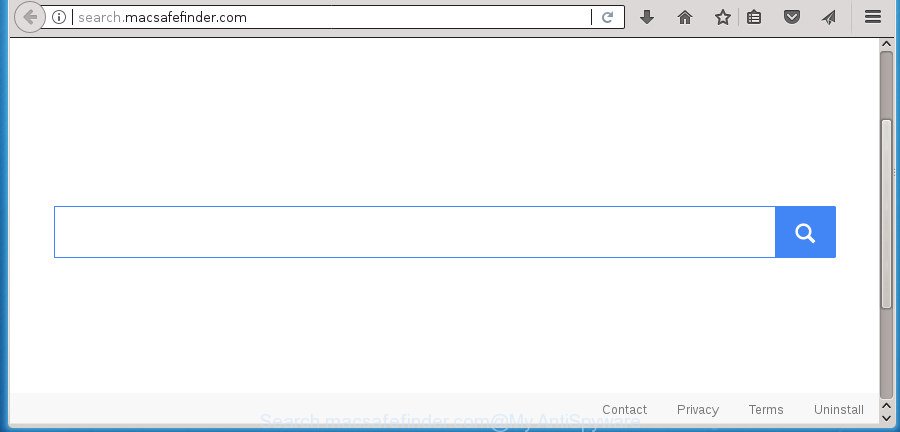
http://search.macsafefinder.com/
While redirecting, your web-browser’s status bar may show the following messages: ‘Waiting for Search.macsafefinder.com’, ‘Transferring data from Search.macsafefinder.com’, ‘Looking up Search.macsafefinder.com’, ‘Read Search.macsafefinder.com’, ‘Connected to Search.macsafefinder.com’.
When you perform a search through Search.macsafefinder.com, in addition to search results from Yahoo, Bing or Google Custom Search that provide links to web pages, news articles, images or videos you will also be shown a huge number of undesired ads. The makers of Search.macsafefinder.com doing this to generate advertising revenue from these advertisements.
It is not a good idea to have an undesired program such as Search.macsafefinder.com hijacker on your Apple Mac. The reason for this is simple, it doing things you do not know about. The browser hijacker infection has the ability to gather a wide variety of personal data about you that can be later transferred third party companies. You don’t know if your home address, account names and passwords are safe. And of course you completely do not know what will happen when you click on any ads on the Search.macsafefinder.com web page.
So, it is very important to free your Apple Mac of the browser hijacker sooner. The steps, which is shown below, will allow you to remove Search.macsafefinder.com from the Chrome, Safari, Mozilla Firefox and other internet browsers.
Remove Search.macsafefinder.com
The following step-by-step guide will allow you to get rid of Search.macsafefinder.com start page from the Safari, Google Chrome and Firefox. Moreover, the few simple steps below will help you to delete malicious software such as PUPs, adware and toolbars that your machine may be infected. Please do the instructions step by step. If you need assist or have any questions, then ask for our assistance or type a comment below. Read this manual carefully, bookmark or print it, because you may need to exit your web browser or restart your personal computer.
To remove Search.macsafefinder.com, use the following steps:
- How to remove Search.macsafefinder.com search without any software
- Use free malware removal tools to completely remove Search.macsafefinder.com
- Run AdBlocker to block Search.macsafefinder.com and stay safe online
- Where the Search.macsafefinder.com hijacker comes from
- To sum up
How to remove Search.macsafefinder.com search without any software
The few simple steps will help you delete Search.macsafefinder.com . These Search.macsafefinder.com removal steps work for the Google Chrome, Safari and Mozilla Firefox, as well as every version of Apple Mac operating system.
Removing the Search.macsafefinder.com, check the list of installed applications first
First of all, check the list of installed programs on your computer and uninstall all unknown and recently installed applications. If you see an unknown program with incorrect spelling or varying capital letters, it have most likely been installed by malicious software and you should clean it off first with malicious software removal utility like Malwarebytes Anti-malware.
Make sure you have closed all internet browsers and other programs. Next, delete any undesired and suspicious software using the Finder.
Open Finder and click Applications.

Look for the MacSafeFinder, right click to it and select Move to Trash or drag it from the Applications folder to the Trash. Most important, scroll through the all list, and move to trash any unknown and suspicious applications. Don’t forget, choose Finder -> Empty Trash.
Delete Search.macsafefinder.com redirect from Safari
If you find that Safari browser settings such as search provider by default, startpage and new tab having been hijacked, then you may return your settings using this step.
Click Safai menu and select Preferences.

It will open the Safari Preferences window. Next, click the Extensions tab. Look for [HIJACKERNAME] on left panel, select it, then click on the Uninstall button.Most important to remove all unknown extensions from Safari.
Once complete, click General tab. Change the Default Search Engine to Google.

Find the Homepage and type into textfield “https://www.google.com”. This step will help you to restore your browser’s default search provider, home page and newtab to default state.
Remove Search.macsafefinder.com from Chrome
Reset Google Chrome settings is a easy way to remove the browser hijacker infection, harmful and ‘ad-supported’ extensions, as well as to recover the browser’s newtab, homepage and default search engine that have been changed by Search.macsafefinder.com browser hijacker.
First start the Chrome. Next, click the button in the form of three horizontal dots (![]() ).
).
It will display the Google Chrome menu. Choose More Tools, then click Extensions. Carefully browse through the list of installed extensions. If the list has the extension signed with “Installed by enterprise policy” or “Installed by your administrator”, then complete the following guide: Remove Chrome extensions installed by enterprise policy.
Open the Google Chrome menu once again. Further, press the option named “Settings”.

The web-browser will show the settings screen. Another method to display the Chrome’s settings – type chrome://settings in the internet browser adress bar and press Enter
Scroll down to the bottom of the page and press the “Advanced” link. Now scroll down until the “Reset” section is visible, like below and click the “Reset settings to their original defaults” button.

The Google Chrome will display the confirmation dialog box as on the image below.

You need to confirm your action, press the “Reset” button. The internet browser will start the process of cleaning. When it is finished, the web-browser’s settings including default search provider, home page and newtab back to the values which have been when the Google Chrome was first installed on your PC system.
Delete Search.macsafefinder.com from Mozilla Firefox by resetting web-browser settings
If your FF web browser home page has changed to Search.macsafefinder.com without your permission or an unknown search provider displays results for your search, then it may be time to perform the web-browser reset.
Start the Firefox and click the menu button (it looks like three stacked lines) at the top right of the web-browser screen. Next, click the question-mark icon at the bottom of the drop-down menu. It will show the slide-out menu.

Select the “Troubleshooting information”. If you’re unable to access the Help menu, then type “about:support” in your address bar and press Enter. It bring up the “Troubleshooting Information” page as displayed in the following example.

Click the “Refresh Firefox” button at the top right of the Troubleshooting Information page. Select “Refresh Firefox” in the confirmation prompt. The Firefox will start a task to fix your problems that caused by the browser hijacker responsible for redirecting your web-browser to Search.macsafefinder.com web-page. Once, it’s done, click the “Finish” button.
Use free malware removal tools to completely remove Search.macsafefinder.com
Manual removal tutorial does not always allow to completely get rid of the browser hijacker infection, as it is not easy to identify and get rid of components of browser hijacker infection and all malicious files from hard disk. Therefore, it’s recommended that you use malicious software removal tool to completely delete Search.macsafefinder.com off your system. The free malicious software removal utility is currently available that may be used against the browser hijacker. The optimum method would be to run Malwarebytes Free.
Run Malwarebytes to get rid of Search.macsafefinder.com redirect
We suggest using the Malwarebytes Free which are completely clean your system of the hijacker. The free utility is an advanced malicious software removal program developed by (c) Malwarebytes lab. This application uses the world’s most popular antimalware technology. It is able to help you get rid of browser hijackers, PUPs, malicious software, adware, toolbars, ransomware and other security threats from your PC for free.
Click the following link to download the latest version of MalwareBytes for Mac.
20938 downloads
Author: Malwarebytes
Category: Security tools
Update: September 10, 2020
When the download is finished, close all applications and windows on your computer. Run the set up and follow the prompts. Don’t make any changes to default settings.
Once installation is finished successfully, MalwareBytes AntiMalware will automatically start and you can see its main screen as displayed below.

Now press the “Scan” button to perform a system scan for the browser hijacker infection responsible for redirects to Search.macsafefinder.com. A scan can take anywhere from 10 to 30 minutes, depending on the count of files on your machine and the speed of your Apple Mac system. When a threat is found, the number of the security threats will change accordingly. Wait until the the checking is complete.
Once the scan get completed, you’ll be shown the list of all found items on your computer. In order to remove all items, simply press “Remove Selected Items” button. The MalwareBytes Anti-Malware (MBAM) will remove hijacker responsible for redirecting your browser to Search.macsafefinder.com web site and add items to the Quarantine. After the cleaning procedure is finished, you may be prompted to reboot the system.
Run AdBlocker to block Search.macsafefinder.com and stay safe online
Use ad-blocker program like AdGuard in order to block ads, malvertisements, pop-ups and online trackers, avoid having to install harmful and adware browser plug-ins and add-ons which affect your PC system performance and impact your computer security. Surf the Net anonymously and stay safe online!

Download AdGuard program from the link below. Save it to a place so that you can access the file easily.
3750 downloads
Author: © Adguard
Category: Security tools
Update: January 17, 2018
Once the downloading process is finished, start the downloaded file. You will see the “Setup Wizard” screen. Follow the prompts.
In most cases, the default settings are enough and you do not need to change anything. Each time, when you start your personal computer, AdGuard will start automatically and block pop up advertisements, web sites such as Search.macsafefinder.com, as well as other harmful or misleading web sites.
Where the Search.macsafefinder.com hijacker comes from
Many browser hijackers such as Search.macsafefinder.com are included in the free programs setup file. In many cases, a user have a chance to disable all included “offers”, but some installers are made to confuse the average users, in order to trick them into installing an adware or potentially unwanted software. Anyway, easier to prevent the hijacker rather than clean up your system after one. So, keep the web browser updated (turn on automatic updates), run a good antivirus software, double check a freeware before you start it (do a google search, scan a downloaded file with VirusTotal), avoid harmful and unknown sites.
To sum up
Now your Apple Mac system should be clean of the browser hijacker that alters web-browser settings to replace your homepage, default search provider and new tab with Search.macsafefinder.com web-page. We suggest that you keep AdGuard (to help you block unwanted pop up ads and unwanted malicious web-pages) and Malwarebytes Free (to periodically scan your machine for new malware, browser hijackers and ad supported software). Make sure that you have all the Critical Updates recommended for Apple Mac OS. Without regular updates you WILL NOT be protected when new browser hijackers, harmful software and ad supported software are released.
If you are still having problems while trying to get rid of Search.macsafefinder.com homepage from your internet browser, then ask for help in our Spyware/Malware removal forum.



















