If you are reading this blog post, it means that you are seeing the misleading Apple Support Center – Attention pop-up warnings or your web browser began to open lots of other fake popup alerts. All of these problems with your system caused by ‘ad-supported’ software (also known as adware), which is often installs on the Apple Mac with a freeware. You probably want to know how to delete this ad supported software as well as get rid of “Apple Support Center – Attention” popup warnings. In the instructions below we will tell you about how to solve your problems.
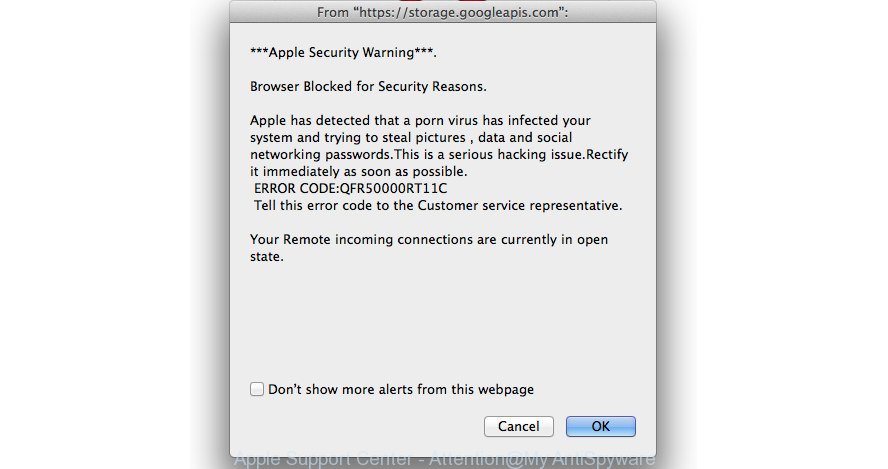
“Apple Support Center – Attention” is a misleading advertising created to trick you into calling the fake Apple Support
It’s likely that you might be bothered with the adware that causes multiple misleading “Apple Support Center – Attention” alerts and pop ups. You should not disregard this unwanted software. The adware might not only open intrusive advertisements, but redirect your web browser to misleading web-pages. What is more, the adware can analyze your surfing, and gain access to your privacy data and, subsequently, can transfer it third party companies. Thus, there are more than enough reasons to get rid of “Apple Support Center – Attention” pop up scam from your Apple Mac.
We suggest to delete the adware that causes multiple misleading “Apple Support Center – Attention” alerts and popups, as soon as you found this problem, as it can redirect your web-browser to web-resources which may load other harmful software on your Apple Mac.
Remove “Apple Support Center – Attention” popup warnings
There present free ad supported software removal utility. Also it is possible to remove “Apple Support Center – Attention” fake alerts manually. But we recommend to combine all these solutions below into the one removal algorithm. Follow the steps of the guide. Read it once, after doing so, please print this page as you may need to exit your internet browser or reboot your system.
To remove “Apple Support Center – Attention”, complete the following steps:
- Manual “Apple Support Center – Attention” fake alerts removal
- “Apple Support Center – Attention” fake alerts automatic removal
- Run AdBlocker to block “Apple Support Center – Attention” and stay safe online
- How can you prevent the “Apple Support Center – Attention” fake alerts
- Finish words
Manual “Apple Support Center – Attention” fake alerts removal
The guidance will help you get rid of “Apple Support Center – Attention” popup warnings. These “Apple Support Center – Attention” removal steps work for the Chrome, Safari and Mozilla Firefox, as well as every version of Apple Mac operating system.
Remove suspicious software by using Finder
First, you should try to identify and uninstall the program that causes the appearance of the misleading “Apple Support Center – Attention” alerts or browser redirects, using the Finder application.
Make sure you have closed all web-browsers and other applications. Next, delete any unknown and suspicious applications using the Finder. Open Finder and click Applications.

Look around the entire list of applications installed on your Apple Mac computer. Most probably, one of them is the adware that causes misleading “Apple Support Center – Attention” popup on your web browser. Select the dubious program or the program that name is not familiar to you and right click to it. Select Move to Trash or drag the application from the Applications folder to the Trash. Most important, scroll through the all list, and move to trash any unknown applications. Don’t forget, choose Finder -> Empty Trash.
Get rid of “Apple Support Center – Attention” pop-up scam from Safari
This is basic step when troubleshooting problems that might have been caused by ‘ad supported’ software which made to display misleading “Apple Support Center – Attention” pop-up scam within your web-browser.
First, click Safai menu and select Preferences.

It will open the Safari Preferences window. Next, click the Extensions tab. Look for unknown and suspicious extensions on left panel, select it, then click on the Uninstall button.Most important to remove all unknown extensions from Safari.
Once complete, click General tab. Change the Default Search Engine to Google.

Find the Homepage and type into textfield “https://www.google.com”. This step will help you to restore your the Safari browser’s home page, newtab and default search engine to default state.
Delete “Apple Support Center – Attention” fake alerts from Firefox
If your Mozilla Firefox web browser is re-directed to “Apple Support Center – Attention” fake alerts or an unknown search provider displays results for your search, then it may be time to perform the browser reset.
First, start the Firefox and click ![]() button. It will open the drop-down menu on the right-part of the browser. Further, click the Help button (
button. It will open the drop-down menu on the right-part of the browser. Further, click the Help button (![]() ) as on the image below
) as on the image below
.

In the Help menu, select the “Troubleshooting Information” option. Another way to open the “Troubleshooting Information” screen – type “about:support” in the browser adress bar and press Enter. It will show the “Troubleshooting Information” page as on the image below. In the upper-right corner of this screen, click the “Refresh Firefox” button.

It will display the confirmation dialog box. Further, click the “Refresh Firefox” button. The FF will start a process to fix your problems that caused by the ad-supported software which shows misleading “Apple Support Center – Attention” pop-up warnings on your Apple Mac. When, it’s finished, click the “Finish” button.
Remove “Apple Support Center – Attention” popup scam from Google Chrome
Reset Google Chrome settings is a easy way to delete the browser hijackers, malicious and ‘ad-supported’ extensions, as well as to restore the internet browser’s newtab, homepage and search provider that have been replaced by ad-supported software which designed to show misleading “Apple Support Center – Attention” popup scam within your internet browser.
First launch the Chrome. Next, click the button in the form of three horizontal dots (![]() ).
).
It will open the Google Chrome menu. Choose More Tools, then click Extensions. Carefully browse through the list of installed extensions. If the list has the plugin signed with “Installed by enterprise policy” or “Installed by your administrator”, then complete the following tutorial: Remove Google Chrome extensions installed by enterprise policy.
Open the Google Chrome menu once again. Further, press the option named “Settings”.

The web-browser will show the settings screen. Another way to show the Google Chrome’s settings – type chrome://settings in the internet browser adress bar and press Enter
Scroll down to the bottom of the page and press the “Advanced” link. Now scroll down until the “Reset” section is visible, as shown on the screen below and click the “Reset settings to their original defaults” button.

The Google Chrome will display the confirmation prompt as shown on the image below.

You need to confirm your action, press the “Reset” button. The internet browser will launch the procedure of cleaning. After it’s finished, the web-browser’s settings including newtab, default search provider and homepage back to the values which have been when the Google Chrome was first installed on your machine.
“Apple Support Center – Attention” fake alerts automatic removal
The ad supported software can hide its components which are difficult for you to find out and delete completely. This can lead to the fact that after some time, the adware which cause misleading “Apple Support Center – Attention” fake alerts to appear once again infect your Apple Mac computer. Moreover, We want to note that it’s not always safe to remove ad supported software manually, if you don’t have much experience in setting up and configuring the Mac OS. The best method to look for and delete adware is to run free malicious software removal apps.
Remove “Apple Support Center – Attention” pop up warnings with Malwarebytes
We suggest using the Malwarebytes Free. You may download and install Malwarebytes to search for adware and thereby remove “Apple Support Center – Attention” pop-up warnings from your browsers. When installed and updated, the free malware remover will automatically scan and detect all threats present on the PC.
Visit the following page to download the latest version of MalwareBytes for Mac OS. Save it to a folder so that you can access the file easily.
20938 downloads
Author: Malwarebytes
Category: Security tools
Update: September 10, 2020
Once the downloading process is done, close all windows on your computer. Further, launch the downloaded file. Follow the prompts and don’t make any changes to default settings. Once installation is finished successfully, MalwareBytes Anti Malware will automatically start and you may see its main window like below.

Next, click the “Scan” button to perform a system scan for the adware that causes internet browsers to display misleading “Apple Support Center – Attention” fake alerts. A scan can take anywhere from 10 to 30 minutes, depending on the number of files on your machine and the speed of your machine. When a threat is found, the count of the security threats will change accordingly.
Once that process is complete, MalwareBytes Anti-Malware will open a list of detected threats. You may move items to Quarantine (all selected by default) by simply click “Remove Selected Items” button.
The MalwareBytes Anti-Malware will begin to delete adware that causes multiple misleading “Apple Support Center – Attention” alerts and pop-ups.
Run AdBlocker to block “Apple Support Center – Attention” and stay safe online
Run an ad blocker utility like AdGuard will protect you from harmful ads and content. Moreover, you may find that the AdGuard have an option to protect your privacy and stop phishing and spam web-sites. Additionally, adblocker applications will help you to avoid intrusive popup ads and unverified links that also a good way to stay safe online.

Installing the AdGuard adblocker program is simple. First you’ll need to download AdGuard on your Apple Mac system by clicking on the following link.
3750 downloads
Author: © Adguard
Category: Security tools
Update: January 17, 2018
After downloading is finished, run the downloaded file to start it. The “Setup Wizard” window will show up on the computer screen. Follow the prompts.
Each time, when you launch your machine, AdGuard will start automatically and block pop ups, “Apple Support Center – Attention” fake alerts, as well as other malicious or misleading sites.
How can you prevent the “Apple Support Center – Attention” fake alerts
These days certain free applications makers bundle optional apps which could be PUPs such as this ad-supported software, with a view to making some money. These are not free programs as install an unwanted programs on to your Apple Mac computer. So whenever you install a new free program that downloaded from the Web, be very careful during installation. Carefully read the EULA (a text with I ACCEPT/I DECLINE button), choose custom or manual installation type, disable all bundled apps.
Finish words
Now your Apple Mac should be clean of the adware that causes misleading “Apple Support Center – Attention” popup on your web browser. We suggest that you keep AdGuard (to help you block unwanted pop-up advertisements and unwanted harmful web sites) and Malwarebyts Free (to periodically scan your machine for new ‘ad supported’ softwares and other malicious software).
If you are still having problems while trying to remove “Apple Support Center – Attention” pop-up from the Chrome, Safari and Firefox, then ask for help in our Spyware/Malware removal forum.



















