The Chrome Search Today is a browser hijacker. It is a type of potentially unwanted program (PUP) that imposes changes to your system’s web-browser settings such as home page, search engine by default and new tab. Once started, the Chrome Search Today hijacker will alter settings of all your typical internet browsers to “Chrome Search Today” page. Please ignore this web-site and refrain from clicking to any links on it and going to any web-sites mentioned on it. We recommend you to free your machine of the browser hijacker infection and thus restore your start page sooner. Follow the step-by-step tutorial below. The detailed removal tutorial will assist you remove Chrome Search Today and protect your computer from more dangerous malicious software and trojans.
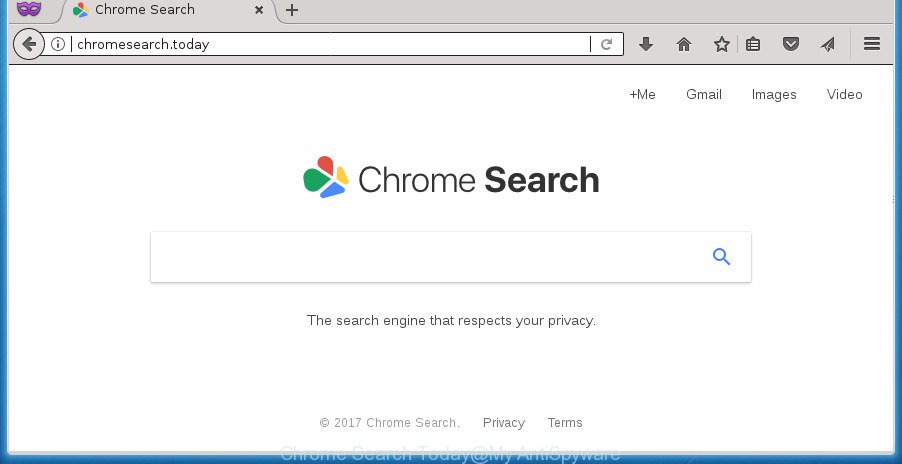
“Chrome Search Today” makes changes to some browser settings
The Chrome Search Today hijacker infection will change your web-browser’s search provider so that all searches are sent via Chrome Search Today, that redirections to Bing, Yahoo or Google Custom Search engine that shows the search results for your query. The devs behind this hijacker are utilizing legitimate search engine as they may earn revenue from the ads that are opened in the search results.
As well as undesired web-browser redirections to Chrome Search Today, the browser hijacker can gather your Web browsing activity by recording URLs visited, IP addresses, internet browser version and type, cookie information, Internet Service Provider (ISP) and web-pages visited. Such kind of behavior can lead to serious security problems or confidential data theft. This is another reason why the browser hijacker infection that reroutes the browser to Chrome Search Today, is classified as PUP (potentially unwanted program).
Most often, the Chrome Search Today hijacker affects most common browsers like FF, Google Chrome, IE and Microsoft Edge. But such browser hijackers as well can infect other web browsers by changing its shortcuts (adding ‘http://site.address’ into Target field of web-browser’s shortcut). So every time you run the browser, it will show Chrome Search Today page. Even if you setup your start page again, the unwanted Chrome Search Today web-page will be the first thing that you see when you open the internet browser.
To find out how to remove Chrome Search Today, we recommend to read the few simple steps added to this post below. The guidance was made by experienced security researchers who discovered a method to get rid of the Chrome Search Today hijacker out of the PC system.
Remove Chrome Search Today (removal guidance)
There are several steps to removing Chrome Search Today, because it installs itself so deeply into MS Windows. You need to remove all suspicious and unknown software, then remove harmful add-ons from the Microsoft Internet Explorer, Edge, Google Chrome and Firefox and other internet browsers you have installed. Finally, you need to reset your internet browser settings to delete any changes Chrome Search Today hijacker infection has made, and then scan your computer with Zemana, MalwareBytes Anti Malware or AdwCleaner to ensure the browser hijacker is fully removed. It will take a while.
To remove Chrome Search Today, follow the steps below:
- How to manually delete Chrome Search Today
- Chrome Search Today redirect automatic removal
- Stop Chrome Search Today redirect and other undesired web-pages
- How to Chrome Search Today hijacker get installed onto PC
- To sum up
How to manually delete Chrome Search Today
If you perform exactly the few simple steps below you should be able to remove the Chrome Search Today redirect from the Mozilla Firefox, Chrome, Internet Explorer and Edge web-browsers.
Delete suspicious programs using Microsoft Windows Control Panel
In order to delete PUPs such as this hijacker infection, open the Microsoft Windows Control Panel and click on “Uninstall a program”. Check the list of installed programs. For the ones you do not know, run an Internet search to see if they are ad supported software, browser hijacker infection or PUPs. If yes, remove them off. Even if they are just a apps which you do not use, then deleting them off will increase your personal computer start up time and speed dramatically.
Windows 8, 8.1, 10
First, click the Windows button
Windows XP, Vista, 7
First, click “Start” and select “Control Panel”.
It will display the Windows Control Panel as on the image below.

Next, click “Uninstall a program” ![]()
It will show a list of all applications installed on your PC system. Scroll through the all list, and remove any questionable and unknown programs. To quickly find the latest installed applications, we recommend sort programs by date in the Control panel.
Disinfect the browser’s shortcuts to get rid of Chrome Search Today
Unfortunately, the hijacker infection which alters internet browser settings to replace your newtab page, default search provider and homepage with Chrome Search Today site, can also hijack Windows shortcuts (mostly, your web browsers shortcut files), so that the Chrome Search Today startpage will be shown when you run the Edge, Firefox, Google Chrome and IE or another browser.
Click the right mouse button to a desktop shortcut that you use to open your web-browser. Next, choose the “Properties” option. Important: necessary to click on the desktop shortcut for the web browser that is redirected to the Chrome Search Today or other intrusive web site.
Further, necessary to look at the text that is written in the “Target” field. The browser hijacker that responsible for web browser reroute to the undesired Chrome Search Today site can rewrite the contents of this field, which describes the file to be start when you start your web-browser. Depending on the browser you’re using, there should be:
- Google Chrome: chrome.exe
- Opera: opera.exe
- Firefox: firefox.exe
- Internet Explorer: iexplore.exe
If you’re seeing an unknown text like “http://site.addres” which has been added here, then you should remove it, as on the image below.

Next, press the “OK” button to save the changes. Now, when you run the web browser from this desktop shortcut, it does not occur automatically redirect on the Chrome Search Today web site or any other intrusive sites. Once the step is finished, we recommend to go to the next step.
Remove Chrome Search Today from Firefox
If the Firefox web-browser application is hijacked, then resetting its settings can help. The Reset feature is available on all modern version of FF. A reset can fix many issues by restoring FF settings like start page, search provider by default and new tab to its default state. It’ll save your personal information such as saved passwords, bookmarks, and open tabs.
First, open the Firefox. Next, click the button in the form of three horizontal stripes (![]() ). It will open the drop-down menu. Next, click the Help button (
). It will open the drop-down menu. Next, click the Help button (![]() ).
).

In the Help menu click the “Troubleshooting Information”. In the upper-right corner of the “Troubleshooting Information” page click on “Refresh Firefox” button like below.

Confirm your action, click the “Refresh Firefox”.
Remove Chrome Search Today from Internet Explorer
In order to restore all browser search engine by default, new tab page and startpage you need to reset the IE to the state, which was when the Microsoft Windows was installed on your personal computer.
First, open the Internet Explorer. Next, press the button in the form of gear (![]() ). It will show the Tools drop-down menu, click the “Internet Options” as shown in the following example.
). It will show the Tools drop-down menu, click the “Internet Options” as shown in the following example.

In the “Internet Options” window click on the Advanced tab, then press the Reset button. The Internet Explorer will open the “Reset Internet Explorer settings” window as shown on the image below. Select the “Delete personal settings” check box, then click “Reset” button.

You will now need to restart your computer for the changes to take effect.
Remove Chrome Search Today from Google Chrome
In order to be sure that there is nothing left behind, we recommend you to reset Google Chrome web browser. It’ll return Chrome settings including start page, new tab page and search engine by default to defaults.

- First, start the Google Chrome and press the Menu icon (icon in the form of three dots).
- It will show the Chrome main menu. Select More Tools, then press Extensions.
- You will see the list of installed extensions. If the list has the add-on labeled with “Installed by enterprise policy” or “Installed by your administrator”, then complete the following tutorial: Remove Chrome extensions installed by enterprise policy.
- Now open the Google Chrome menu once again, click the “Settings” menu.
- Next, click “Advanced” link, that located at the bottom of the Settings page.
- On the bottom of the “Advanced settings” page, click the “Reset settings to their original defaults” button.
- The Google Chrome will open the reset settings dialog box as shown on the image above.
- Confirm the internet browser’s reset by clicking on the “Reset” button.
- To learn more, read the post How to reset Google Chrome settings to default.
Chrome Search Today redirect automatic removal
In order to completely delete Chrome Search Today, you not only need to remove it from the internet browsers, but also get rid of all its components in your PC including Windows registry entries. We advise to download and use free removal utilities to automatically free your computer of Chrome Search Today browser hijacker.
Remove Chrome Search Today with Zemana
Zemana Free is a free program for MS Windows OS to scan for and delete potentially unwanted software, adware, harmful browser extensions, browser toolbars, and other undesired software like browser hijacker which cause a redirect to Chrome Search Today site, installed on your computer.
Now you can set up and use Zemana AntiMalware (ZAM) to get rid of Chrome Search Today homepage from your internet browser by following the steps below:
Visit the page linked below to download Zemana Anti Malware (ZAM) installer named Zemana.AntiMalware.Setup on your system. Save it to your Desktop.
164781 downloads
Author: Zemana Ltd
Category: Security tools
Update: July 16, 2019
Start the installer after it has been downloaded successfully and then follow the prompts to install this tool on your PC.

During setup you can change certain settings, but we advise you do not make any changes to default settings.
When installation is complete, this malware removal utility will automatically launch and update itself. You will see its main window as displayed on the image below.

Now click the “Scan” button for scanning your computer for the browser hijacker that causes web-browsers to display unwanted Chrome Search Today web-site. A scan can take anywhere from 10 to 30 minutes, depending on the number of files on your machine and the speed of your PC system. When a malicious software, adware or potentially unwanted software are found, the number of the security threats will change accordingly. Wait until the the checking is finished.

After the scan get completed, the results are displayed in the scan report. Review the report and then click “Next” button.

The Zemana will remove hijacker infection which reroutes your browser to unwanted Chrome Search Today web-site. Once that process is finished, you can be prompted to restart your PC system to make the change take effect.
Automatically delete Chrome Search Today with Malwarebytes
You can get rid of Chrome Search Today startpage automatically with a help of Malwarebytes Free. We suggest this free malware removal tool because it can easily get rid of browser hijackers, adware, PUPs and toolbars with all their components such as files, folders and registry entries.

- Download MalwareBytes by clicking on the following link. Save it directly to your Windows Desktop.
Malwarebytes Anti-malware
327040 downloads
Author: Malwarebytes
Category: Security tools
Update: April 15, 2020
- At the download page, click on the Download button. Your web-browser will display the “Save as” prompt. Please save it onto your Windows desktop.
- When the download is finished, please close all programs and open windows on your PC system. Double-click on the icon that’s called mb3-setup.
- This will run the “Setup wizard” of MalwareBytes Anti Malware onto your personal computer. Follow the prompts and don’t make any changes to default settings.
- When the Setup wizard has finished installing, the MalwareBytes will run and show the main window.
- Further, click the “Scan Now” button to perform a system scan with this tool for the hijacker related to Chrome Search Today. Depending on your PC system, the scan may take anywhere from a few minutes to close to an hour. When a malware, ad-supported software or PUPs are found, the number of the security threats will change accordingly.
- Once the scanning is finished, MalwareBytes Free will show a list of found items.
- Review the scan results and then press the “Quarantine Selected” button. Once the cleaning procedure is complete, you may be prompted to restart the machine.
- Close the AntiMalware and continue with the next step.
Video instruction, which reveals in detail the steps above.
Use AdwCleaner to remove Chrome Search Today from the machine
AdwCleaner is a portable little program which requires no hard installation. The application itself is small in size (only a few Mb). AdwCleaner does not need any drivers and special dlls. It’s probably easier to use than any alternative malware removal utilities you have ever tried. AdwCleaner works on 64 and 32-bit versions of Windows 10, 8, 7 and XP. It proves that little removal tool can be just as effective as the widely known antivirus programs.
Please go to the link below to download the latest version of AdwCleaner for Windows. Save it on your MS Windows desktop or in any other place.
225533 downloads
Version: 8.4.1
Author: Xplode, MalwareBytes
Category: Security tools
Update: October 5, 2024
Download and run AdwCleaner on your system. Once started, press “Scan” button to perform a system scan for the hijacker responsible for modifying your web-browser settings to Chrome Search Today. This process can take quite a while, so please be patient. While the AdwCleaner is scanning, you can see how many objects it has identified either as being malicious software.. Once AdwCleaner has finished scanning your PC system, you’ll be shown the list of all detected items on your computer. Once you’ve selected what you want to delete from your PC system, press Clean button.

All-in-all, AdwCleaner is a fantastic free utility to free your PC system from any unwanted apps. The AdwCleaner is portable program that meaning, you don’t need to install it to run it. AdwCleaner is compatible with all versions of Microsoft Windows OS from MS Windows XP to Windows 10. Both 64-bit and 32-bit systems are supported.
Stop Chrome Search Today redirect and other undesired web-pages
In order to increase your security and protect your machine against new undesired ads and harmful web sites, you need to run ad blocker application that stops an access to harmful advertisements and web sites. Moreover, the program may stop the open of intrusive advertising, that also leads to faster loading of pages and reduce the consumption of web traffic.
Download AdGuard program by clicking on the link below. Save it on your Desktop.
26839 downloads
Version: 6.4
Author: © Adguard
Category: Security tools
Update: November 15, 2018
After the download is finished, launch the downloaded file. You will see the “Setup Wizard” screen as shown on the screen below.

Follow the prompts. When the installation is done, you will see a window as on the image below.

You can click “Skip” to close the installation program and use the default settings, or press “Get Started” button to see an quick tutorial which will help you get to know AdGuard better.
In most cases, the default settings are enough and you don’t need to change anything. Each time, when you start your PC system, AdGuard will launch automatically and stop ads, Chrome Search Today redirect, as well as other malicious or misleading pages. For an overview of all the features of the application, or to change its settings you can simply double-click on the AdGuard icon, that is located on your desktop.
How to Chrome Search Today hijacker get installed onto PC
These days some free software makers bundle bundled software that could be PUPs such as the Chrome Search Today hijacker infection, with a view to making some money. These are not free programs as install an unwanted apps on to your Microsoft Windows personal computer. So whenever you install a new free application that downloaded from the Internet, be very careful during setup. Carefully read the EULA (a text with I ACCEPT/I DECLINE button), select custom or manual installation method, uncheck all bundled programs.
To sum up
After completing the step-by-step instructions shown above, your computer should be clean from browser hijacker infection responsible for redirects to Chrome Search Today and other malicious software. The FF, Edge, Internet Explorer and Google Chrome will no longer show annoying Chrome Search Today site on startup. Unfortunately, if the guidance does not help you, then you have caught a new browser hijacker, and then the best way – ask for help in our Spyware/Malware removal forum.




















