The N65adserv.com is a web site that can be loaded into your web-browser with the help of ‘ad-supported’ software (also known as adware). The ad supported software may change the settings of web-browsers like Microsoft Internet Explorer, Chrome, Firefox and MS Edge or install a malicious web-browser addon that developed to generate lots of annoying pop up ads. It will lead to the fact that when you start the web browser or surf the World Wide Web, it will always be forced to show N65adserv.com pop-ups, even when your internet browser is configured to stop ads or your PC system has a program that blocks advertisements. On current date, the adware continues to increase the number of computers which have been infected.
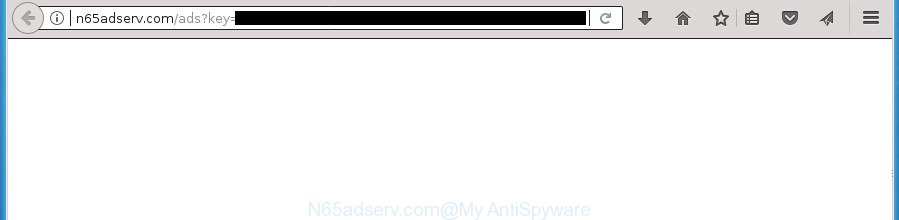
http://n65adserv.com/ads?key= …
As well as undesired browser redirects to N65adserv.com, the adware can gather your Net surfing activity by saving URLs visited, IP addresses, browser version and type, cookie information, Internet Service Provider (ISP) and web-pages visited. Such kind of behavior can lead to serious security problems or confidential data theft. This is another reason why the adware that causes a ton of unwanted N65adserv.com pop-up ads, is categorized as potentially unwanted application (PUA).
The adware often change all internet browser shortcut files that located on your Desktop to force you visit various unwanted ad web-sites. As a result, your web-browser can still redirect you to an annoying ad web site despite your computer is actually free of ‘ad supported’ software and other malicious software.
We recommend you to remove ‘ad supported’ software and clean your machine from N65adserv.com popups as soon as possible, until the presence of the ad-supported software has not led to even worse consequences. You need to follow the step-by-step instructions below that will help you to completely remove the redirect to N65adserv.com unwanted site, using only the built-in Microsoft Windows features and several free malicious software removal tools of well-known antivirus software companies.
How to remove N65adserv.com pop-up ads
When the adware gets installed on your machine without your knowledge, it’s not easy to delete. Most often, there is no Uninstall program which simply remove the ad supported software responsible for redirections to N65adserv.com from your PC system. So, we recommend using several well-proven free specialized tools like Zemana, MalwareBytes Free or AdwCleaner. But the best way to get rid of N65adserv.com ads will be to perform several manual steps, after that additionally run antimalware tools.
To remove N65adserv.com, perform the following steps:
- Delete N65adserv.com popups without any utilities
- Delete adware through the Microsoft Windows Control Panel
- Fix web browser shortcuts, modified by ‘ad supported’ software
- Delete N65adserv.com redirect from Firefox
- Remove N65adserv.com advertisements from Google Chrome
- Get rid of N65adserv.com popup advertisements from Internet Explorer
- Delete unwanted Scheduled Tasks
- N65adserv.com popups automatic removal
- How to stop N65adserv.com popup ads
- How did N65adserv.com redirect get on your system
- To sum up
Delete N65adserv.com popups without any utilities
The step by step guide will help you get rid of N65adserv.com pop ups. These N65adserv.com removal steps work for the MS Edge, Internet Explorer, Google Chrome and Firefox, as well as every version of MS Windows operating system.
Delete adware through the Microsoft Windows Control Panel
Check out the Microsoft Windows Control Panel (Programs and Features section) to see all installed software. We advise to click on the “Date Installed” in order to sort the list of apps by the date you installed them. If you see any unknown and dubious applications, they are the ones you need to uninstall.
Press Windows button ![]() , then click Search
, then click Search ![]() . Type “Control panel”and press Enter. If you using Windows XP or Windows 7, then click “Start” and select “Control Panel”. It will display the Windows Control Panel like below.
. Type “Control panel”and press Enter. If you using Windows XP or Windows 7, then click “Start” and select “Control Panel”. It will display the Windows Control Panel like below.

Further, click “Uninstall a program” ![]()
It will open a list of all software installed on your PC system. Scroll through the all list, and remove any dubious and unknown software.
Fix web browser shortcuts, modified by ‘ad supported’ software
Unfortunately, the adware responsible for redirections to N65adserv.com, can also hijack Windows shortcuts (mostly, your web-browsers shortcut files), so that the N65adserv.com ad site will be displayed when you run the FF, Internet Explorer, Microsoft Edge and Chrome or another browser.
To clear the browser shortcut file, right-click to it and select Properties. On the Shortcut tab, locate the Target field. Click inside, you will see a vertical line – arrow pointer, move it (using -> arrow key on your keyboard) to the right as possible. You will see a text similar to “http://site.address” which has been added here. You need to delete it.

When the text is removed, press the OK button. You need to clean all shortcuts of all your internet browsers, as they may be infected too.
Delete N65adserv.com redirect from Firefox
If your Firefox internet browser is rerouted to N65adserv.com without your permission or an unknown search provider opens results for your search, then it may be time to perform the internet browser reset.
First, open the Mozilla Firefox and click ![]() button. It will display the drop-down menu on the right-part of the web browser. Further, click the Help button (
button. It will display the drop-down menu on the right-part of the web browser. Further, click the Help button (![]() ) like below
) like below
.

In the Help menu, select the “Troubleshooting Information” option. Another way to open the “Troubleshooting Information” screen – type “about:support” in the browser adress bar and press Enter. It will display the “Troubleshooting Information” page as on the image below. In the upper-right corner of this screen, click the “Refresh Firefox” button.

It will display the confirmation prompt. Further, press the “Refresh Firefox” button. The Firefox will start a task to fix your problems that caused by the adware responsible for N65adserv.com pop up ads. Once, it is done, press the “Finish” button.
Remove N65adserv.com advertisements from Google Chrome
Like other modern internet browsers, the Chrome has the ability to reset the settings to their default values and thereby recover the web-browser’s settings such as newtab page, startpage and search engine by default that have been replaced by the ad-supported software that causes multiple annoying popup ads.

- First, start the Chrome and press the Menu icon (icon in the form of three dots).
- It will show the Chrome main menu. Choose More Tools, then click Extensions.
- You will see the list of installed plugins. If the list has the addon labeled with “Installed by enterprise policy” or “Installed by your administrator”, then complete the following instructions: Remove Chrome extensions installed by enterprise policy.
- Now open the Chrome menu once again, click the “Settings” menu.
- Next, click “Advanced” link, which located at the bottom of the Settings page.
- On the bottom of the “Advanced settings” page, press the “Reset settings to their original defaults” button.
- The Google Chrome will open the reset settings dialog box as shown on the screen above.
- Confirm the web-browser’s reset by clicking on the “Reset” button.
- To learn more, read the post How to reset Chrome settings to default.
Get rid of N65adserv.com popup advertisements from Internet Explorer
By resetting IE web browser you restore your web browser settings to its default state. This is first when troubleshooting problems that might have been caused by adware which cause annoying N65adserv.com advertisements to appear.
First, launch the Microsoft Internet Explorer, then press ‘gear’ icon ![]() . It will display the Tools drop-down menu on the right part of the web browser, then click the “Internet Options” as on the image below.
. It will display the Tools drop-down menu on the right part of the web browser, then click the “Internet Options” as on the image below.

In the “Internet Options” screen, select the “Advanced” tab, then click the “Reset” button. The Internet Explorer will show the “Reset Internet Explorer settings” prompt. Further, click the “Delete personal settings” check box to select it. Next, press the “Reset” button like below.

Once the process is finished, press “Close” button. Close the Internet Explorer and reboot your machine for the changes to take effect. This step will help you to restore your web browser’s newtab, search engine and homepage to default state.
Delete unwanted Scheduled Tasks
If the annoying N65adserv.com web page opens automatically on Windows startup or at equal time intervals, then you need to check the Task Scheduler Library and remove all the tasks that have been created by ‘ad-supported’ programs.
Press Windows and R keys on your keyboard simultaneously. It will show a dialog box that titled with Run. In the text field, type “taskschd.msc” (without the quotes) and click OK. Task Scheduler window opens. In the left-hand side, click “Task Scheduler Library”, as shown in the following example.

Task scheduler, list of tasks
In the middle part you will see a list of installed tasks. Select the first task, its properties will be show just below automatically. Next, click the Actions tab. Necessary to look at the text which is written under Details. Found something like “explorer.exe http://site.address” or “chrome.exe http://site.address” or “firefox.exe http://site.address”, then you need delete this task. If you are not sure that executes the task, then google it. If it’s a component of the adware, then this task also should be removed.
Further press on it with the right mouse button and select Delete as displayed on the image below.

Task scheduler, delete a task
Repeat this step, if you have found a few tasks that have been created by malicious applications. Once is finished, close the Task Scheduler window.
N65adserv.com popups automatic removal
The easiest way to remove N65adserv.com popup ads is to use an antimalware application capable of detecting this adware responsible for N65adserv.com ads. We suggest try Zemana Anti-malware or another free malware remover that listed below. It has excellent detection rate when it comes to ‘ad supported’ software, browser hijacker infections and other potentially unwanted software.
Scan and free your web-browser of N65adserv.com redirect with Zemana Anti-malware
We recommend you to run the Zemana Anti-malware that are completely clean your computer of adware that causes multiple annoying ads. Moreover, the utility will help you to remove potentially unwanted software, malware, toolbars and browser hijackers that your system can be infected too.

- Download Zemana Anti Malware (ZAM) on your personal computer from the link below.
Zemana AntiMalware
164772 downloads
Author: Zemana Ltd
Category: Security tools
Update: July 16, 2019
- When downloading is done, close all apps and windows on your personal computer. Open a file location. Double-click on the icon that’s named Zemana.AntiMalware.Setup.
- Further, click Next button and follow the prompts.
- Once install is finished, click the “Scan” button to perform a system scan for the ‘ad supported’ software that causes a large number of annoying N65adserv.com pop up advertisements. Depending on your computer, the scan can take anywhere from a few minutes to close to an hour. While the Zemana Free program is scanning, you can see number of objects it has identified as threat.
- When that process is complete, a list of all items found is produced. Next, you need to click “Next”. After disinfection is complete, you can be prompted to reboot your PC.
How to automatically get rid of N65adserv.com with Malwarebytes
We recommend using the Malwarebytes Free which are completely clean your PC system of the adware. The free tool is an advanced malicious software removal program made by (c) Malwarebytes lab. This program uses the world’s most popular anti malware technology. It’s able to help you get rid of undesired N65adserv.com pop up ads from your web-browsers, potentially unwanted apps, malicious software, hijackers, toolbars, ransomware and other security threats from your personal computer for free.

- Download MalwareBytes Anti-Malware from the following link. Save it to your Desktop.
Malwarebytes Anti-malware
327035 downloads
Author: Malwarebytes
Category: Security tools
Update: April 15, 2020
- Once the downloading process is finished, close all programs and windows on your system. Open a file location. Double-click on the icon that’s named mb3-setup.
- Further, click Next button and follow the prompts.
- Once install is done, click the “Scan Now” button .MalwareBytes AntiMalware program will scan through the whole computer for the ad-supported software related to N65adserv.com pop-ups. This process can take some time, so please be patient.
- As the scanning ends, MalwareBytes Anti Malware will prepare a list of unwanted and ‘ad supported’ software software. Review the scan results and then press “Quarantine Selected”. When disinfection is complete, you can be prompted to restart your computer.
The following video offers a step by step instructions on how to remove browser hijackers, ad-supported software and other malware with MalwareBytes.
Scan and clean your machine of ad supported software with AdwCleaner
AdwCleaner is a free portable application that scans your system for ad supported software that causes internet browsers to show undesired N65adserv.com pop-ups, PUPs and hijackers and helps remove them easily. Moreover, it’ll also help you remove any malicious web-browser extensions and add-ons.
Download AdwCleaner by clicking on the link below. Save it on your Desktop.
225532 downloads
Version: 8.4.1
Author: Xplode, MalwareBytes
Category: Security tools
Update: October 5, 2024
Download and use AdwCleaner on your PC. Once started, press “Scan” button to begin checking your computer for the adware which redirects your web-browser to intrusive N65adserv.com web-page. A scan can take anywhere from 10 to 30 minutes, depending on the number of files on your system and the speed of your computer. During the scan AdwCleaner will scan for threats exist on your PC.. Once the checking is finished, AdwCleaner will display a list of detected threats. Once you’ve selected what you want to get rid of from your computer, click Clean button.

All-in-all, AdwCleaner is a fantastic free tool to free your personal computer from any unwanted apps. The AdwCleaner is portable application that meaning, you do not need to install it to run it. AdwCleaner is compatible with all versions of MS Windows operating system from Microsoft Windows XP to Windows 10. Both 64-bit and 32-bit systems are supported.
How to stop N65adserv.com popup ads
It’s also critical to protect your browsers from harmful web pages and ads by using an ad-blocking program such as AdGuard. Security experts says that it will greatly reduce the risk of malware, and potentially save lots of money. Additionally, the AdGuard can also protect your privacy by blocking almost all trackers.
- Download AdGuard application by clicking on the link below. Save it directly to your Microsoft Windows Desktop.
Adguard download
26838 downloads
Version: 6.4
Author: © Adguard
Category: Security tools
Update: November 15, 2018
- Once downloading is finished, start the downloaded file. You will see the “Setup Wizard” program window. Follow the prompts.
- When the install is finished, click “Skip” to close the installation program and use the default settings, or click “Get Started” to see an quick tutorial which will assist you get to know AdGuard better.
- In most cases, the default settings are enough and you do not need to change anything. Each time, when you run your machine, AdGuard will start automatically and stop popup advertisements, web-pages like N65adserv.com, as well as other malicious or misleading sites. For an overview of all the features of the program, or to change its settings you can simply double-click on the icon called AdGuard, which may be found on your desktop.
How did N65adserv.com redirect get on your system
Many ad supported software are included in the free software installation package. Most often, a user have a chance to disable all included “offers”, but certain installers are created to confuse the average users, in order to trick them into installing the adware responsible for redirecting your internet browser to N65adserv.com web site. Anyway, easier to prevent the ad-supported software rather than clean up your personal computer after one. So, keep the web-browser updated (turn on automatic updates), run a good antivirus programs, double check a freeware before you start it (do a google search, scan a downloaded file with VirusTotal), avoid harmful and unknown web-pages.
To sum up
Now your PC should be clean of the adware that causes multiple annoying pop ups. Uninstall AdwCleaner. We suggest that you keep AdGuard (to help you block unwanted pop-up advertisements and unwanted harmful web pages) and Zemana Anti Malware (to periodically scan your PC for new adwares and other malware). Probably you are running an older version of Java or Adobe Flash Player. This can be a security risk, so download and install the latest version right now.
If you are still having problems while trying to delete N65adserv.com popups from the Internet Explorer, Microsoft Edge, Firefox and Google Chrome, then ask for help in our Spyware/Malware removal forum.



















