The Windows Firewall Security Damaged By Exploit.SWF.bd Virus is classified as misleading advertising. This page is made to force you into calling the fake Microsoft Support Service. The misleading web site can open lots of fake alerts or redirect your web-browser on other misleading pages. If you’re seeing these Exploit.SWF.bd Virus fake alerts then most likely that your system has become a victim of the malicious software from the adware family. As a result of the adware infection, your web-browser will be full of advertisements (pop-ups, banners, in-text links, offers to install an undesired software) and your system will be slower and slower.
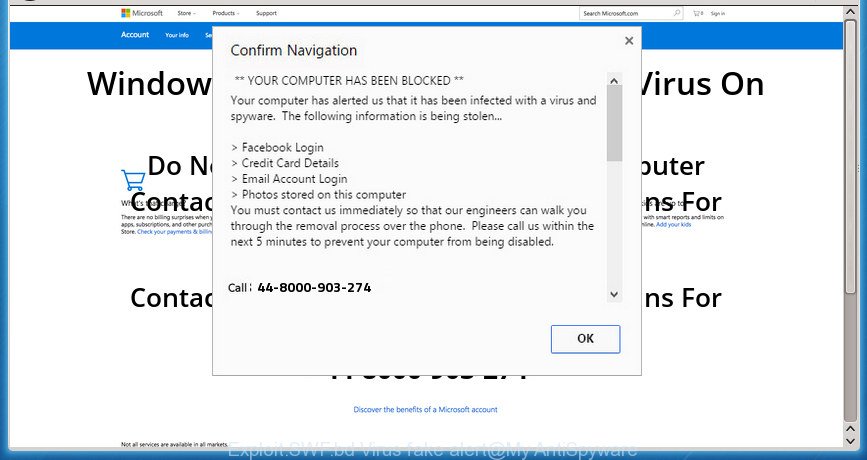
“Exploit.SWF.bd Virus” pop-up alert is a misleading advertising like shown on the example above
The ad supported software that causes multiple misleading Exploit.SWF.bd Virus alerts and pop ups, is the part of the software that is used as an online promotional tool. It’s created with the sole purpose to display dozens of popup ads, and thus to promote the goods and services in an open browser window. Moreover, the ‘ad supported’ software can substitute the legitimate advertisements on misleading or even banners that can offer to visit harmful pages. The reason is simple, many advertisers agree on any ways to attract users to their web-pages, so the makers of adware, often forcing users to click on an advertising link. For each click on a link, the developers of the adware receive income.
The ad-supported software usually hijacks only the Chrome, Microsoft Internet Explorer, FF and Microsoft Edge by changing the browser’s settings or installing a malicious extensions. Moreover, possible situations, when any other web browsers will be affected too. The adware will perform a scan of the machine for browser shortcuts and alter them without your permission. When it infects the browser shortcuts, it will add the argument such as ‘http://site.address’ into Target property. So, each time you run the web-browser, you’ll see an annoying Exploit.SWF.bd Virus web-page.
Instructions that is shown below, will allow you to clean your personal computer from the ‘ad supported’ software as well as remove Exploit.SWF.bd Virus undesired popups from the Internet Explorer, FF, Edge and Chrome and other web-browsers.
Remove Exploit.SWF.bd Virus popup scam
There present several free ad supported software removal utilities. Also it is possible to delete Exploit.SWF.bd Virus pop up scam manually. But we suggest to combine all these methods below into the one removal algorithm. Follow the steps of the guide. Read it once, after doing so, please print this page as you may need to close your web browser or reboot your PC.
To remove Exploit.SWF.bd Virus, perform the steps below:
- How to get rid of Exploit.SWF.bd Virus fake alerts without any software
- Removing the Exploit.SWF.bd Virus, check the list of installed apps first
- Disinfect the browser’s shortcuts to remove Exploit.SWF.bd Virus redirect
- Remove unwanted Scheduled Tasks
- Delete Exploit.SWF.bd Virus fake alerts from Internet Explorer
- Remove Exploit.SWF.bd Virus from Firefox by resetting web-browser settings
- Remove Exploit.SWF.bd Virus popup scam from Chrome
- Run free malware removal utilities to completely remove Exploit.SWF.bd Virus fake alerts
- Block Exploit.SWF.bd Virus pop up scam and other intrusive web-sites
- How to Exploit.SWF.bd Virus popup get installed onto system
- To sum up
How to get rid of Exploit.SWF.bd Virus fake alerts without any software
The following instructions is a step-by-step guide, which will help you manually delete Exploit.SWF.bd Virus pop-up scam from the Mozilla Firefox, Edge, Google Chrome and Microsoft Internet Explorer.
Removing the Exploit.SWF.bd Virus, check the list of installed apps first
First, go to MS Windows Control Panel and remove suspicious software, all programs you don’t remember installing. It’s important to pay the most attention to apps you installed just before Exploit.SWF.bd Virus pop-up appeared on your internet browser. If you do not know what a program does, look for the answer on the Net.
Make sure you have closed all browsers and other applications. Press CTRL, ALT, DEL keys together to open the Microsoft Windows Task Manager.

Click on the “Processes” tab, look for something questionable that is the adware that causes multiple misleading Exploit.SWF.bd Virus alerts and pop ups then right-click it and select “End Task” or “End Process” option. Most often, malware masks itself to avoid detection by imitating legitimate MS Windows processes. A process is particularly suspicious: it is taking up a lot of memory (despite the fact that you closed all of your programs), its name is not familiar to you (if you are in doubt, you can always check the program by doing a search for its name in Google, Yahoo or Bing).
Next, remove any undesired and suspicious apps from your Control panel.
Windows 10, 8.1, 8
Now, click the Windows button, type “Control panel” in search and press Enter. Select “Programs and Features”, then “Uninstall a program”.

Look around the entire list of applications installed on your computer. Most likely, one of them is the adware that causes misleading Exploit.SWF.bd Virus fake alerts on your internet browser. Select the suspicious program or the application that name is not familiar to you and uninstall it.
Windows Vista, 7
From the “Start” menu in Microsoft Windows, choose “Control Panel”. Under the “Programs” icon, choose “Uninstall a program”.

Choose the suspicious or any unknown apps, then press “Uninstall/Change” button to uninstall this unwanted program from your machine.
Windows XP
Click the “Start” button, select “Control Panel” option. Click on “Add/Remove Programs”.

Select an undesired application, then click “Change/Remove” button. Follow the prompts.
Disinfect the browser’s shortcuts to remove Exploit.SWF.bd Virus redirect
Important to know, most anti malware apps that are able to get rid of adware which displays misleading Exploit.SWF.bd Virus pop up scam on your system, but unable to look for and recover modified shortcuts. So, you need to fix the desktop shortcut files for your Internet Explorer, Chrome, Edge and Firefox internet browsers manually.
Click the right mouse button to a desktop shortcut which you use to open your web browser. Next, choose the “Properties” option. Important: necessary to click on the desktop shortcut file for the internet browser that is redirected to the Exploit.SWF.bd Virus or other undesired site.
Further, necessary to look at the text that is written in the “Target” field. The adware which made to show misleading Exploit.SWF.bd Virus popup scam within your web-browser can modify the contents of this field, which describes the file to be run when you run your web-browser. Depending on the web-browser you’re using, there should be:
- Google Chrome: chrome.exe
- Opera: opera.exe
- Firefox: firefox.exe
- Internet Explorer: iexplore.exe
If you are seeing an unknown text like “http://site.addres” which has been added here, then you should remove it, as shown below.

Next, click the “OK” button to save the changes. Now, when you open the web browser from this desktop shortcut, it does not occur automatically redirect on the Exploit.SWF.bd Virus web-page or any other annoying sites. Once the step is finished, we recommend to go to the next step.
Remove unwanted Scheduled Tasks
If the unwanted Exploit.SWF.bd Virus web site opens automatically on Windows startup or at equal time intervals, then you need to check the Task Scheduler Library and get rid of all the tasks that have been created by ‘ad-supported’ applications.
Press Windows and R keys on your keyboard at the same time. It will show a prompt which titled as Run. In the text field, type “taskschd.msc” (without the quotes) and click OK. Task Scheduler window opens. In the left-hand side, click “Task Scheduler Library”, as displayed in the following example.

Task scheduler, list of tasks
In the middle part you will see a list of installed tasks. Select the first task, its properties will be show just below automatically. Next, click the Actions tab. Necessary to look at the text which is written under Details. Found something such as “explorer.exe http://site.address” or “chrome.exe http://site.address” or “firefox.exe http://site.address”, then you need remove this task. If you are not sure that executes the task, then google it. If it’s a component of the adware, then this task also should be removed.
Further click on it with the right mouse button and select Delete as shown in the figure below.

Task scheduler, delete a task
Repeat this step, if you have found a few tasks that have been created by ‘ad-supported’ software. Once is complete, close the Task Scheduler window.
Delete Exploit.SWF.bd Virus fake alerts from Internet Explorer
If you find that Microsoft Internet Explorer internet browser settings such as new tab, home page and search provider having been replaced by ad supported software which cause misleading Exploit.SWF.bd Virus pop up warnings to appear, then you may restore your settings, via the reset web-browser procedure.
First, launch the Internet Explorer, click ![]() ) button. Next, press “Internet Options” as displayed in the following example.
) button. Next, press “Internet Options” as displayed in the following example.

In the “Internet Options” screen select the Advanced tab. Next, click Reset button. The Internet Explorer will display the Reset Internet Explorer settings prompt. Select the “Delete personal settings” check box and click Reset button.

You will now need to reboot your computer for the changes to take effect. It will delete ad-supported software which displays misleading Exploit.SWF.bd Virus popup scam on your personal computer, disable malicious and ad-supported web-browser’s extensions and restore the IE’s settings such as home page, newtab and search provider to default state.
Remove Exploit.SWF.bd Virus from Firefox by resetting web-browser settings
If your Firefox browser is redirected to Exploit.SWF.bd Virus without your permission or an unknown search provider displays results for your search, then it may be time to perform the web browser reset.
First, start the Firefox and click ![]() button. It will show the drop-down menu on the right-part of the browser. Further, press the Help button (
button. It will show the drop-down menu on the right-part of the browser. Further, press the Help button (![]() ) as displayed on the screen below
) as displayed on the screen below
.

In the Help menu, select the “Troubleshooting Information” option. Another way to open the “Troubleshooting Information” screen – type “about:support” in the internet browser adress bar and press Enter. It will open the “Troubleshooting Information” page as displayed in the figure below. In the upper-right corner of this screen, click the “Refresh Firefox” button.

It will show the confirmation dialog box. Further, click the “Refresh Firefox” button. The Firefox will start a task to fix your problems that caused by the ad supported software that causes misleading Exploit.SWF.bd Virus pop-up warnings on your browser. Once, it is done, click the “Finish” button.
Remove Exploit.SWF.bd Virus popup scam from Chrome
If your Chrome browser is redirected to intrusive Exploit.SWF.bd Virus web-page, it may be necessary to completely reset your browser program to its default settings.
First start the Google Chrome. Next, click the button in the form of three horizontal dots (![]() ).
).
It will display the Google Chrome menu. Choose More Tools, then click Extensions. Carefully browse through the list of installed addons. If the list has the extension signed with “Installed by enterprise policy” or “Installed by your administrator”, then complete the following instructions: Remove Chrome extensions installed by enterprise policy.
Open the Chrome menu once again. Further, click the option named “Settings”.

The browser will display the settings screen. Another way to display the Google Chrome’s settings – type chrome://settings in the internet browser adress bar and press Enter
Scroll down to the bottom of the page and press the “Advanced” link. Now scroll down until the “Reset” section is visible, as displayed on the screen below and click the “Reset settings to their original defaults” button.

The Google Chrome will display the confirmation dialog box as shown below.

You need to confirm your action, press the “Reset” button. The browser will start the procedure of cleaning. After it is done, the web-browser’s settings including startpage, default search engine and newtab page back to the values which have been when the Google Chrome was first installed on your PC.
Run free malware removal utilities to completely remove Exploit.SWF.bd Virus fake alerts
Manual removal is not always as effective as you might think. Often, even the most experienced users can not completely delete adware which causes misleading Exploit.SWF.bd Virus pop-up warnings on your web-browser. So, we recommend to scan your system for any remaining malicious components with free adware removal apps below.
Scan and clean your browser of Exploit.SWF.bd Virus fake alerts with Zemana Anti-malware
You can delete Exploit.SWF.bd Virus pop up warnings automatically with a help of Zemana Anti-malware. We recommend this malicious software removal utility because it can easily remove hijackers, PUPs, ad supported software which reroutes your internet browser to Exploit.SWF.bd Virus site with all their components such as folders, files and registry entries.

- Please go to the following link to download the latest version of Zemana AntiMalware (ZAM) for MS Windows. Save it on your MS Windows desktop.
Zemana AntiMalware
164818 downloads
Author: Zemana Ltd
Category: Security tools
Update: July 16, 2019
- At the download page, click on the Download button. Your web-browser will show the “Save as” prompt. Please save it onto your Windows desktop.
- Once the download is complete, please close all applications and open windows on your PC system. Next, run a file called Zemana.AntiMalware.Setup.
- This will run the “Setup wizard” of Zemana onto your personal computer. Follow the prompts and don’t make any changes to default settings.
- When the Setup wizard has finished installing, the Zemana will launch and open the main window.
- Further, click the “Scan” button . Zemana Anti-Malware (ZAM) program will scan through the whole PC for the adware that causes internet browsers to show misleading Exploit.SWF.bd Virus fake alerts. While the Zemana Anti-Malware utility is scanning, you can see number of objects it has identified as being infected by malware.
- Once the scan get completed, Zemana will display a list of found threats.
- Review the results once the utility has done the system scan. If you think an entry should not be quarantined, then uncheck it. Otherwise, simply click the “Next” button. The tool will remove adware which cause misleading Exploit.SWF.bd Virus pop-up scam to appear and add items to the Quarantine. After that process is complete, you may be prompted to restart the PC system.
- Close the Zemana Free and continue with the next step.
Remove Exploit.SWF.bd Virus popup scam with Malwarebytes
Delete Exploit.SWF.bd Virus fake alerts manually is difficult and often the ad-supported software is not completely removed. Therefore, we suggest you to use the Malwarebytes Free which are completely clean your personal computer. Moreover, the free program will help you to remove malware, PUPs, toolbars and browser hijackers that your system can be infected too.

- Download MalwareBytes from the following link. Save it on your Desktop.
Malwarebytes Anti-malware
327075 downloads
Author: Malwarebytes
Category: Security tools
Update: April 15, 2020
- After downloading is done, close all applications and windows on your PC. Open a folder in which you saved it. Double-click on the icon that’s named mb3-setup.
- Further, press Next button and follow the prompts.
- Once installation is finished, click the “Scan Now” button to start scanning your computer for the adware which developed to show misleading Exploit.SWF.bd Virus fake alerts within your web browser. A scan can take anywhere from 10 to 30 minutes, depending on the number of files on your PC system and the speed of your computer. While the utility is scanning, you can see how many objects and files has already scanned.
- After the scan is finished, the results are displayed in the scan report. You may move threats to Quarantine (all selected by default) by simply click “Quarantine Selected”. After the procedure is complete, you may be prompted to restart your system.
The following video offers a steps on how to remove browser hijacker infections, adware and other malware with MalwareBytes Free.
If the problem with Exploit.SWF.bd Virus popup warnings is still remained
AdwCleaner will help delete ‘ad supported’ software which developed to show misleading Exploit.SWF.bd Virus pop up within your web browser that slow down your computer. The browser hijackers, adware and other potentially unwanted programs slow your internet browser down and try to force you into clicking on malicious advertisements and links. AdwCleaner removes the adware and lets you enjoy your machine without Exploit.SWF.bd Virus popup scam.
Please go to the link below to download AdwCleaner. Save it on your Desktop.
225547 downloads
Version: 8.4.1
Author: Xplode, MalwareBytes
Category: Security tools
Update: October 5, 2024
Download and use AdwCleaner on your PC. Once started, press “Scan” button . AdwCleaner tool will start scanning the whole personal computer to find out adware that shows misleading Exploit.SWF.bd Virus pop-up on your system. This process can take some time, so please be patient. While the AdwCleaner application is checking, you can see how many objects it has identified as threat..

After that process is complete, AdwCleaner will display a screen which contains a list of malware that has been found. Once you have selected what you want to get rid of from your computer, click Clean button.

All-in-all, AdwCleaner is a fantastic free utility to clean your computer from any unwanted applications. The AdwCleaner is portable program that meaning, you don’t need to install it to use it. AdwCleaner is compatible with all versions of Microsoft Windows operating system from Windows XP to Windows 10. Both 64-bit and 32-bit systems are supported.
Block Exploit.SWF.bd Virus pop up scam and other intrusive web-sites
It is also critical to protect your web browsers from malicious web-pages and advertisements by using an ad-blocker program like AdGuard. Security experts says that it will greatly reduce the risk of malicious software, and potentially save lots of money. Additionally, the AdGuard may also protect your privacy by blocking almost all trackers.
- Download AdGuard application from the link below. Save it on your MS Windows desktop.
Adguard download
26848 downloads
Version: 6.4
Author: © Adguard
Category: Security tools
Update: November 15, 2018
- When the download is complete, start the downloaded file. You will see the “Setup Wizard” program window. Follow the prompts.
- When the installation is finished, press “Skip” to close the installation program and use the default settings, or click “Get Started” to see an quick tutorial that will help you get to know AdGuard better.
- In most cases, the default settings are enough and you don’t need to change anything. Each time, when you launch your computer, AdGuard will start automatically and block popup ads, Exploit.SWF.bd Virus redirect, as well as other malicious or misleading web sites. For an overview of all the features of the program, or to change its settings you can simply double-click on the icon named AdGuard, which is located on your desktop.
How to Exploit.SWF.bd Virus popup get installed onto system
Most of unwanted pop up ads such as Exploit.SWF.bd Virus ads come from internet browser toolbars, internet browser extensions, BHOs (browser helper objects) and optional applications. In many cases, these items claim itself as applications that improve your experience on the Internet by providing a fast and interactive homepage or a search engine that does not track you. Remember, how to avoid the unwanted applications. Be cautious, start only reputable software which download from reputable sources. NEVER install any unknown and suspicious programs.
To sum up
Now your personal computer should be clean of the adware that created to display misleading Exploit.SWF.bd Virus pop-up scam within your browser. Remove AdwCleaner. We suggest that you keep AdGuard (to help you block unwanted pop-up ads and annoying harmful web pages) and Zemana Anti Malware (to periodically scan your system for new adwares and other malware). Probably you are running an older version of Java or Adobe Flash Player. This can be a security risk, so download and install the latest version right now.
If you are still having problems while trying to get rid of Exploit.SWF.bd Virus fake alerts from the IE, Mozilla Firefox, Google Chrome and MS Edge, then ask for help in our Spyware/Malware removal forum.


















