The Mic006.site is a misleading web site that created in order to trick you into installing an questionable software. If your internet browser often redirects to the Mic006.site, then it is possible that you’ve an unwanted software from the adware (sometimes named ‘ad-supported’ software) family installed on your computer. The ad-supported software will alter your web-browser’s home page, newtab and search engine or install an unwanted web browser extension so that it’ll constantly open lots of unwanted Mic006.site pop-ups. If you would like to clean your machine of adware and thus remove Mic006.site popup and are unable to do so, you can follow the guide below to scan for and remove this adware and any other malware for free.
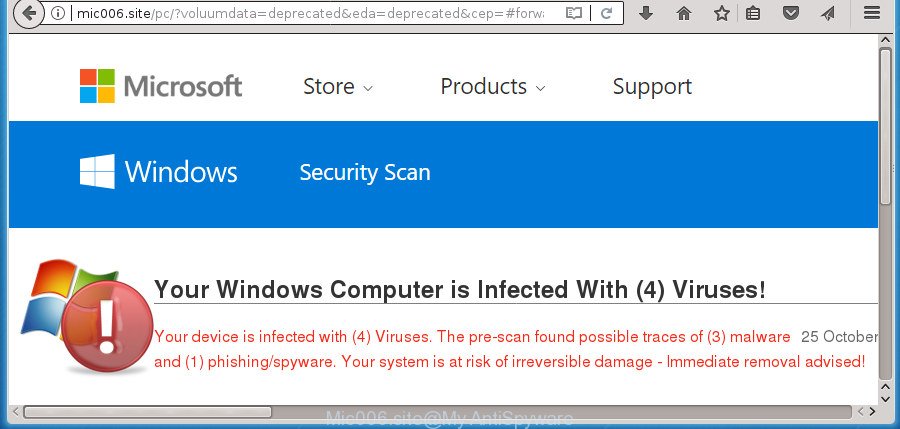
While the computer is infected with the adware that causes multiple misleading Mic006.site alerts and pop-ups, when you start the Firefox, Chrome, Edge and Internet Explorer or open any page, you may see in your browser’s status bar the following messages: ‘Waiting for Mic006.site’, ‘Transferring data from Mic006.site’, ‘Looking up Mic006.site’, ‘Read Mic006.site’, ‘Connected to Mic006.site’.
Most often, the adware affects the most common web-browsers such as the MS Edge, Google Chrome, IE and FF. But such the malicious software as well may hijack another internet browsers by changing its shortcuts (adding an argument such as ‘http://site.address’ into Target field of a web browser’s shortcut file). So every time you run the browser, it’ll redirect to the intrusive Mic006.site web-site. Even if you setup a new startpage, an unwanted web-site will be the first thing you see when you run the Firefox, Chrome, Internet Explorer and Microsoft Edge.
The guidance below explaining steps to remove Mic006.site fake alerts problem. Feel free to use it for removal of the ‘ad supported’ software that may attack Mozilla Firefox, Chrome, Microsoft Edge and IE and other popular web browsers. The steps will help you get rid of ad-supported software and thereby clean your web browser from all annoying ads.
How to remove Mic006.site pop-up scam
The following guidance will help you to remove Mic006.site pop-up warnings from the IE, Mozilla Firefox, Google Chrome and Microsoft Edge. Moreover, the tutorial below will allow you to remove malicious software, hijackers, PUPs and toolbars that your machine may be infected. Please do the instructions step by step. If you need help or have any questions, then ask for our assistance or type a comment below. Certain of the steps will require you to restart your personal computer or close this web page. So, read this instructions carefully, then bookmark or print it for later reference.
To remove Mic006.site, execute the steps below:
- Manual Mic006.site popup scam removal
- Remove adware through the Microsoft Windows Control Panel
- Remove unwanted Scheduled Tasks
- Remove Mic006.site pop up from Chrome
- Delete Mic006.site fake alerts from Microsoft Internet Explorer
- Remove Mic006.site from Mozilla Firefox by resetting web browser settings
- Fix internet browser shortcuts, changed by adware
- Mic006.site fake alerts automatic removal
- Block Mic006.site pop up scam and other undesired web pages
- How can you prevent the Mic006.site pop up warnings
- To sum up
Manual Mic006.site popup scam removal
The steps will help you get rid of Mic006.site pop-up warnings. These Mic006.site removal steps work for the Internet Explorer, Google Chrome, Mozilla Firefox and Edge, as well as every version of Windows operating system.
Remove adware through the Microsoft Windows Control Panel
It is of primary importance to first identify and remove all PUPs, adware applications and browser hijackers through ‘Add/Remove Programs’ (Windows XP) or ‘Uninstall a program’ (Windows 10, 8, 7) section of your Microsoft Windows Control Panel.
- If you are using Windows 8, 8.1 or 10 then press Windows button, next press Search. Type “Control panel”and press Enter.
- If you are using Windows XP, Vista, 7, then click “Start” button and click “Control Panel”.
- It will show the Windows Control Panel.
- Further, press “Uninstall a program” under Programs category.
- It will show a list of all programs installed on the system.
- Scroll through the all list, and uninstall dubious and unknown apps. To quickly find the latest installed software, we recommend sort applications by date.
See more details in the video guidance below.
Remove unwanted Scheduled Tasks
Once installed, the ‘ad supported’ software can add a task in to the Windows Task Scheduler Library. Due to this, every time when you launch your computer, it will show Mic006.site intrusive web-page. So, you need to check the Task Scheduler Library and remove all harmful tasks that have been created by malicious program.
Press Windows and R keys on your keyboard at the same time. It will show a prompt that called Run. In the text field, type “taskschd.msc” (without the quotes) and click OK. Task Scheduler window opens. In the left-hand side, click “Task Scheduler Library”, like below.

Task scheduler, list of tasks
In the middle part you will see a list of installed tasks. Select the first task, its properties will be open just below automatically. Next, click the Actions tab. Necessary to look at the text which is written under Details. Found something such as “explorer.exe http://site.address” or “chrome.exe http://site.address” or “firefox.exe http://site.address”, then you need remove this task. If you are not sure that executes the task, then google it. If it is a component of the adware, then this task also should be removed.
Further click on it with the right mouse button and select Delete as on the image below.

Task scheduler, delete a task
Repeat this step, if you have found a few tasks that have been created by unwanted apps. Once is finished, close the Task Scheduler window.
Remove Mic006.site pop up from Chrome
Reset Chrome settings is a simple way to get rid of the ad-supported software, harmful and adware extensions, as well as to restore the browser’s newtab, search provider by default and home page that have been modified by adware which designed to show misleading Mic006.site popup warnings within your browser.
First start the Google Chrome. Next, click the button in the form of three horizontal dots (![]() ).
).
It will show the Google Chrome menu. Select More Tools, then press Extensions. Carefully browse through the list of installed extensions. If the list has the extension signed with “Installed by enterprise policy” or “Installed by your administrator”, then complete the following steps: Remove Chrome extensions installed by enterprise policy.
Open the Google Chrome menu once again. Further, click the option named “Settings”.

The browser will show the settings screen. Another method to show the Google Chrome’s settings – type chrome://settings in the web browser adress bar and press Enter
Scroll down to the bottom of the page and press the “Advanced” link. Now scroll down until the “Reset” section is visible, as shown on the image below and click the “Reset settings to their original defaults” button.

The Chrome will open the confirmation dialog box as shown below.

You need to confirm your action, click the “Reset” button. The browser will start the task of cleaning. After it is complete, the browser’s settings including startpage, search engine and newtab page back to the values that have been when the Google Chrome was first installed on your machine.
Delete Mic006.site fake alerts from Microsoft Internet Explorer
If you find that Internet Explorer web-browser settings like home page, new tab and search engine having been modified by ‘ad supported’ software which cause misleading Mic006.site pop-up to appear, then you may restore your settings, via the reset web browser procedure.
First, launch the Internet Explorer. Next, press the button in the form of gear (![]() ). It will show the Tools drop-down menu, click the “Internet Options” as shown on the screen below.
). It will show the Tools drop-down menu, click the “Internet Options” as shown on the screen below.

In the “Internet Options” window click on the Advanced tab, then click the Reset button. The Internet Explorer will show the “Reset Internet Explorer settings” window as displayed in the following example. Select the “Delete personal settings” check box, then click “Reset” button.

You will now need to restart your personal computer for the changes to take effect.
Remove Mic006.site from Mozilla Firefox by resetting web browser settings
If your FF browser is redirected to Mic006.site without your permission or an unknown search engine displays results for your search, then it may be time to perform the internet browser reset.
Start the Mozilla Firefox and click the menu button (it looks like three stacked lines) at the top right of the web-browser screen. Next, press the question-mark icon at the bottom of the drop-down menu. It will show the slide-out menu.

Select the “Troubleshooting information”. If you’re unable to access the Help menu, then type “about:support” in your address bar and press Enter. It bring up the “Troubleshooting Information” page as displayed in the following example.

Click the “Refresh Firefox” button at the top right of the Troubleshooting Information page. Select “Refresh Firefox” in the confirmation prompt. The FF will start a process to fix your problems that caused by the adware that shows misleading Mic006.site pop-up on your system. Once, it’s finished, press the “Finish” button.
Fix internet browser shortcuts, changed by adware
Now you need to clean up the web-browser shortcut files. Check that the shortcut referring to the right exe-file of the internet browser, and not on any unknown file.
Right click on the shortcut of infected web-browser as shown on the image below.

Select the “Properties” option and it’ll show the shortcut file’s properties. Next, press the “Shortcut” tab and then delete the “http://site.address” string from Target field like below.

Then click OK to save changes. Repeat the step for all web browsers that are redirected to the Mic006.site undesired site.
Mic006.site fake alerts automatic removal
Manual removal guide does not always help to completely delete the ‘ad supported’ software, as it’s not easy to identify and remove components of adware and all malicious files from hard disk. Therefore, it’s recommended that you run malicious software removal utility to completely get rid of Mic006.site off your internet browser. Several free malware removal utilities are currently available that may be used against the ad supported software. The optimum solution would be to use Zemana Anti-malware, Malwarebytes Free and AdwCleaner.
How to automatically remove Mic006.site pop-up scam with Zemana Anti-malware
Zemana Anti-malware highly recommended, because it can detect security threats such ad supported software and adwares that most ‘classic’ antivirus applications fail to pick up on. Moreover, if you have any Mic006.site fake alerts removal problems which cannot be fixed by this utility automatically, then Zemana Anti-malware provides 24X7 online assistance from the highly experienced support staff.
Visit the following page to download Zemana AntiMalware (ZAM). Save it on your Windows desktop or in any other place.
164818 downloads
Author: Zemana Ltd
Category: Security tools
Update: July 16, 2019
When the download is finished, close all applications and windows on your computer. Open a directory in which you saved it. Double-click on the icon that’s called Zemana.AntiMalware.Setup like below.
![]()
When the installation begins, you will see the “Setup wizard” which will help you set up Zemana Free on your computer.

Once installation is complete, you will see window like below.

Now click the “Scan” button . Zemana utility will start scanning the whole PC to find out adware that causes multiple misleading Mic006.site alerts and pop ups. This task can take quite a while, so please be patient. While the Zemana Anti-Malware program is checking, you can see how many objects it has identified as threat.

When Zemana Anti Malware (ZAM) has completed scanning, Zemana Anti-Malware will open a screen that contains a list of malware that has been found. All found threats will be marked. You can remove them all by simply press “Next” button.

The Zemana AntiMalware (ZAM) will delete ad-supported software that causes web browsers to display misleading Mic006.site pop-up warnings and add threats to the Quarantine.
How to remove Mic006.site with Malwarebytes
We suggest using the Malwarebytes Free. You can download and install Malwarebytes to search for adware and thereby get rid of Mic006.site pop-up from your internet browsers. When installed and updated, the free malicious software remover will automatically check and detect all threats exist on the PC system.

- Download MalwareBytes Free by clicking on the following link. Save it directly to your MS Windows Desktop.
Malwarebytes Anti-malware
327075 downloads
Author: Malwarebytes
Category: Security tools
Update: April 15, 2020
- Once the download is finished, close all software and windows on your personal computer. Open a file location. Double-click on the icon that’s named mb3-setup.
- Further, click Next button and follow the prompts.
- Once installation is finished, click the “Scan Now” button for scanning your personal computer for the adware that causes misleading Mic006.site popup scam on your web browser. A system scan may take anywhere from 5 to 30 minutes, depending on your PC. While the MalwareBytes program is scanning, you can see how many objects it has identified as threat.
- When the scan is finished, MalwareBytes AntiMalware will open a screen which contains a list of malicious software that has been found. Next, you need to click “Quarantine Selected”. Once the clean up is finished, you can be prompted to restart your personal computer.
The following video offers a step by step guide on how to remove browser hijackers, ad-supported software and other malicious software with MalwareBytes AntiMalware (MBAM).
Scan your PC and delete Mic006.site popup scam with AdwCleaner
If MalwareBytes antimalware or Zemana AntiMalware cannot delete this adware, then we advises to run the AdwCleaner. AdwCleaner is a free removal utility for hijackers, PUPs, toolbars and ad supported software that causes internet browsers to display misleading Mic006.site pop-up scam.
Click the link below to download the latest version of AdwCleaner for Windows. Save it to your Desktop.
225547 downloads
Version: 8.4.1
Author: Xplode, MalwareBytes
Category: Security tools
Update: October 5, 2024
Download and run AdwCleaner on your machine. Once started, press “Scan” button to search for adware that causes browsers to display misleading Mic006.site pop up. This process can take some time, so please be patient. While the AdwCleaner is scanning, you can see number of objects it has identified either as being malware..

Once the system scan is finished, AdwCleaner will display a list of all items detected by the scan. Once you have selected what you want to get rid of from your computer, click Clean button.

All-in-all, AdwCleaner is a fantastic free utility to clean your computer from any unwanted software. The AdwCleaner is portable program that meaning, you don’t need to install it to run it. AdwCleaner is compatible with all versions of Microsoft Windows OS from MS Windows XP to Windows 10. Both 64-bit and 32-bit systems are supported.
Block Mic006.site pop up scam and other undesired web pages
If you surf the Net, you can’t avoid malicious advertising. But you can protect your browser against it. Download and use an ad blocker program. AdGuard is an ad-blocker which can filter out a large amount of of the malvertising, blocking dynamic scripts from loading harmful content.
- Download AdGuard application on your system from the following link.
Adguard download
26848 downloads
Version: 6.4
Author: © Adguard
Category: Security tools
Update: November 15, 2018
- When the downloading process is finished, launch the downloaded file. You will see the “Setup Wizard” program window. Follow the prompts.
- Once the install is finished, press “Skip” to close the install application and use the default settings, or click “Get Started” to see an quick tutorial that will assist you get to know AdGuard better.
- In most cases, the default settings are enough and you do not need to change anything. Each time, when you launch your computer, AdGuard will launch automatically and stop advertisements, Mic006.site redirect, as well as other malicious or misleading web pages. For an overview of all the features of the program, or to change its settings you can simply double-click on the icon called AdGuard, that may be found on your desktop.
How can you prevent the Mic006.site pop up warnings
In most cases, the ad-supported software spreads along with the setup files from a free hosting and file sharing web-sites. So, install a free applications is a a good chance that you will find a bundled adware. If you don’t know how to avoid it, then use a simple trick. During the installation, choose the Custom or Advanced setup option. Next, click ‘Decline’ button and clear all checkboxes on offers that ask you to install additional applications. Moreover, please carefully read Term of use and User agreement before installing any applications or otherwise you may end up with another unwanted application on your PC like this ‘ad supported’ software that causes web browsers to open misleading Mic006.site pop up.
To sum up
Now your PC system should be clean of the adware that causes multiple misleading Mic006.site alerts and popups. Remove AdwCleaner. We suggest that you keep AdGuard (to help you stop unwanted advertisements and annoying malicious pages) and Zemana Free (to periodically scan your computer for new malware, browser hijackers and adware). Make sure that you have all the Critical Updates recommended for Windows OS. Without regular updates you WILL NOT be protected when new adwares, malicious applications and ad supported software are released.
If you are still having problems while trying to delete Mic006.site pop-up from your browser, then ask for help in our Spyware/Malware removal forum.


















