The Microsoft.com.eu.pcsafest6.bid is a misleading web-site that shows fake warnings and can reroute to other misleading web-pages. If the MS Edge, Firefox, IE and Google Chrome opens this web-page then most probably that adware (also known as ‘ad-supported’ software) was installed on your computer. The adware is an unwanted software that is going to show you a huge number of ads and deals. Of course, it’s not a malware or virus in the “general meaning” of this word. It will not delete or damage your files, but it can alter some computer’s settings or download and install other malicious programs. So, you’d better to remove adware using the steps below and thus delete Microsoft.com.eu.pcsafest6.bid pop up scam.
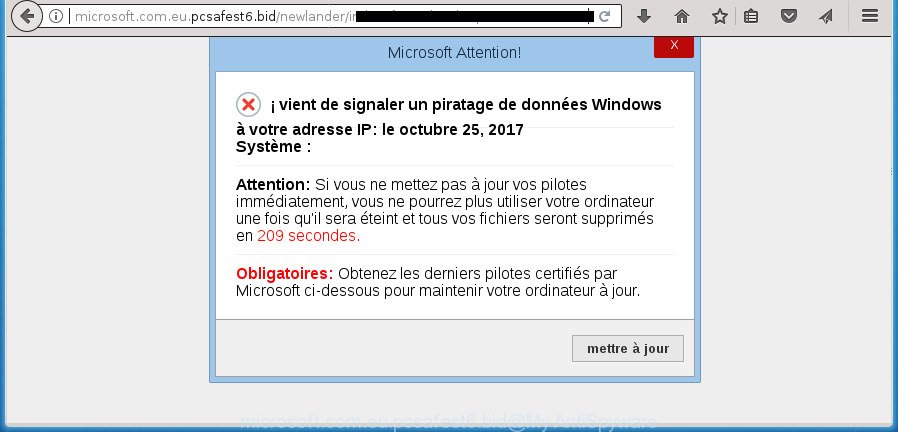
http://microsoft.com.eu.pcsafest6.bid/newlander/ …
The full text of the misleading warning is:
Microsoft Attention! ¡ vient de signaler un piratage de données Windows à votre adresse IP: Système : Attention: Si vous ne mettez pas à jour vos pilotes immédiatement, vous ne pourrez plus utiliser votre ordinateur une fois qu'il sera éteint et tous vos fichiers seront supprimés en 23 secondes. Obligatoires: Obtenez les derniers pilotes certifiés par Microsoft ci-dessous pour maintenir votre ordinateur à jour
It’s probably that you might be worried with the ad supported software that made to show misleading Microsoft.com.eu.pcsafest6.bid popup warnings within your web-browser. You should not disregard this undesired software. The ‘ad supported’ software might not only open intrusive advertisements, but reroute your internet browser to misleading web sites. What is more, the ad-supported software can analyze your surfing, and gain access to your privacy data and, later, can sell it to third parties. Thus, there are more than enough reasons to remove Microsoft.com.eu.pcsafest6.bid pop-up scam from your machine.
The adware can alter the settings of the MS Edge, FF, Internet Explorer and Chrome, but often that a malicious software such as this can also affect all types of web-browsers by modifying their desktop shortcuts. Thus forcing the user each time launch the web browser to see the undesired Microsoft.com.eu.pcsafest6.bid web-page.
The guide below explaining steps to remove Microsoft.com.eu.pcsafest6.bid fake alerts problem. Feel free to use it for removal of the adware that may attack FF, Chrome, MS Edge and Internet Explorer and other popular web-browsers. The steps will allow you delete adware and thereby clean your web-browser from all undesired ads.
Remove Microsoft.com.eu.pcsafest6.bid pop up warnings
There are several steps to deleting the adware which causes misleading Microsoft.com.eu.pcsafest6.bid pop-up on your web browser, because it installs itself so deeply into MS Windows. You need to remove all suspicious and unknown applications, then delete malicious plugins from the MS Edge, Firefox, Google Chrome and Microsoft Internet Explorer and other browsers you’ve installed. Finally, you need to reset your web-browser settings to remove any changes the ‘ad supported’ software has made, and then check your personal computer with Zemana AntiMalware, MalwareBytes or AdwCleaner to ensure the adware is fully removed. It will take a while.
To remove Microsoft.com.eu.pcsafest6.bid, perform the following steps:
- How to manually get rid of Microsoft.com.eu.pcsafest6.bid
- Delete potentially unwanted apps using Windows Control Panel
- Get rid of Microsoft.com.eu.pcsafest6.bid fake alerts from Firefox
- Remove Microsoft.com.eu.pcsafest6.bid popup from Internet Explorer
- Remove Microsoft.com.eu.pcsafest6.bid pop up from Chrome
- Fix web-browser shortcuts, changed by ‘ad supported’ software
- Delete unwanted Scheduled Tasks
- Microsoft.com.eu.pcsafest6.bid pop-up scam automatic removal
- Use AdBlocker to stop Microsoft.com.eu.pcsafest6.bid and stay safe online
- How was Microsoft.com.eu.pcsafest6.bid fake alerts installed on PC
- Finish words
How to manually get rid of Microsoft.com.eu.pcsafest6.bid
If you perform exactly the guide below you should be able to remove the Microsoft.com.eu.pcsafest6.bid popup warnings from the MS Edge, Firefox, IE and Chrome web-browsers.
Delete potentially unwanted apps using Windows Control Panel
First of all, check the list of installed programs on your computer and delete all unknown and recently installed apps. If you see an unknown program with incorrect spelling or varying capital letters, it have most likely been installed by malicious software and you should clean it off first with malicious software removal tool like Zemana Anti-malware.
Windows 10, 8.1, 8
Click the MS Windows logo, and then click Search ![]() . Type ‘Control panel’and press Enter like below.
. Type ‘Control panel’and press Enter like below.

Once the ‘Control Panel’ opens, click the ‘Uninstall a program’ link under Programs category as shown in the following example.

Windows 7, Vista, XP
Open Start menu and choose the ‘Control Panel’ at right like below.

Then go to ‘Add/Remove Programs’ or ‘Uninstall a program’ (Windows 7 or Vista) as on the image below.

Carefully browse through the list of installed software and remove all suspicious and unknown apps. We suggest to click ‘Installed programs’ and even sorts all installed applications by date. When you’ve found anything dubious that may be the ad supported software which cause misleading Microsoft.com.eu.pcsafest6.bid pop up to appear or other potentially unwanted application (PUA), then select this program and press ‘Uninstall’ in the upper part of the window. If the suspicious program blocked from removal, then use Revo Uninstaller Freeware to completely remove it from your system.
Get rid of Microsoft.com.eu.pcsafest6.bid fake alerts from Firefox
If the Firefox web browser program is hijacked, then resetting its settings can help. The Reset feature is available on all modern version of FF. A reset can fix many issues by restoring Firefox settings like default search engine, start page and newtab to its default state. It will save your personal information like saved passwords, bookmarks, and open tabs.
Start the Mozilla Firefox and press the menu button (it looks like three stacked lines) at the top right of the internet browser screen. Next, click the question-mark icon at the bottom of the drop-down menu. It will open the slide-out menu.

Select the “Troubleshooting information”. If you are unable to access the Help menu, then type “about:support” in your address bar and press Enter. It bring up the “Troubleshooting Information” page like below.

Click the “Refresh Firefox” button at the top right of the Troubleshooting Information page. Select “Refresh Firefox” in the confirmation prompt. The FF will begin a procedure to fix your problems that caused by the adware that causes multiple misleading Microsoft.com.eu.pcsafest6.bid alerts and popups. When, it is finished, press the “Finish” button.
Remove Microsoft.com.eu.pcsafest6.bid popup from Internet Explorer
By resetting Internet Explorer internet browser you return your internet browser settings to its default state. This is first when troubleshooting problems that might have been caused by adware that causes multiple misleading Microsoft.com.eu.pcsafest6.bid alerts and popups.
First, start the IE. Next, click the button in the form of gear (![]() ). It will show the Tools drop-down menu, press the “Internet Options” as displayed in the figure below.
). It will show the Tools drop-down menu, press the “Internet Options” as displayed in the figure below.

In the “Internet Options” window click on the Advanced tab, then click the Reset button. The Internet Explorer will open the “Reset Internet Explorer settings” window as shown below. Select the “Delete personal settings” check box, then click “Reset” button.

You will now need to restart your system for the changes to take effect.
Remove Microsoft.com.eu.pcsafest6.bid pop up from Chrome
Like other modern browsers, the Chrome has the ability to reset the settings to their default values and thereby restore the browser’s settings such as search engine, newtab and startpage that have been replaced by the ‘ad supported’ software which cause misleading Microsoft.com.eu.pcsafest6.bid pop-up warnings to appear.
First open the Google Chrome. Next, click the button in the form of three horizontal dots (![]() ).
).
It will display the Google Chrome menu. Choose More Tools, then click Extensions. Carefully browse through the list of installed extensions. If the list has the extension signed with “Installed by enterprise policy” or “Installed by your administrator”, then complete the following guide: Remove Chrome extensions installed by enterprise policy.
Open the Google Chrome menu once again. Further, press the option called “Settings”.

The web browser will open the settings screen. Another method to open the Google Chrome’s settings – type chrome://settings in the browser adress bar and press Enter
Scroll down to the bottom of the page and click the “Advanced” link. Now scroll down until the “Reset” section is visible, like below and click the “Reset settings to their original defaults” button.

The Chrome will open the confirmation prompt like below.

You need to confirm your action, click the “Reset” button. The web-browser will run the task of cleaning. After it’s done, the web-browser’s settings including new tab page, home page and default search provider back to the values that have been when the Google Chrome was first installed on your machine.
Fix web-browser shortcuts, changed by ‘ad supported’ software
The adware that cause misleading Microsoft.com.eu.pcsafest6.bid pop-up to appear, may hijack various Windows shortcut files on your desktop (most often, all web browsers shortcuts), so in this step you need to check and clean them by removing the argument such as http://site.address/.
Right click to a desktop shortcut file for your infected web browser. Choose the “Properties” option. It will show the Properties window. Select the “Shortcut” tab here, after that, look at the “Target” field. The adware that causes multiple misleading Microsoft.com.eu.pcsafest6.bid alerts and popups can replace it. If you are seeing something such as “…exe http://site.address” then you need to remove “http…” and leave only, depending on the web-browser you are using:
- Google Chrome: chrome.exe
- Opera: opera.exe
- Firefox: firefox.exe
- Internet Explorer: iexplore.exe
Look at the example like below.

Once is done, click the “OK” button to save the changes. Please repeat this step for internet browser shortcuts that redirects to an unwanted sites. When you have finished, go to next step.
Delete unwanted Scheduled Tasks
If the unwanted Microsoft.com.eu.pcsafest6.bid web-page opens automatically on Windows startup or at equal time intervals, then you need to check the Task Scheduler Library and remove all the tasks that have been created by ‘ad-supported’ applications.
Press Windows and R keys on the keyboard together. This displays a prompt that titled with Run. In the text field, type “taskschd.msc” (without the quotes) and press OK. Task Scheduler window opens. In the left-hand side, click “Task Scheduler Library”, as shown on the image below.

Task scheduler
In the middle part you will see a list of installed tasks. Please choose the first task, its properties will be show just below automatically. Next, press the Actions tab. Pay attention to that it launches on your system. Found something like “explorer.exe http://site.address” or “chrome.exe http://site.address”, then remove this malicious task. If you are not sure that executes the task, check it through a search engine. If it is a component of the malicious software, then this task also should be removed.
Having defined the task that you want to get rid of, then click on it with the right mouse button and choose Delete as shown on the screen below.

Delete a task
Repeat this step, if you have found a few tasks which have been created by ‘ad-supported’ programs. Once is finished, close the Task Scheduler window.
Microsoft.com.eu.pcsafest6.bid pop-up scam automatic removal
If you’re unsure how to remove Microsoft.com.eu.pcsafest6.bid pop up warnings easily, consider using automatic adware removal applications which listed below. It will identify the adware that cause misleading Microsoft.com.eu.pcsafest6.bid popup warnings to appear and remove it from your computer for free.
Scan and free your browser of Microsoft.com.eu.pcsafest6.bid pop up warnings with Zemana Anti-malware
Zemana Anti-malware is a utility which can delete ‘ad supported’ software, potentially unwanted programs, hijackers and other malicious software from your machine easily and for free. Zemana Anti-malware is compatible with most antivirus software. It works under Windows (10 – XP, 32 and 64 bit) and uses minimum of computer resources.

- Visit the following page to download Zemana Free. Save it on your MS Windows desktop.
Zemana AntiMalware
164818 downloads
Author: Zemana Ltd
Category: Security tools
Update: July 16, 2019
- After the downloading process is complete, close all apps and windows on your machine. Open a directory in which you saved it. Double-click on the icon that’s named Zemana.AntiMalware.Setup.
- Further, click Next button and follow the prompts.
- Once install is complete, press the “Scan” button to begin scanning your computer for the adware that causes web-browsers to open misleading Microsoft.com.eu.pcsafest6.bid pop-up scam. This procedure can take some time, so please be patient. While the tool is checking, you can see count of objects and files has already scanned.
- When finished, the results are displayed in the scan report. Review the report and then click “Next”. When finished, you can be prompted to restart your system.
Automatically remove Microsoft.com.eu.pcsafest6.bid fake alerts with Malwarebytes
You can remove Microsoft.com.eu.pcsafest6.bid popup automatically with a help of Malwarebytes Free. We suggest this free malware removal utility because it can easily remove browser hijackers, adware, PUPs and toolbars with all their components such as files, folders and registry entries.

Click the following link to download MalwareBytes Free. Save it on your Microsoft Windows desktop or in any other place.
327075 downloads
Author: Malwarebytes
Category: Security tools
Update: April 15, 2020
After downloading is finished, run it and follow the prompts. Once installed, the MalwareBytes will try to update itself and when this task is done, press the “Scan Now” button to perform a system scan for the adware that causes web browsers to show misleading Microsoft.com.eu.pcsafest6.bid pop-up warnings. A system scan can take anywhere from 5 to 30 minutes, depending on your system. When a malicious software, ad-supported software or potentially unwanted apps are found, the number of the security threats will change accordingly. Wait until the the scanning is finished. Make sure all threats have ‘checkmark’ and click “Quarantine Selected” button.
The MalwareBytes is a free program that you can use to remove all detected folders, files, services, registry entries and so on. To learn more about this malware removal utility, we suggest you to read and follow the few simple steps or the video guide below.
Get rid of Microsoft.com.eu.pcsafest6.bid pop-up warnings from web browsers with AdwCleaner
If MalwareBytes anti-malware or Zemana AntiMalware (ZAM) cannot remove this ad-supported software, then we recommends to run the AdwCleaner. AdwCleaner is a free removal utility for browser hijackers, potentially unwanted software, toolbars and ad-supported software that cause misleading Microsoft.com.eu.pcsafest6.bid popup to appear.
Download AdwCleaner by clicking on the following link. Save it to your Desktop.
225547 downloads
Version: 8.4.1
Author: Xplode, MalwareBytes
Category: Security tools
Update: October 5, 2024
When downloading is finished, open the file location. You will see an icon like below.
![]()
Double click the AdwCleaner desktop icon. When the utility is started, you will see a screen as on the image below.

Further, press “Scan” button to perform a system scan for the ‘ad supported’ software that causes web browsers to show misleading Microsoft.com.eu.pcsafest6.bid pop up scam. A system scan can take anywhere from 5 to 30 minutes, depending on your PC. When the system scan is finished, AdwCleaner will display a scan report as displayed in the following example.

In order to get rid of all items, simply click “Clean” button. It will open a prompt as shown on the screen below.

You need to press “OK”. After the clean-up is done, the AdwCleaner may ask you to restart your computer. When your computer is started, you will see an AdwCleaner log.
These steps are shown in detail in the following video guide.
Use AdBlocker to stop Microsoft.com.eu.pcsafest6.bid and stay safe online
If you surf the Web, you can’t avoid malvertising. But you can protect your browser against it. Download and run an ad blocker program. AdGuard is an ad-blocking which can filter out tons of of the malicious advertising, blocking dynamic scripts from loading harmful content.
Installing the AdGuard ad-blocking program is simple. First you’ll need to download AdGuard by clicking on the following link. Save it to your Desktop.
26848 downloads
Version: 6.4
Author: © Adguard
Category: Security tools
Update: November 15, 2018
Once the download is complete, double-click the downloaded file to start it. The “Setup Wizard” window will show up on the computer screen as shown below.

Follow the prompts. AdGuard will then be installed and an icon will be placed on your desktop. A window will show up asking you to confirm that you want to see a quick tutorial as shown on the image below.

Press “Skip” button to close the window and use the default settings, or press “Get Started” to see an quick guidance which will assist you get to know AdGuard better.
Each time, when you start your computer, AdGuard will start automatically and block popup advertisements, web sites such as Microsoft.com.eu.pcsafest6.bid, as well as other harmful or misleading web sites. For an overview of all the features of the program, or to change its settings you can simply double-click on the AdGuard icon, which is located on your desktop.
How was Microsoft.com.eu.pcsafest6.bid fake alerts installed on PC
Most commonly the ad-supported software spreads as a part of free programs. So, think back, have you ever download and run any freeware? Because most users, in the Setup Wizard, simply click the Next button and don’t read any information such as ‘Terms of use’ and ‘Software license’. This leads to the fact that the machine is infected and all your browsers configured to show a lot of undesired Microsoft.com.eu.pcsafest6.bid pop ups. Even removing the free applications that contains this adware, the unwanted pop-ups does not disappear. Therefore, you must follow the few simple steps above to clean your PC from the ad-supported software and thereby get rid of Microsoft.com.eu.pcsafest6.bid fake alerts.
Finish words
After completing the guidance shown above, your PC should be clean from this ‘ad supported’ software and other malicious software. The Internet Explorer, Microsoft Edge, FF and Chrome will no longer display annoying Microsoft.com.eu.pcsafest6.bid web site when you browse the World Wide Web. Unfortunately, if the guidance does not help you, then you have caught a new ‘ad supported’ software, and then the best way – ask for help.
Please start a new thread by using the “New Topic” button in the Spyware Removal forum. When posting your HJT log, try to give us some details about your problems, so we can try to help you more accurately. Wait for one of our trained “Security Team” or Site Administrator to provide you with knowledgeable assistance tailored to your problem with the unwanted Microsoft.com.eu.pcsafest6.bid popup warnings.


















