The appearance of Touch.peak-serving.com pop-up ads is a sign of ‘ad-supported’ software (also known as adware) which installed on your machine. Moreover, the adware can lead to the browser freezing/crash, delays when starting a new web browser window or delays when viewing a web-site on the Web. I think you definitely want to solve this problem. For this purpose, necessity to perform cleanup of your computer. Perform the steps below that will help you to get rid of Touch.peak-serving.com redirect and clean your personal computer from the adware using the standard features of MS Windows and some proven free programs.
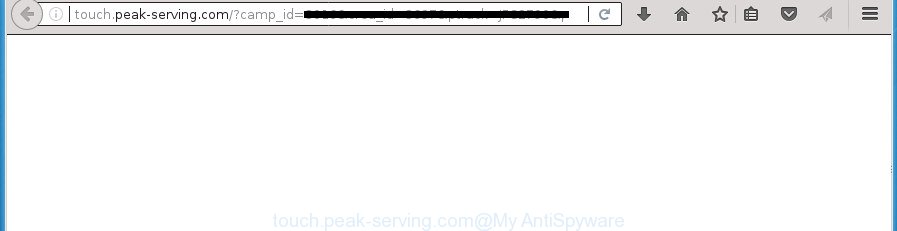
http://touch.peak-serving.com/?camp_id= …
It’s probably that you might be bothered with the ad supported software responsible for redirecting your browser to Touch.peak-serving.com web page. You should not disregard this unwanted software. The adware might not only display annoying advertisements, but reroute your web browser to shady pages. What is more, the ad supported software can analyze your browsing, and gain access to your personal info and, subsequently, can sell it to third parties. Thus, there are more than enough reasons to remove Touch.peak-serving.com advertisements from your PC.
In addition to that, as was mentioned earlier, certain adware to also alter all internet browsers shortcut files which located on your Desktop or Start menu. So, every infected shortcut will try to reroute your web browser to undesired ad web sites like Touch.peak-serving.com, certain of which might be harmful. It can make the whole computer more vulnerable to hacker attacks.
Therefore it is very important to follow the guide below as quickly as possible. The guide will help you to remove ad-supported software as well as clean your system from the Touch.peak-serving.com pop up ads. What is more, the step by step instructions below will help you delete other harmful applications like undesired toolbars and browser hijackers, that can be installed onto PC along with the ad-supported software.
Remove Touch.peak-serving.com redirect (removal guide)
Even if you have the up-to-date classic antivirus installed, and you have checked your system for malicious software and removed anything found, you need to do the instructions below. The Touch.peak-serving.com redirect removal is not simple as installing another antivirus. Classic antivirus software are not developed to run together and will conflict with each other, or possibly crash Microsoft Windows. Instead we advise complete the manual steps below after that run Zemana Anti Malware (ZAM), MalwareBytes Free or AdwCleaner, which are free apps dedicated to find out and get rid of adware which redirects your web browser to annoying Touch.peak-serving.com web site. Run these tools to ensure the adware is removed.
To remove Touch.peak-serving.com, use the following steps:
- Manual Touch.peak-serving.com redirect removal
- Uninstall potentially unwanted programs using Windows Control Panel
- Remove Touch.peak-serving.com popup advertisements from Chrome
- Remove Touch.peak-serving.com pop ups from Internet Explorer
- Remove Touch.peak-serving.com pop up advertisements from Firefox
- Remove unwanted Scheduled Tasks
- Disinfect the browser’s shortcuts to remove Touch.peak-serving.com redirect
- Remove Touch.peak-serving.com redirect with free programs
- Run AdBlocker to block Touch.peak-serving.com and stay safe online
- How to prevent Touch.peak-serving.com advertisements from getting inside your PC
- To sum up
Manual Touch.peak-serving.com redirect removal
The useful removal steps for the Touch.peak-serving.com redirect. The detailed procedure can be followed by anyone as it really does take you step-by-step. If you follow this process to delete Touch.peak-serving.com pop up advertisements let us know how you managed by sending us your comments please.
Uninstall potentially unwanted programs using Windows Control Panel
It’s of primary importance to first identify and delete all potentially unwanted apps, ad-supported software software and hijackers through ‘Add/Remove Programs’ (Windows XP) or ‘Uninstall a program’ (Windows 10, 8, 7) section of your Microsoft Windows Control Panel.
Windows 8, 8.1, 10
First, click Windows button

After the ‘Control Panel’ opens, click the ‘Uninstall a program’ link under Programs category as displayed in the figure below.

You will see the ‘Uninstall a program’ panel as displayed below.

Very carefully look around the entire list of applications installed on your computer. Most likely, one of them is the adware that responsible for the appearance of Touch.peak-serving.com popup advertisements. If you have many apps installed, you can help simplify the search of harmful programs by sort the list by date of installation. Once you’ve found a suspicious, unwanted or unused program, right click to it, after that click ‘Uninstall’.
Windows XP, Vista, 7
First, click ‘Start’ button and select ‘Control Panel’ at right panel as displayed on the image below.

After the Windows ‘Control Panel’ opens, you need to click ‘Uninstall a program’ under ‘Programs’ as shown on the screen below.

You will see a list of applications installed on your PC system. We recommend to sort the list by date of installation to quickly find the applications that were installed last. Most probably, it is the ad supported software that causes web-browsers to show intrusive Touch.peak-serving.com popup ads. If you are in doubt, you can always check the program by doing a search for her name in Google, Yahoo or Bing. Once the program which you need to uninstall is found, simply click on its name, and then click ‘Uninstall’ as shown below.

Remove Touch.peak-serving.com popup advertisements from Chrome
Reset Chrome settings is a easy way to get rid of the adware, malicious and adware extensions, as well as to recover the web browser’s new tab page, search engine and home page that have been replaced by adware responsible for redirects to Touch.peak-serving.com.
Open the Chrome menu by clicking on the button in the form of three horizontal dotes (![]() ). It will open the drop-down menu. Select More Tools, then press Extensions.
). It will open the drop-down menu. Select More Tools, then press Extensions.
Carefully browse through the list of installed extensions. If the list has the extension labeled with “Installed by enterprise policy” or “Installed by your administrator”, then complete the following guide: Remove Google Chrome extensions installed by enterprise policy otherwise, just go to the step below.
Open the Chrome main menu again, click to “Settings” option.

Scroll down to the bottom of the page and click on the “Advanced” link. Now scroll down until the Reset settings section is visible, as shown on the image below and press the “Reset settings to their original defaults” button.

Confirm your action, press the “Reset” button.
Remove Touch.peak-serving.com pop ups from Internet Explorer
The Internet Explorer reset is great if your web-browser is hijacked or you have unwanted addo-ons or toolbars on your browser, which installed by an malware.
First, run the Microsoft Internet Explorer, click ![]() ) button. Next, click “Internet Options” as on the image below.
) button. Next, click “Internet Options” as on the image below.

In the “Internet Options” screen select the Advanced tab. Next, click Reset button. The Microsoft Internet Explorer will show the Reset Internet Explorer settings prompt. Select the “Delete personal settings” check box and click Reset button.

You will now need to restart your PC for the changes to take effect. It will delete adware related to Touch.peak-serving.com pop-up advertisements, disable malicious and ad-supported web browser’s extensions and restore the Internet Explorer’s settings such as home page, newtab and search engine to default state.
Remove Touch.peak-serving.com pop up advertisements from Firefox
If your FF browser is redirected to Touch.peak-serving.com without your permission or an unknown search provider shows results for your search, then it may be time to perform the internet browser reset.
Click the Menu button (looks like three horizontal lines), and press the blue Help icon located at the bottom of the drop down menu as displayed below.

A small menu will appear, click the “Troubleshooting Information”. On this page, click “Refresh Firefox” button as shown below.

Follow the onscreen procedure to return your FF browser settings to its original state.
Remove unwanted Scheduled Tasks
If the annoying Touch.peak-serving.com site opens automatically on Windows startup or at equal time intervals, then you need to check the Task Scheduler Library and delete all the tasks that have been created by ‘ad-supported’ applications.
Press Windows and R keys on your keyboard simultaneously. It will show a prompt that titled with Run. In the text field, type “taskschd.msc” (without the quotes) and press OK. Task Scheduler window opens. In the left-hand side, click “Task Scheduler Library”, as shown in the following example.

Task scheduler, list of tasks
In the middle part you will see a list of installed tasks. Select the first task, its properties will be open just below automatically. Next, press the Actions tab. Necessary to look at the text which is written under Details. Found something such as “explorer.exe http://site.address” or “chrome.exe http://site.address” or “firefox.exe http://site.address”, then you need remove this task. If you are not sure that executes the task, then google it. If it’s a component of the unwanted programs, then this task also should be removed.
Further click on it with the right mouse button and select Delete as displayed below.

Task scheduler, delete a task
Repeat this step, if you have found a few tasks that have been created by adware. Once is finished, close the Task Scheduler window.
Disinfect the browser’s shortcuts to remove Touch.peak-serving.com redirect
Now you need to clean up the internet browser shortcut files. Check that the shortcut file referring to the right exe-file of the web browser, and not on any unknown file.
Right click on the shortcut file of affected internet browser as shown in the figure below.

Select the “Properties” option and it’ll open the shortcut file’s properties. Next, press the “Shortcut” tab and then delete the “http://site.address” string from Target field as shown below.

Then click OK to save changes. Repeat the step for all browsers that are redirected to the Touch.peak-serving.com annoying web-site.
Remove Touch.peak-serving.com redirect with free programs
If you are unsure how to remove Touch.peak-serving.com pop-ups easily, consider using automatic ‘ad supported’ software removal software which listed below. It will identify the ‘ad supported’ software which cause intrusive Touch.peak-serving.com pop up ads to appear and remove it from your system for free.
Scan and free your web browser of Touch.peak-serving.com pop-up ads with Zemana Anti-malware
We advise using the Zemana Anti-malware. You can download and install Zemana Anti-malware to look for and get rid of Touch.peak-serving.com pop up ads from the Firefox, Edge, Chrome and IE web browsers. When installed and updated, the malware remover will automatically scan and detect all threats exist on your computer.
Visit the following page to download Zemana Free. Save it to your Desktop.
164819 downloads
Author: Zemana Ltd
Category: Security tools
Update: July 16, 2019
After downloading is complete, run it and follow the prompts. Once installed, the Zemana will try to update itself and when this process is done, press the “Scan” button to perform a system scan with this tool for the ad supported software responsible for redirecting your web browser to Touch.peak-serving.com site.

This procedure can take quite a while, so please be patient. During the scan Zemana Anti-Malware (ZAM) will detect threats present on your PC. You may move threats to Quarantine (all selected by default) by simply press “Next” button.

The Zemana Anti Malware (ZAM) will remove adware that causes multiple undesired advertisements and add threats to the Quarantine.
How to automatically get rid of Touch.peak-serving.com with Malwarebytes
You can get rid of Touch.peak-serving.com pop-up ads automatically with a help of Malwarebytes Free. We recommend this free malware removal utility because it can easily get rid of hijacker infections, adware, potentially unwanted apps and toolbars with all their components such as files, folders and registry entries.

- Visit the page linked below to download the latest version of MalwareBytes AntiMalware for MS Windows. Save it on your Windows desktop.
Malwarebytes Anti-malware
327077 downloads
Author: Malwarebytes
Category: Security tools
Update: April 15, 2020
- At the download page, click on the Download button. Your web-browser will open the “Save as” dialog box. Please save it onto your Windows desktop.
- After downloading is finished, please close all programs and open windows on your PC system. Double-click on the icon that’s called mb3-setup.
- This will open the “Setup wizard” of MalwareBytes Anti-Malware onto your system. Follow the prompts and don’t make any changes to default settings.
- When the Setup wizard has finished installing, the MalwareBytes Free will open and display the main window.
- Further, click the “Scan Now” button to start scanning your machine for the ad supported software that responsible for browser reroute to the unwanted Touch.peak-serving.com web site. This process can take some time, so please be patient. While the tool is scanning, you can see count of objects and files has already scanned.
- After the checking is complete, the results are displayed in the scan report.
- You may move items to Quarantine (all selected by default) by simply click the “Quarantine Selected” button. When disinfection is done, you may be prompted to restart the machine.
- Close the Anti Malware and continue with the next step.
Video instruction, which reveals in detail the steps above.
Double-check for potentially unwanted apps with AdwCleaner
If MalwareBytes anti-malware or Zemana Free cannot delete this adware, then we suggests to use the AdwCleaner. AdwCleaner is a free removal tool for hijackers, PUPs, toolbars and ‘ad supported’ software responsible for redirections to Touch.peak-serving.com.
Download AdwCleaner by clicking on the link below. Save it on your Desktop.
225547 downloads
Version: 8.4.1
Author: Xplode, MalwareBytes
Category: Security tools
Update: October 5, 2024
When the download is done, open the file location. You will see an icon like below.
![]()
Double click the AdwCleaner desktop icon. After the utility is started, you will see a screen as on the image below.

Further, click “Scan” button to detect adware that causes internet browsers to show annoying Touch.peak-serving.com popup advertisements. This task can take quite a while, so please be patient. As the scanning ends, AdwCleaner will open a list of detected threats like below.

Next, you need to press “Clean” button. It will open a dialog box as shown on the screen below.

You need to press “OK”. When disinfection is complete, the AdwCleaner may ask you to reboot your machine. When your personal computer is started, you will see an AdwCleaner log.
These steps are shown in detail in the following video guide.
Run AdBlocker to block Touch.peak-serving.com and stay safe online
It is also critical to protect your internet browsers from harmful web sites and ads by using an ad-blocker program like AdGuard. Security experts says that it will greatly reduce the risk of malware, and potentially save lots of money. Additionally, the AdGuard may also protect your privacy by blocking almost all trackers.
Download AdGuard program on your machine from the following link.
26849 downloads
Version: 6.4
Author: © Adguard
Category: Security tools
Update: November 15, 2018
Once the downloading process is done, start the downloaded file. You will see the “Setup Wizard” screen as displayed in the figure below.

Follow the prompts. Once the installation is complete, you will see a window like below.

You can click “Skip” to close the install application and use the default settings, or press “Get Started” button to see an quick tutorial which will allow you get to know AdGuard better.
In most cases, the default settings are enough and you do not need to change anything. Each time, when you launch your machine, AdGuard will run automatically and block pop-ups, sites like Touch.peak-serving.com, as well as other malicious or misleading web pages. For an overview of all the features of the application, or to change its settings you can simply double-click on the AdGuard icon, which can be found on your desktop.
How to prevent Touch.peak-serving.com advertisements from getting inside your PC
The adware which causes unwanted Touch.peak-serving.com pop-up advertisements, can be classified as PUP (potentially unwanted program) that mostly comes on the computer with other free applications. Most often, this undesired program comes without the user’s knowledge. Therefore, many users aren’t even aware that their computer has been hijacked by malicious software. Please follow the easy rules in order to protect your computer from any unwanted software: do not install any suspicious software, read the user agreement and select only the Custom, Manual or Advanced installation method, don’t rush to click the Next button. Also, always try to find a review of the application on the World Wide Web. Be careful and attentive! If Touch.peak-serving.com pop ups has already come into your PC system, then you need to scan your computer for ad-supported software and other malware. Use our detailed few simple steps which are listed above.
To sum up
After completing the guidance outlined above, your personal computer should be clean from this adware and other malicious software. The Chrome, FF, Microsoft Internet Explorer and MS Edge will no longer show annoying Touch.peak-serving.com web page when you surf the Internet. Unfortunately, if the few simple steps does not help you, then you have caught a new adware, and then the best way – ask for help.
Please start a new thread by using the “New Topic” button in the Spyware Removal forum. When posting your HJT log, try to give us some details about your problems, so we can try to help you more accurately. Wait for one of our trained “Security Team” or Site Administrator to provide you with knowledgeable assistance tailored to your problem with the intrusive Touch.peak-serving.com pop ups.


















