The appearance of Terra.im as your start page often means your computer has been affected with the hijacker infection and your web-browser’s settings such as the default search engine, startpage and new tab page should have been changed by it without your knowledge. In this way, makers of the Terra.im hijacker infection force you to use their web site, and thereby boost traffic of the Terra.im site to generate revenue.
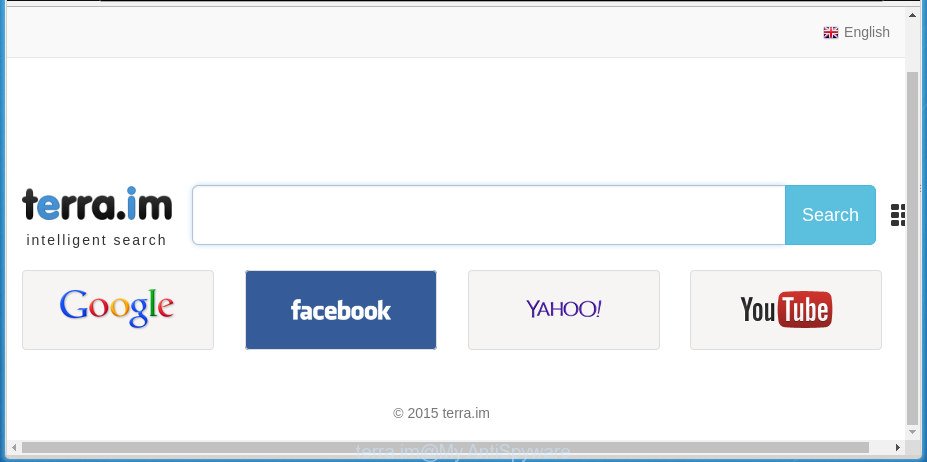
Terra.im hijacker makes changes to browser settings
As mentioned above, the Terra.im hijacker also changes the web-browser’s search provider. So, your internet browser, when searching something, will open a hodgepodge of ads, links to undesired and ad sites and search results from the big search engines such as Google or Bing. As a result, actual use of a browser’s search becomes uncomfortable. Moreover, it can also lead to slowing or even freeze your browser.
It’s probably that you might be bothered with the browser hijacker infection which cause a reroute to Terra.im page. You should not disregard this unwanted software. The browser hijacker might not only alter your startpage or search engine, but redirect your internet browser to malicious web sites. What is more, the hijacker can analyze your surfing, and gain access to your confidential info and, subsequently, can transfer it third party companies. Thus, there are more than enough reasons to delete Terra.im from your web-browser.
The Terra.im browser hijacker may change settings of all your typical browsers, but often that the unwanted software can also infect all types of web browsers by changing their desktop shortcuts. Thus forcing the user to see Terra.im undesired web-page every time launch the browser.
We strongly recommend you to complete the few simple steps which follow below. We will show you how to get rid of hijacker infection and thus remove Terra.im search from your Chrome, Internet Explorer, FF and Microsoft Edge forever.
How to remove Terra.im from personal computer
In the few simple steps below we will have a look at the hijacker and how to delete Terra.im from MS Edge, Internet Explorer, FF and Google Chrome web browsers for Microsoft Windows OS, natively or by using a few free removal utilities. Certain of the steps will require you to restart your computer or close this web site. So, read this guidance carefully, then bookmark or print it for later reference.
To remove Terra.im, follow the steps below:
- Delete Terra.im without any utilities
- Uninstall Terra.im related apps through the Control Panel of your personal computer
- Remove Terra.im startpage from Firefox
- Get rid of Terra.im startpage from Google Chrome
- Delete Terra.im home page from Microsoft Internet Explorer
- Clean up the internet browsers shortcuts which have been affected by Terra.im
- How to automatically remove Terra.im hijacker
- Block Terra.im redirect and other annoying web-pages
- Prevent Terra.im browser hijacker infection from installing
- Finish words
Delete Terra.im without any utilities
Most common browser hijacker infections may be uninstalled without any antivirus software. The manual hijacker infection removal is few simple steps that will teach you how to get rid of the Terra.im .
Uninstall Terra.im related apps through the Control Panel of your personal computer
The process of browser hijacker removal is generally the same across all versions of Microsoft Windows OS from 10 to XP. To start with, it is necessary to check the list of installed applications on your PC and delete all unused, unknown and suspicious programs.
Press Windows button ![]() , then press Search
, then press Search ![]() . Type “Control panel”and press Enter. If you using Windows XP or Windows 7, then press “Start” and select “Control Panel”. It will show the Windows Control Panel as shown in the figure below.
. Type “Control panel”and press Enter. If you using Windows XP or Windows 7, then press “Start” and select “Control Panel”. It will show the Windows Control Panel as shown in the figure below.

Further, press “Uninstall a program” ![]()
It will show a list of all programs installed on your machine. Scroll through the all list, and delete any questionable and unknown apps.
Remove Terra.im startpage from Firefox
If the Firefox web browser application is hijacked, then resetting its settings can help. The Reset feature is available on all modern version of Mozilla Firefox. A reset can fix many issues by restoring Firefox settings like search provider, start page and newtab to its default state. It’ll save your personal information like saved passwords, bookmarks, and open tabs.
First, launch the Firefox and press ![]() button. It will display the drop-down menu on the right-part of the web-browser. Further, click the Help button (
button. It will display the drop-down menu on the right-part of the web-browser. Further, click the Help button (![]() ) as displayed below.
) as displayed below.

In the Help menu, select the “Troubleshooting Information” option. Another way to open the “Troubleshooting Information” screen – type “about:support” in the web-browser adress bar and press Enter. It will show the “Troubleshooting Information” page like below. In the upper-right corner of this screen, click the “Refresh Firefox” button.

It will open the confirmation prompt. Further, click the “Refresh Firefox” button. The FF will begin a task to fix your problems that caused by the browser hijacker which cause a redirect to Terra.im web site. When, it is finished, click the “Finish” button.
Get rid of Terra.im startpage from Google Chrome
Reset Chrome settings is a easy way to remove the browser hijacker, harmful and ‘ad-supported’ extensions, as well as to restore the web-browser’s search engine, newtab page and startpage that have been changed by Terra.im hijacker infection.

- First, run the Google Chrome and press the Menu icon (icon in the form of three dots).
- It will show the Chrome main menu. Choose More Tools, then click Extensions.
- You’ll see the list of installed add-ons. If the list has the extension labeled with “Installed by enterprise policy” or “Installed by your administrator”, then complete the following tutorial: Remove Chrome extensions installed by enterprise policy.
- Now open the Google Chrome menu once again, click the “Settings” menu.
- Next, click “Advanced” link, that located at the bottom of the Settings page.
- On the bottom of the “Advanced settings” page, press the “Reset settings to their original defaults” button.
- The Chrome will display the reset settings dialog box as on the image above.
- Confirm the browser’s reset by clicking on the “Reset” button.
- To learn more, read the article How to reset Google Chrome settings to default.
Delete Terra.im home page from Microsoft Internet Explorer
The Internet Explorer reset is great if your web-browser is hijacked or you’ve unwanted extensions or toolbars on your web-browser, that installed by a malware.
First, open the Internet Explorer. Next, press the button in the form of gear (![]() ). It will display the Tools drop-down menu, click the “Internet Options” as shown below.
). It will display the Tools drop-down menu, click the “Internet Options” as shown below.

In the “Internet Options” window click on the Advanced tab, then click the Reset button. The IE will open the “Reset Internet Explorer settings” window as displayed below. Select the “Delete personal settings” check box, then click “Reset” button.

You will now need to restart your personal computer for the changes to take effect.
Clean up the internet browsers shortcuts which have been affected by Terra.im
When the browser hijacker is started, it can also alter the web browser’s shortcut files, adding an argument similar to “http://site.address” into the Target field. Due to this, every time you run the internet browser, it will display an annoying web site.
Click the right mouse button to a desktop shortcut that you use to run your web-browser. Next, choose the “Properties” option. Important: necessary to click on the desktop shortcut file for the browser which is redirected to the Terra.im or other intrusive site.
Further, necessary to look at the text that is written in the “Target” field. The Terra.im browser hijacker and other web-browser’s harmful addons can modify the contents of this field, which describes the file to be launch when you start your web-browser. Depending on the browser you’re using, there should be:
- Google Chrome: chrome.exe
- Opera: opera.exe
- Firefox: firefox.exe
- Internet Explorer: iexplore.exe
If you’re seeing an unknown text similar to “http://site.addres” that has been added here, then you should remove it, as shown on the image below.

Next, press the “OK” button to save the changes. Now, when you launch the web-browser from this desktop shortcut, it does not occur automatically reroute on the Terra.im site or any other undesired web-pages. Once the step is finished, we recommend to go to the next step.
How to automatically remove Terra.im hijacker
After completing the manual removal guide above all unwanted software and web browser’s extensions that causes internet browser redirects to the Terra.im web-page should be removed. If the problem with Terra.im hijacker is still remained, then we recommend to scan your computer for any remaining malicious components. Run recommended free browser hijacker removal applications below.
Use Zemana Anti Malware to delete Terra.im startpage
Zemana Free is a tool that can get rid of adware, potentially unwanted applications, browser hijackers and other malware from your personal computer easily and for free. Zemana AntiMalware (ZAM) is compatible with most antivirus software. It works under Windows (10 – XP, 32 and 64 bit) and uses minimum of computer resources.
Click the link below to download the latest version of Zemana Free for Windows. Save it on your Desktop.
165499 downloads
Author: Zemana Ltd
Category: Security tools
Update: July 16, 2019
After downloading is done, close all software and windows on your computer. Double-click the install file named Zemana.AntiMalware.Setup. If the “User Account Control” prompt pops up as displayed below, click the “Yes” button.

It will open the “Setup wizard” which will help you install Zemana on your machine. Follow the prompts and don’t make any changes to default settings.

Once installation is done successfully, Zemana Anti-Malware will automatically start and you can see its main screen as displayed on the image below.

Now click the “Scan” button . Zemana Free program will scan through the whole PC system for the hijacker infection that created to reroute your web browser to the Terra.im web page. This task can take quite a while, so please be patient. While the Zemana Anti Malware (ZAM) is checking, you can see how many objects it has identified either as being malicious software.

After Zemana completes the scan, you can check all threats found on your machine. All detected items will be marked. You can delete them all by simply click “Next” button. The Zemana will get rid of browser hijacker infection responsible for redirecting your web browser to Terra.im site. Once that process is finished, you may be prompted to reboot the system.
How to remove Terra.im with Malwarebytes
We suggest using the Malwarebytes Free that are completely clean your PC of the browser hijacker. The free utility is an advanced malicious software removal program created by (c) Malwarebytes lab. This program uses the world’s most popular anti-malware technology. It’s able to help you remove hijackers, PUPs, malicious software, adware, toolbars, ransomware and other security threats from your PC system for free.

- Download MalwareBytes AntiMalware (MBAM) on your system by clicking on the link below.
Malwarebytes Anti-malware
327717 downloads
Author: Malwarebytes
Category: Security tools
Update: April 15, 2020
- At the download page, click on the Download button. Your browser will show the “Save as” prompt. Please save it onto your Windows desktop.
- Once downloading is complete, please close all apps and open windows on your personal computer. Double-click on the icon that’s called mb3-setup.
- This will open the “Setup wizard” of MalwareBytes Free onto your PC. Follow the prompts and do not make any changes to default settings.
- When the Setup wizard has finished installing, the MalwareBytes Anti Malware (MBAM) will run and display the main window.
- Further, click the “Scan Now” button to search for hijacker responsible for redirecting user searches to Terra.im. A scan can take anywhere from 10 to 30 minutes, depending on the number of files on your personal computer and the speed of your PC. During the scan MalwareBytes Free will detect threats exist on your personal computer.
- When MalwareBytes AntiMalware (MBAM) has completed scanning your personal computer, a list of all items found is prepared.
- You may move items to Quarantine (all selected by default) by simply press the “Quarantine Selected” button. After that process is finished, you may be prompted to restart the PC.
- Close the Anti Malware and continue with the next step.
Video instruction, which reveals in detail the steps above.
Scan and clean your system of hijacker with AdwCleaner
AdwCleaner is a free removal utility that can be downloaded and use to delete hijackers, adware, malware, PUPs, toolbars and other threats from your personal computer. You can run this utility to detect threats even if you have an antivirus or any other security program.
Click the link below to download AdwCleaner. Save it on your MS Windows desktop.
225788 downloads
Version: 8.4.1
Author: Xplode, MalwareBytes
Category: Security tools
Update: October 5, 2024
After downloading is complete, open the folder in which you saved it. You will see an icon like below.
![]()
Double click the AdwCleaner desktop icon. When the tool is started, you will see a screen as displayed in the figure below.

Further, click “Scan” button to begin scanning your system for the hijacker infection responsible for redirects to Terra.im. Depending on your computer, the scan can take anywhere from a few minutes to close to an hour. After finished, AdwCleaner will display a screen which contains a list of malicious software that has been detected as on the image below.

Review the scan results and then press “Clean” button. It will display a prompt as shown below.

You need to click “OK”. After disinfection is finished, the AdwCleaner may ask you to restart your PC system. When your computer is started, you will see an AdwCleaner log.
These steps are shown in detail in the following video guide.
Block Terra.im redirect and other annoying web-pages
Run an ad-blocking tool such as AdGuard will protect you from malicious ads and content. Moreover, you can find that the AdGuard have an option to protect your privacy and stop phishing and spam sites. Additionally, ad blocker apps will allow you to avoid undesired pop-ups and unverified links that also a good way to stay safe online.
Installing the AdGuard ad-blocking program is simple. First you’ll need to download AdGuard from the link below. Save it on your Windows desktop.
27035 downloads
Version: 6.4
Author: © Adguard
Category: Security tools
Update: November 15, 2018
Once the download is finished, double-click the downloaded file to launch it. The “Setup Wizard” window will show up on the computer screen as displayed on the screen below.

Follow the prompts. AdGuard will then be installed and an icon will be placed on your desktop. A window will show up asking you to confirm that you want to see a quick instructions as displayed below.

Press “Skip” button to close the window and use the default settings, or click “Get Started” to see an quick tutorial that will allow you get to know AdGuard better.
Each time, when you run your machine, AdGuard will start automatically and stop pop-ups, Terra.im redirect, as well as other malicious or misleading web sites. For an overview of all the features of the program, or to change its settings you can simply double-click on the AdGuard icon, which may be found on your desktop.
Prevent Terra.im browser hijacker infection from installing
The hijacker usually come bundled with free applications which downloaded from the Internet. Which means that you need to be proactive and carefully read the Terms of use and the License agreement properly. For the most part, the Terra.im browser hijacker will be clearly described, so take the time to carefully read all the information about the software that you downloaded and want to install on your computer. In the Setup wizard, you should choose the Advanced, Custom or Manual install mode to control what components and optional apps to be installed, otherwise you run the risk of infecting your computer with an infection like the Terra.im hijacker infection.
Finish words
Now your PC system should be clean of the browser hijacker infection responsible for redirecting user searches to Terra.im. Uninstall AdwCleaner. We suggest that you keep Zemana (to periodically scan your system for new hijackers and other malicious software) and AdGuard (to help you block undesired popups and malicious web-pages). Moreover, to prevent browser hijacker infections, please stay clear of unknown and third party programs, make sure that your antivirus program, turn on the option to find out PUPs (potentially unwanted programs).
If you need more help with Terra.im start page related issues, go to our Spyware/Malware removal forum.


















