The appearance of unwanted Daily Visitor Survey pop-ups in your internet browser means that adware (also known as ‘ad-supported’ software) was installed on your computer. It makes changes to the PC system settings and configures itself so as to launch automatically each time the computer is turned on. Immediately after startup, the adware begins to monitor the user’s actions and inject ads directly into the open windows of the Internet Explorer, Firefox, Chrome and Edge. So, if you notice that the Edge, FF, Google Chrome and Internet Explorer opens automatically to the Daily Visitor Survey web site, then you do not need to wait . Use the step-by-step tutorial below and remove Daily Visitor Survey redirect as quickly as possible.
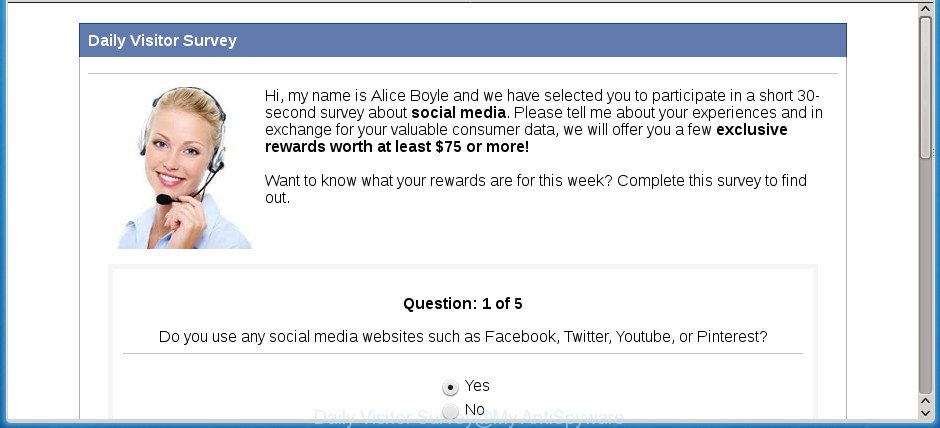
The full text of the unwanted pop-up ads is:
Congratulations! You've been randomly selected to take part in our annual consumer survey. We ask that you first participate in a quick 30 second survey, and to say thank you we have reserved a few rewards worth over $75 for completing our short survey!
Hi, my name is Alice Boyle and we have selected you to participate in a short 30-second survey about social media. Please tell me about your experiences and in exchange for your valuable consumer data, we will offer you a few exclusive rewards worth at least $75 or more! Want to know what your rewards are for this week? Complete this survey to find out.
The ad-supported software that responsible for the appearance of Daily Visitor Survey pop up advertisements, is not a virus, but the virus behaves similarly. As a rootkit hides in the system, changes browser settings and blocks them from changing. Also the adware can install additional web-browser extensions and modules that will inject advertising banners within the Chrome, MS Edge, FF and Microsoft Internet Explorer’s screen. Moreover, the ‘ad supported’ software may install web browser hijacker that once started, will modify the internet browser’s home page and search engine. Even worse, the ad-supported software be able to gather lots of privacy info about you such as what pages you are opening, what you are looking for the Web and so on. This confidential data, later, may be transferred third party companies.
The malicious applications from the adware family that alters the settings of internet browsers usually affects only the Chrome, Firefox, Microsoft Internet Explorer and MS Edge. However, possible situations, when any other browsers will be hijacked too. The adware may modify the Target property of a web browser’s shortcut, so every time you run the web-browser, instead of your home page, you will see the unwanted Daily Visitor Survey web site.
We strongly advise that you perform the instructions below which will help you to remove Daily Visitor Survey pop-up ads using the standard features of Windows and some proven free programs.
How to remove Daily Visitor Survey pop-ups
When the adware gets installed on your computer without your knowledge, it’s not easy to remove. In most cases, there is no Uninstall program which simply delete the adware that redirects your web browser to annoying Daily Visitor Survey web site from your computer. So, we recommend using several well-proven free specialized utilities like Zemana Free, MalwareBytes Free or AdwCleaner. But the best solution to delete Daily Visitor Survey pop-ups will be to perform several manual steps, after that additionally use antimalware utilities.
To remove Daily Visitor Survey, use the steps below:
- Remove Daily Visitor Survey redirect without any tools
- Deleting the Daily Visitor Survey, check the list of installed programs first
- Remove unwanted Scheduled Tasks
- Remove Daily Visitor Survey from Mozilla Firefox by resetting web-browser settings
- Remove Daily Visitor Survey popups from Google Chrome
- Get rid of Daily Visitor Survey redirect from IE
- Fix hijacked web browsers shortcuts to delete Daily Visitor Survey redirect
- Remove Daily Visitor Survey redirect with freeware
- Use AdBlocker to block Daily Visitor Survey and stay safe online
- How was Daily Visitor Survey ads installed on system
- To sum up
Remove Daily Visitor Survey redirect without any tools
The following instructions is a step-by-step guide, which will help you manually delete Daily Visitor Survey advertisements from the Google Chrome, Internet Explorer, Mozilla Firefox and Microsoft Edge.
Deleting the Daily Visitor Survey, check the list of installed programs first
In order to remove PUPs such as this adware, open the MS Windows Control Panel and click on “Uninstall a program”. Check the list of installed applications. For the ones you do not know, run an Internet search to see if they are ad-supported software, hijacker or potentially unwanted apps. If yes, uninstall them off. Even if they are just a applications which you do not use, then deleting them off will increase your system start up time and speed dramatically.
Press Windows button ![]() , then click Search
, then click Search ![]() . Type “Control panel”and press Enter. If you using Windows XP or Windows 7, then click “Start” and select “Control Panel”. It will show the Windows Control Panel as shown on the image below.
. Type “Control panel”and press Enter. If you using Windows XP or Windows 7, then click “Start” and select “Control Panel”. It will show the Windows Control Panel as shown on the image below.

Further, press “Uninstall a program” ![]()
It will show a list of all apps installed on your computer. Scroll through the all list, and uninstall any suspicious and unknown applications.
Remove unwanted Scheduled Tasks
If the undesired Daily Visitor Survey web site opens automatically on Windows startup or at equal time intervals, then you need to check the Task Scheduler Library and delete all the tasks that have been created by malicious application.
Press Windows and R keys on the keyboard at the same time. This shows a dialog box that called Run. In the text field, type “taskschd.msc” (without the quotes) and click OK. Task Scheduler window opens. In the left-hand side, click “Task Scheduler Library”, as displayed below.

Task scheduler
In the middle part you will see a list of installed tasks. Please select the first task, its properties will be display just below automatically. Next, press the Actions tab. Pay attention to that it launches on your computer. Found something like “explorer.exe http://site.address” or “chrome.exe http://site.address”, then remove this harmful task. If you are not sure that executes the task, check it through a search engine. If it’s a component of the adware, then this task also should be removed.
Having defined the task that you want to get rid of, then click on it with the right mouse button and choose Delete as displayed on the image below.

Delete a task
Repeat this step, if you have found a few tasks that have been created by ‘ad-supported’ apps. Once is finished, close the Task Scheduler window.
Remove Daily Visitor Survey from Mozilla Firefox by resetting web-browser settings
The Firefox reset will keep your personal information such as bookmarks, passwords, web form auto-fill data, recover preferences and security settings, remove redirects to intrusive Daily Visitor Survey site and ‘ad supported’ software.
Press the Menu button (looks like three horizontal lines), and press the blue Help icon located at the bottom of the drop down menu as shown below.

A small menu will appear, click the “Troubleshooting Information”. On this page, click “Refresh Firefox” button as displayed in the following example.

Follow the onscreen procedure to return your Firefox internet browser settings to its original state.
Remove Daily Visitor Survey popups from Google Chrome
Run the Reset internet browser utility of the Google Chrome to reset all its settings such as homepage, search engine by default and new tab page to original defaults. This is a very useful utility to use, in the case of internet browser redirects to annoying ad web-pages like Daily Visitor Survey.

- First launch the Chrome and press Menu button (small button in the form of three dots).
- It will open the Chrome main menu. Choose More Tools, then click Extensions.
- You will see the list of installed extensions. If the list has the plugin labeled with “Installed by enterprise policy” or “Installed by your administrator”, then complete the following guidance: Remove Chrome extensions installed by enterprise policy.
- Now open the Google Chrome menu once again, click the “Settings” menu.
- You will see the Google Chrome’s settings page. Scroll down and click “Advanced” link.
- Scroll down again and press the “Reset” button.
- The Chrome will open the reset profile settings page as on the image above.
- Next click the “Reset” button.
- Once this process is complete, your web browser’s default search provider, newtab page and home page will be restored to their original defaults.
- To learn more, read the blog post How to reset Chrome settings to default.
Get rid of Daily Visitor Survey redirect from IE
By resetting Internet Explorer web browser you return your web-browser settings to its default state. This is good initial when troubleshooting problems that might have been caused by adware which reroutes your internet browser to undesired Daily Visitor Survey page.
First, open the Microsoft Internet Explorer. Next, press the button in the form of gear (![]() ). It will display the Tools drop-down menu, click the “Internet Options” as displayed on the screen below.
). It will display the Tools drop-down menu, click the “Internet Options” as displayed on the screen below.

In the “Internet Options” window click on the Advanced tab, then click the Reset button. The Microsoft Internet Explorer will display the “Reset Internet Explorer settings” window like below. Select the “Delete personal settings” check box, then click “Reset” button.

You will now need to reboot your machine for the changes to take effect.
Fix hijacked web browsers shortcuts to delete Daily Visitor Survey redirect
After installed, this adware responsible for Daily Visitor Survey pop ups, may add an argument like “http://site.address” into the Target property of the desktop shortcut for the Firefox, IE, Chrome and Microsoft Edge. Due to this, every time you run the browser, it’ll display an undesired ad page.
To clear the web browser shortcut file, right-click to it and select Properties. On the Shortcut tab, locate the Target field. Click inside, you will see a vertical line – arrow pointer, move it (using -> arrow key on your keyboard) to the right as possible. You will see a text such as “http://site.address” which has been added here. You need to delete it.

When the text is removed, click the OK button. You need to clean all shortcuts of all your web browsers, as they may be affected too.
Remove Daily Visitor Survey redirect with freeware
Manual removal is not always as effective as you might think. Often, even the most experienced users may not completely get rid of adware that causes intrusive Daily Visitor Survey popup advertisements. So, we recommend to scan your PC system for any remaining malicious components with free ad-supported software removal software below.
Delete Daily Visitor Survey advertisements with Zemana Anti-malware
We recommend using the Zemana Anti-malware which are completely clean your PC system of the adware. The utility is an advanced malicious software removal program designed by (c) Zemana lab. It’s able to help you get rid of PUPs, browser hijackers, malware, toolbars, ransomware and ad-supported software which redirects your web browser to undesired Daily Visitor Survey web-page.
Now you can install and run Zemana Anti-Malware to remove Daily Visitor Survey advertisements from your web-browser by following the steps below:
Click the link below to download Zemana Free setup file named Zemana.AntiMalware.Setup on your PC. Save it directly to your Windows Desktop.
164813 downloads
Author: Zemana Ltd
Category: Security tools
Update: July 16, 2019
Start the installer after it has been downloaded successfully and then follow the prompts to set up this utility on your machine.

During installation you can change certain settings, but we suggest you do not make any changes to default settings.
When install is finished, this malware removal utility will automatically start and update itself. You will see its main window as on the image below.

Now press the “Scan” button for scanning your personal computer for the ‘ad supported’ software that causes multiple undesired ads. This process can take quite a while, so please be patient. When a malware, adware or potentially unwanted software are detected, the number of the security threats will change accordingly. Wait until the the scanning is done.

Once that process is finished, Zemana Free will show you the results. Review the results once the tool has done the system scan. If you think an entry should not be quarantined, then uncheck it. Otherwise, simply click “Next” button.

The Zemana Anti-Malware will begin to remove ad supported software that reroutes your web browser to undesired Daily Visitor Survey web-site. After disinfection is finished, you can be prompted to restart your computer to make the change take effect.
How to delete Daily Visitor Survey with Malwarebytes
Manual Daily Visitor Survey pop-ups removal requires some computer skills. Some files and registry entries that created by the ad-supported software may be not completely removed. We recommend that use the Malwarebytes Free that are completely free your personal computer of ad-supported software. Moreover, the free program will help you to remove malicious software, PUPs, browser hijackers and toolbars that your PC system may be infected too.

Download MalwareBytes Free on your personal computer from the link below.
327070 downloads
Author: Malwarebytes
Category: Security tools
Update: April 15, 2020
After the download is finished, run it and follow the prompts. Once installed, the MalwareBytes Free will try to update itself and when this procedure is complete, click the “Scan Now” button . MalwareBytes Free tool will begin scanning the whole personal computer to find out ad-supported software that causes tons of unwanted Daily Visitor Survey pop-ups. This process can take some time, so please be patient. Review the scan results and then click “Quarantine Selected” button.
The MalwareBytes AntiMalware (MBAM) is a free program that you can use to remove all detected folders, files, services, registry entries and so on. To learn more about this malicious software removal tool, we recommend you to read and follow the few simple steps or the video guide below.
Scan your personal computer and remove Daily Visitor Survey pop-up ads with AdwCleaner
AdwCleaner is a free removal tool that can be downloaded and use to delete ad supported software which redirects your web browser to undesired Daily Visitor Survey page, browser hijacker infections, malicious software, PUPs, toolbars and other threats from your computer. You can run this tool to search for threats even if you have an antivirus or any other security program.
Download AdwCleaner from the link below.
225545 downloads
Version: 8.4.1
Author: Xplode, MalwareBytes
Category: Security tools
Update: October 5, 2024
Once the download is done, open the folder in which you saved it. You will see an icon like below.
![]()
Double click the AdwCleaner desktop icon. After the utility is launched, you will see a screen as shown in the figure below.

Further, click “Scan” button . AdwCleaner program will scan through the whole PC for the adware that causes multiple undesired advertisements. Once the scan is done, you’ll be shown the list of all found threats on your system as shown in the figure below.

Make sure all items have ‘checkmark’ and click “Clean” button. It will display a prompt as shown on the image below.

You need to click “OK”. When the clean up is done, the AdwCleaner may ask you to reboot your computer. When your computer is started, you will see an AdwCleaner log.
These steps are shown in detail in the following video guide.
Use AdBlocker to block Daily Visitor Survey and stay safe online
It is also critical to protect your web browsers from malicious web pages and ads by using an ad-blocking program like AdGuard. Security experts says that it’ll greatly reduce the risk of malicious software, and potentially save lots of money. Additionally, the AdGuard can also protect your privacy by blocking almost all trackers.
- Download AdGuard program from the following link. Save it to your Desktop.
Adguard download
26842 downloads
Version: 6.4
Author: © Adguard
Category: Security tools
Update: November 15, 2018
- When the downloading process is finished, start the downloaded file. You will see the “Setup Wizard” program window. Follow the prompts.
- After the installation is finished, press “Skip” to close the setup program and use the default settings, or press “Get Started” to see an quick tutorial that will help you get to know AdGuard better.
- In most cases, the default settings are enough and you don’t need to change anything. Each time, when you launch your personal computer, AdGuard will start automatically and stop pop up ads, Daily Visitor Survey redirect, as well as other harmful or misleading web pages. For an overview of all the features of the program, or to change its settings you can simply double-click on the icon called AdGuard, which can be found on your desktop.
How was Daily Visitor Survey ads installed on system
Many apps made to show a lot of intrusive advertisements within your computer’s browser. So, when you installing free applications, carefully read the disclaimers, select the Custom or Advanced installation method to watch for bundled programs that are being installed, because some of the software are PUPs like this ad supported software that redirects your browser to unwanted Daily Visitor Survey web-page.
To sum up
Once you’ve finished the step by step guide shown above, your PC system should be clean from this adware and other malicious software. The Firefox, Internet Explorer, Microsoft Edge and Google Chrome will no longer display unwanted Daily Visitor Survey web site when you browse the Internet. Unfortunately, if the step-by-step guidance does not help you, then you have caught a new ad-supported software, and then the best way – ask for help.
Please start a new thread by using the “New Topic” button in the Spyware Removal forum. When posting your HJT log, try to give us some details about your problems, so we can try to help you more accurately. Wait for one of our trained “Security Team” or Site Administrator to provide you with knowledgeable assistance tailored to your problem with the undesired Daily Visitor Survey ads.


















