Are you seeing En.uc123.com in the IE, Firefox, Edge and Google Chrome every time you launch the web-browser? This means that your personal computer has become a victim of the PUP (potentially unwanted program) from the browser hijacker family that can make changes to settings of all your typical web-browsers. Currently, this browser hijacker infection are widely spread, due to the fact that most people are trying to find free programs, download and install them on the machine without proper attention to the fact that the browser hijacker can penetrate into the machine along with them.
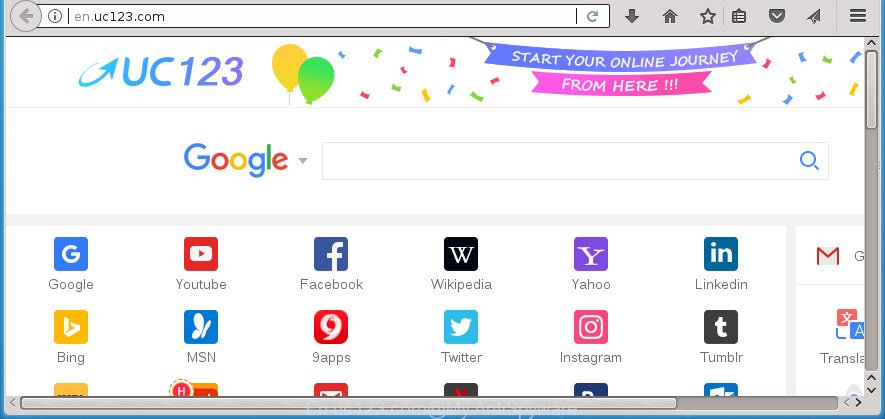
http://en.uc123.com/
If your computer has been infected with En.uc123.com browser hijacker you will be forced to use its own search engine. It could seem not to be dangerous, but you still should be very careful, since it may show unwanted and malicious advertisements developed to trick you into buying certain questionable applications or products, provide search results which may redirect your internet browser to certain deceptive, misleading or harmful web sites. We suggest that you use only the reliable search provider such as Google, Yahoo or Bing.
Although, En.uc123.com browser hijacker is not a virus, but it does bad things, and it makes various changes to current settings of all your typical internet browsers. Moreover, an ‘ad-supported’ software (also known as adware) can be additionally installed on to your computer with this hijacker, which will open lots of advertisements, or even massive full page ads that blocks surfing the Web. Often such these advertisements can recommend to install other unknown and undesired applications or visit harmful web-sites.
In addition to that, as was mentioned earlier, certain browser hijackers such as En.uc123.com to also alter all web-browsers shortcuts which located on your Desktop or Start menu. So, every infected shortcut will try to reroute your web-browser to intrusive web sites, certain of which might be harmful. It can make the whole PC system more vulnerable to hacker attacks.
We strongly advise that you perform the steps below which will allow you to get rid of En.uc123.com using the standard features of Windows and some proven free software.
How to remove En.uc123.com from Chrome, Firefox, IE, Edge
There are present several free hijacker removal utilities. Also it’s possible to remove En.uc123.com redirect manually. But we suggest to combine all these methods below into the one removal algorithm. Follow the steps of the instructions. Certain of the steps will require you to restart your PC system or shut down this web page. So, read this guide carefully, then bookmark or print it for later reference.
To remove En.uc123.com, use the steps below:
- How to get rid of En.uc123.com without any software
- Remove En.uc123.com related apps through the Control Panel of your personal computer
- Remove En.uc123.com start page from Google Chrome
- Get rid of En.uc123.com from FF by resetting internet browser settings
- Get rid of En.uc123.com search from Microsoft Internet Explorer
- Disinfect the browser’s shortcuts to remove En.uc123.com
- How to automatically remove En.uc123.com hijacker
- Block En.uc123.com and other undesired pages
- How to avoid installation of En.uc123.com hijacker
- Finish words
How to get rid of En.uc123.com without any software
If you perform exactly the step by step guide below you should be able to delete the En.uc123.com home page from the Chrome, Microsoft Edge, Mozilla Firefox and Internet Explorer web browsers.
Remove En.uc123.com related apps through the Control Panel of your personal computer
In order to remove En.uc123.com, first thing you need to do is to delete unknown and dubious applications from your PC system using Windows control panel. When deleting this browser hijacker infection, check the list of installed programs and try to find suspicious programs and uninstall them all. Pay special attention to recently installed apps, as it is most probably that the En.uc123.com browser hijacker infection сame along with it.
Make sure you have closed all web-browsers and other applications. Press CTRL, ALT, DEL keys together to open the Windows Task Manager.

Click on the “Processes” tab, look for something dubious that is the hijacker infection responsible for modifying your web browser settings to En.uc123.com then right-click it and select “End Task” or “End Process” option. Most often, malware masks itself to avoid detection by imitating legitimate Windows processes. A process is particularly suspicious: it is taking up a lot of memory (despite the fact that you closed all of your applications), its name is not familiar to you (if you’re in doubt, you can always check the program by doing a search for its name in Google, Yahoo or Bing).
Next, delete any unwanted and suspicious software from your Control panel.
Windows 10, 8.1, 8
Now, click the Windows button, type “Control panel” in search and press Enter. Choose “Programs and Features”, then “Uninstall a program”.

Look around the entire list of programs installed on your system. Most likely, one of them is the hijacker that causes web-browsers to display intrusive En.uc123.com page. Select the dubious application or the program that name is not familiar to you and uninstall it.
Windows Vista, 7
From the “Start” menu in MS Windows, select “Control Panel”. Under the “Programs” icon, choose “Uninstall a program”.

Select the suspicious or any unknown applications, then click “Uninstall/Change” button to remove this undesired application from your system.
Windows XP
Click the “Start” button, select “Control Panel” option. Click on “Add/Remove Programs”.

Choose an undesired program, then click “Change/Remove” button. Follow the prompts.
Remove En.uc123.com start page from Google Chrome
If your Google Chrome browser is re-directed to annoying En.uc123.com page, it may be necessary to completely reset your internet browser program to its default settings.

- First, start the Chrome and click the Menu icon (icon in the form of three dots).
- It will display the Chrome main menu. Select More Tools, then click Extensions.
- You will see the list of installed add-ons. If the list has the extension labeled with “Installed by enterprise policy” or “Installed by your administrator”, then complete the following instructions: Remove Chrome extensions installed by enterprise policy.
- Now open the Chrome menu once again, press the “Settings” menu.
- Next, press “Advanced” link, which located at the bottom of the Settings page.
- On the bottom of the “Advanced settings” page, click the “Reset settings to their original defaults” button.
- The Google Chrome will display the reset settings prompt as shown on the screen above.
- Confirm the web browser’s reset by clicking on the “Reset” button.
- To learn more, read the blog post How to reset Chrome settings to default.
Get rid of En.uc123.com from FF by resetting internet browser settings
If the FF settings such as newtab, home page and default search provider have been modified by the browser hijacker, then resetting it to the default state can help.
First, run the Mozilla Firefox. Next, press the button in the form of three horizontal stripes (![]() ). It will open the drop-down menu. Next, click the Help button (
). It will open the drop-down menu. Next, click the Help button (![]() ).
).

In the Help menu click the “Troubleshooting Information”. In the upper-right corner of the “Troubleshooting Information” page click on “Refresh Firefox” button as shown on the screen below.

Confirm your action, click the “Refresh Firefox”.
Get rid of En.uc123.com search from Microsoft Internet Explorer
The IE reset is great if your web-browser is hijacked or you have unwanted extensions or toolbars on your web browser, which installed by a malicious software.
First, launch the Internet Explorer, then press ‘gear’ icon ![]() . It will show the Tools drop-down menu on the right part of the browser, then press the “Internet Options” as shown in the following example.
. It will show the Tools drop-down menu on the right part of the browser, then press the “Internet Options” as shown in the following example.

In the “Internet Options” screen, select the “Advanced” tab, then click the “Reset” button. The IE will open the “Reset Internet Explorer settings” dialog box. Further, click the “Delete personal settings” check box to select it. Next, press the “Reset” button as shown in the following example.

Once the procedure is complete, click “Close” button. Close the Internet Explorer and restart your computer for the changes to take effect. This step will help you to restore your web-browser’s new tab, start page and search engine by default to default state.
Disinfect the browser’s shortcuts to remove En.uc123.com
When installed, the browser hijacker which alters browser settings to replace your search provider, start page and new tab page with En.uc123.com page, may add an argument like “http://site.address” into the Target property of the desktop shortcut for the Microsoft Internet Explorer, Firefox, Microsoft Edge and Google Chrome. Due to this, every time you launch the web browser, it will open an annoying web page.
Open the properties of the web browser shortcut file. Right click on the shortcut of affected web browser and choose the “Properties” option and it will show the properties of the shortcut file. Next, choose the “Shortcut” tab and have a look at the Target field as shown on the screen below.

Normally, if the last word in the Target field is chrome.exe, iexplore.exe, firefox.exe. Be sure to pay attention to the extension, should be “exe”! All shortcuts that have been changed by En.uc123.com hijacker infection and other web browser’s malicious add-ons, usually point to .bat, .cmd or .url files instead of .exe as shown on the screen below

Another variant, an address has been added at the end of the line. In this case the Target field looks such as …Application\chrome.exe” http://site.address as displayed on the image below.

In order to fix the hijacked shortcut file, you need to insert right path to the Target field or remove an address (if it has been added at the end). You can use the following information to fix your shortcut files that have been altered by browser hijacker that reroutes your browser to annoying En.uc123.com web site.
| Chrome | C:\Program Files (x86)\Google\Chrome\Application\chrome.exe |
| C:\Program Files\Google\Chrome\Application\chrome.exe | |
| FF | C:\Program Files\Mozilla Firefox\firefox.exe |
| Microsoft Internet Explorer | C:\Program Files (x86)\Internet Explorer\iexplore.exe |
| C:\Program Files\Internet Explorer\iexplore.exe | |
| Opera | C:\Program Files (x86)\Opera\launcher.exe |
| C:\Program Files\Opera\launcher.exe |
Once is done, press OK to save changes. Repeat the step for all web-browsers that are redirected to the En.uc123.com annoying web-site.
How to automatically remove En.uc123.com hijacker
Many antivirus companies have created programs that help detect and delete browser hijacker infection, and thereby revert back internet browsers settings. Below is a a few of the free programs you may want to use. Your system may have a large number of PUPs, adware and browser hijackers installed at the same time, so we recommend, if any unwanted or malicious program returns after rebooting the machine, then start your PC into Safe Mode and run the anti malware utility once again.
Delete En.uc123.com with Zemana Anti-Malware (ZAM)
Zemana AntiMalware is a tool which can remove ‘ad supported’ software, PUPs, hijackers and other malicious software from your computer easily and for free. Zemana Free is compatible with most antivirus software. It works under Windows (10 – XP, 32 and 64 bit) and uses minimum of PC resources.
Visit the following page to download Zemana Free. Save it on your Desktop.
164814 downloads
Author: Zemana Ltd
Category: Security tools
Update: July 16, 2019
After downloading is finished, start it and follow the prompts. Once installed, the Zemana will try to update itself and when this procedure is done, click the “Scan” button to begin scanning your computer for the En.uc123.com hijacker and other web-browser’s malicious add-ons.

A system scan may take anywhere from 5 to 30 minutes, depending on your PC system. During the scan Zemana will scan for threats present on your computer. In order to get rid of all threats, simply click “Next” button.

The Zemana Anti-Malware will start to get rid of browser hijacker that redirects your internet browser to intrusive En.uc123.com web page.
Use Malwarebytes to remove hijacker
Get rid of En.uc123.com hijacker manually is difficult and often the browser hijacker is not completely removed. Therefore, we suggest you to use the Malwarebytes Free which are completely clean your system. Moreover, the free application will help you to get rid of malicious software, PUPs, toolbars and adware that your computer can be infected too.
Click the link below to download MalwareBytes. Save it to your Desktop so that you can access the file easily.
327071 downloads
Author: Malwarebytes
Category: Security tools
Update: April 15, 2020
After downloading is done, close all programs and windows on your computer. Double-click the install file called mb3-setup. If the “User Account Control” prompt pops up as displayed on the image below, click the “Yes” button.

It will open the “Setup wizard” that will help you set up MalwareBytes AntiMalware on your computer. Follow the prompts and do not make any changes to default settings.

Once installation is finished successfully, click Finish button. MalwareBytes Anti Malware (MBAM) will automatically start and you can see its main screen as shown on the image below.

Now press the “Scan Now” button to perform a system scan for the hijacker responsible for redirects to En.uc123.com. This process can take quite a while, so please be patient. While the utility is scanning, you can see how many objects and files has already scanned.

Once MalwareBytes completes the scan, MalwareBytes AntiMalware (MBAM) will show a scan report. You may move items to Quarantine (all selected by default) by simply click “Quarantine Selected” button. The MalwareBytes AntiMalware will get rid of hijacker infection responsible for redirects to En.uc123.com and add threats to the Quarantine. When that process is done, you may be prompted to restart the system.

We recommend you look at the following video, which completely explains the process of using the MalwareBytes to get rid of adware, hijacker infection and other malicious software.
Run AdwCleaner to delete En.uc123.com startpage
AdwCleaner is a free removal tool that can be downloaded and use to remove hijackers, adware, malware, potentially unwanted software, toolbars and other threats from your computer. You may use this tool to detect threats even if you have an antivirus or any other security application.
Visit the following page to download the latest version of AdwCleaner for Windows. Save it on your Microsoft Windows desktop or in any other place.
225545 downloads
Version: 8.4.1
Author: Xplode, MalwareBytes
Category: Security tools
Update: October 5, 2024
After the download is done, open the directory in which you saved it. You will see an icon like below.
![]()
Double click the AdwCleaner desktop icon. Once the utility is opened, you will see a screen as shown below.

Further, press “Scan” button to perform a system scan with this utility for the browser hijacker related to En.uc123.com start page. Depending on your personal computer, the scan can take anywhere from a few minutes to close to an hour. When AdwCleaner completes the scan, you will be opened the list of all found items on your PC system as on the image below.

Review the results once the utility has complete the system scan. If you think an entry should not be quarantined, then uncheck it. Otherwise, simply press “Clean” button. It will open a prompt like below.

You need to click “OK”. When disinfection is finished, the AdwCleaner may ask you to restart your computer. When your system is started, you will see an AdwCleaner log.
These steps are shown in detail in the following video guide.
Block En.uc123.com and other undesired pages
If you browse the Internet, you cannot avoid malvertising. But you can protect your browser against it. Download and use an ad blocking program. AdGuard is an ad-blocker which can filter out a lot of of the malicious advertising, blocking dynamic scripts from loading harmful content.
- Download AdGuard application on your Windows Desktop by clicking on the following link.
Adguard download
26843 downloads
Version: 6.4
Author: © Adguard
Category: Security tools
Update: November 15, 2018
- After the download is done, run the downloaded file. You will see the “Setup Wizard” program window. Follow the prompts.
- After the installation is complete, click “Skip” to close the installation program and use the default settings, or click “Get Started” to see an quick tutorial which will allow you get to know AdGuard better.
- In most cases, the default settings are enough and you do not need to change anything. Each time, when you start your personal computer, AdGuard will launch automatically and stop popup advertisements, web sites like En.uc123.com, as well as other malicious or misleading web pages. For an overview of all the features of the program, or to change its settings you can simply double-click on the icon called AdGuard, which is located on your desktop.
How to avoid installation of En.uc123.com hijacker
Probably En.uc123.com hijacker get installed onto your machine when you have installed certain free software like E-Mail checker, PDF creator, video codec, etc. Because, most commonly, a hijacker infection may be bundled within the installation packages from Softonic, Cnet, Soft32, Brothersoft or other similar web-pages that hosts freeware. So, you should start any files downloaded from the World Wide Web with great caution! Always carefully read the ‘User agreement’, ‘Software license’ and ‘Terms of use’. In the procedure of installing a new application, you need to select a ‘Manual’, ‘Advanced’ or ‘Custom’ installation method to control what components and bundled programs to be installed. Nevertheless, even removing the application, which installs this En.uc123.com hijacker infection, you do not remove the hijacker infection itself. Your browser settings will not be restored. Therefore, you must follow the few simple steps above to revert back your new tab page, search provider and start page.
Finish words
Now your personal computer should be free of the browser hijacker infection that redirects your web-browser to undesired En.uc123.com site. Remove AdwCleaner. We suggest that you keep AdGuard (to help you stop unwanted popups and annoying harmful web pages) and Zemana AntiMalware (to periodically scan your personal computer for new browser hijackers and other malicious software). Probably you are running an older version of Java or Adobe Flash Player. This can be a security risk, so download and install the latest version right now.
If you are still having problems while trying to remove En.uc123.com from the Internet Explorer, FF, Microsoft Edge and Google Chrome, then ask for help in our Spyware/Malware removal forum.


















