Maybe you haven’t heard of the Lp.pccleanerutils.com web-site. But when you browse the Internet, a large number of ads from Lp.pccleanerutils.com are shown. And these annoying pop-ups can appear again and again, even you close them. This might be a sign that your browser has been infected with the nasty ‘ad-supported’ software (also known as adware). The ‘ad supported’ software can change machine setting in order to start automatically when the machine boot. You will be annoyed about it. Similar to other unwanted software, the ‘ad supported’ software can display advertisements without your’s permission, and these unwanted advertisements is difficult to shut down. The worst is, the Lp.pccleanerutils.com web-site can be used to collect lots of your confidential information to get profit.
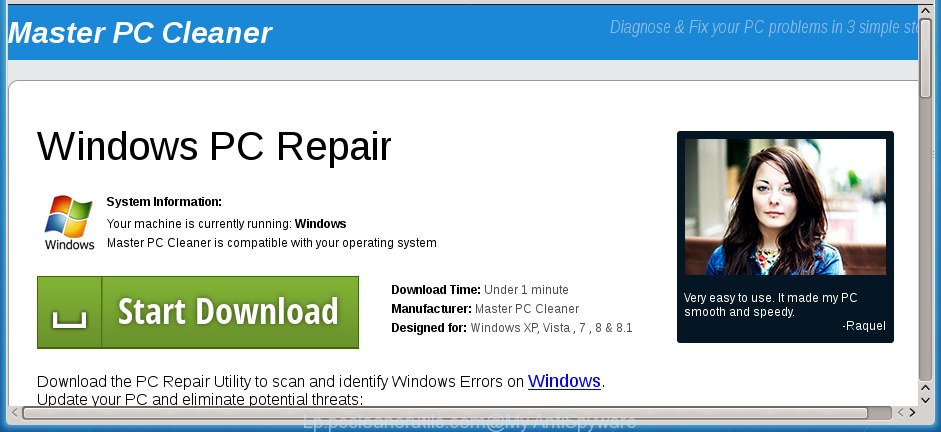
http://lp.pccleanerutils.com/cd1/?x-context= …
As well as undesired web browser redirects to Lp.pccleanerutils.com, the adware may collect your Internet surfing activity by recording URLs visited, IP addresses, web-browser version and type, cookie information, Internet Service Provider (ISP) and web-pages visited. Such kind of behavior can lead to serious security problems or user information theft. This is another reason why the ad-supported software which redirects your web browser to unwanted Lp.pccleanerutils.com web-page, is classified as PUP (potentially unwanted program).
The malicious apps from the adware family that alters the settings of browsers usually infects only the Internet Explorer, MS Edge, Firefox and Google Chrome. However, possible situations, when any other browsers will be hijacked too. The adware may modify the Target property of a internet browser’s shortcut, so every time you launch the web browser, instead of your startpage, you will see the annoying Lp.pccleanerutils.com web-page.
Therefore it is very important to follow the few simple steps below as quickly as possible. The few simple steps will allow you to delete ‘ad supported’ software as well as clean your personal computer from the Lp.pccleanerutils.com pop up advertisements. What is more, the guide below will help you get rid of other harmful programs such as undesired toolbars and browser hijackers, that can be installed onto computer along with the adware.
Remove Lp.pccleanerutils.com popup advertisements
The ‘ad supported’ software is a form of malicious software that you might have difficulty in removing it from your personal computer. Thankfully, you’ve found the effective Lp.pccleanerutils.com pop up ads removal guide in this post. Both the manual removal solution and the automatic removal solution will be provided below and you can just select the one that best for you. If you have any questions or need assist then type a comment below. Some of the steps will require you to restart your machine or shut down this web page. So, read this guidance carefully, then bookmark or print it for later reference.
To remove Lp.pccleanerutils.com, perform the steps below:
- Manual Lp.pccleanerutils.com redirect removal
- Remove Lp.pccleanerutils.com associated software by using Windows Control Panel
- Fix web browser shortcuts, modified by adware
- Get rid of unwanted Scheduled Tasks
- Remove Lp.pccleanerutils.com pop-ups from Firefox
- Delete Lp.pccleanerutils.com redirect from Internet Explorer
- Remove Lp.pccleanerutils.com pop ups from Google Chrome
- Scan your machine and remove Lp.pccleanerutils.com pop-up advertisements with free tools
- Stop Lp.pccleanerutils.com pop ups and other annoying sites
- Do not know how your browser has been hijacked by Lp.pccleanerutils.com ads?
- Finish words
Manual Lp.pccleanerutils.com redirect removal
If you perform exactly the step-by-step guidance below you should be able to get rid of the Lp.pccleanerutils.com ads from the MS Edge, Chrome, IE and Mozilla Firefox internet browsers.
Remove Lp.pccleanerutils.com associated software by using Windows Control Panel
First of all, check the list of installed software on your computer and uninstall all unknown and recently installed software. If you see an unknown program with incorrect spelling or varying capital letters, it have most likely been installed by malicious software and you should clean it off first with malware removal tool such as Zemana Anti-malware.
Windows 8, 8.1, 10
First, press Windows button

After the ‘Control Panel’ opens, click the ‘Uninstall a program’ link under Programs category as displayed on the image below.

You will see the ‘Uninstall a program’ panel as shown in the following example.

Very carefully look around the entire list of apps installed on your personal computer. Most likely, one of them is the ad-supported software which reroutes your web browser to undesired Lp.pccleanerutils.com web site. If you’ve many programs installed, you can help simplify the search of malicious programs by sort the list by date of installation. Once you’ve found a questionable, unwanted or unused application, right click to it, after that press ‘Uninstall’.
Windows XP, Vista, 7
First, press ‘Start’ button and select ‘Control Panel’ at right panel as shown on the image below.

After the Windows ‘Control Panel’ opens, you need to click ‘Uninstall a program’ under ‘Programs’ as shown in the figure below.

You will see a list of apps installed on your personal computer. We recommend to sort the list by date of installation to quickly find the programs that were installed last. Most probably, it’s the adware that causes internet browsers to display annoying Lp.pccleanerutils.com pop-up advertisements. If you are in doubt, you can always check the application by doing a search for her name in Google, Yahoo or Bing. After the program which you need to remove is found, simply click on its name, and then click ‘Uninstall’ as shown on the screen below.

Fix web browser shortcuts, modified by adware
When the adware is started, it can also alter the web-browser’s shortcuts, adding an argument like “http://site.address” into the Target field. Due to this, every time you run the browser, it’ll show an intrusive site.
To clear the internet browser shortcut, right-click to it and choose Properties. On the Shortcut tab, locate the Target field. Click inside, you will see a vertical line – arrow pointer, move it (using -> arrow key on your keyboard) to the right as possible. You will see a text similar to “http://site.address” that has been added here. You need to delete it.

When the text is removed, press the OK button. You need to clean all shortcut files of all your internet browsers, as they may be hijacked too.
Get rid of unwanted Scheduled Tasks
If the unwanted Lp.pccleanerutils.com page opens automatically on Windows startup or at equal time intervals, then you need to check the Task Scheduler Library and remove all the tasks which have been created by malicious programs.
Press Windows and R keys on the keyboard together. This displays a prompt that called Run. In the text field, type “taskschd.msc” (without the quotes) and click OK. Task Scheduler window opens. In the left-hand side, click “Task Scheduler Library”, as shown in the following example.

Task scheduler
In the middle part you will see a list of installed tasks. Please choose the first task, its properties will be display just below automatically. Next, press the Actions tab. Pay attention to that it launches on your computer. Found something like “explorer.exe http://site.address” or “chrome.exe http://site.address”, then get rid of this malicious task. If you are not sure that executes the task, check it through a search engine. If it’s a component of the adware, then this task also should be removed.
Having defined the task that you want to remove, then click on it with the right mouse button and select Delete like below.

Delete a task
Repeat this step, if you have found a few tasks which have been created by adware. Once is finished, close the Task Scheduler window.
Remove Lp.pccleanerutils.com pop-ups from Firefox
If the Firefox web-browser program is hijacked, then resetting its settings can help. The Reset feature is available on all modern version of Mozilla Firefox. A reset can fix many issues by restoring Firefox settings like newtab, startpage and default search provider to its default state. It will save your personal information like saved passwords, bookmarks, and open tabs.
Click the Menu button (looks like three horizontal lines), and click the blue Help icon located at the bottom of the drop down menu as displayed on the image below.

A small menu will appear, click the “Troubleshooting Information”. On this page, press “Refresh Firefox” button as shown on the image below.

Follow the onscreen procedure to restore your Mozilla Firefox browser settings to its original state.
Delete Lp.pccleanerutils.com redirect from Internet Explorer
If you find that IE browser settings like homepage, search engine by default and new tab page having been replaced by adware which redirects your internet browser to undesired Lp.pccleanerutils.com web site, then you may return your settings, via the reset internet browser procedure.
First, launch the IE, then click ‘gear’ icon ![]() . It will open the Tools drop-down menu on the right part of the web-browser, then press the “Internet Options” like below.
. It will open the Tools drop-down menu on the right part of the web-browser, then press the “Internet Options” like below.

In the “Internet Options” screen, select the “Advanced” tab, then press the “Reset” button. The Internet Explorer will show the “Reset Internet Explorer settings” dialog box. Further, click the “Delete personal settings” check box to select it. Next, click the “Reset” button as displayed in the following example.

When the task is done, click “Close” button. Close the IE and restart your PC for the changes to take effect. This step will help you to restore your browser’s new tab page, search provider and homepage to default state.
Remove Lp.pccleanerutils.com pop ups from Google Chrome
Run the Reset web-browser tool of the Chrome to reset all its settings such as default search provider, newtab page and home page to original defaults. This is a very useful utility to use, in the case of internet browser redirects to annoying ad web-sites like Lp.pccleanerutils.com.
First start the Google Chrome. Next, click the button in the form of three horizontal dots (![]() ).
).
It will open the Google Chrome menu. Select More Tools, then click Extensions. Carefully browse through the list of installed plugins. If the list has the extension signed with “Installed by enterprise policy” or “Installed by your administrator”, then complete the following guide: Remove Chrome extensions installed by enterprise policy.
Open the Google Chrome menu once again. Further, press the option named “Settings”.

The web browser will open the settings screen. Another method to show the Chrome’s settings – type chrome://settings in the web-browser adress bar and press Enter
Scroll down to the bottom of the page and click the “Advanced” link. Now scroll down until the “Reset” section is visible, as displayed below and press the “Reset settings to their original defaults” button.

The Chrome will show the confirmation prompt as displayed in the figure below.

You need to confirm your action, click the “Reset” button. The internet browser will start the procedure of cleaning. Once it is complete, the internet browser’s settings including newtab, homepage and default search provider back to the values which have been when the Chrome was first installed on your PC.
Scan your machine and remove Lp.pccleanerutils.com pop-up advertisements with free tools
In order to completely remove Lp.pccleanerutils.com, you not only need to delete adware from your computer, but also delete all its components in your computer including Windows registry entries. We suggest to download and use free removal tools to automatically free your system of adware that causes multiple intrusive popup ads.
Scan and free your web browser of Lp.pccleanerutils.com pop ups with Zemana Anti-malware
You can remove Lp.pccleanerutils.com ads automatically with a help of Zemana Anti-malware. We suggest this malware removal tool because it can easily delete browser hijacker infections, PUPs, ad-supported software which redirects your web browser to Lp.pccleanerutils.com page with all their components such as folders, files and registry entries.
Download Zemana by clicking on the link below. Save it to your Desktop.
164813 downloads
Author: Zemana Ltd
Category: Security tools
Update: July 16, 2019
Once the download is finished, close all apps and windows on your system. Open a directory in which you saved it. Double-click on the icon that’s named Zemana.AntiMalware.Setup as shown in the figure below.
![]()
When the install starts, you will see the “Setup wizard” that will help you install Zemana on your personal computer.

Once install is finished, you will see window as displayed on the screen below.

Now press the “Scan” button to perform a system scan with this utility for the adware which causes annoying Lp.pccleanerutils.com advertisements. Depending on your machine, the scan may take anywhere from a few minutes to close to an hour. While the tool is checking, you can see how many objects and files has already scanned.

As the scanning ends, a list of all threats detected is prepared. You may move threats to Quarantine (all selected by default) by simply click “Next” button.

The Zemana Anti-Malware (ZAM) will delete ‘ad supported’ software that causes a large amount of annoying Lp.pccleanerutils.com pop-up advertisements and move threats to the program’s quarantine.
How to automatically delete Lp.pccleanerutils.com with Malwarebytes
We recommend using the Malwarebytes Free. You may download and install Malwarebytes to search for adware and thereby delete Lp.pccleanerutils.com ads from your browsers. When installed and updated, the free malware remover will automatically scan and detect all threats present on the PC.

Download MalwareBytes from the link below. Save it to your Desktop so that you can access the file easily.
327070 downloads
Author: Malwarebytes
Category: Security tools
Update: April 15, 2020
When downloading is finished, run it and follow the prompts. Once installed, the MalwareBytes Anti Malware (MBAM) will try to update itself and when this task is finished, press the “Scan Now” button for scanning your personal computer for the adware that responsible for web-browser reroute to the intrusive Lp.pccleanerutils.com page. A system scan can take anywhere from 5 to 30 minutes, depending on your machine. While the MalwareBytes program is checking, you may see how many objects it has identified as threat. You may move threats to Quarantine (all selected by default) by simply click “Quarantine Selected” button.
The MalwareBytes AntiMalware (MBAM) is a free program that you can use to delete all detected folders, files, services, registry entries and so on. To learn more about this malware removal utility, we recommend you to read and follow the steps or the video guide below.
Double-check for potentially unwanted apps with AdwCleaner
AdwCleaner cleans your personal computer from browser hijacker infections, potentially unwanted software, unwanted toolbars, internet browser extensions and other undesired software like adware that cause annoying Lp.pccleanerutils.com pop-up advertisements to appear. The free removal utility will help you enjoy your computer to its fullest. AdwCleaner uses the (c) Malwarebytes technology to detect if there are unwanted apps in your PC system. You can review the scan results, and select the items you want to erase.
Download AdwCleaner by clicking on the following link. Save it to your Desktop.
225545 downloads
Version: 8.4.1
Author: Xplode, MalwareBytes
Category: Security tools
Update: October 5, 2024
Once the downloading process is done, open the file location. You will see an icon like below.
![]()
Double click the AdwCleaner desktop icon. Once the utility is started, you will see a screen as displayed on the image below.

Further, click “Scan” button to search for adware which redirects your internet browser to unwanted Lp.pccleanerutils.com web site. This task may take quite a while, so please be patient. When the scan is finished, AdwCleaner will produce a list of undesired and adware programs as displayed on the screen below.

Review the report and then press “Clean” button. It will display a prompt as on the image below.

You need to click “OK”. When the task is done, the AdwCleaner may ask you to reboot your computer. When your machine is started, you will see an AdwCleaner log.
These steps are shown in detail in the following video guide.
Stop Lp.pccleanerutils.com pop ups and other annoying sites
It’s also critical to protect your web browsers from harmful web-sites and advertisements by using an ad-blocking program such as AdGuard. Security experts says that it’ll greatly reduce the risk of malicious software, and potentially save lots of money. Additionally, the AdGuard can also protect your privacy by blocking almost all trackers.
Installing the AdGuard ad-blocker program is simple. First you’ll need to download AdGuard by clicking on the following link. Save it directly to your Microsoft Windows Desktop.
26842 downloads
Version: 6.4
Author: © Adguard
Category: Security tools
Update: November 15, 2018
After the downloading process is done, double-click the downloaded file to start it. The “Setup Wizard” window will show up on the computer screen as shown in the figure below.

Follow the prompts. AdGuard will then be installed and an icon will be placed on your desktop. A window will show up asking you to confirm that you want to see a quick tutorial as displayed in the following example.

Press “Skip” button to close the window and use the default settings, or click “Get Started” to see an quick tutorial which will help you get to know AdGuard better.
Each time, when you launch your system, AdGuard will start automatically and stop ads, web-sites like Lp.pccleanerutils.com, as well as other harmful or misleading web pages. For an overview of all the features of the program, or to change its settings you can simply double-click on the AdGuard icon, which is located on your desktop.
Do not know how your browser has been hijacked by Lp.pccleanerutils.com ads?
The adware usually gets onto computer by being attached to certain free software that you download off of the Internet. Once started, it will infect your computer and configure your browsers to show a large amount of intrusive Lp.pccleanerutils.com advertisements without your permission. In order to avoid infection, in the Setup wizard, you should be be proactive and carefully read the ‘Terms of use’, the ‘license agreement’ and other installation screens, as well as to always choose the ‘Manual’ or ‘Advanced’ setup option, when installing anything downloaded from the World Wide Web.
Finish words
Now your PC system should be free of the adware that causes web browsers to display undesired Lp.pccleanerutils.com pop-up advertisements. Remove AdwCleaner. We suggest that you keep AdGuard (to help you stop unwanted pop ups and unwanted malicious web sites) and Zemana AntiMalware (to periodically scan your computer for new malware, browser hijackers and ad supported software). Make sure that you have all the Critical Updates recommended for Windows OS. Without regular updates you WILL NOT be protected when new ad-supported softwares, harmful applications and adware are released.
If you are still having problems while trying to get rid of Lp.pccleanerutils.com advertisements from your web-browser, then ask for help in our Spyware/Malware removal forum.


















