Have you become that the IE, Microsoft Edge, FF and Chrome constantly displays the Pronto Baron instead of your homepage? Then it is a sign that your settings of installed browsers changed and your computer has become a victim of the potentially unwanted progam (PUP) from the browser hijacker family. Follow the step-by-step guide below as soon as possible to remove Pronto Baron and protect you from other browser hijackers and potentially unwanted programs.
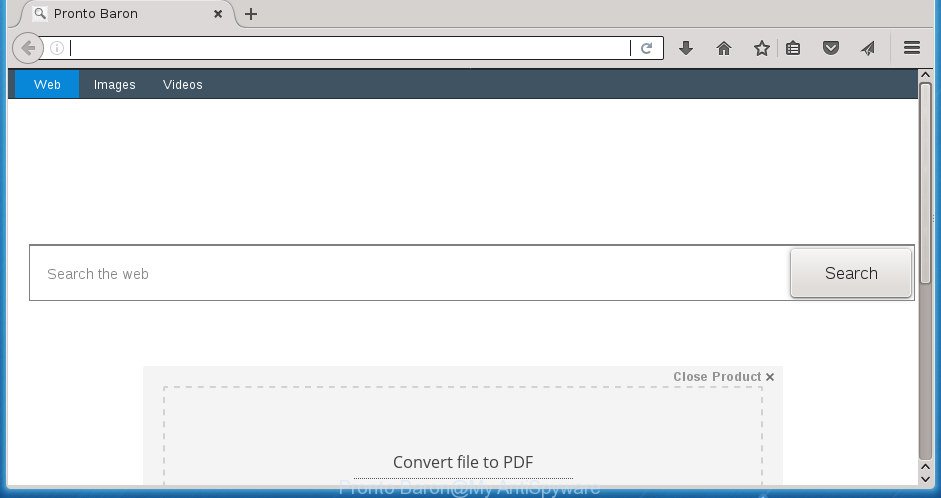
In addition, the Pronto Baron browser hijacker may also alter the search provider selected in the web browser. When you try to search on the infected web-browser, you will be presented with search results, consisting of advertisements and Google (or Yahoo, or Bing) search results for your query. Among these search results can occur links that lead to unwanted and ad web-pages.
It is not a good idea to have an unwanted program like Pronto Baron browser hijacker on your PC system. The reason for this is simple, it doing things you don’t know about. The hijacker infection has the ability to collect lots of personal info that can be later transferred to third parties. You don’t know if your home address, account names and passwords are safe. And of course you completely do not know what will happen when you click on any advertisements on the Pronto Baron web page.
So, it is very important to clean your PC system of hijacker as soon as possible. The few simple steps, which is shown below, will allow you to remove Pronto Baron redirect from the FF, IE, Edge and Google Chrome and other web browsers.
Remove Pronto Baron
There are exist several free hijacker removal tools. Also it is possible to get rid of Pronto Baron manually. But we recommend to combine all these ways below into the one removal algorithm. Follow the steps of the guidance. Certain of the steps will require you to restart your PC system or exit this web site. So, read this guide carefully, then bookmark or print it for later reference.
To remove Pronto Baron, execute the steps below:
- How to manually get rid of Pronto Baron
- Use free malware removal tools to completely get rid of Pronto Baron
- How to stop Pronto Baron redirect
- Why has my homepage and search engine changed to Pronto Baron?
- Finish words
How to manually get rid of Pronto Baron
The useful removal steps for the Pronto Baron search. The detailed procedure can be followed by anyone as it really does take you step-by-step. If you follow this process to remove Pronto Baron redirect let us know how you managed by sending us your comments please.
Remove dubious apps using MS Windows Control Panel
The process of browser hijacker infection removal is generally the same across all versions of MS Windows OS from 10 to XP. To start with, it is necessary to check the list of installed applications on your computer and remove all unused, unknown and dubious apps.
Windows 8, 8.1, 10
First, click Windows button

After the ‘Control Panel’ opens, click the ‘Uninstall a program’ link under Programs category as displayed in the figure below.

You will see the ‘Uninstall a program’ panel as shown in the following example.

Very carefully look around the entire list of software installed on your computer. Most probably, one of them is the hijacker related to Pronto Baron search. If you’ve many software installed, you can help simplify the search of harmful apps by sort the list by date of installation. Once you have found a questionable, unwanted or unused program, right click to it, after that click ‘Uninstall’.
Windows XP, Vista, 7
First, press ‘Start’ button and select ‘Control Panel’ at right panel as shown in the figure below.

When the Windows ‘Control Panel’ opens, you need to click ‘Uninstall a program’ under ‘Programs’ as shown on the image below.

You will see a list of apps installed on your computer. We recommend to sort the list by date of installation to quickly find the software that were installed last. Most probably, it is the browser hijacker responsible for redirecting user searches to Pronto Baron. If you are in doubt, you can always check the application by doing a search for her name in Google, Yahoo or Bing. After the application which you need to uninstall is found, simply press on its name, and then click ‘Uninstall’ like below.

Delete Pronto Baron home page from IE
If you find that Microsoft Internet Explorer internet browser settings such as default search engine, home page and newtab page having been hijacked, then you may restore your settings, via the reset web-browser procedure.
First, run the IE, click ![]() ) button. Next, press “Internet Options” as shown in the figure below.
) button. Next, press “Internet Options” as shown in the figure below.

In the “Internet Options” screen select the Advanced tab. Next, press Reset button. The Internet Explorer will show the Reset Internet Explorer settings dialog box. Select the “Delete personal settings” check box and press Reset button.

You will now need to reboot your personal computer for the changes to take effect. It will remove browser hijacker that responsible for web browser reroute to the intrusive Pronto Baron web-site, disable malicious and ad-supported web-browser’s extensions and restore the IE’s settings like start page, search provider by default and new tab page to default state.
Delete Pronto Baron from Chrome
In order to be sure that there is nothing left behind, we suggest you to reset Google Chrome internet browser. It will return Chrome settings including search provider, start page and new tab page to defaults.
Open the Chrome menu by clicking on the button in the form of three horizontal dotes (![]() ). It will show the drop-down menu. Choose More Tools, then click Extensions.
). It will show the drop-down menu. Choose More Tools, then click Extensions.
Carefully browse through the list of installed extensions. If the list has the extension labeled with “Installed by enterprise policy” or “Installed by your administrator”, then complete the following steps: Remove Google Chrome extensions installed by enterprise policy otherwise, just go to the step below.
Open the Google Chrome main menu again, click to “Settings” option.

Scroll down to the bottom of the page and click on the “Advanced” link. Now scroll down until the Reset settings section is visible, as shown on the screen below and press the “Reset settings to their original defaults” button.

Confirm your action, press the “Reset” button.
Get rid of Pronto Baron from Firefox by resetting browser settings
Resetting your Firefox is basic troubleshooting step for any issues with your web browser application, including the redirect to Pronto Baron web-site.
Start the Mozilla Firefox and click the menu button (it looks like three stacked lines) at the top right of the web-browser screen. Next, click the question-mark icon at the bottom of the drop-down menu. It will display the slide-out menu.

Select the “Troubleshooting information”. If you are unable to access the Help menu, then type “about:support” in your address bar and press Enter. It bring up the “Troubleshooting Information” page as shown in the figure below.

Click the “Refresh Firefox” button at the top right of the Troubleshooting Information page. Select “Refresh Firefox” in the confirmation prompt. The Firefox will start a task to fix your problems that caused by the hijacker related to Pronto Baron . Once, it’s finished, press the “Finish” button.
Use free malware removal tools to completely get rid of Pronto Baron
If you are not expert at system technology, then we recommend to run free removal tools listed below to remove Pronto Baron start page for good. The automatic solution is highly recommended. It has less steps and easier to implement than the manual solution. Moreover, it lower risk of system damage. So, the automatic Pronto Baron removal is a better option.
How to remove Pronto Baron with Zemana Anti Malware (ZAM)
We suggest using the Zemana Anti Malware that are completely clean your computer of the browser hijacker. The tool is an advanced malware removal program created by (c) Zemana lab. It’s able to help you remove potentially unwanted software, hijackers, adware, malware, toolbars, ransomware and other security threats from your PC system for free.
Visit the page linked below to download the latest version of Zemana AntiMalware (ZAM) for Microsoft Windows. Save it on your Desktop.
164813 downloads
Author: Zemana Ltd
Category: Security tools
Update: July 16, 2019
When downloading is complete, close all programs and windows on your PC system. Open a directory in which you saved it. Double-click on the icon that’s called Zemana.AntiMalware.Setup as shown in the figure below.
![]()
When the installation starts, you will see the “Setup wizard” that will allow you setup Zemana Free on your computer.

Once setup is finished, you will see window as shown on the image below.

Now click the “Scan” button to perform a system scan for the hijacker that cause Pronto Baron web-site to appear. A scan can take anywhere from 10 to 30 minutes, depending on the count of files on your machine and the speed of your system. When a threat is detected, the number of the security threats will change accordingly.

As the scanning ends, a list of all threats found is prepared. Review the scan results and then click “Next” button.

The Zemana AntiMalware will delete hijacker related to Pronto Baron and add threats to the Quarantine.
Use Malwarebytes to delete Pronto Baron
Manual Pronto Baron search removal requires some computer skills. Some files and registry entries that created by the hijacker can be not completely removed. We suggest that use the Malwarebytes Free that are completely free your personal computer of browser hijacker. Moreover, the free program will help you to remove malware, potentially unwanted programs, adware and toolbars that your personal computer can be infected too.

- Click the link below to download MalwareBytes. Save it on your Desktop.
Malwarebytes Anti-malware
327070 downloads
Author: Malwarebytes
Category: Security tools
Update: April 15, 2020
- When the download is finished, close all applications and windows on your PC. Open a directory in which you saved it. Double-click on the icon that’s named mb3-setup.
- Further, click Next button and follow the prompts.
- Once setup is finished, click the “Scan Now” button to perform a system scan for the hijacker responsible for redirects to Pronto Baron. When a threat is detected, the number of the security threats will change accordingly.
- As the scanning ends, MalwareBytes will display you the results. You may move items to Quarantine (all selected by default) by simply click “Quarantine Selected”. When the procedure is done, you may be prompted to reboot your machine.
The following video offers a steps on how to delete browser hijacker infections, adware and other malware with MalwareBytes AntiMalware.
If the problem with Pronto Baron is still remained
AdwCleaner is a portable little program which requires no hard installation. The program itself is small in size (only a few Mb). AdwCleaner does not need any drivers and special dlls. It is probably easier to use than any alternative malicious software removal tools you have ever tried. AdwCleaner works on 64 and 32-bit versions of Windows 10, 8, 7 and XP. It proves that little removal tool can be just as effective as the widely known antivirus programs.
Download AdwCleaner by clicking on the following link. Save it on your Windows desktop or in any other place.
225545 downloads
Version: 8.4.1
Author: Xplode, MalwareBytes
Category: Security tools
Update: October 5, 2024
Download and use AdwCleaner on your machine. Once started, press “Scan” button to perform a system scan with this tool for the browser hijacker infection related to Pronto Baron startpage. During the scan AdwCleaner will detect threats exist on your PC..

As the scanning ends, AdwCleaner will produce a list of undesired and adware apps. Once you’ve selected what you want to delete from your computer, press Clean button.

All-in-all, AdwCleaner is a fantastic free tool to clean your PC from any unwanted applications. The AdwCleaner is portable application that meaning, you don’t need to install it to use it. AdwCleaner is compatible with all versions of Windows operating system from Microsoft Windows XP to Windows 10. Both 64-bit and 32-bit systems are supported.
How to stop Pronto Baron redirect
We recommend to install an ad-blocker program that can block Pronto Baron and other unwanted sites. The ad blocker tool like AdGuard is a program that basically removes advertising from the Net and blocks access to malicious sites. Moreover, security experts says that using ad blocking software is necessary to stay safe when surfing the Internet.
- Download AdGuard application from the following link. Save it to your Desktop so that you can access the file easily.
Adguard download
26842 downloads
Version: 6.4
Author: © Adguard
Category: Security tools
Update: November 15, 2018
- When the downloading process is done, launch the downloaded file. You will see the “Setup Wizard” program window. Follow the prompts.
- Once the install is finished, press “Skip” to close the installation program and use the default settings, or click “Get Started” to see an quick tutorial which will assist you get to know AdGuard better.
- In most cases, the default settings are enough and you don’t need to change anything. Each time, when you run your computer, AdGuard will start automatically and block ads, Pronto Baron redirect, as well as other malicious or misleading web pages. For an overview of all the features of the program, or to change its settings you can simply double-click on the icon named AdGuard, which may be found on your desktop.
Why has my homepage and search engine changed to Pronto Baron?
The Pronto Baron hijacker infection usually spreads bundled with certain free applications that you download off of the Internet. Once started, it will infect your computer and modify web-browser’s settings such as start page, default search provider and newtab page without your permission. To avoid infection, in the Setup wizard, you should be be proactive and carefully read the ‘Terms of use’, the ‘license agreement’ and other installation screens, as well as to always choose the ‘Manual’ or ‘Advanced’ setup method, when installing anything downloaded from the World Wide Web.
Finish words
Now your system should be free of the hijacker related to Pronto Baron homepage. Uninstall AdwCleaner. We suggest that you keep Zemana Free (to periodically scan your system for new hijackers and other malware) and AdGuard (to help you block undesired popup advertisements and malicious pages). Moreover, to prevent hijacker infections, please stay clear of unknown and third party programs, make sure that your antivirus program, turn on the option to search for PUPs (potentially unwanted programs).
If you need more help with Pronto Baron redirect related issues, go to our Spyware/Malware removal forum.


















