If the Edge, Firefox, Internet Explorer and Google Chrome are being redirected to the web site named the Suitedgifts.loan then it is possible that your personal computer has become a victim of the potentially unwanted application (PUA) from the adware (also known as ‘ad-supported’ software) category. This ‘ad supported’ software alters the FF, Chrome, Edge and Internet Explorer settings to open tons of intrusive pop ups on all web sites, including pages where previously you advertisements have never seen. These ads can be varied: pop-up windows, boxes, in-text ads, different sized banners and so on. What is more, the ad-supported software, that displays the Suitedgifts.loan popup advertisements, can cause your Internet connection to be slow or freeze your browser so that the interface is not updated anymore.
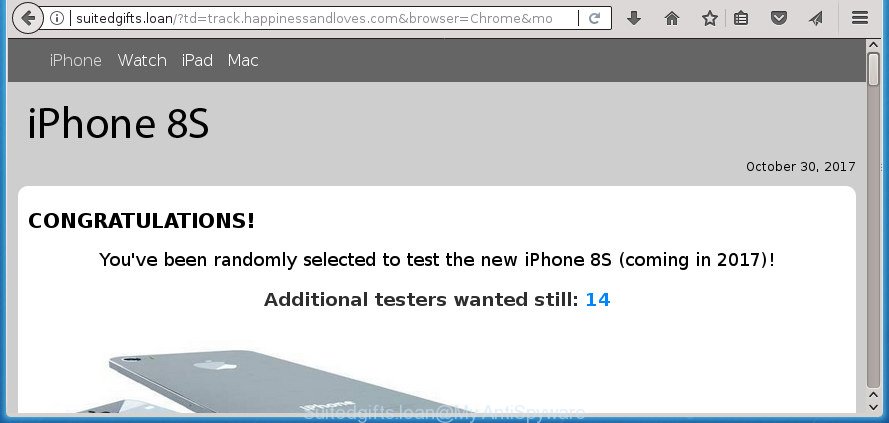
http://suitedgifts.loan/?td=track.happinessandloves.com&browser=Chrome …
What is more, the adware that cause intrusive Suitedgifts.loan pop ups to appear, may display advertisements depend on a web page that you are visiting. That is, it is clear that this adware, without your permission, steals personal info about you such as: your ip address, what is a web-site you are viewing now, what you are looking for on the World Wide Web, which links you are clicking, and much, much more. Even worse, the ad-supported software may monetize its functionality by collecting confidential information from your browsing sessions. This confidential info, subsequently, can be easily transferred third party companies. This puts your personal information at a security risk.
The adware often change all browser shortcut files that located on your Desktop to force you visit some annoying ad web sites. As a result, your browser can still redirect you to an intrusive ad web-site despite your PC system is actually clean of adware and other malware.
We suggest to get rid of the adware responsible for Suitedgifts.loan redirect, as soon as you found this problem, as it can redirect your web browser to web-resources that may load other malicious software on your computer.
Remove Suitedgifts.loan pop ups (removal tutorial)
Most commonly adware requires more than a simple uninstall through the use of Windows Control panel in order to be fully uninstalled. For that reason, our team made several removal solutions that we’ve summarized in a detailed guidance. Therefore, if you’ve the undesired Suitedgifts.loan advertisements on your computer and are currently trying to have it deleted then feel free to follow the step by step guide below in order to resolve your problem. Certain of the steps below will require you to close this site. So, please read the step by step tutorial carefully, after that bookmark or print it for later reference.
To remove Suitedgifts.loan, use the following steps:
- Get rid of Suitedgifts.loan pop up ads without any tools
- Delete ad-supported software through the Windows Control Panel
- Remove unwanted Scheduled Tasks
- Clean up the internet browsers shortcuts which have been hijacked by adware
- Remove Suitedgifts.loan advertisements from Google Chrome
- Delete Suitedgifts.loan from Mozilla Firefox by resetting internet browser settings
- Get rid of Suitedgifts.loan redirect from Internet Explorer
- Suitedgifts.loan advertisements automatic removal
- Run AdBlocker to block Suitedgifts.loan and stay safe online
- Method of Suitedgifts.loan pop up advertisements intrusion into your personal computer
- To sum up
Get rid of Suitedgifts.loan pop up ads without any tools
The useful removal guidance for the Suitedgifts.loan redirect. The detailed procedure can be followed by anyone as it really does take you step-by-step. If you follow this process to remove Suitedgifts.loan popups let us know how you managed by sending us your comments please.
Delete ad-supported software through the Windows Control Panel
It is of primary importance to first identify and remove all potentially unwanted apps, ad supported software applications and browser hijackers through ‘Add/Remove Programs’ (Windows XP) or ‘Uninstall a program’ (Windows 10, 8, 7) section of your MS Windows Control Panel.
Press Windows button ![]() , then press Search
, then press Search ![]() . Type “Control panel”and press Enter. If you using Windows XP or Windows 7, then press “Start” and select “Control Panel”. It will open the Windows Control Panel as shown in the figure below.
. Type “Control panel”and press Enter. If you using Windows XP or Windows 7, then press “Start” and select “Control Panel”. It will open the Windows Control Panel as shown in the figure below.

Further, click “Uninstall a program” ![]()
It will open a list of all software installed on your PC. Scroll through the all list, and remove any suspicious and unknown software.
Remove unwanted Scheduled Tasks
If the intrusive Suitedgifts.loan page opens automatically on Windows startup or at equal time intervals, then you need to check the Task Scheduler Library and get rid of all the tasks which have been created by ‘ad-supported’ apps.
Press Windows and R keys on your keyboard at the same time. It will open a dialog box which titled as Run. In the text field, type “taskschd.msc” (without the quotes) and press OK. Task Scheduler window opens. In the left-hand side, press “Task Scheduler Library”, as shown on the screen below.

Task scheduler, list of tasks
In the middle part you will see a list of installed tasks. Select the first task, its properties will be show just below automatically. Next, click the Actions tab. Necessary to look at the text which is written under Details. Found something such as “explorer.exe http://site.address” or “chrome.exe http://site.address” or “firefox.exe http://site.address”, then you need delete this task. If you are not sure that executes the task, then google it. If it is a component of the malicious application, then this task also should be removed.
Further click on it with the right mouse button and select Delete as displayed on the image below.

Task scheduler, delete a task
Repeat this step, if you have found a few tasks that have been created by ‘ad-supported’ application. Once is finished, close the Task Scheduler window.
Clean up the internet browsers shortcuts which have been hijacked by adware
After installed, this ad supported software which redirects your internet browser to unwanted Suitedgifts.loan web-page, may add an argument similar to “http://site.address” into the Target property of the desktop shortcut for the IE, Microsoft Edge, Google Chrome and Firefox. Due to this, every time you start the web browser, it’ll open an unwanted ad web page.
Open the properties of the browser shortcut file. Right click on the shortcut file of infected internet browser and select the “Properties” option and it will display the properties of the shortcut. Next, select the “Shortcut” tab and have a look at the Target field as shown on the screen below.

Normally, if the last word in the Target field is chrome.exe, iexplore.exe, firefox.exe. Be sure to pay attention to the extension, should be “exe”! All shortcut files that have been changed by adware responsible for redirecting your web-browser to Suitedgifts.loan web-page, usually point to .bat, .cmd or .url files instead of .exe as shown below

Another variant, an address has been added at the end of the line. In this case the Target field looks like …Application\chrome.exe” http://site.address as displayed below.

In order to fix the hijacked shortcut file, you need to insert right path to the Target field or remove an address (if it has been added at the end). You can use the following information to fix your shortcuts that have been changed by adware which cause intrusive Suitedgifts.loan advertisements to appear.
| Google Chrome | C:\Program Files (x86)\Google\Chrome\Application\chrome.exe |
| C:\Program Files\Google\Chrome\Application\chrome.exe | |
| Firefox | C:\Program Files\Mozilla Firefox\firefox.exe |
| Microsoft Internet Explorer | C:\Program Files (x86)\Internet Explorer\iexplore.exe |
| C:\Program Files\Internet Explorer\iexplore.exe | |
| Opera | C:\Program Files (x86)\Opera\launcher.exe |
| C:\Program Files\Opera\launcher.exe |
Once is complete, click OK to save changes. Repeat the step for all web browsers which are re-directed to the Suitedgifts.loan undesired web-site.
Remove Suitedgifts.loan advertisements from Google Chrome
Reset Chrome settings is a easy way to remove the ‘ad supported’ software, malicious and adware extensions, as well as to restore the internet browser’s start page, new tab page and default search provider that have been replaced by ‘ad supported’ software which made to redirect your browser to various ad web-pages such as Suitedgifts.loan.
First open the Chrome. Next, click the button in the form of three horizontal dots (![]() ).
).
It will display the Chrome menu. Select More Tools, then click Extensions. Carefully browse through the list of installed extensions. If the list has the extension signed with “Installed by enterprise policy” or “Installed by your administrator”, then complete the following tutorial: Remove Chrome extensions installed by enterprise policy.
Open the Chrome menu once again. Further, click the option named “Settings”.

The browser will show the settings screen. Another way to display the Google Chrome’s settings – type chrome://settings in the web browser adress bar and press Enter
Scroll down to the bottom of the page and click the “Advanced” link. Now scroll down until the “Reset” section is visible, as on the image below and click the “Reset settings to their original defaults” button.

The Chrome will show the confirmation dialog box as on the image below.

You need to confirm your action, click the “Reset” button. The web browser will start the procedure of cleaning. Once it’s complete, the web browser’s settings including home page, search engine and newtab back to the values that have been when the Chrome was first installed on your PC system.
Delete Suitedgifts.loan from Mozilla Firefox by resetting internet browser settings
If the Firefox browser program is hijacked, then resetting its settings can help. The Reset feature is available on all modern version of Firefox. A reset can fix many issues by restoring FF settings such as homepage, newtab page and search engine by default to its default state. It will save your personal information such as saved passwords, bookmarks, and open tabs.
First, launch the Firefox and click ![]() button. It will display the drop-down menu on the right-part of the browser. Further, press the Help button (
button. It will display the drop-down menu on the right-part of the browser. Further, press the Help button (![]() ) as displayed on the image below.
) as displayed on the image below.

In the Help menu, select the “Troubleshooting Information” option. Another way to open the “Troubleshooting Information” screen – type “about:support” in the browser adress bar and press Enter. It will display the “Troubleshooting Information” page as on the image below. In the upper-right corner of this screen, click the “Refresh Firefox” button.

It will open the confirmation prompt. Further, press the “Refresh Firefox” button. The Firefox will begin a procedure to fix your problems that caused by the ‘ad supported’ software that responsible for the appearance of Suitedgifts.loan pop up advertisements. Once, it’s finished, click the “Finish” button.
Get rid of Suitedgifts.loan redirect from Internet Explorer
In order to recover all web-browser newtab page, search engine and startpage you need to reset the Internet Explorer to the state, which was when the Windows was installed on your machine.
First, run the Microsoft Internet Explorer, press ![]() ) button. Next, click “Internet Options” as shown in the following example.
) button. Next, click “Internet Options” as shown in the following example.

In the “Internet Options” screen select the Advanced tab. Next, click Reset button. The Internet Explorer will open the Reset Internet Explorer settings dialog box. Select the “Delete personal settings” check box and click Reset button.

You will now need to restart your machine for the changes to take effect. It will remove ad-supported software responsible for redirects to Suitedgifts.loan, disable malicious and ad-supported web browser’s extensions and restore the IE’s settings like search provider, start page and new tab page to default state.
Suitedgifts.loan advertisements automatic removal
The easiest method to delete Suitedgifts.loan popups is to run an antimalware application capable of detecting this ad-supported software that responsible for the appearance of Suitedgifts.loan popup ads. We suggest try Zemana Anti-malware or another free malware remover that listed below. It has excellent detection rate when it comes to ‘ad supported’ software, browser hijacker infections and other PUPs.
Get rid of Suitedgifts.loan advertisements with Zemana Anti-malware
You can get rid of Suitedgifts.loan advertisements automatically with a help of Zemana Anti-malware. We advise this malicious software removal utility because it can easily get rid of hijackers, PUPs, ad supported software which redirects your web-browser to Suitedgifts.loan web page with all their components such as folders, files and registry entries.

- Download Zemana on your MS Windows Desktop from the link below.
Zemana AntiMalware
164813 downloads
Author: Zemana Ltd
Category: Security tools
Update: July 16, 2019
- At the download page, click on the Download button. Your internet browser will display the “Save as” dialog box. Please save it onto your Windows desktop.
- Once the download is finished, please close all applications and open windows on your computer. Next, start a file named Zemana.AntiMalware.Setup.
- This will start the “Setup wizard” of Zemana AntiMalware onto your PC. Follow the prompts and do not make any changes to default settings.
- When the Setup wizard has finished installing, the Zemana will launch and show the main window.
- Further, click the “Scan” button . Zemana tool will start scanning the whole PC system to find out ad supported software that cause unwanted Suitedgifts.loan pop up advertisements to appear. This task can take quite a while, so please be patient. While the Zemana Free program is scanning, you can see how many objects it has identified as threat.
- Once Zemana AntiMalware has completed scanning your computer, Zemana Free will show a list of all threats found by the scan.
- Next, you need to click the “Next” button. The tool will get rid of adware that made to redirect your web browser to various ad web pages such as Suitedgifts.loan and add items to the Quarantine. Once that process is complete, you may be prompted to restart the machine.
- Close the Zemana AntiMalware and continue with the next step.
Run Malwarebytes to remove Suitedgifts.loan popup advertisements
You can remove Suitedgifts.loan redirect automatically with a help of Malwarebytes Free. We recommend this free malicious software removal utility because it can easily remove hijackers, adware, potentially unwanted apps and toolbars with all their components such as files, folders and registry entries.
Please go to the following link to download the latest version of MalwareBytes Anti Malware (MBAM) for Microsoft Windows. Save it to your Desktop.
327070 downloads
Author: Malwarebytes
Category: Security tools
Update: April 15, 2020
Once downloading is done, close all apps and windows on your machine. Open a directory in which you saved it. Double-click on the icon that’s called mb3-setup as on the image below.
![]()
When the installation begins, you’ll see the “Setup wizard” that will help you install Malwarebytes on your machine.

Once setup is finished, you’ll see window as shown on the image below.

Now click the “Scan Now” button . MalwareBytes Free utility will start scanning the whole computer to find out ad-supported software related to Suitedgifts.loan pop up ads. While the MalwareBytes Free utility is scanning, you can see how many objects it has identified as being infected by malware.

After MalwareBytes Anti-Malware (MBAM) has completed scanning your system, MalwareBytes Free will show a screen which contains a list of malicious software that has been detected. Make sure all items have ‘checkmark’ and click “Quarantine Selected” button.

The Malwarebytes will now remove adware responsible for Suitedgifts.loan popups and add items to the Quarantine. Once that process is finished, you may be prompted to reboot your PC.

The following video explains step-by-step guidance on how to remove hijacker infection, ad supported software and other malware with MalwareBytes.
Double-check for potentially unwanted applications with AdwCleaner
AdwCleaner is a free tool that can detect adware responsible for Suitedgifts.loan popups. It’s not always easy to locate all the unwanted applications that your PC might have picked up on the Web. AdwCleaner will search for the adware, hijackers and other malware you need to remove.
Please go to the link below to download the latest version of AdwCleaner for Windows. Save it on your Microsoft Windows desktop or in any other place.
225545 downloads
Version: 8.4.1
Author: Xplode, MalwareBytes
Category: Security tools
Update: October 5, 2024
After downloading is finished, open the directory in which you saved it. You will see an icon like below.
![]()
Double click the AdwCleaner desktop icon. When the utility is started, you will see a screen as displayed on the screen below.

Further, click “Scan” button for scanning your machine for the adware that causes a ton of annoying Suitedgifts.loan pop-up ads. Depending on your PC system, the scan may take anywhere from a few minutes to close to an hour. Once the system scan is done, AdwCleaner will prepare a list of undesired and adware apps as shown in the following example.

In order to delete all threats, simply click “Clean” button. It will open a dialog box as shown on the screen below.

You need to press “OK”. Once disinfection is done, the AdwCleaner may ask you to restart your system. When your personal computer is started, you will see an AdwCleaner log.
These steps are shown in detail in the following video guide.
Run AdBlocker to block Suitedgifts.loan and stay safe online
By installing an ad-blocking application like AdGuard, you’re able to block Suitedgifts.loan, autoplaying video ads and get rid of a lot of distracting and annoying ads on pages.
- Download AdGuard program on your PC system from the link below.
Adguard download
26843 downloads
Version: 6.4
Author: © Adguard
Category: Security tools
Update: November 15, 2018
- Once the download is done, start the downloaded file. You will see the “Setup Wizard” program window. Follow the prompts.
- After the install is finished, press “Skip” to close the setup program and use the default settings, or click “Get Started” to see an quick tutorial that will allow you get to know AdGuard better.
- In most cases, the default settings are enough and you don’t need to change anything. Each time, when you start your system, AdGuard will launch automatically and block pop up ads, pages like Suitedgifts.loan, as well as other harmful or misleading web-pages. For an overview of all the features of the program, or to change its settings you can simply double-click on the icon named AdGuard, that may be found on your desktop.
Method of Suitedgifts.loan pop up advertisements intrusion into your personal computer
Most often, the adware come as a part of the installation packages from a free hosting and file sharing sites. So, install a freeware is a a good chance that you will find a bundled ad-supported software. If you don’t know how to avoid it, then use a simple trick. During the installation, select the Custom or Advanced installation mode. Next, click ‘Decline’ button and clear all checkboxes on offers that ask you to install additional applications. Moreover, please carefully read Term of use and User agreement before installing any apps or otherwise you can end up with another unwanted application on your PC system such as this ad-supported software which created to redirect your browser to various ad pages like Suitedgifts.loan.
To sum up
After completing the instructions outlined above, your system should be clean from this adware and other malicious software. The Microsoft Internet Explorer, Mozilla Firefox, Edge and Chrome will no longer display unwanted Suitedgifts.loan web page when you surf the Web. Unfortunately, if the guide does not help you, then you have caught a new ‘ad supported’ software, and then the best way – ask for help.
Please start a new thread by using the “New Topic” button in the Spyware Removal forum. When posting your HJT log, try to give us some details about your problems, so we can try to help you more accurately. Wait for one of our trained “Security Team” or Site Administrator to provide you with knowledgeable assistance tailored to your problem with the annoying Suitedgifts.loan pop ups.


















