Is your web-browser redirected to Tab.pdfbaron.com web site? This problem may be caused due to a browser hijacker. The hijacker is a type of unwanted software which is made to change your settings of web browsers. You may experience any of the following behaviors: your startpage, search engine by default and new tab is modified to Tab.pdfbaron.com, web-pages load slowly, you see multiple toolbars on the Microsoft Edge, FF, Microsoft Internet Explorer and Google Chrome which you didn’t install, you get a large amount of pop-up ads.
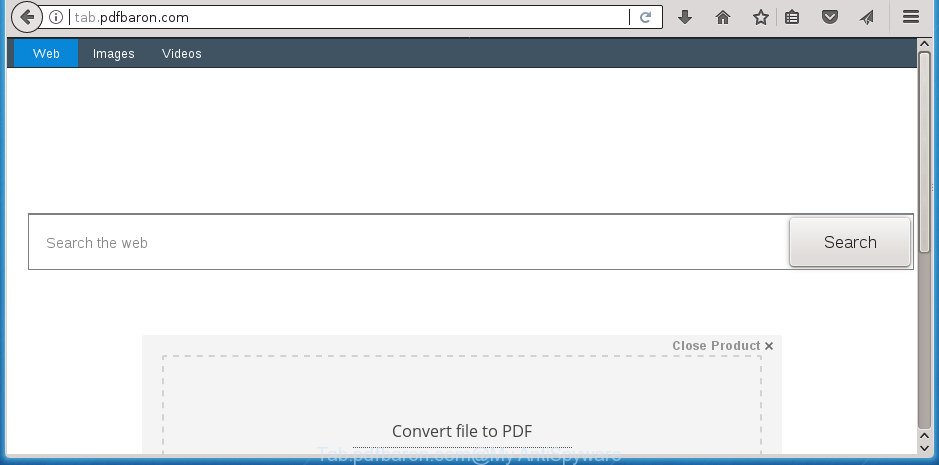
http://tab.pdfbaron.com/
The hijacker, which set the Tab.pdfbaron.com homepage as your start page can also set this annoying web page as your search provider. You will encounter the fact that the search in the web-browser has become uncomfortable to use, because the search results will consist of a huge number of advertisements, links to ad and undesired web pages and a small amount of regular links, which are obtained from a search in the major search providers. Therefore, look for something using Tab.pdfbaron.com page would be a waste of time or worse, it can lead to even more infected system.
Although, Tab.pdfbaron.com hijacker is not a virus, but it does bad things, and it may make certain unwanted changes to certain settings of installed internet browsers. Moreover, an adware (sometimes named ‘ad-supported’ software) can be additionally installed on to your PC with this browser hijacker infection, that will show lots of advertisements, or even massive full page advertisements that blocks surfing the Web. Often such these ads can recommend to install other unknown and undesired apps or visit malicious web-sites.
We advise you to clean your computer of hijacker as soon as possible. Use the few simple steps below which will allow to get rid of Tab.pdfbaron.com and adware, that may be installed onto your machine along with it.
How to remove Tab.pdfbaron.com from computer
Fortunately, it is not hard to remove the Tab.pdfbaron.com browser hijacker. In the following tutorial, we will provide two ways to free your personal computer of this browser hijacker. One is the manual removal solution and the other is automatic removal method. You can select the way that best fits you. Please follow the removal steps below to remove Tab.pdfbaron.com right now!
To remove Tab.pdfbaron.com, perform the steps below:
- How to manually remove Tab.pdfbaron.com
- Scan your system and remove Tab.pdfbaron.com with free tools
- How to block Tab.pdfbaron.com
- How does your machine get infected with Tab.pdfbaron.com browser hijacker
- Finish words
How to manually remove Tab.pdfbaron.com
The following instructions is a step-by-step guide, which will help you manually get rid of Tab.pdfbaron.com redirect from the Firefox, Microsoft Edge, Internet Explorer and Chrome.
Uninstall Tab.pdfbaron.com related apps through the Control Panel of your personal computer
We advise that you start the computer cleaning procedure by checking the list of installed programs and remove all unknown or dubious programs. This is a very important step, as mentioned above, very often the harmful programs such as adware and hijackers may be bundled with freeware. Delete the unwanted applications can delete the unwanted advertisements or browser redirect.
Windows 8, 8.1, 10
First, click the Windows button
Windows XP, Vista, 7
First, click “Start” and select “Control Panel”.
It will display the Windows Control Panel like below.

Next, click “Uninstall a program” ![]()
It will show a list of all applications installed on your system. Scroll through the all list, and delete any questionable and unknown software. To quickly find the latest installed apps, we recommend sort programs by date in the Control panel.
Remove Tab.pdfbaron.com redirect from Microsoft Internet Explorer
The IE reset is great if your web-browser is hijacked or you have unwanted extensions or toolbars on your web browser, that installed by a malware.
First, open the Internet Explorer, then click ‘gear’ icon ![]() . It will show the Tools drop-down menu on the right part of the web-browser, then click the “Internet Options” as shown in the figure below.
. It will show the Tools drop-down menu on the right part of the web-browser, then click the “Internet Options” as shown in the figure below.

In the “Internet Options” screen, select the “Advanced” tab, then click the “Reset” button. The Internet Explorer will display the “Reset Internet Explorer settings” prompt. Further, press the “Delete personal settings” check box to select it. Next, click the “Reset” button as displayed on the screen below.

Once the process is complete, click “Close” button. Close the Internet Explorer and restart your PC system for the changes to take effect. This step will help you to restore your web browser’s startpage, search engine by default and newtab page to default state.
Delete Tab.pdfbaron.com from Firefox by resetting browser settings
If the Mozilla Firefox settings such as newtab, home page and default search provider have been replaced by the browser hijacker infection, then resetting it to the default state can help.
First, open the Firefox. Next, press the button in the form of three horizontal stripes (![]() ). It will open the drop-down menu. Next, click the Help button (
). It will open the drop-down menu. Next, click the Help button (![]() ).
).

In the Help menu click the “Troubleshooting Information”. In the upper-right corner of the “Troubleshooting Information” page press on “Refresh Firefox” button like below.

Confirm your action, press the “Refresh Firefox”.
Delete Tab.pdfbaron.com search from Chrome
In order to be sure that there is nothing left behind, we suggest you to reset Google Chrome internet browser. It will revert back Chrome settings including default search engine, new tab and start page to defaults.

- First, start the Google Chrome and click the Menu icon (icon in the form of three dots).
- It will open the Google Chrome main menu. Select More Tools, then click Extensions.
- You’ll see the list of installed addons. If the list has the extension labeled with “Installed by enterprise policy” or “Installed by your administrator”, then complete the following instructions: Remove Chrome extensions installed by enterprise policy.
- Now open the Google Chrome menu once again, press the “Settings” menu.
- Next, click “Advanced” link, which located at the bottom of the Settings page.
- On the bottom of the “Advanced settings” page, press the “Reset settings to their original defaults” button.
- The Google Chrome will show the reset settings dialog box as on the image above.
- Confirm the web-browser’s reset by clicking on the “Reset” button.
- To learn more, read the post How to reset Chrome settings to default.
Scan your system and remove Tab.pdfbaron.com with free tools
After completing the manual removal steps above all unwanted software and web browser’s extensions that causes internet browser redirects to the Tab.pdfbaron.com page should be removed. If the problem with Tab.pdfbaron.com hijacker is still remained, then we suggest to scan your machine for any remaining malicious components. Use recommended free browser hijacker infection removal apps below.
Use Zemana Anti-Malware (ZAM) to remove Tab.pdfbaron.com search
Zemana Free is a free program for Microsoft Windows operating system to find out and remove potentially unwanted applications, adware, harmful web-browser extensions, browser toolbars, and other unwanted software like browser hijacker responsible for redirecting user searches to Tab.pdfbaron.com, installed on your system.
Download Zemana Anti-Malware on your Microsoft Windows Desktop by clicking on the link below.
164813 downloads
Author: Zemana Ltd
Category: Security tools
Update: July 16, 2019
Once the downloading process is done, close all software and windows on your PC. Double-click the install file called Zemana.AntiMalware.Setup. If the “User Account Control” prompt pops up like below, click the “Yes” button.

It will open the “Setup wizard” which will help you install Zemana on your system. Follow the prompts and don’t make any changes to default settings.

Once installation is finished successfully, Zemana Anti-Malware (ZAM) will automatically start and you can see its main screen as shown on the screen below.

Now press the “Scan” button to find browser hijacker which cause a redirect to Tab.pdfbaron.com web-page. Depending on your PC, the scan can take anywhere from a few minutes to close to an hour. While the Zemana Free utility is scanning, you may see how many objects it has identified as being infected by malicious software.

When the checking is done, Zemana Anti-Malware (ZAM) will display you the results. When you’re ready, press “Next” button. The Zemana will start to get rid of Tab.pdfbaron.com hijacker and other internet browser’s harmful extensions. After the task is finished, you may be prompted to reboot the system.
How to remove Tab.pdfbaron.com with Malwarebytes
Delete Tab.pdfbaron.com browser hijacker manually is difficult and often the hijacker infection is not completely removed. Therefore, we advise you to run the Malwarebytes Free which are completely clean your personal computer. Moreover, the free application will allow you to delete malicious software, PUPs, toolbars and adware that your computer can be infected too.
Click the link below to download the latest version of MalwareBytes for MS Windows. Save it to your Desktop.
327070 downloads
Author: Malwarebytes
Category: Security tools
Update: April 15, 2020
When the download is finished, close all windows on your PC system. Further, start the file named mb3-setup. If the “User Account Control” prompt pops up like below, click the “Yes” button.

It will open the “Setup wizard” that will assist you set up MalwareBytes Anti-Malware (MBAM) on the personal computer. Follow the prompts and do not make any changes to default settings.

Once installation is finished successfully, click Finish button. Then MalwareBytes will automatically launch and you may see its main window like below.

Next, press the “Scan Now” button to find browser hijacker which reroutes your browser to unwanted Tab.pdfbaron.com web site. This task may take quite a while, so please be patient. While the utility is scanning, you may see how many objects and files has already scanned.

Once MalwareBytes Free completes the scan, a list of all threats found is created. Next, you need to click “Quarantine Selected” button.

The MalwareBytes AntiMalware (MBAM) will get rid of browser hijacker infection which cause a reroute to Tab.pdfbaron.com web-page. When finished, you can be prompted to restart your computer. We advise you look at the following video, which completely explains the process of using the MalwareBytes to get rid of hijacker infections, ad-supported software and other malware.
If the problem with Tab.pdfbaron.com start page is still remained
AdwCleaner is a free utility that can find out hijacker which cause Tab.pdfbaron.com page to appear. It’s not always easy to locate all the unwanted apps that your personal computer might have picked up on the Net. AdwCleaner will detect the adware, hijacker infections and other malicious software you need to uninstall.
Download AdwCleaner from the link below. Save it to your Desktop so that you can access the file easily.
225545 downloads
Version: 8.4.1
Author: Xplode, MalwareBytes
Category: Security tools
Update: October 5, 2024
Download and run AdwCleaner on your computer. Once started, click “Scan” button . AdwCleaner utility will start scanning the whole computer to find out hijacker that cause Tab.pdfbaron.com web-page to appear. A scan can take anywhere from 10 to 30 minutes, depending on the number of files on your PC system and the speed of your system. While the AdwCleaner is scanning, you can see number of objects it has identified either as being malicious software..

After the scanning is complete, AdwCleaner will open you the results. Once you’ve selected what you want to remove from your personal computer, press Clean button.

All-in-all, AdwCleaner is a fantastic free tool to free your computer from any unwanted software. The AdwCleaner is portable application that meaning, you do not need to install it to run it. AdwCleaner is compatible with all versions of Windows operating system from MS Windows XP to Windows 10. Both 64-bit and 32-bit systems are supported.
How to block Tab.pdfbaron.com
By installing an ad blocking program such as AdGuard, you’re able to block Tab.pdfbaron.com, autoplaying video ads and get rid of tons of distracting and annoying ads on pages.
- Download AdGuard program from the link below.
Adguard download
26842 downloads
Version: 6.4
Author: © Adguard
Category: Security tools
Update: November 15, 2018
- After downloading is finished, start the downloaded file. You will see the “Setup Wizard” program window. Follow the prompts.
- After the installation is finished, press “Skip” to close the installation program and use the default settings, or click “Get Started” to see an quick tutorial that will help you get to know AdGuard better.
- In most cases, the default settings are enough and you do not need to change anything. Each time, when you launch your PC system, AdGuard will launch automatically and block pop-ups, Tab.pdfbaron.com redirect, as well as other malicious or misleading web-pages. For an overview of all the features of the program, or to change its settings you can simply double-click on the icon named AdGuard, which is located on your desktop.
How does your machine get infected with Tab.pdfbaron.com browser hijacker
In many cases, the free programs setup file includes the optional adware or potentially unwanted applications like this browser hijacker infection. So, be very careful when you agree to install anything. The best way – is to select a Custom, Advanced or Manual installation type. Here uncheck all additional programs in which you are unsure or that causes even a slightest suspicion. The main thing you should remember, you do not need to install the third-party applications which you don’t trust! The only thing I want to add. Once the freeware is installed, if you uninstall this software, the startpage, new tab and search engine by default of your favorite browser will not be restored. This must be done by yourself. Just follow the steps above.
Finish words
Now your computer should be clean of the browser hijacker that redirects your browser to undesired Tab.pdfbaron.com web-page. Remove AdwCleaner. We suggest that you keep Zemana Anti-Malware (ZAM) (to periodically scan your PC system for new browser hijackers and other malicious software) and AdGuard (to help you block annoying pop-up advertisements and malicious web-sites). Moreover, to prevent browser hijackers, please stay clear of unknown and third party apps, make sure that your antivirus program, turn on the option to find out PUPs (potentially unwanted programs).
If you need more help with Tab.pdfbaron.com related issues, go to our Spyware/Malware removal forum.


















