If the browser keep redirecting to the Webstart.me, every time when you launch your web-browser, then most likely that your internet browser has been hijacked by a PUP (potentially unwanted program) from the browser hijacker family. Once started, it will alter certain MS Edge, Chrome, Firefox and IE’s settings such as default search engine, newtab page and startpage. So, while your computer is infected, you will see the Webstart.me undesired web site instead of your homepage. We strongly suggest you to free your machine of browser hijacker and remove Webstart.me redirect as soon as possible , you need to perform the instructions below. The removal instructions will assist you remove Webstart.me and protect your machine from other unwanted software.
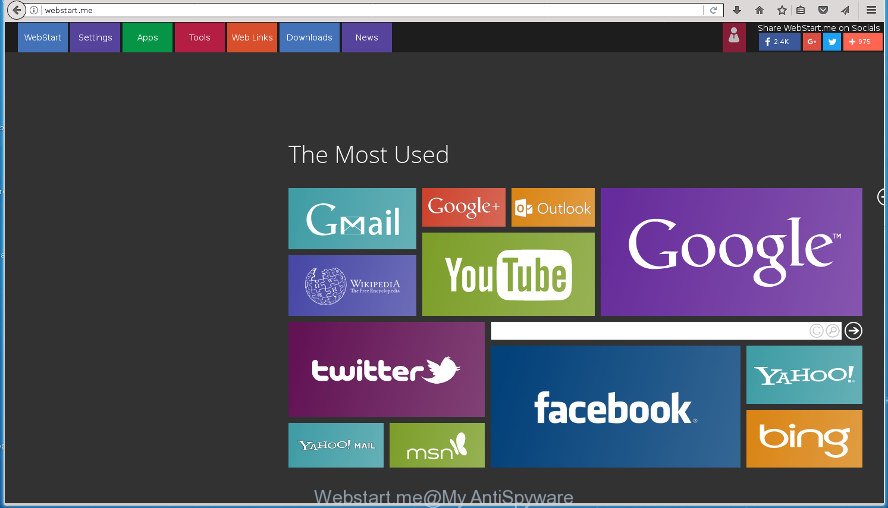
http://webstart.me/
Being infected by Webstart.me hijacker infection you will be forced to use its own search provider. It could seem not to be dangerous, but you still should be very careful, since it may display undesired and malicious advertisements designed to trick you into buying certain questionable applications or products, provide search results which may reroute your browser to certain deceptive, misleading or malicious sites. We suggest that you use only the reliable search provider like Google, Yahoo or Bing.
Although, Webstart.me hijacker infection is not a virus, but it does bad things, and it modifies certain settings of all your typical browsers. Moreover, an ‘ad-supported’ software (also known as adware) may be additionally installed on to your personal computer by this hijacker, which will display a large number of advertisements, or even massive full page ads that blocks surfing the Web. Often such these advertisements may recommend to install other unknown and unwanted programs or visit malicious web-pages.
Thus, it’s clear that the presence of browser hijacker on your PC system is not desirable, and you need to clean up your personal computer sooner. Follow the steps below in order to remove Webstart.me from Firefox, Edge, Google Chrome and Internet Explorer.
How to remove Webstart.me from Chrome, Firefox, IE, Edge
We can assist you remove Webstart.me, without the need to take your PC system to a professional. Simply follow the removal steps below if you currently have the annoying hijacker infection on your personal computer and want to delete it. If you’ve any difficulty while trying to delete the browser hijacker, feel free to ask for our help in the comment section below. Read this manual carefully, bookmark or print it, because you may need to exit your web browser or reboot your computer.
To remove Webstart.me, execute the steps below:
- How to manually remove Webstart.me
- How to automatically delete Webstart.me hijacker infection
- Block Webstart.me and other intrusive web-sites
- How to avoid setup of Webstart.me browser hijacker
- To sum up
How to manually remove Webstart.me
Read this section to know how to manually get rid of the Webstart.me hijacker. Even if the step-by-step tutorial does not work for you, there are several free malware removers below which can easily handle such browser hijackers.
Remove potentially unwanted software using Microsoft Windows Control Panel
First, you should try to identify and remove the application that causes the appearance of undesired advertisements or web-browser redirect, using the ‘Uninstall a program’ which is located in the ‘Control panel’.
Make sure you have closed all web browsers and other software. Press CTRL, ALT, DEL keys together to open the Windows Task Manager.

Click on the “Processes” tab, look for something suspicious that is the hijacker infection that causes browsers to show annoying Webstart.me page then right-click it and select “End Task” or “End Process” option. In most cases, malware masks itself to avoid detection by imitating legitimate Microsoft Windows processes. A process is particularly suspicious: it’s taking up a lot of memory (despite the fact that you closed all of your programs), its name is not familiar to you (if you are in doubt, you can always check the program by doing a search for its name in Google, Yahoo or Bing).
Next, delete any unknown and suspicious software from your Control panel.
Windows 10, 8.1, 8
Now, click the Windows button, type “Control panel” in search and press Enter. Select “Programs and Features”, then “Uninstall a program”.

Look around the entire list of apps installed on your personal computer. Most probably, one of them is the browser hijacker infection related to Webstart.me home page. Select the suspicious application or the application that name is not familiar to you and delete it.
Windows Vista, 7
From the “Start” menu in Microsoft Windows, choose “Control Panel”. Under the “Programs” icon, choose “Uninstall a program”.

Select the suspicious or any unknown programs, then press “Uninstall/Change” button to uninstall this undesired application from your personal computer.
Windows XP
Click the “Start” button, select “Control Panel” option. Click on “Add/Remove Programs”.

Select an unwanted program, then press “Change/Remove” button. Follow the prompts.
Delete Webstart.me homepage from Google Chrome
Run the Reset internet browser utility of the Google Chrome to reset all its settings such as default search provider, startpage and newtab to original defaults. This is a very useful utility to use, in the case of web-browser hijacks like Webstart.me.

- First, start the Chrome and press the Menu icon (icon in the form of three dots).
- It will show the Chrome main menu. Choose More Tools, then press Extensions.
- You will see the list of installed extensions. If the list has the addon labeled with “Installed by enterprise policy” or “Installed by your administrator”, then complete the following steps: Remove Chrome extensions installed by enterprise policy.
- Now open the Chrome menu once again, click the “Settings” menu.
- Next, press “Advanced” link, that located at the bottom of the Settings page.
- On the bottom of the “Advanced settings” page, click the “Reset settings to their original defaults” button.
- The Chrome will display the reset settings prompt as on the image above.
- Confirm the internet browser’s reset by clicking on the “Reset” button.
- To learn more, read the post How to reset Google Chrome settings to default.
Remove Webstart.me start page from Firefox
If the Mozilla Firefox web-browser application is hijacked, then resetting its settings can help. The Reset feature is available on all modern version of Firefox. A reset can fix many issues by restoring Firefox settings like newtab, search provider and startpage to its default state. It’ll save your personal information such as saved passwords, bookmarks, and open tabs.
First, run the Firefox and press ![]() button. It will display the drop-down menu on the right-part of the internet browser. Further, click the Help button (
button. It will display the drop-down menu on the right-part of the internet browser. Further, click the Help button (![]() ) as shown on the image below.
) as shown on the image below.

In the Help menu, select the “Troubleshooting Information” option. Another way to open the “Troubleshooting Information” screen – type “about:support” in the web-browser adress bar and press Enter. It will show the “Troubleshooting Information” page as shown below. In the upper-right corner of this screen, click the “Refresh Firefox” button.

It will display the confirmation dialog box. Further, click the “Refresh Firefox” button. The FF will begin a process to fix your problems that caused by the browser hijacker that cause a reroute to Webstart.me web-site. When, it’s finished, click the “Finish” button.
Delete Webstart.me from Internet Explorer
If you find that Microsoft Internet Explorer browser settings like homepage, default search provider and newtab page having been hijacked, then you may restore your settings, via the reset internet browser procedure.
First, launch the Internet Explorer, click ![]() ) button. Next, click “Internet Options” as shown in the following example.
) button. Next, click “Internet Options” as shown in the following example.

In the “Internet Options” screen select the Advanced tab. Next, click Reset button. The IE will open the Reset Internet Explorer settings prompt. Select the “Delete personal settings” check box and click Reset button.

You will now need to reboot your computer for the changes to take effect. It will get rid of hijacker related to Webstart.me start page, disable malicious and ad-supported web-browser’s extensions and restore the Internet Explorer’s settings such as new tab, home page and search provider to default state.
How to automatically delete Webstart.me hijacker infection
If your PC is still infected with the Webstart.me hijacker, then the best method of detection and removal is to run an antimalware scan on the personal computer. Download free malware removal utilities below and start a full system scan. It will help you remove all components of the browser hijacker from hardisk and Windows registry.
Automatically remove Webstart.me with Zemana Anti-Malware
Zemana is a free program for Microsoft Windows OS to find and remove PUPs, adware, malicious internet browser extensions, browser toolbars, and other unwanted programs such as hijacker responsible for redirects to Webstart.me, installed on your computer.
Download Zemana Anti-Malware on your system from the link below.
164813 downloads
Author: Zemana Ltd
Category: Security tools
Update: July 16, 2019
Once the downloading process is complete, close all windows on your system. Further, open the set up file named Zemana.AntiMalware.Setup. If the “User Account Control” prompt pops up as shown below, press the “Yes” button.

It will show the “Setup wizard” that will allow you install Zemana on the PC. Follow the prompts and do not make any changes to default settings.

Once installation is finished successfully, Zemana Free will automatically start and you can see its main window as shown in the figure below.

Next, click the “Scan” button to perform a system scan for the hijacker that modifies web browser settings to replace your start page, search engine and newtab with Webstart.me web site. A scan can take anywhere from 10 to 30 minutes, depending on the count of files on your personal computer and the speed of your system. When a malware, adware or potentially unwanted software are detected, the number of the security threats will change accordingly.

Once the system scan is finished, Zemana Anti Malware (ZAM) will show a scan report. You may move threats to Quarantine (all selected by default) by simply press “Next” button.

The Zemana will delete browser hijacker which modifies browser settings to replace your new tab page, search engine and startpage with Webstart.me web page and add threats to the Quarantine. When that process is complete, you may be prompted to reboot your personal computer.
Run Malwarebytes to get rid of browser hijacker infection
You can get rid of Webstart.me redirect automatically with a help of Malwarebytes Free. We recommend this free malware removal tool because it can easily get rid of hijackers, ad-supported software, potentially unwanted applications and toolbars with all their components such as files, folders and registry entries.
Download MalwareBytes Free from the link below. Save it on your Microsoft Windows desktop or in any other place.
327070 downloads
Author: Malwarebytes
Category: Security tools
Update: April 15, 2020
After the downloading process is finished, close all software and windows on your PC. Open a directory in which you saved it. Double-click on the icon that’s called mb3-setup as shown in the figure below.
![]()
When the installation begins, you will see the “Setup wizard” that will help you install Malwarebytes on your computer.

Once installation is done, you will see window as shown in the figure below.

Now click the “Scan Now” button for checking your machine for the browser hijacker infection responsible for redirections to Webstart.me. This procedure can take quite a while, so please be patient. During the scan MalwareBytes Free will search for threats present on your system.

When finished, MalwareBytes Anti-Malware (MBAM) will open a list of detected items. When you’re ready, press “Quarantine Selected” button.

The Malwarebytes will now get rid of browser hijacker which redirects your internet browser to annoying Webstart.me web page. When that process is finished, you may be prompted to restart your system.

The following video explains instructions on how to remove browser hijacker, adware and other malware with MalwareBytes Anti-Malware.
Use AdwCleaner to get rid of Webstart.me search
AdwCleaner is a free removal utility. It removes potentially unwanted apps, ‘ad supported’ software, hijacker infections and undesired web-browser add-ons. Video guide available here. It’ll identify and remove Webstart.me browser hijacker and other web browser’s harmful extensions. AdwCleaner uses very small machine resources and is a portable application.

- Download AdwCleaner by clicking on the following link. Save it directly to your Windows Desktop.
AdwCleaner download
225545 downloads
Version: 8.4.1
Author: Xplode, MalwareBytes
Category: Security tools
Update: October 5, 2024
- After downloading is finished, double click the AdwCleaner icon. Once this utility is opened, click “Scan” button for checking your personal computer for the Webstart.me hijacker and other browser’s malicious extensions. Depending on your computer, the scan can take anywhere from a few minutes to close to an hour. While the AdwCleaner utility is scanning, you can see how many objects it has identified as being affected by malicious software.
- Once the system scan is complete, a list of all items detected is created. All found items will be marked. You can remove them all by simply click “Clean” button. It will open a prompt, click “OK”.
These few simple steps are shown in detail in the following video guide.
Block Webstart.me and other intrusive web-sites
If you browse the World Wide Web, you cannot avoid malicious advertising. But you can protect your internet browser against it. Download and run an ad-blocking application. AdGuard is an ad-blocking that can filter out lots of of the malicious advertising, stoping dynamic scripts from loading harmful content.
Installing the AdGuard ad-blocking application is simple. First you’ll need to download AdGuard from the following link. Save it to your Desktop.
26842 downloads
Version: 6.4
Author: © Adguard
Category: Security tools
Update: November 15, 2018
When the download is finished, double-click the downloaded file to start it. The “Setup Wizard” window will show up on the computer screen as displayed in the figure below.

Follow the prompts. AdGuard will then be installed and an icon will be placed on your desktop. A window will show up asking you to confirm that you want to see a quick guide as displayed below.

Click “Skip” button to close the window and use the default settings, or click “Get Started” to see an quick guide which will help you get to know AdGuard better.
Each time, when you run your personal computer, AdGuard will start automatically and stop ads, Webstart.me redirect, as well as other malicious or misleading web sites. For an overview of all the features of the program, or to change its settings you can simply double-click on the AdGuard icon, which is located on your desktop.
How to avoid setup of Webstart.me browser hijacker
A browser hijackers may be spread through the use of trojan horses and other forms of malware, but most commonly, the browser hijacker such as Webstart.me spreads bundled with certain free software. Many developers of freeware include additional software in their setup file. Sometimes it is possible to avoid the installation of any hijackers like Webstart.me: carefully read the Terms of Use and the Software license, select only Manual, Custom or Advanced installation mode, unset all checkboxes before clicking Install or Next button while installing new free software.
To sum up
Now your computer should be free of the hijacker that changes browser settings to replace your search engine by default, newtab and startpage with Webstart.me web site. Uninstall AdwCleaner. We suggest that you keep AdGuard (to help you block unwanted ads and undesired malicious pages) and Zemana (to periodically scan your system for new malware, browser hijackers and ‘ad supported’ software). Make sure that you have all the Critical Updates recommended for Windows OS. Without regular updates you WILL NOT be protected when new hijackers, malicious apps and ad-supported software are released.
If you are still having problems while trying to remove Webstart.me from your internet browser, then ask for help in our Spyware/Malware removal forum.


















