Are your web-browser’s default search engine, homepage and new tab overridden and when you try to open your home page, you are automatically redirected to the PrivateSeeker? Then this might be a sign that your computer has been infected with the nasty potentially unwanted application (PUA) from the browser hijacker family. It is a type of malicious software that is created to change settings of installed web-browsers. To remove the browser hijacker you need to clean your web browser from any extensions you have recently installed on your PC and perform a scan using a trustworthy anti-malware or antivirus program.
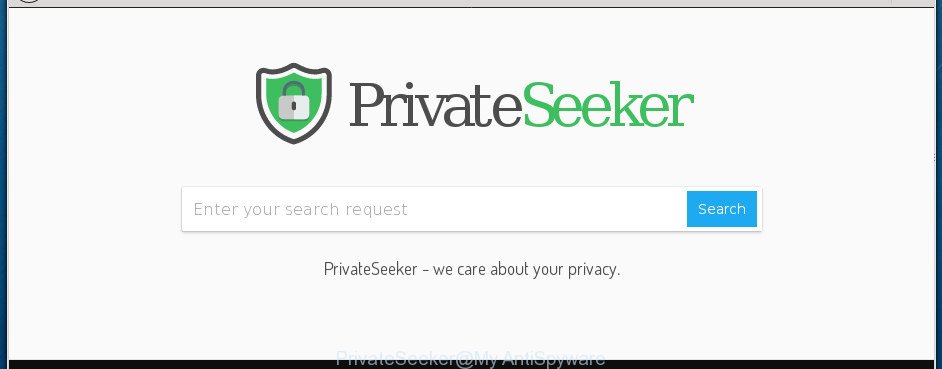
PrivateSeeker makes changes to browser settings
Besides the fact that PrivateSeeker hijacker infection changes your home page, this unwanted web site can set yourself as your search provider. But, obviously, it does not give you a good search results, as they will consist of tons of advertisements, links to unwanted and ad web-pages and only the remaining part is search results for your query from the major search engines. Of course, the very fact that you encounter with the inability to properly search the Web, is an unpleasant moment. Moreover, the PrivateSeeker hijacker can be used to collect lots of your user data. This personal information, in the future, can be sold to third party companies. What creates the risk of theft of privacy info.
Although, PrivateSeeker hijacker is not a virus, but it does bad things, and it makes changes to current settings of all your typical web-browsers. Moreover, an adware (sometimes named ‘ad-supported’ software) may be additionally installed on to your machine by this browser hijacker infection, which will display tons of advertisements, or even massive full page advertisements that blocks surfing the Internet. Often such these ads can recommend to install other unknown and undesired programs or visit harmful web-sites.
The PrivateSeeker hijacker mostly affects only the Microsoft Edge, Google Chrome, Mozilla Firefox and Internet Explorer. However, possible situations, when any other web browsers will be affected too. The hijacker will perform a scan of the personal computer for web-browser shortcuts and modify them without your permission. When it infects the internet browser shortcuts, it’ll add the argument like ‘http://site.address’ into Target property. So, each time you start the web-browser, you will see the PrivateSeeker intrusive web-page.
In order to remove hijacker that modifies web browser settings to replace your search engine, newtab and home page with PrivateSeeker web-site from your PC system, clean the affected browsers and restore the FF, MS Edge, Chrome and Internet Explorer settings to its default state, please use the PrivateSeeker removal tutorial below.
How to remove PrivateSeeker from computer
In most cases hijackers requires more than a simple uninstall with the help of Microsoft Windows Control panel in order to be fully removed. For that reason, our team developed several removal methods that we’ve summarized in a detailed instructions. Therefore, if you’ve the annoying PrivateSeeker browser hijacker infection on your machine and are currently trying to have it removed then feel free to follow the tutorial below in order to resolve your problem. Read it once, after doing so, please print this page as you may need to close your browser or reboot your personal computer.
To remove PrivateSeeker, use the steps below:
- Remove PrivateSeeker without any tools
- PrivateSeeker startpage automatic removal
- Run AdBlocker to block PrivateSeeker and stay safe online
- Why is my browser redirected to PrivateSeeker?
- Finish words
Remove PrivateSeeker without any tools
The useful removal tutorial for the PrivateSeeker search. The detailed procedure can be followed by anyone as it really does take you step-by-step. If you follow this process to remove PrivateSeeker let us know how you managed by sending us your comments please.
Deleting the PrivateSeeker, check the list of installed software first
First method for manual hijacker removal is to go into the MS Windows “Control Panel”, then “Uninstall a program” console. Take a look at the list of software on your PC system and see if there are any dubious and unknown apps. If you see any, you need to remove them. Of course, before doing so, you can do an Web search to find details on the application. If it is a potentially unwanted application, adware or malware, you will likely find information that says so.
Press Windows button ![]() , then click Search
, then click Search ![]() . Type “Control panel”and press Enter. If you using Windows XP or Windows 7, then click “Start” and select “Control Panel”. It will open the Windows Control Panel as on the image below.
. Type “Control panel”and press Enter. If you using Windows XP or Windows 7, then click “Start” and select “Control Panel”. It will open the Windows Control Panel as on the image below.

Further, click “Uninstall a program” ![]()
It will show a list of all applications installed on your machine. Scroll through the all list, and remove any suspicious and unknown programs.
Fix web browser shortcuts, modified by PrivateSeeker browser hijacker
The browser hijacker which cause PrivateSeeker web-site to appear, can hijack various Windows shortcuts on your desktop (most often, all web-browsers shortcuts), so in this step you need to check and clean them by removing the argument such as http://site.address/.
Right click on the shortcut file of infected browser as shown on the screen below.

Select the “Properties” option and it will display the shortcut file’s properties. Next, click the “Shortcut” tab and then delete the “http://site.address” string from Target field like below.

Then press OK to save changes. Repeat the step for all web browsers which are rerouted to the PrivateSeeker annoying web-page.
Delete PrivateSeeker from FF
If the Mozilla Firefox settings like home page, new tab and search engine have been changed by the hijacker, then resetting it to the default state can help.
Launch the Firefox and click the menu button (it looks like three stacked lines) at the top right of the browser screen. Next, click the question-mark icon at the bottom of the drop-down menu. It will display the slide-out menu.

Select the “Troubleshooting information”. If you’re unable to access the Help menu, then type “about:support” in your address bar and press Enter. It bring up the “Troubleshooting Information” page as shown in the following example.

Click the “Refresh Firefox” button at the top right of the Troubleshooting Information page. Select “Refresh Firefox” in the confirmation prompt. The FF will start a task to fix your problems that caused by the hijacker infection responsible for PrivateSeeker search. When, it is finished, press the “Finish” button.
Delete PrivateSeeker search from Internet Explorer
In order to recover all internet browser startpage, search provider and newtab page you need to reset the Microsoft Internet Explorer to the state, which was when the Windows was installed on your machine.
First, launch the Internet Explorer. Next, press the button in the form of gear (![]() ). It will open the Tools drop-down menu, press the “Internet Options” as on the image below.
). It will open the Tools drop-down menu, press the “Internet Options” as on the image below.

In the “Internet Options” window click on the Advanced tab, then press the Reset button. The Microsoft Internet Explorer will show the “Reset Internet Explorer settings” window as displayed on the image below. Select the “Delete personal settings” check box, then press “Reset” button.

You will now need to restart your computer for the changes to take effect.
Delete PrivateSeeker homepage from Google Chrome
Run the Reset internet browser utility of the Chrome to reset all its settings like search provider, newtab and homepage to original defaults. This is a very useful tool to use, in the case of web browser hijacks like PrivateSeeker.
Open the Google Chrome menu by clicking on the button in the form of three horizontal dotes (![]() ). It will open the drop-down menu. Choose More Tools, then press Extensions.
). It will open the drop-down menu. Choose More Tools, then press Extensions.
Carefully browse through the list of installed addons. If the list has the addon labeled with “Installed by enterprise policy” or “Installed by your administrator”, then complete the following instructions: Remove Chrome extensions installed by enterprise policy otherwise, just go to the step below.
Open the Chrome main menu again, press to “Settings” option.

Scroll down to the bottom of the page and click on the “Advanced” link. Now scroll down until the Reset settings section is visible, as displayed in the figure below and press the “Reset settings to their original defaults” button.

Confirm your action, press the “Reset” button.
PrivateSeeker startpage automatic removal
If you’re unsure how to remove PrivateSeeker hijacker infection easily, consider using automatic hijacker removal software that listed below. It will identify the browser hijacker that made to reroute your internet browser to the PrivateSeeker web-site and delete it from your computer for free.
Get rid of PrivateSeeker startpage with Zemana Anti-Malware
We suggest using the Zemana Anti Malware which are completely clean your computer of the browser hijacker. The utility is an advanced malware removal application designed by (c) Zemana lab. It is able to help you remove PUPs, browser hijackers, adware, malware, toolbars, ransomware and other security threats from your computer for free.
Visit the page linked below to download the latest version of Zemana Anti-Malware (ZAM) for Windows. Save it on your Desktop.
164814 downloads
Author: Zemana Ltd
Category: Security tools
Update: July 16, 2019
Once the downloading process is finished, close all windows on your machine. Further, open the install file named Zemana.AntiMalware.Setup. If the “User Account Control” prompt pops up like below, press the “Yes” button.

It will display the “Setup wizard” which will assist you install Zemana Free on the computer. Follow the prompts and do not make any changes to default settings.

Once install is finished successfully, Zemana Anti-Malware (ZAM) will automatically start and you can see its main window like below.

Next, press the “Scan” button to search for hijacker infection responsible for PrivateSeeker startpage. This process can take some time, so please be patient. While the Zemana AntiMalware tool is checking, you can see number of objects it has identified as being infected by malware.

Once the scanning is finished, you can check all items found on your machine. Review the results once the tool has finished the system scan. If you think an entry should not be quarantined, then uncheck it. Otherwise, simply press “Next” button.

The Zemana AntiMalware (ZAM) will start to remove browser hijacker that cause PrivateSeeker web-page to appear. Once the task is done, you may be prompted to reboot your system.
How to delete PrivateSeeker with Malwarebytes
Delete PrivateSeeker browser hijacker manually is difficult and often the hijacker infection is not completely removed. Therefore, we suggest you to run the Malwarebytes Free that are completely clean your system. Moreover, the free application will allow you to remove malware, PUPs, toolbars and adware that your system can be infected too.

- Click the following link to download MalwareBytes. Save it to your Desktop so that you can access the file easily.
Malwarebytes Anti-malware
327071 downloads
Author: Malwarebytes
Category: Security tools
Update: April 15, 2020
- At the download page, click on the Download button. Your web browser will display the “Save as” prompt. Please save it onto your Windows desktop.
- Once the download is done, please close all software and open windows on your computer. Double-click on the icon that’s named mb3-setup.
- This will launch the “Setup wizard” of MalwareBytes Anti-Malware (MBAM) onto your system. Follow the prompts and do not make any changes to default settings.
- When the Setup wizard has finished installing, the MalwareBytes Anti Malware (MBAM) will launch and show the main window.
- Further, press the “Scan Now” button to perform a system scan for the browser hijacker infection that responsible for web browser redirect to the undesired PrivateSeeker web-site. A scan can take anywhere from 10 to 30 minutes, depending on the number of files on your PC and the speed of your computer.
- Once the scan is finished, you will be displayed the list of all found items on your system.
- You may move threats to Quarantine (all selected by default) by simply press the “Quarantine Selected” button. After disinfection is finished, you may be prompted to reboot the computer.
- Close the Anti-Malware and continue with the next step.
Video instruction, which reveals in detail the steps above.
Double-check for potentially unwanted programs with AdwCleaner
AdwCleaner is a free removal tool which can scan your personal computer for a wide range of security threats like ad-supported software, malicious software, PUPs as well as hijacker that causes web-browsers to show undesired PrivateSeeker site. It will perform a deep scan of your PC system including hard drives and Microsoft Windows registry. When a malicious software is found, it will help you to get rid of all detected threats from your PC system with a simple click.
Click the link below to download the latest version of AdwCleaner for MS Windows. Save it on your Windows desktop.
225545 downloads
Version: 8.4.1
Author: Xplode, MalwareBytes
Category: Security tools
Update: October 5, 2024
Download and run AdwCleaner on your computer. Once started, click “Scan” button . AdwCleaner program will scan through the whole PC for the browser hijacker that redirects your web browser to annoying PrivateSeeker page. This process can take quite a while, so please be patient. While the AdwCleaner is checking, you may see how many objects it has identified either as being malicious software..

After finished, the results are displayed in the scan report. Once you have selected what you want to delete from your PC system, click Clean button.

All-in-all, AdwCleaner is a fantastic free utility to clean your computer from any unwanted software. The AdwCleaner is portable program that meaning, you don’t need to install it to use it. AdwCleaner is compatible with all versions of MS Windows operating system from Microsoft Windows XP to Windows 10. Both 64-bit and 32-bit systems are supported.
Run AdBlocker to block PrivateSeeker and stay safe online
Using an ad-blocker program like AdGuard is an effective way to alleviate the risks. Additionally, ad blocking software will also protect you from malicious ads and pages, and, of course, block redirection chain to PrivateSeeker and similar web-sites.
- Download AdGuard application by clicking on the link below. Save it on your Desktop.
Adguard download
26843 downloads
Version: 6.4
Author: © Adguard
Category: Security tools
Update: November 15, 2018
- Once the download is complete, start the downloaded file. You will see the “Setup Wizard” program window. Follow the prompts.
- Once the installation is finished, click “Skip” to close the installation program and use the default settings, or press “Get Started” to see an quick tutorial that will help you get to know AdGuard better.
- In most cases, the default settings are enough and you do not need to change anything. Each time, when you run your computer, AdGuard will start automatically and block pop ups, PrivateSeeker redirect, as well as other harmful or misleading web-sites. For an overview of all the features of the application, or to change its settings you can simply double-click on the icon named AdGuard, that is located on your desktop.
Why is my browser redirected to PrivateSeeker?
A browser hijackers may be spread through the use of trojan horses and other forms of malicious software, but in many cases, the browser hijacker such as PrivateSeeker come bundled with certain free programs. Many developers of free applications include bundled apps in their installation package. Sometimes it is possible to avoid the installation of any browser hijacker infections like PrivateSeeker: carefully read the Terms of Use and the Software license, choose only Manual, Custom or Advanced installation mode, unset all checkboxes before clicking Install or Next button while installing new free applications.
Finish words
After completing the steps outlined above, your system should be clean from this hijacker and other malicious software. The FF, MS Edge, Chrome and IE will no longer display unwanted PrivateSeeker site on startup. Unfortunately, if the guide does not help you, then you have caught a new hijacker, and then the best way – ask for help.
Please start a new thread by using the “New Topic” button in the Spyware Removal forum. When posting your HJT log, try to give us some details about your problems, so we can try to help you more accurately. Wait for one of our trained “Security Team” or Site Administrator to provide you with knowledgeable assistance tailored to your problem with the unwanted PrivateSeeker start page.


















