The “Windows Product Key Failure” is a misleading web-page that shows annoying fake alerts in order to trick you into calling the fake Microsoft Support Service. If the Internet Explorer, Firefox, Microsoft Edge and Google Chrome shows these “Windows Product Key Failure” fake alerts then it is possible that you have an undesired software from the adware (also known as ‘ad-supported’ software) family installed on your PC system. The ‘ad supported’ software is an unwanted software that is going to display you lots of pop-up advertisements and deals. Of course, it’s not a malware or virus in the “general meaning” of this word. It’ll not delete or damage your files, but it can change some system’s settings or download and install other harmful programs. So, you’d better to remove ad supported software using the few simple steps below and thereby get rid of “Windows Product Key Failure” pop up.
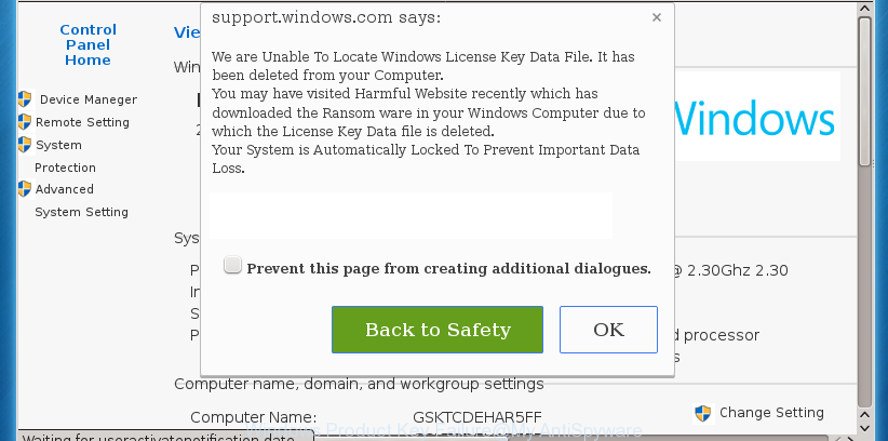
“Windows Product Key Failure” is a misleading advertising
It’s not a good idea to have an undesired program like the adware that causes web-browsers to show misleading “Windows Product Key Failure” fake alerts. The reason for this is simple, it doing things you don’t know about. The worst is, the adware can be used to gather lots of user info about you which can be later sold to third party companies. You do not know if your home address, account names and passwords are safe. And of course you completely don’t know what will happen when you click on any “Windows Product Key Failure” popups.
In addition to that, as was mentioned earlier, some adware to also alter all web browsers shortcut files that located on your Desktop or Start menu. So, every affected shortcut file will try to redirect your web browser to misleading ad pages such as “Windows Product Key Failure”, some of which might be harmful. It can make the whole PC system more vulnerable to hacker attacks.
Instructions which is shown below, will allow you to clean your PC system from the adware as well as get rid of “Windows Product Key Failure” annoying advertisements from the Firefox, IE, MS Edge and Google Chrome and other browsers.
How to remove “Windows Product Key Failure” popup warnings
When the ‘ad supported’ software gets installed on your computer without your knowledge, it’s not easy to remove. Most commonly, there is no Uninstall program which simply delete the ‘ad supported’ software which designed to display misleading “Windows Product Key Failure” popup scam within your web browser from your computer. So, we recommend using several well-proven free specialized tools such as Zemana Anti Malware (ZAM), MalwareBytes Anti Malware (MBAM) or AdwCleaner. But the best way to remove “Windows Product Key Failure” popup scam will be to perform several manual steps, after that additionally use antimalware tools.
To remove “Windows Product Key Failure”, use the steps below:
- How to delete “Windows Product Key Failure” pop up scam without any software
- Uninstall ad supported software through the Windows Control Panel
- Fix infected browsers shortcuts to remove “Windows Product Key Failure” redirect
- Remove unwanted Scheduled Tasks
- Remove “Windows Product Key Failure” pop-up from Chrome
- Remove “Windows Product Key Failure” fake alerts from IE
- Remove “Windows Product Key Failure” pop up scam from Mozilla Firefox
- Scan your computer and remove “Windows Product Key Failure” pop-up with free utilities
- Run AdBlocker to stop “Windows Product Key Failure” and stay safe online
- How can you prevent your machine from the attack of “Windows Product Key Failure” pop-up warnings
- To sum up
How to delete “Windows Product Key Failure” pop up scam without any software
If you perform exactly the guide below you should be able to delete the “Windows Product Key Failure” pop up scam from the Google Chrome, Firefox, Internet Explorer and MS Edge internet browsers.
Uninstall ad supported software through the Windows Control Panel
The best way to start the computer cleanup is to remove unknown and suspicious applications. Using the Microsoft Windows Control Panel you can do this quickly and easily. This step, in spite of its simplicity, should not be ignored, because the removing of unneeded programs can clean up the Firefox, Microsoft Edge, Chrome and Microsoft Internet Explorer from popups, hijackers and so on.
- If you are using Windows 8, 8.1 or 10 then click Windows button, next click Search. Type “Control panel”and press Enter.
- If you are using Windows XP, Vista, 7, then click “Start” button and click “Control Panel”.
- It will display the Windows Control Panel.
- Further, click “Uninstall a program” under Programs category.
- It will display a list of all apps installed on the computer.
- Scroll through the all list, and delete questionable and unknown software. To quickly find the latest installed applications, we recommend sort software by date.
See more details in the video instructions below.
Fix infected browsers shortcuts to remove “Windows Product Key Failure” redirect
After the ‘ad supported’ software is started, it can also change the browser’s shortcut files, adding an argument such as “http://site.address” into the Target field. Due to this, every time you open the web-browser, it will open an undesired web site.
Click the right mouse button to a desktop shortcut which you use to open your browser. Next, choose the “Properties” option. Important: necessary to click on the desktop shortcut file for the web browser which is redirected to the “Windows Product Key Failure” or other intrusive web-page.
Further, necessary to look at the text that is written in the “Target” field. The adware that shows misleading “Windows Product Key Failure” pop-up warnings on your PC can replace the contents of this field, which describes the file to be launch when you start your browser. Depending on the web-browser you’re using, there should be:
- Google Chrome: chrome.exe
- Opera: opera.exe
- Firefox: firefox.exe
- Internet Explorer: iexplore.exe
If you are seeing an unknown text like “http://site.addres” which has been added here, then you should remove it, as shown in the figure below.

Next, click the “OK” button to save the changes. Now, when you run the web browser from this desktop shortcut, it does not occur automatically redirect on the “Windows Product Key Failure” site or any other unwanted pages. Once the step is done, we recommend to go to the next step.
Remove unwanted Scheduled Tasks
Once installed, the adware can add a task in to the Windows Task Scheduler Library. Due to this, every time when you launch your PC, it will show “Windows Product Key Failure” intrusive web-page. So, you need to check the Task Scheduler Library and get rid of all harmful tasks that have been created by malicious program.
Press Windows and R keys on your keyboard together. It will show a prompt which titled with Run. In the text field, type “taskschd.msc” (without the quotes) and click OK. Task Scheduler window opens. In the left-hand side, click “Task Scheduler Library”, as shown on the image below.

Task scheduler, list of tasks
In the middle part you will see a list of installed tasks. Select the first task, its properties will be show just below automatically. Next, click the Actions tab. Necessary to look at the text which is written under Details. Found something like “explorer.exe http://site.address” or “chrome.exe http://site.address” or “firefox.exe http://site.address”, then you need delete this task. If you are not sure that executes the task, then google it. If it is a component of the unwanted software, then this task also should be removed.
Further click on it with the right mouse button and select Delete as shown on the screen below.

Task scheduler, delete a task
Repeat this step, if you have found a few tasks that have been created by malicious programs. Once is done, close the Task Scheduler window.
Remove “Windows Product Key Failure” pop-up from Chrome
Like other modern browsers, the Google Chrome has the ability to reset the settings to their default values and thereby recover the web browser’s settings such as homepage, newtab page and default search engine that have been changed by the ad-supported software which causes misleading “Windows Product Key Failure” pop-up warnings on your browser.

- First start the Chrome and click Menu button (small button in the form of three dots).
- It will open the Chrome main menu. Select More Tools, then click Extensions.
- You’ll see the list of installed add-ons. If the list has the plugin labeled with “Installed by enterprise policy” or “Installed by your administrator”, then complete the following guidance: Remove Chrome extensions installed by enterprise policy.
- Now open the Google Chrome menu once again, click the “Settings” menu.
- You will see the Chrome’s settings page. Scroll down and press “Advanced” link.
- Scroll down again and click the “Reset” button.
- The Chrome will display the reset profile settings page as shown on the screen above.
- Next press the “Reset” button.
- Once this task is finished, your internet browser’s homepage, search provider by default and newtab will be restored to their original defaults.
- To learn more, read the post How to reset Google Chrome settings to default.
Remove “Windows Product Key Failure” fake alerts from IE
The Internet Explorer reset is great if your web-browser is hijacked or you have unwanted addo-ons or toolbars on your web-browser, which installed by an malicious software.
First, launch the Internet Explorer. Next, press the button in the form of gear (![]() ). It will display the Tools drop-down menu, press the “Internet Options” as shown on the image below.
). It will display the Tools drop-down menu, press the “Internet Options” as shown on the image below.

In the “Internet Options” window click on the Advanced tab, then press the Reset button. The Microsoft Internet Explorer will display the “Reset Internet Explorer settings” window as displayed in the following example. Select the “Delete personal settings” check box, then press “Reset” button.

You will now need to restart your PC system for the changes to take effect.
Remove “Windows Product Key Failure” pop up scam from Mozilla Firefox
Resetting your Firefox is first troubleshooting step for any issues with your internet browser program, including the redirect to “Windows Product Key Failure” site.
First, run the Mozilla Firefox and click ![]() button. It will display the drop-down menu on the right-part of the web browser. Further, click the Help button (
button. It will display the drop-down menu on the right-part of the web browser. Further, click the Help button (![]() ) as shown below.
) as shown below.

In the Help menu, select the “Troubleshooting Information” option. Another way to open the “Troubleshooting Information” screen – type “about:support” in the web-browser adress bar and press Enter. It will show the “Troubleshooting Information” page as displayed in the following example. In the upper-right corner of this screen, press the “Refresh Firefox” button.

It will show the confirmation prompt. Further, click the “Refresh Firefox” button. The FF will start a task to fix your problems that caused by the ‘ad supported’ software that causes multiple misleading “Windows Product Key Failure” alerts and popups. Once, it’s finished, press the “Finish” button.
Scan your computer and remove “Windows Product Key Failure” pop-up with free utilities
Manual removal instructions does not always allow to completely get rid of the adware, as it’s not easy to identify and remove components of ad-supported software and all malicious files from hard disk. Therefore, it is recommended that you run malware removal tool to completely remove “Windows Product Key Failure” off your web-browser. Several free malware removal utilities are currently available that may be used against the adware. The optimum method would be to run Zemana Anti-malware, Malwarebytes Free and AdwCleaner.
How to remove “Windows Product Key Failure” pop-up with Zemana Anti-malware
We suggest using the Zemana Anti-malware which are completely clean your PC system of the adware. The utility is an advanced malware removal program designed by (c) Zemana lab. It is able to help you delete potentially unwanted programs, hijackers, malicious software, toolbars, ransomware and ad supported software that causes misleading “Windows Product Key Failure” popup warnings on your internet browser.
Visit the page linked below to download the latest version of Zemana Free for MS Windows. Save it directly to your MS Windows Desktop.
164813 downloads
Author: Zemana Ltd
Category: Security tools
Update: July 16, 2019
After the download is done, close all apps and windows on your PC. Double-click the install file called Zemana.AntiMalware.Setup. If the “User Account Control” prompt pops up as displayed below, click the “Yes” button.

It will open the “Setup wizard” which will help you install Zemana on your PC system. Follow the prompts and do not make any changes to default settings.

Once setup is complete successfully, Zemana Anti Malware (ZAM) will automatically start and you can see its main screen as displayed on the screen below.

Now press the “Scan” button to perform a system scan for the ad supported software that causes multiple misleading “Windows Product Key Failure” alerts and pop ups. Depending on your computer, the scan can take anywhere from a few minutes to close to an hour. While the Zemana Anti-Malware utility is checking, you can see count of objects it has identified as being infected by malicious software.

After the checking is finished, Zemana will open a scan report. When you are ready, click “Next” button. The Zemana AntiMalware will delete adware that shows misleading “Windows Product Key Failure” fake alerts on your PC system and move items to the program’s quarantine. When that process is done, you may be prompted to reboot the personal computer.
Automatically delete “Windows Product Key Failure” pop up warnings with Malwarebytes
We advise using the Malwarebytes Free. You can download and install Malwarebytes to find out ‘ad supported’ software and thereby remove “Windows Product Key Failure” pop up from your web browsers. When installed and updated, the free malicious software remover will automatically scan and detect all threats present on the machine.

Please go to the link below to download the latest version of MalwareBytes AntiMalware (MBAM) for Microsoft Windows. Save it on your Windows desktop.
327070 downloads
Author: Malwarebytes
Category: Security tools
Update: April 15, 2020
After the downloading process is done, run it and follow the prompts. Once installed, the MalwareBytes Anti Malware (MBAM) will try to update itself and when this task is finished, press the “Scan Now” button . MalwareBytes utility will begin scanning the whole computer to find out ad-supported software that causes multiple misleading “Windows Product Key Failure” alerts and pop-ups. Depending on your computer, the scan can take anywhere from a few minutes to close to an hour. When a malicious software, ad supported software or potentially unwanted applications are detected, the count of the security threats will change accordingly. Wait until the the scanning is complete. When you’re ready, press “Quarantine Selected” button.
The MalwareBytes AntiMalware is a free program that you can use to remove all detected folders, files, services, registry entries and so on. To learn more about this malicious software removal utility, we suggest you to read and follow the guide or the video guide below.
If the problem with “Windows Product Key Failure” fake alerts is still remained
AdwCleaner is a free removal utility that can scan your computer for a wide range of security threats such as malicious software, adwares, potentially unwanted applications as well as adware that causes multiple misleading “Windows Product Key Failure” alerts and pop-ups. It will perform a deep scan of your PC including hard drives and Windows registry. When a malicious software is found, it will help you to remove all detected threats from your personal computer with a simple click.
Visit the page linked below to download the latest version of AdwCleaner for MS Windows. Save it on your MS Windows desktop.
225545 downloads
Version: 8.4.1
Author: Xplode, MalwareBytes
Category: Security tools
Update: October 5, 2024
Download and use AdwCleaner on your personal computer. Once started, click “Scan” button for scanning your machine for the ad-supported software that created to display misleading “Windows Product Key Failure” pop-up warnings within your web browser. A system scan can take anywhere from 5 to 30 minutes, depending on your machine. While the AdwCleaner is checking, you may see count of objects it has identified either as being malicious software..

When AdwCleaner has completed scanning your machine, the results are displayed in the scan report. Once you have selected what you want to get rid of from your computer, click Clean button.

All-in-all, AdwCleaner is a fantastic free utility to clean your personal computer from any undesired apps. The AdwCleaner is portable program that meaning, you don’t need to install it to run it. AdwCleaner is compatible with all versions of MS Windows operating system from Windows XP to Windows 10. Both 64-bit and 32-bit systems are supported.
Run AdBlocker to stop “Windows Product Key Failure” and stay safe online
We recommend to install an ad blocker program that can stop “Windows Product Key Failure” and other intrusive web pages. The ad-blocker utility such as AdGuard is a application which basically removes advertising from the Web and blocks access to malicious web-sites. Moreover, security experts says that using ad blocker apps is necessary to stay safe when surfing the Internet.
Installing the AdGuard adblocker application is simple. First you’ll need to download AdGuard on your personal computer by clicking on the link below.
26842 downloads
Version: 6.4
Author: © Adguard
Category: Security tools
Update: November 15, 2018
Once the downloading process is finished, double-click the downloaded file to launch it. The “Setup Wizard” window will show up on the computer screen as displayed on the image below.

Follow the prompts. AdGuard will then be installed and an icon will be placed on your desktop. A window will show up asking you to confirm that you want to see a quick instructions as on the image below.

Click “Skip” button to close the window and use the default settings, or click “Get Started” to see an quick guide which will help you get to know AdGuard better.
Each time, when you launch your computer, AdGuard will start automatically and block ads, pages such as “Windows Product Key Failure”, as well as other malicious or misleading web pages. For an overview of all the features of the program, or to change its settings you can simply double-click on the AdGuard icon, that can be found on your desktop.
How can you prevent your machine from the attack of “Windows Product Key Failure” pop-up warnings
In most cases the ‘ad supported’ software come as a part of various free programs, as a bonus. Therefore it is very important at the stage of installing programs downloaded from the Internet carefully review the Terms of use and the License agreement, as well as to always choose the Advanced, Custom or Manual install method. In this method, you can turn off all unwanted add-ons, including this adware, which will be installed along with the desired program. Of course, if you uninstall the free applications from your computer, the adware will not be uninstalled automatically. Therefore, in order to remove “Windows Product Key Failure” fake alerts from the Google Chrome, Internet Explorer, Microsoft Edge and Firefox you need to follow the step-by-step instructions above.
To sum up
Now your personal computer should be free of the ad-supported software which cause misleading “Windows Product Key Failure” pop-up to appear. Remove AdwCleaner. We suggest that you keep Zemana (to periodically scan your personal computer for new adwares and other malware) and AdGuard (to help you block intrusive pop ups and harmful pages). Moreover, to prevent adwares, please stay clear of unknown and third party programs, make sure that your antivirus application, turn on the option to find out PUPs (potentially unwanted programs).
If you need more help with “Windows Product Key Failure” fake alerts related issues, go to our Spyware/Malware removal forum.


















