The Zip4NewTab is categorized as hijacker. The appearance of Zip4NewTab in your internet browser means that browser hijacker get installed on your PC system, that makes changes to settings of installed internet browsers by modifying the start page, default search provider and newtab. So, if you find that when you launch your internet browser, it opens this unwanted site, then you do not need to wait . Follow the few simple steps below and get rid of Zip4NewTab startpage ASAP.
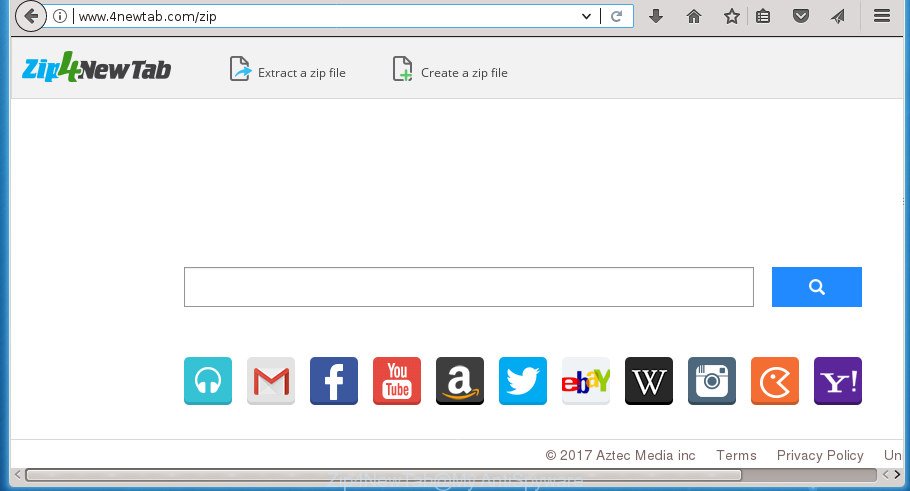
Except that the Zip4NewTab may make some unwanted changes to web browser’s home page and newtab, it also rewrites your search engine, which leads to the fact that use of the web browser’s search becomes uncomfortable. The reason for this is that the search results will consist of a ton of advertisements, links to undesired and ad web-pages and only the remaining part is search results for your query from well-known search engines such as Google or Bing.
As well as unwanted browser redirects to Zip4NewTab, the browser hijacker can collect your Internet surfing activity by recording URLs visited, IP addresses, web browser version and type, cookie information, Internet Service Provider (ISP) and pages visited. Such kind of behavior can lead to serious security problems or confidential information theft. This is another reason why the browser hijacker that reroutes the web-browser to Zip4NewTab, is defined as PUP (potentially unwanted program).
The browser hijacker infection like Zip4NewTab often modify all internet browser shortcuts that located on your Desktop to force you visit various unwanted web-sites and open unwanted pop up advertisements. As a result, your web browser can still redirect you to an unwanted web site despite your internet browser is actually free of hijacker infection.
To find out how to get rid of Zip4NewTab redirect, we recommend to read the steps added to this blog post below. The guidance was created by experienced security experts who discovered a way to delete the annoying Zip4NewTab hijacker out of the machine.
Remove Zip4NewTab
We can help you delete Zip4NewTab, without the need to take your PC system to a professional. Simply follow the removal steps below if you currently have the undesired hijacker on your PC and want to remove it. If you have any difficulty while trying to remove the browser hijacker infection, feel free to ask for our help in the comment section below. Read this manual carefully, bookmark or print it, because you may need to shut down your browser or restart your system.
To remove Zip4NewTab, use the steps below:
- How to get rid of Zip4NewTab without any software
- How to delete Zip4NewTab startpage with freeware
- Use AdBlocker to stop Zip4NewTab and stay safe online
- Why has my homepage and search provider changed to Zip4NewTab?
- Finish words
How to get rid of Zip4NewTab without any software
If you perform exactly the few simple steps below you should be able to get rid of the Zip4NewTab redirect from the Chrome, Firefox, Internet Explorer and MS Edge web-browsers.
Remove Zip4NewTab associated software by using MS Windows Control Panel
In order to remove potentially unwanted applications like this browser hijacker infection, open the MS Windows Control Panel and click on “Uninstall a program”. Check the list of installed applications. For the ones you do not know, run an Internet search to see if they are adware, browser hijacker infection or PUPs. If yes, uninstall them off. Even if they are just a applications which you do not use, then uninstalling them off will increase your computer start up time and speed dramatically.
Windows 10, 8.1, 8
Click the Windows logo, and then click Search ![]() . Type ‘Control panel’and press Enter as shown in the figure below.
. Type ‘Control panel’and press Enter as shown in the figure below.

When the ‘Control Panel’ opens, press the ‘Uninstall a program’ link under Programs category as shown on the screen below.

Windows 7, Vista, XP
Open Start menu and select the ‘Control Panel’ at right as displayed on the screen below.

Then go to ‘Add/Remove Programs’ or ‘Uninstall a program’ (MS Windows 7 or Vista) as shown in the following example.

Carefully browse through the list of installed programs and remove all suspicious and unknown apps. We advise to click ‘Installed programs’ and even sorts all installed applications by date. After you’ve found anything suspicious that may be the browser hijacker which cause Zip4NewTab web page to appear or other potentially unwanted application (PUA), then choose this program and press ‘Uninstall’ in the upper part of the window. If the questionable program blocked from removal, then use Revo Uninstaller Freeware to completely delete it from your PC system.
Delete Zip4NewTab from Firefox by resetting internet browser settings
The FF reset will keep your personal information like bookmarks, passwords, web form auto-fill data and delete unwanted search provider and startpage such as Zip4NewTab, modified preferences, extensions and security settings.
Click the Menu button (looks like three horizontal lines), and click the blue Help icon located at the bottom of the drop down menu as shown below.

A small menu will appear, press the “Troubleshooting Information”. On this page, click “Refresh Firefox” button as displayed on the image below.

Follow the onscreen procedure to revert back your Firefox internet browser settings to its original state.
Delete Zip4NewTab search from Google Chrome
In order to be sure that there is nothing left behind, we advise you to reset Chrome internet browser. It will return Chrome settings including homepage, search provider by default and new tab page to defaults.

- First, start the Google Chrome and click the Menu icon (icon in the form of three dots).
- It will open the Chrome main menu. Choose More Tools, then click Extensions.
- You will see the list of installed extensions. If the list has the add-on labeled with “Installed by enterprise policy” or “Installed by your administrator”, then complete the following guidance: Remove Chrome extensions installed by enterprise policy.
- Now open the Chrome menu once again, press the “Settings” menu.
- Next, click “Advanced” link, that located at the bottom of the Settings page.
- On the bottom of the “Advanced settings” page, click the “Reset settings to their original defaults” button.
- The Google Chrome will open the reset settings dialog box as on the image above.
- Confirm the browser’s reset by clicking on the “Reset” button.
- To learn more, read the blog post How to reset Chrome settings to default.
Delete Zip4NewTab home page from Internet Explorer
If you find that Internet Explorer web browser settings like newtab, startpage and default search engine having been hijacked, then you may restore your settings, via the reset internet browser procedure.
First, launch the Internet Explorer, click ![]() ) button. Next, press “Internet Options” as shown below.
) button. Next, press “Internet Options” as shown below.

In the “Internet Options” screen select the Advanced tab. Next, click Reset button. The Microsoft Internet Explorer will display the Reset Internet Explorer settings prompt. Select the “Delete personal settings” check box and press Reset button.

You will now need to reboot your computer for the changes to take effect. It will delete browser hijacker infection responsible for redirecting user searches to Zip4NewTab, disable malicious and ad-supported internet browser’s extensions and restore the Microsoft Internet Explorer’s settings like home page, new tab and default search engine to default state.
Disinfect the browser’s shortcuts to delete Zip4NewTab search
The hijacker responsible for redirecting user searches to Zip4NewTab, can hijack various Windows shortcut files on your desktop (most often, all web browsers shortcuts), so in this step you need to check and clean them by removing the argument such as http://site.address/.
Right click on the shortcut of infected web browser like below.

Select the “Properties” option and it’ll open the shortcut’s properties. Next, click the “Shortcut” tab and then delete the “http://site.address” string from Target field like below.

Then click OK to save changes. Repeat the step for all browsers which are re-directed to the Zip4NewTab annoying web site.
How to delete Zip4NewTab startpage with freeware
If you’re unsure how to remove Zip4NewTab hijacker easily, consider using automatic hijacker infection removal apps that listed below. It will identify the browser hijacker responsible for redirects to Zip4NewTab and remove it from your PC for free.
Remove Zip4NewTab startpage with Zemana
Zemana Free highly recommended, because it can search for security threats such adware and hijackers that most ‘classic’ antivirus software fail to pick up on. Moreover, if you have any Zip4NewTab browser hijacker removal problems which cannot be fixed by this utility automatically, then Zemana Free provides 24X7 online assistance from the highly experienced support staff.

- Download Zemana Anti-Malware on your computer from the following link.
Zemana AntiMalware
164813 downloads
Author: Zemana Ltd
Category: Security tools
Update: July 16, 2019
- After the downloading process is finished, close all apps and windows on your machine. Open a directory in which you saved it. Double-click on the icon that’s named Zemana.AntiMalware.Setup.
- Further, press Next button and follow the prompts.
- Once install is complete, press the “Scan” button to start scanning your PC for the hijacker that causes web-browsers to show intrusive Zip4NewTab web-page. This task can take quite a while, so please be patient. While the Zemana Anti Malware is checking, you can see count of objects it has identified either as being malware.
- As the scanning ends, Zemana will display a list of all items found by the scan. Review the report and then click “Next”. After that process is finished, you may be prompted to restart your computer.
How to get rid of Zip4NewTab with Malwarebytes
You can delete Zip4NewTab automatically with a help of Malwarebytes Free. We suggest this free malware removal utility because it can easily remove browser hijackers, adware, PUPs and toolbars with all their components such as files, folders and registry entries.

- Download MalwareBytes AntiMalware (MBAM) by clicking on the link below. Save it directly to your Windows Desktop.
Malwarebytes Anti-malware
327070 downloads
Author: Malwarebytes
Category: Security tools
Update: April 15, 2020
- At the download page, click on the Download button. Your web browser will open the “Save as” dialog box. Please save it onto your Windows desktop.
- When downloading is complete, please close all apps and open windows on your computer. Double-click on the icon that’s named mb3-setup.
- This will start the “Setup wizard” of MalwareBytes onto your computer. Follow the prompts and don’t make any changes to default settings.
- When the Setup wizard has finished installing, the MalwareBytes will launch and display the main window.
- Further, press the “Scan Now” button for scanning your PC system for the hijacker responsible for redirecting your web browser to Zip4NewTab web site. A scan may take anywhere from 10 to 30 minutes, depending on the number of files on your computer and the speed of your personal computer. While the MalwareBytes Anti Malware utility is checking, you can see how many objects it has identified as being affected by malicious software.
- When the system scan is complete, a list of all items detected is prepared.
- Review the scan results and then press the “Quarantine Selected” button. After the task is complete, you may be prompted to reboot the personal computer.
- Close the Anti Malware and continue with the next step.
Video instruction, which reveals in detail the steps above.
Use AdwCleaner to get rid of Zip4NewTab startpage
The AdwCleaner tool is free and easy to use. It can scan and remove hijacker infection responsible for redirecting your internet browser to Zip4NewTab web page, malware, PUPs and adware from computer (MS Windows 10, 8, 7, XP) and thereby return web browsers default settings (search engine by default, new tab and start page). AdwCleaner is powerful enough to detect and get rid of malicious registry entries and files that are hidden on the machine.
Please go to the link below to download AdwCleaner. Save it to your Desktop.
225545 downloads
Version: 8.4.1
Author: Xplode, MalwareBytes
Category: Security tools
Update: October 5, 2024
After the download is finished, open the file location. You will see an icon like below.
![]()
Double click the AdwCleaner desktop icon. After the tool is launched, you will see a screen as shown on the image below.

Further, press “Scan” button for checking your PC for the hijacker infection that cause a redirect to Zip4NewTab web-page. A system scan can take anywhere from 5 to 30 minutes, depending on your machine. After the scan get finished, AdwCleaner will open a scan report as displayed below.

In order to delete all items, simply click “Clean” button. It will show a prompt as on the image below.

You need to click “OK”. After that process is done, the AdwCleaner may ask you to restart your PC. When your computer is started, you will see an AdwCleaner log.
These steps are shown in detail in the following video guide.
Use AdBlocker to stop Zip4NewTab and stay safe online
The AdGuard is a very good ad-blocking application for the Edge, Firefox, Chrome and IE, with active user support. It does a great job by removing certain types of unwanted ads, popunders, pop-ups, annoying new tab pages, and even full page advertisements and web page overlay layers. Of course, the AdGuard can block the Zip4NewTab redirect automatically or by using a custom filter rule.
Installing the AdGuard ad-blocker application is simple. First you will need to download AdGuard by clicking on the link below. Save it directly to your Windows Desktop.
26842 downloads
Version: 6.4
Author: © Adguard
Category: Security tools
Update: November 15, 2018
Once downloading is finished, double-click the downloaded file to start it. The “Setup Wizard” window will show up on the computer screen as on the image below.

Follow the prompts. AdGuard will then be installed and an icon will be placed on your desktop. A window will show up asking you to confirm that you want to see a quick guide as shown on the image below.

Press “Skip” button to close the window and use the default settings, or click “Get Started” to see an quick instructions that will allow you get to know AdGuard better.
Each time, when you run your personal computer, AdGuard will start automatically and stop popup ads, Zip4NewTab redirect, as well as other malicious or misleading sites. For an overview of all the features of the program, or to change its settings you can simply double-click on the AdGuard icon, which can be found on your desktop.
Why has my homepage and search provider changed to Zip4NewTab?
These days some freeware developers bundle third-party software that could be potentially unwanted apps such as the Zip4NewTab hijacker, with a view to making some money. These are not free software as install an unwanted programs on to your MS Windows system. So whenever you install a new free program that downloaded from the Internet, be very careful during install. Carefully read the EULA (a text with I ACCEPT/I DECLINE button), select custom or manual installation option, uncheck all optional programs.
Finish words
Now your computer should be clean of the browser hijacker infection that responsible for internet browser redirect to the unwanted Zip4NewTab web-site. Uninstall AdwCleaner. We suggest that you keep Zemana AntiMalware (to periodically scan your PC for new hijackers and other malicious software) and AdGuard (to help you stop annoying pop ups and harmful web-pages). Moreover, to prevent hijackers, please stay clear of unknown and third party software, make sure that your antivirus program, turn on the option to scan for PUPs (potentially unwanted programs).
If you need more help with Zip4NewTab related issues, go to our Spyware/Malware removal forum.


















