The “Awesome Gift Of The Day” popups should not be underestimated, because the reason for their appearance within your browser is an ‘ad-supported’ software (also known as adware) which gets installed onto your system. It can bring a security risk to your PC. So, don’t ignore it! Of course, the “Awesome Gift Of The Day” is just a site, but the ‘ad supported’ software uses it to display intrusive and undesired ads, even without your permission and desire to see it. The intrusive ads can be just the beginning, because your computer is affected by malicious software, so the amount of pop-ups in the future may increase. Its appearance will prevent you normally browse the World Wide Web, and more, can lead to crash the web-browser.
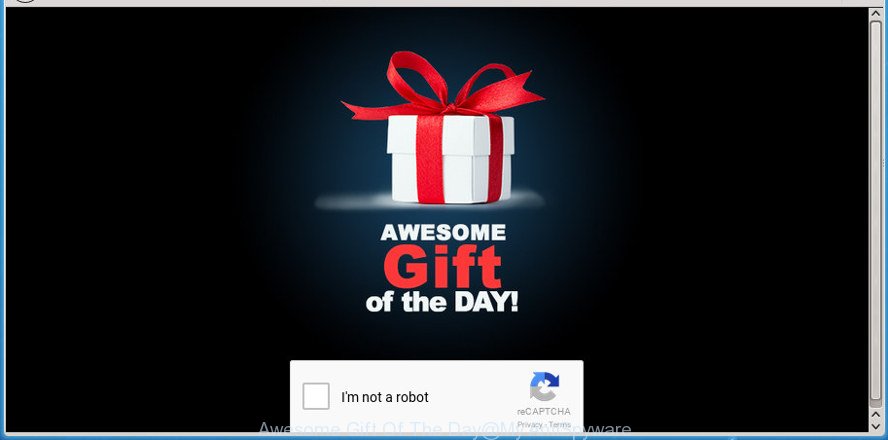
Technically, the adware is not a virus, but it does bad things, it generates a ton of ads. It may download and install on to your machine other malicious and undesired programs without your permission, force you to visit misleading or harmful web sites. Moreover, the ‘ad supported’ software can install browser hijacker. Once installed, it’ll change your internet browser setting like homepage, new tab and search engine with an unwanted page.
In addition to that, as was mentioned earlier, certain adware to also modify all web-browsers shortcuts that located on your Desktop or Start menu. So, every infected shortcut file will try to reroute your web-browser to annoying ad web-sites like “Awesome Gift Of The Day”, some of which might be malicious. It can make the whole computer more vulnerable to hacker attacks.
To find out how to remove “Awesome Gift Of The Day” redirect, we suggest to read the guide added to this blog post below. The instructions was prepared by experienced security specialists who discovered a solution to remove the annoying ad supported software out of the system.
Remove “Awesome Gift Of The Day” pop-up ads (removal tutorial)
In the instructions below, we’ll try to cover the MS Edge, Internet Explorer, Chrome and Firefox and provide general advice to remove “Awesome Gift Of The Day” popup advertisements. You may find some minor differences in your Windows install. No matter, you should be okay if you follow the steps outlined below: delete all suspicious and unknown applications, reset web-browsers settings, fix internet browsers shortcuts, remove harmful scheduled tasks, use free malware removal utilities. Read this manual carefully, bookmark or print it, because you may need to close your internet browser or reboot your personal computer.
To remove “Awesome Gift Of The Day”, perform the following steps:
- Manual “Awesome Gift Of The Day” advertisements removal
- Delete PUPs through the MS Windows Control Panel
- Fix affected web-browsers shortcuts to remove “Awesome Gift Of The Day” redirect
- Remove “Awesome Gift Of The Day” from Mozilla Firefox by resetting web-browser settings
- Remove “Awesome Gift Of The Day” pop ups from Internet Explorer
- Remove “Awesome Gift Of The Day” redirect from Chrome
- Get rid of unwanted Scheduled Tasks
- Remove “Awesome Gift Of The Day” pop-ups with free applications
- How to block “Awesome Gift Of The Day” redirect
- How can you prevent your personal computer from the attack of “Awesome Gift Of The Day” pop-ups
- To sum up
Manual “Awesome Gift Of The Day” advertisements removal
The following instructions is a step-by-step guide, which will help you manually delete “Awesome Gift Of The Day” advertisements from the Microsoft Edge, Internet Explorer, Google Chrome and FF.
Delete PUPs through the MS Windows Control Panel
The process of adware removal is generally the same across all versions of Windows OS from 10 to XP. To start with, it’s necessary to check the list of installed apps on your machine and uninstall all unused, unknown and questionable applications.
- If you are using Windows 8, 8.1 or 10 then click Windows button, next press Search. Type “Control panel”and press Enter.
- If you are using Windows XP, Vista, 7, then press “Start” button and click “Control Panel”.
- It will display the Windows Control Panel.
- Further, click “Uninstall a program” under Programs category.
- It will display a list of all apps installed on the computer.
- Scroll through the all list, and delete dubious and unknown applications. To quickly find the latest installed programs, we recommend sort software by date.
See more details in the video instructions below.
Fix affected web-browsers shortcuts to remove “Awesome Gift Of The Day” redirect
Now you need to clean up the browser shortcuts. Check that the shortcut file referring to the right exe-file of the browser, and not on any unknown file.
Right click to a desktop shortcut file for your infected web-browser. Select the “Properties” option. It will display the Properties window. Select the “Shortcut” tab here, after that, look at the “Target” field. The ad supported software that reroutes your browser to annoying “Awesome Gift Of The Day” site can change it. If you are seeing something like “…exe http://site.address” then you need to remove “http…” and leave only, depending on the browser you are using:
- Google Chrome: chrome.exe
- Opera: opera.exe
- Firefox: firefox.exe
- Internet Explorer: iexplore.exe
Look at the example as displayed below.

Once is finished, press the “OK” button to save the changes. Please repeat this step for browser shortcuts which redirects to an unwanted web pages. When you have completed, go to next step.
Remove “Awesome Gift Of The Day” from Mozilla Firefox by resetting web-browser settings
Resetting your FF is first troubleshooting step for any issues with your web browser program, including the redirect to “Awesome Gift Of The Day” site.
First, start the Mozilla Firefox and click ![]() button. It will display the drop-down menu on the right-part of the web browser. Further, press the Help button (
button. It will display the drop-down menu on the right-part of the web browser. Further, press the Help button (![]() ) as displayed in the figure below.
) as displayed in the figure below.

In the Help menu, select the “Troubleshooting Information” option. Another way to open the “Troubleshooting Information” screen – type “about:support” in the browser adress bar and press Enter. It will display the “Troubleshooting Information” page as shown on the image below. In the upper-right corner of this screen, press the “Refresh Firefox” button.

It will open the confirmation prompt. Further, press the “Refresh Firefox” button. The FF will begin a procedure to fix your problems that caused by the adware which causes undesired “Awesome Gift Of The Day” pop ups. Once, it’s complete, click the “Finish” button.
Remove “Awesome Gift Of The Day” pop ups from Internet Explorer
By resetting Internet Explorer internet browser you restore your internet browser settings to its default state. This is basic when troubleshooting problems that might have been caused by adware related to “Awesome Gift Of The Day” ads.
First, launch the Internet Explorer, then click ‘gear’ icon ![]() . It will display the Tools drop-down menu on the right part of the browser, then click the “Internet Options” as shown on the image below.
. It will display the Tools drop-down menu on the right part of the browser, then click the “Internet Options” as shown on the image below.

In the “Internet Options” screen, select the “Advanced” tab, then click the “Reset” button. The IE will show the “Reset Internet Explorer settings” dialog box. Further, press the “Delete personal settings” check box to select it. Next, click the “Reset” button as shown in the following example.

When the process is finished, click “Close” button. Close the Internet Explorer and reboot your PC for the changes to take effect. This step will help you to restore your browser’s search engine by default, newtab page and startpage to default state.
Remove “Awesome Gift Of The Day” redirect from Chrome
Reset Chrome settings is a easy way to remove the ‘ad supported’ software, malicious and adware extensions, as well as to restore the browser’s home page, search engine by default and newtab page that have been modified by ad-supported software that made to redirect your internet browser to various ad web-sites such as “Awesome Gift Of The Day”.

- First, start the Chrome and click the Menu icon (icon in the form of three dots).
- It will display the Chrome main menu. Select More Tools, then click Extensions.
- You will see the list of installed extensions. If the list has the extension labeled with “Installed by enterprise policy” or “Installed by your administrator”, then complete the following instructions: Remove Chrome extensions installed by enterprise policy.
- Now open the Chrome menu once again, click the “Settings” menu.
- Next, press “Advanced” link, which located at the bottom of the Settings page.
- On the bottom of the “Advanced settings” page, click the “Reset settings to their original defaults” button.
- The Google Chrome will display the reset settings dialog box as shown on the image above.
- Confirm the internet browser’s reset by clicking on the “Reset” button.
- To learn more, read the article How to reset Google Chrome settings to default.
Get rid of unwanted Scheduled Tasks
Once installed, the adware can add a task in to the Windows Task Scheduler Library. Due to this, every time when you run your machine, it will open “Awesome Gift Of The Day” intrusive web-page. So, you need to check the Task Scheduler Library and remove all harmful tasks that have been created by adware.
Press Windows and R keys on the keyboard simultaneously. This opens a dialog box that titled with Run. In the text field, type “taskschd.msc” (without the quotes) and click OK. Task Scheduler window opens. In the left-hand side, press “Task Scheduler Library”, as shown in the figure below.

Task scheduler
In the middle part you will see a list of installed tasks. Please choose the first task, its properties will be display just below automatically. Next, press the Actions tab. Pay attention to that it launches on your PC system. Found something like “explorer.exe http://site.address” or “chrome.exe http://site.address”, then remove this malicious task. If you are not sure that executes the task, check it through a search engine. If it’s a component of the ‘ad-supported’ programs, then this task also should be removed.
Having defined the task that you want to remove, then click on it with the right mouse button and choose Delete like below.

Delete a task
Repeat this step, if you have found a few tasks that have been created by ‘ad-supported’ apps. Once is finished, close the Task Scheduler window.
Remove “Awesome Gift Of The Day” pop-ups with free applications
If you are not expert at personal computer technology, then we advise to run free removal tools listed below to get rid of “Awesome Gift Of The Day” advertisements for good. The automatic solution is highly recommended. It has less steps and easier to implement than the manual solution. Moreover, it lower risk of system damage. So, the automatic “Awesome Gift Of The Day” removal is a better option.
Automatically delete “Awesome Gift Of The Day” redirect with Zemana Anti-malware
We suggest using the Zemana Anti-malware. You can download and install Zemana Anti-malware to scan for and remove “Awesome Gift Of The Day” ads from the Google Chrome, FF, Internet Explorer and MS Edge internet browsers. When installed and updated, the malicious software remover will automatically check and detect all threats exist on your machine.
Please go to the link below to download Zemana. Save it directly to your Windows Desktop.
164814 downloads
Author: Zemana Ltd
Category: Security tools
Update: July 16, 2019
Once downloading is finished, close all apps and windows on your PC. Open a directory in which you saved it. Double-click on the icon that’s called Zemana.AntiMalware.Setup as displayed in the figure below.
![]()
When the install starts, you will see the “Setup wizard” that will allow you install Zemana on your computer.

Once installation is complete, you will see window as on the image below.

Now click the “Scan” button to perform a system scan with this utility for the ad supported software which causes undesired “Awesome Gift Of The Day” pop ups. A scan may take anywhere from 10 to 30 minutes, depending on the number of files on your machine and the speed of your PC. When a threat is detected, the count of the security threats will change accordingly.

As the scanning ends, the results are displayed in the scan report. Review the results once the tool has done the system scan. If you think an entry should not be quarantined, then uncheck it. Otherwise, simply click “Next” button.

The Zemana Free will remove ad-supported software responsible for redirections to “Awesome Gift Of The Day”.
Get rid of “Awesome Gift Of The Day” popups with Malwarebytes
You can get rid of “Awesome Gift Of The Day” ads automatically with a help of Malwarebytes Free. We recommend this free malware removal utility because it may easily delete hijackers, ad-supported software, PUPs and toolbars with all their components such as files, folders and registry entries.
Download MalwareBytes AntiMalware (MBAM) by clicking on the following link. Save it to your Desktop so that you can access the file easily.
327071 downloads
Author: Malwarebytes
Category: Security tools
Update: April 15, 2020
After downloading is finished, close all windows on your PC system. Further, launch the file named mb3-setup. If the “User Account Control” prompt pops up as displayed in the following example, press the “Yes” button.

It will display the “Setup wizard” which will help you install MalwareBytes Free on the computer. Follow the prompts and do not make any changes to default settings.

Once setup is done successfully, click Finish button. Then MalwareBytes Free will automatically run and you can see its main window as displayed on the image below.

Next, click the “Scan Now” button to start scanning your machine for the adware responsible for redirecting your web-browser to “Awesome Gift Of The Day” site. This procedure may take quite a while, so please be patient. While the tool is scanning, you can see how many objects and files has already scanned.

After MalwareBytes has completed scanning, MalwareBytes will display a list of all threats found by the scan. Review the report and then click “Quarantine Selected” button.

The MalwareBytes Free will begin to get rid of adware that reroutes your web-browser to undesired “Awesome Gift Of The Day” web-page. After the cleaning procedure is finished, you can be prompted to reboot your computer. We suggest you look at the following video, which completely explains the procedure of using the MalwareBytes to get rid of browser hijackers, ‘ad supported’ software and other malware.
Use AdwCleaner to remove “Awesome Gift Of The Day” popup ads from web browser
AdwCleaner will help remove ‘ad supported’ software which developed to redirect your browser to various ad sites such as “Awesome Gift Of The Day” that slow down your system. The browser hijacker infections, adware and other potentially unwanted software slow your web browser down and try to mislead you into clicking on suspicious ads and links. AdwCleaner removes the ‘ad supported’ software and lets you enjoy your system without “Awesome Gift Of The Day” pop up ads.
Visit the page linked below to download AdwCleaner. Save it on your MS Windows desktop.
225545 downloads
Version: 8.4.1
Author: Xplode, MalwareBytes
Category: Security tools
Update: October 5, 2024
After the downloading process is done, open the directory in which you saved it. You will see an icon like below.
![]()
Double click the AdwCleaner desktop icon. Once the tool is opened, you will see a screen as shown in the figure below.
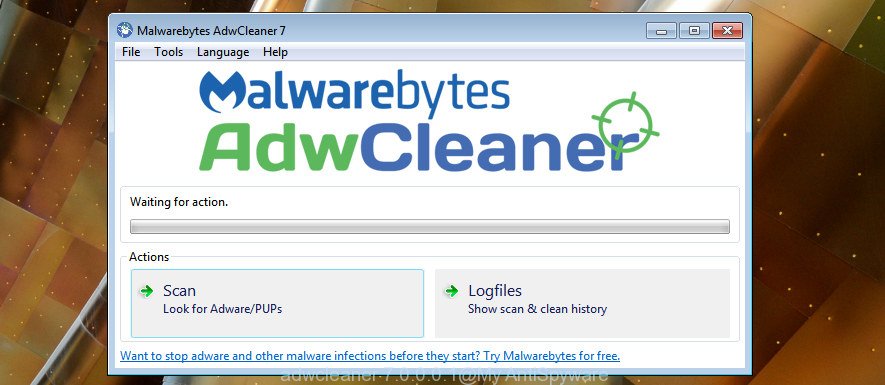
Further, click “Scan” button . AdwCleaner tool will start scanning the whole computer to find out adware that responsible for browser redirect to the unwanted “Awesome Gift Of The Day” web site. This task can take quite a while, so please be patient. Once the scan get finished, AdwCleaner will open you the results as displayed on the screen below.

When you are ready, click “Clean” button. It will show a prompt as shown on the image below.

You need to press “OK”. After disinfection is done, the AdwCleaner may ask you to reboot your machine. When your system is started, you will see an AdwCleaner log.
These steps are shown in detail in the following video guide.
How to block “Awesome Gift Of The Day” redirect
By installing an ad blocker program such as AdGuard, you are able to block “Awesome Gift Of The Day”, autoplaying video ads and delete lots of distracting and annoying ads on web pages.
Download AdGuard program from the link below. Save it directly to your Microsoft Windows Desktop.
26843 downloads
Version: 6.4
Author: © Adguard
Category: Security tools
Update: November 15, 2018
When the downloading process is finished, start the downloaded file. You will see the “Setup Wizard” screen as displayed below.

Follow the prompts. Once the installation is complete, you will see a window as displayed on the screen below.

You can click “Skip” to close the installation application and use the default settings, or click “Get Started” button to see an quick tutorial which will allow you get to know AdGuard better.
In most cases, the default settings are enough and you do not need to change anything. Each time, when you start your PC system, AdGuard will start automatically and block pop up ads, web-sites like “Awesome Gift Of The Day”, as well as other harmful or misleading web-pages. For an overview of all the features of the application, or to change its settings you can simply double-click on the AdGuard icon, that can be found on your desktop.
How can you prevent your personal computer from the attack of “Awesome Gift Of The Day” pop-ups
In most cases the ad supported software is bundled within free programs. So, think back, have you ever download and run any freeware? Because most users, in the Setup Wizard, simply click the Next button and do not read any information such as ‘Terms of use’ and ‘Software license’. This leads to the fact that the PC system is infected and all your internet browsers configured to show a huge number of intrusive “Awesome Gift Of The Day” ads. Even removing the freeware that contains this adware, the unwanted popup advertisements does not disappear. Therefore, you must follow the guide above to free your PC system from the adware and thereby get rid of “Awesome Gift Of The Day” pop up advertisements.
To sum up
Now your PC should be clean of the ad-supported software responsible for redirecting your web-browser to “Awesome Gift Of The Day” web-site. Remove AdwCleaner. We suggest that you keep AdGuard (to help you block unwanted pop-ups and intrusive malicious sites) and Zemana Anti-Malware (ZAM) (to periodically scan your machine for new ad-supported softwares and other malicious software). Probably you are running an older version of Java or Adobe Flash Player. This can be a security risk, so download and install the latest version right now.
If you are still having problems while trying to delete “Awesome Gift Of The Day” pop-up advertisements from the Mozilla Firefox, Microsoft Edge, Chrome and Internet Explorer, then ask for help in our Spyware/Malware removal forum.


















