The MyEasyLotto is classified as web browser hijacker. After its installation, it makes changes to settings of web browsers. It will set MyEasyLotto as your newtab page, homepage and search provider by default. Thus, if you run any of the internet browsers, it’ll always be show this unwanted site. Moreover, when you create a new tab, the MS Edge, IE, Google Chrome and Firefox may be also redirected to MyEasyLotto site.
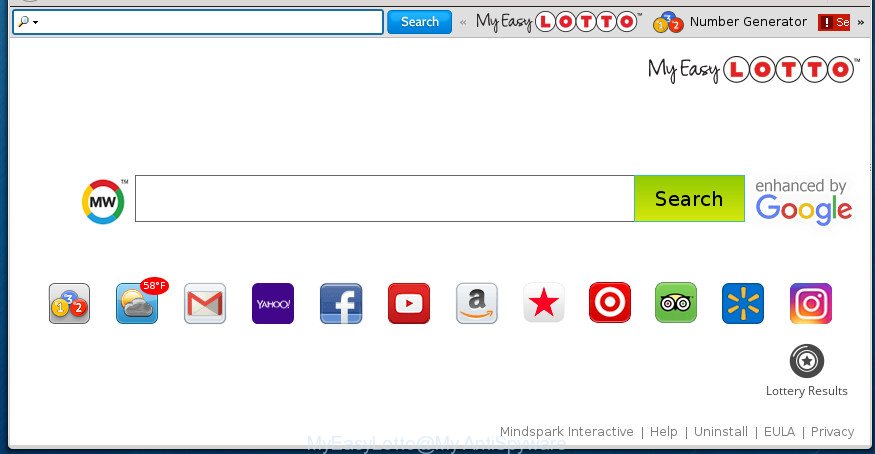
MyEasyLotto makes changes to web browser settings
Besides the fact that MyEasyLotto browser hijacker infection rewrites your startpage, this undesired page can set yourself as your search provider. But, obviously, it does not give you a good search results, as they will consist of a large number of advertisements, links to undesired and ad web pages and only the remaining part is search results for your query from the major search engines. Of course, the very fact that you encounter with the inability to properly search the Web, is an unpleasant moment. Moreover, the MyEasyLotto hijacker be able to collect confidential info about you. This user info, in the future, can be transferred to third parties. What creates the risk of theft of confidential information about you.
Often, the system that has been infected with MyEasyLotto browser hijacker, will be also infected by adware (also known as ‘ad-supported’ software) that opens lots of various advertisements. It may be pop-ups, text links in the web-sites, banners where they never had. What is more, the ‘ad supported’ software can replace the legitimate advertisements with malicious advertisements which will offer to download and install malware and undesired programs or visit the various dangerous and misleading web-pages.
It is important, do not use MyEasyLotto web page and do not click on ads placed on it, as they can lead you to a more malicious or misleading pages. The best option is to use the step-by-step guide posted below to clean your machine of browser hijacker, get rid of the MyEasyLotto search, and thus restore your favorite startpage and search provider.
How to remove MyEasyLotto from Chrome, Firefox, IE, Edge
The following steps will help you to remove MyEasyLotto from the Chrome, Microsoft Internet Explorer, Edge and Firefox. Moreover, the step by step tutorial below will help you to delete malware such as potentially unwanted programs, adware and toolbars that your personal computer may be infected. Please do the instructions step by step. If you need help or have any questions, then ask for our assistance or type a comment below. Read it once, after doing so, please print this page as you may need to exit your web-browser or reboot your PC.
To remove MyEasyLotto, use the steps below:
- Manual MyEasyLotto redirect removal
- How to automatically delete MyEasyLotto browser hijacker infection
- Stop MyEasyLotto and other unwanted web sites
- How was MyEasyLotto hijacker installed on PC system
- Finish words
Manual MyEasyLotto redirect removal
The useful removal instructions for the MyEasyLotto . The detailed procedure can be followed by anyone as it really does take you step-by-step. If you follow this process to delete MyEasyLotto redirect let us know how you managed by sending us your comments please.
Delete potentially unwanted software through the MS Windows Control Panel
In order to get rid of potentially unwanted software such as this browser hijacker, open the Windows Control Panel and click on “Uninstall a program”. Check the list of installed applications. For the ones you do not know, run an Internet search to see if they are adware, browser hijacker or potentially unwanted software. If yes, remove them off. Even if they are just a apps which you do not use, then uninstalling them off will increase your machine start up time and speed dramatically.
Windows 8, 8.1, 10
First, press the Windows button
Windows XP, Vista, 7
First, click “Start” and select “Control Panel”.
It will display the Windows Control Panel as shown in the following example.

Next, click “Uninstall a program” ![]()
It will show a list of all apps installed on your computer. Scroll through the all list, and remove any dubious and unknown apps. To quickly find the latest installed programs, we recommend sort software by date in the Control panel.
Remove MyEasyLotto from Internet Explorer
The IE reset is great if your web browser is hijacked or you’ve unwanted addons or toolbars on your internet browser, which installed by a malicious software.
First, run the Internet Explorer, then click ‘gear’ icon ![]() . It will open the Tools drop-down menu on the right part of the web-browser, then press the “Internet Options” as shown on the image below.
. It will open the Tools drop-down menu on the right part of the web-browser, then press the “Internet Options” as shown on the image below.

In the “Internet Options” screen, select the “Advanced” tab, then press the “Reset” button. The Internet Explorer will open the “Reset Internet Explorer settings” dialog box. Further, click the “Delete personal settings” check box to select it. Next, click the “Reset” button as shown on the image below.

When the process is complete, click “Close” button. Close the Internet Explorer and reboot your computer for the changes to take effect. This step will help you to restore your browser’s search engine, new tab page and homepage to default state.
Remove MyEasyLotto from Google Chrome
Reset Chrome settings is a simple way to delete the hijacker infection, malicious and adware extensions, as well as to restore the browser’s newtab page, homepage and search engine that have been replaced by hijacker.
Open the Google Chrome menu by clicking on the button in the form of three horizontal dotes (![]() ). It will open the drop-down menu. Choose More Tools, then click Extensions.
). It will open the drop-down menu. Choose More Tools, then click Extensions.
Carefully browse through the list of installed plugins. If the list has the plugin labeled with “Installed by enterprise policy” or “Installed by your administrator”, then complete the following instructions: Remove Chrome extensions installed by enterprise policy otherwise, just go to the step below.
Open the Google Chrome main menu again, click to “Settings” option.

Scroll down to the bottom of the page and click on the “Advanced” link. Now scroll down until the Reset settings section is visible, as on the image below and click the “Reset settings to their original defaults” button.

Confirm your action, click the “Reset” button.
Remove MyEasyLotto redirect from Firefox
The Firefox reset will keep your personal information like bookmarks, passwords, web form auto-fill data and get rid of unwanted search engine and start page like MyEasyLotto, modified preferences, extensions and security settings.
First, start the Firefox and press ![]() button. It will display the drop-down menu on the right-part of the browser. Further, press the Help button (
button. It will display the drop-down menu on the right-part of the browser. Further, press the Help button (![]() ) as on the image below.
) as on the image below.

In the Help menu, select the “Troubleshooting Information” option. Another way to open the “Troubleshooting Information” screen – type “about:support” in the web browser adress bar and press Enter. It will open the “Troubleshooting Information” page as shown on the screen below. In the upper-right corner of this screen, press the “Refresh Firefox” button.

It will display the confirmation dialog box. Further, click the “Refresh Firefox” button. The Firefox will begin a task to fix your problems that caused by the hijacker that causes internet browsers to open intrusive MyEasyLotto web-page. After, it’s finished, click the “Finish” button.
How to automatically delete MyEasyLotto browser hijacker infection
After completing the manual removal instructions above all unwanted programs and browser’s addons that causes web-browser redirects to the MyEasyLotto web page should be removed. If the problem with MyEasyLotto browser hijacker is still remained, then we suggest to check your computer for any remaining malicious components. Use recommended free hijacker removal apps below.
Scan and clean your computer of MyEasyLotto with Zemana Anti-Malware
You can remove MyEasyLotto automatically with a help of Zemana Free. We suggest this malicious software removal utility because it may easily remove hijackers, potentially unwanted software, adware and toolbars with all their components such as folders, files and registry entries.
Now you can install and run Zemana Free to delete MyEasyLotto from your web browser by following the steps below:
Please go to the link below to download Zemana Free setup file called Zemana.AntiMalware.Setup on your machine. Save it to your Desktop so that you can access the file easily.
164813 downloads
Author: Zemana Ltd
Category: Security tools
Update: July 16, 2019
Launch the installer after it has been downloaded successfully and then follow the prompts to install this utility on your PC system.

During setup you can change some settings, but we suggest you do not make any changes to default settings.
When setup is done, this malicious software removal utility will automatically launch and update itself. You will see its main window as shown on the screen below.

Now click the “Scan” button to start scanning your system for the hijacker that cause MyEasyLotto site to appear. A system scan may take anywhere from 5 to 30 minutes, depending on your personal computer. While the Zemana Anti Malware (ZAM) tool is scanning, you may see number of objects it has identified as being infected by malicious software.

Once finished, Zemana Anti Malware (ZAM) will show a screen which contains a list of malicious software that has been found. When you’re ready, click “Next” button.

The Zemana will get rid of hijacker responsible for redirections to MyEasyLotto and move items to the program’s quarantine. When the clean up is finished, you may be prompted to reboot your PC to make the change take effect.
Automatically delete MyEasyLotto startpage with Malwarebytes
You can remove MyEasyLotto automatically with a help of Malwarebytes Free. We advise this free malicious software removal utility because it can easily remove hijackers, adware, potentially unwanted software and toolbars with all their components such as files, folders and registry entries.

- Click the link below to download the latest version of MalwareBytes Anti-Malware (MBAM) for Microsoft Windows. Save it on your Windows desktop or in any other place.
Malwarebytes Anti-malware
327070 downloads
Author: Malwarebytes
Category: Security tools
Update: April 15, 2020
- At the download page, click on the Download button. Your web-browser will open the “Save as” prompt. Please save it onto your Windows desktop.
- When the download is complete, please close all apps and open windows on your PC. Double-click on the icon that’s named mb3-setup.
- This will launch the “Setup wizard” of MalwareBytes AntiMalware (MBAM) onto your machine. Follow the prompts and do not make any changes to default settings.
- When the Setup wizard has finished installing, the MalwareBytes AntiMalware will run and open the main window.
- Further, click the “Scan Now” button . MalwareBytes Anti-Malware utility will start scanning the whole personal computer to find out browser hijacker responsible for redirects to MyEasyLotto. While the MalwareBytes is checking, you may see how many objects it has identified either as being malicious software.
- After the checking is finished, MalwareBytes Anti-Malware will show a screen which contains a list of malware that has been detected.
- Make sure all items have ‘checkmark’ and click the “Quarantine Selected” button. After that process is finished, you may be prompted to reboot the system.
- Close the AntiMalware and continue with the next step.
Video instruction, which reveals in detail the steps above.
Scan and free your machine of hijacker infection with AdwCleaner
AdwCleaner is a free removal tool. It removes PUPs, adware, hijackers and unwanted web browser extensions. Video guide available here. It will scan for and remove browser hijacker infection responsible for redirecting user searches to MyEasyLotto. AdwCleaner uses very small system resources and is a portable program.
Download AdwCleaner from the link below. Save it on your Windows desktop or in any other place.
225545 downloads
Version: 8.4.1
Author: Xplode, MalwareBytes
Category: Security tools
Update: October 5, 2024
Download and run AdwCleaner on your computer. Once started, press “Scan” button . AdwCleaner program will scan through the whole PC system for the browser hijacker responsible for redirecting your internet browser to MyEasyLotto web site. A scan can take anywhere from 10 to 30 minutes, depending on the count of files on your computer and the speed of your personal computer. During the scan AdwCleaner will look for threats exist on your personal computer..

After AdwCleaner completes the scan, AdwCleaner will display a screen that contains a list of malicious software that has been detected. Once you’ve selected what you want to get rid of from your personal computer, press Clean button.

All-in-all, AdwCleaner is a fantastic free tool to clean your personal computer from any unwanted applications. The AdwCleaner is portable application that meaning, you do not need to install it to run it. AdwCleaner is compatible with all versions of Windows OS from Microsoft Windows XP to Windows 10. Both 64-bit and 32-bit systems are supported.
Stop MyEasyLotto and other unwanted web sites
By installing an ad-blocker application like AdGuard, you are able to stop MyEasyLotto, autoplaying video ads and remove a huge number of distracting and annoying ads on web sites.
- Download AdGuard program by clicking on the following link. Save it on your Microsoft Windows desktop or in any other place.
Adguard download
26842 downloads
Version: 6.4
Author: © Adguard
Category: Security tools
Update: November 15, 2018
- Once the downloading process is complete, start the downloaded file. You will see the “Setup Wizard” program window. Follow the prompts.
- When the setup is done, click “Skip” to close the install program and use the default settings, or click “Get Started” to see an quick tutorial that will allow you get to know AdGuard better.
- In most cases, the default settings are enough and you do not need to change anything. Each time, when you start your personal computer, AdGuard will start automatically and block pop-up advertisements, MyEasyLotto redirect, as well as other harmful or misleading sites. For an overview of all the features of the program, or to change its settings you can simply double-click on the icon named AdGuard, that is located on your desktop.
How was MyEasyLotto hijacker installed on PC system
Many software used to hijack a computer’s web-browser. So, when you installing free programs, carefully read the disclaimers, choose the Custom or Advanced installation method to watch for optional apps that are being installed, because some of the programs are ‘ad supported’ software and potentially unwanted software.
Finish words
Now your PC should be free of the browser hijacker infection that responsible for browser reroute to the intrusive MyEasyLotto web site. Uninstall AdwCleaner. We suggest that you keep AdGuard (to help you stop unwanted popups and undesired malicious web-pages) and Zemana AntiMalware (ZAM) (to periodically scan your PC for new malware, browser hijackers and ad-supported software). Make sure that you have all the Critical Updates recommended for Windows OS. Without regular updates you WILL NOT be protected when new browser hijackers, harmful software and adware are released.
If you are still having problems while trying to delete MyEasyLotto from your internet browser, then ask for help in our Spyware/Malware removal forum.


















