If you find that your Edge, Firefox, IE and Chrome itself redirects to the Please Call Support For Windows web page then it is possible that adware (sometimes called ‘ad-supported’ software) was installed on your personal computer. The ad-supported software is a form of unwanted software which can open a large number of pop-up ads without a user’s permission. Moreover, it can redirect the web-browser on harmful and misleading sites like the “Please Call Support For Windows”. Also, if you seeing that the Chrome, Edge, FF and Microsoft Internet Explorer tries to load an unknown site, when you try to open a long-known site, then you do not need to wait! Press the stop button in web browser’s address bar. You need to perform the guide below and clean your computer from ad-supported software as quickly as possible. It will help you to remove redirect to “Please Call Support For Windows” web page and other intrusive ad sites.
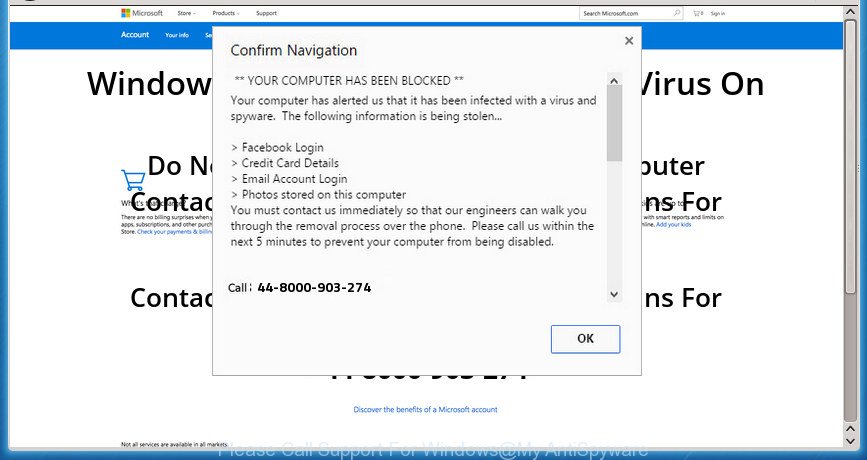
“Please Call Support For Windows” is a misleading advertising that created to force you into calling the fake MS Support
What is more, the adware that cause misleading “Please Call Support For Windows” popup scam to appear, may display ads depend on a site that you are visiting. That is, it is clear that this adware, without your permission, steals privacy information about you such as: your ip address, what is a page you are viewing now, what you are looking for on the Net, which links you are clicking, and much, much more. Even worse, the ad supported software may monetize its functionality by collecting privacy info from your browsing sessions. This user info, subsequently, can be easily sold to third party companies. This puts your confidential data at a security risk.
Most often, the adware hijacks the most common internet browsers like the FF, Chrome, MS Edge and Microsoft Internet Explorer. But such the harmful software as well may infect another web browsers by changing its shortcuts (adding an argument like ‘http://site.address’ into Target field of a internet browser’s shortcut). So every time you run the browser, it will redirect to the annoying “Please Call Support For Windows” site. Even if you setup a new start page, an undesired page will be the first thing you see when you run the FF, Chrome, Microsoft Edge and Internet Explorer.
Therefore it is very important to follow the step by step guidance below ASAP. The few simple steps will help you to get rid of ad-supported software as well as clean your personal computer from the “Please Call Support For Windows” fake alerts. What is more, the guidance below will help you delete other malicious apps such as undesired toolbars and browser hijackers, that can be installed onto PC along with the adware.
How to remove “Please Call Support For Windows” pop up warnings
There are several steps to removing the adware that causes misleading “Please Call Support For Windows” pop-up warnings on your web-browser, because it installs itself so deeply into Microsoft Windows. You need to remove all suspicious and unknown applications, then remove malicious extensions from the Microsoft Internet Explorer, Chrome, Edge and FF and other web browsers you have installed. Finally, you need to reset your internet browser settings to remove any changes the adware has made, and then scan your personal computer with Zemana, MalwareBytes or AdwCleaner to ensure the ‘ad supported’ software is fully removed. It will take a while.
To remove “Please Call Support For Windows”, execute the steps below:
- Manual “Please Call Support For Windows” fake alerts removal
- Delete potentially unwanted software using MS Windows Control Panel
- Delete unwanted Scheduled Tasks
- Fix infected browsers shortcuts to remove “Please Call Support For Windows” redirect
- Get rid of “Please Call Support For Windows” pop-up scam from Microsoft Internet Explorer
- Remove “Please Call Support For Windows” fake alerts from FF
- Remove “Please Call Support For Windows” pop up scam from Chrome
- Use free malware removal utilities to completely get rid of “Please Call Support For Windows” popup
- Use AdBlocker to block “Please Call Support For Windows” and stay safe online
- Tips to prevent “Please Call Support For Windows” popup scam and other unwanted apps
- To sum up
Manual “Please Call Support For Windows” fake alerts removal
Read this “How to remove” section to know how to manually get rid of adware that causes web-browsers to open misleading “Please Call Support For Windows” popup. Even if the few simple steps does not work for you, there are several free malicious software removers below that can easily handle such ad-supported software that causes misleading “Please Call Support For Windows” fake alerts on your internet browser.
Delete potentially unwanted software using MS Windows Control Panel
It is of primary importance to first identify and delete all PUPs, ad supported software applications and hijackers through ‘Add/Remove Programs’ (Windows XP) or ‘Uninstall a program’ (Windows 10, 8, 7) section of your MS Windows Control Panel.
Windows 10, 8.1, 8
Click the MS Windows logo, and then click Search ![]() . Type ‘Control panel’and press Enter like below.
. Type ‘Control panel’and press Enter like below.

After the ‘Control Panel’ opens, click the ‘Uninstall a program’ link under Programs category as on the image below.

Windows 7, Vista, XP
Open Start menu and select the ‘Control Panel’ at right as on the image below.

Then go to ‘Add/Remove Programs’ or ‘Uninstall a program’ (Windows 7 or Vista) as displayed in the following example.

Carefully browse through the list of installed apps and get rid of all suspicious and unknown software. We recommend to click ‘Installed programs’ and even sorts all installed applications by date. Once you have found anything dubious that may be the adware which created to show misleading “Please Call Support For Windows” fake alerts within your web browser or other potentially unwanted application (PUA), then choose this application and press ‘Uninstall’ in the upper part of the window. If the dubious program blocked from removal, then use Revo Uninstaller Freeware to fully remove it from your PC.
Delete unwanted Scheduled Tasks
If the undesired “Please Call Support For Windows” site opens automatically on Windows startup or at equal time intervals, then you need to check the Task Scheduler Library and remove all the tasks that have been created by ‘ad-supported’ applications.
Press Windows and R keys on the keyboard together. This displays a dialog box that called Run. In the text field, type “taskschd.msc” (without the quotes) and click OK. Task Scheduler window opens. In the left-hand side, click “Task Scheduler Library”, as shown in the figure below.

Task scheduler
In the middle part you will see a list of installed tasks. Please choose the first task, its properties will be show just below automatically. Next, click the Actions tab. Pay attention to that it launches on your computer. Found something like “explorer.exe http://site.address” or “chrome.exe http://site.address”, then delete this harmful task. If you are not sure that executes the task, check it through a search engine. If it is a component of the adware, then this task also should be removed.
Having defined the task that you want to get rid of, then press on it with the right mouse button and choose Delete as displayed in the figure below.

Delete a task
Repeat this step, if you have found a few tasks that have been created by adware. Once is complete, close the Task Scheduler window.
Fix infected browsers shortcuts to remove “Please Call Support For Windows” redirect
Unfortunately, the ad supported software that made to display misleading “Please Call Support For Windows” pop-up scam within your web browser, can also hijack Windows shortcut files (mostly, your web-browsers shortcut files), so that the “Please Call Support For Windows” ad page will be displayed when you run the Firefox, MS Edge, Google Chrome and IE or another browser.
Click the right mouse button to a desktop shortcut which you use to run your internet browser. Next, choose the “Properties” option. Important: necessary to click on the desktop shortcut file for the internet browser which is redirected to the “Please Call Support For Windows” or other annoying web-page.
Further, necessary to look at the text that is written in the “Target” field. The ad supported software that causes browsers to open misleading “Please Call Support For Windows” fake alerts can rewrite the contents of this field, which describes the file to be launch when you launch your browser. Depending on the browser you’re using, there should be:
- Google Chrome: chrome.exe
- Opera: opera.exe
- Firefox: firefox.exe
- Internet Explorer: iexplore.exe
If you are seeing an unknown text like “http://site.addres” that has been added here, then you should remove it, as shown in the following example.

Next, click the “OK” button to save the changes. Now, when you start the browser from this desktop shortcut, it does not occur automatically reroute on the “Please Call Support For Windows” web-page or any other undesired web-sites. Once the step is finished, we recommend to go to the next step.
Get rid of “Please Call Support For Windows” pop-up scam from Microsoft Internet Explorer
By resetting Internet Explorer web-browser you return your web-browser settings to its default state. This is basic when troubleshooting problems that might have been caused by adware which shows misleading “Please Call Support For Windows” pop up scam on your computer.
First, start the Microsoft Internet Explorer. Next, click the button in the form of gear (![]() ). It will show the Tools drop-down menu, click the “Internet Options” as displayed on the screen below.
). It will show the Tools drop-down menu, click the “Internet Options” as displayed on the screen below.

In the “Internet Options” window click on the Advanced tab, then click the Reset button. The IE will display the “Reset Internet Explorer settings” window like below. Select the “Delete personal settings” check box, then click “Reset” button.

You will now need to restart your PC system for the changes to take effect.
Remove “Please Call Support For Windows” fake alerts from FF
If the FF browser program is hijacked, then resetting its settings can help. The Reset feature is available on all modern version of Firefox. A reset can fix many issues by restoring FF settings such as newtab page, search provider by default and home page to its default state. It will save your personal information like saved passwords, bookmarks, and open tabs.
First, launch the Mozilla Firefox and click ![]() button. It will show the drop-down menu on the right-part of the web browser. Further, click the Help button (
button. It will show the drop-down menu on the right-part of the web browser. Further, click the Help button (![]() ) like below.
) like below.

In the Help menu, select the “Troubleshooting Information” option. Another way to open the “Troubleshooting Information” screen – type “about:support” in the internet browser adress bar and press Enter. It will show the “Troubleshooting Information” page as displayed below. In the upper-right corner of this screen, click the “Refresh Firefox” button.

It will open the confirmation prompt. Further, click the “Refresh Firefox” button. The FF will start a procedure to fix your problems that caused by the adware that causes web-browsers to display misleading “Please Call Support For Windows” popup. When, it’s done, click the “Finish” button.
Remove “Please Call Support For Windows” pop up scam from Chrome
Reset Chrome settings is a easy way to delete the hijackers, harmful and ‘ad-supported’ extensions, as well as to recover the internet browser’s startpage, default search provider and new tab that have been replaced by ad supported software that cause misleading “Please Call Support For Windows” pop-up scam to appear.

- First, run the Google Chrome and click the Menu icon (icon in the form of three dots).
- It will display the Google Chrome main menu. Select More Tools, then click Extensions.
- You’ll see the list of installed extensions. If the list has the extension labeled with “Installed by enterprise policy” or “Installed by your administrator”, then complete the following guide: Remove Chrome extensions installed by enterprise policy.
- Now open the Chrome menu once again, click the “Settings” menu.
- Next, click “Advanced” link, that located at the bottom of the Settings page.
- On the bottom of the “Advanced settings” page, click the “Reset settings to their original defaults” button.
- The Google Chrome will show the reset settings prompt as shown on the image above.
- Confirm the internet browser’s reset by clicking on the “Reset” button.
- To learn more, read the post How to reset Chrome settings to default.
Use free malware removal utilities to completely get rid of “Please Call Support For Windows” popup
Manual removal steps does not always help to completely delete the ad-supported software, as it is not easy to identify and delete components of adware and all malicious files from hard disk. Therefore, it is recommended that you run malicious software removal utility to completely remove “Please Call Support For Windows” off your browser. Several free malware removal tools are currently available that can be used against the adware. The optimum solution would be to use Zemana Anti-malware, Malwarebytes Free and AdwCleaner.
Automatically remove “Please Call Support For Windows” fake alerts with Zemana Anti-malware
Zemana Anti-malware is a tool which can delete adware, potentially unwanted applications, browser hijacker infections and other malware from your system easily and for free. Zemana Anti-malware is compatible with most antivirus software. It works under Windows (10 – XP, 32 and 64 bit) and uses minimum of system resources.
Click the link below to download the latest version of Zemana Free for MS Windows. Save it directly to your Windows Desktop.
164814 downloads
Author: Zemana Ltd
Category: Security tools
Update: July 16, 2019
Once the download is complete, close all windows on your computer. Further, run the install file named Zemana.AntiMalware.Setup. If the “User Account Control” dialog box pops up as on the image below, click the “Yes” button.

It will show the “Setup wizard” which will allow you install Zemana on the PC. Follow the prompts and do not make any changes to default settings.

Once install is done successfully, Zemana Anti Malware (ZAM) will automatically start and you can see its main window as displayed in the following example.

Next, press the “Scan” button . Zemana Anti Malware (ZAM) program will scan through the whole PC for the ad supported software that causes multiple misleading “Please Call Support For Windows” alerts and popups. When a malicious software, adware or potentially unwanted applications are detected, the number of the security threats will change accordingly. Wait until the the checking is finished.

When the scan is finished, you’ll be opened the list of all detected threats on your system. You may move threats to Quarantine (all selected by default) by simply click “Next” button.

The Zemana Free will start to remove ad-supported software that causes misleading “Please Call Support For Windows” pop-up scam on your web-browser. When that process is done, you can be prompted to reboot your computer.
Use Malwarebytes to remove “Please Call Support For Windows” popup
We advise using the Malwarebytes Free that are completely clean your PC of the adware. The free utility is an advanced malicious software removal application developed by (c) Malwarebytes lab. This application uses the world’s most popular antimalware technology. It is able to help you delete annoying “Please Call Support For Windows” popup warnings from your internet browsers, PUPs, malicious software, browser hijackers, toolbars, ransomware and other security threats from your machine for free.

- Visit the page linked below to download the latest version of MalwareBytes Anti Malware (MBAM) for Windows. Save it to your Desktop.
Malwarebytes Anti-malware
327071 downloads
Author: Malwarebytes
Category: Security tools
Update: April 15, 2020
- Once the downloading process is finished, close all programs and windows on your PC system. Open a folder in which you saved it. Double-click on the icon that’s named mb3-setup.
- Further, click Next button and follow the prompts.
- Once install is finished, press the “Scan Now” button to perform a system scan for the adware that causes misleading “Please Call Support For Windows” pop-up on your web browser. A system scan can take anywhere from 5 to 30 minutes, depending on your computer. While the MalwareBytes AntiMalware (MBAM) application is scanning, you can see how many objects it has identified as threat.
- After the checking is done, MalwareBytes Anti Malware will display a list of found threats. All detected items will be marked. You can delete them all by simply press “Quarantine Selected”. Once disinfection is finished, you can be prompted to restart your machine.
The following video offers a steps on how to get rid of browser hijackers, adware and other malware with MalwareBytes.
Remove “Please Call Support For Windows” pop-up warnings from browsers with AdwCleaner
If MalwareBytes anti malware or Zemana AntiMalware (ZAM) cannot delete this adware, then we suggests to use the AdwCleaner. AdwCleaner is a free removal tool for hijackers, potentially unwanted applications, toolbars and adware which causes misleading “Please Call Support For Windows” fake alerts on your browser.
Download AdwCleaner by clicking on the link below. Save it to your Desktop so that you can access the file easily.
225545 downloads
Version: 8.4.1
Author: Xplode, MalwareBytes
Category: Security tools
Update: October 5, 2024
After the download is finished, open the folder in which you saved it. You will see an icon like below.
![]()
Double click the AdwCleaner desktop icon. When the utility is opened, you will see a screen as shown in the following example.

Further, press “Scan” button for scanning your machine for the adware that causes internet browsers to open misleading “Please Call Support For Windows” popup warnings. This process can take quite a while, so please be patient. Once the checking is finished, a list of all items found is produced as on the image below.

When you’re ready, click “Clean” button. It will show a dialog box as displayed on the image below.

You need to click “OK”. When finished, the AdwCleaner may ask you to reboot your personal computer. When your PC is started, you will see an AdwCleaner log.
These steps are shown in detail in the following video guide.
Use AdBlocker to block “Please Call Support For Windows” and stay safe online
It is also critical to protect your web-browsers from malicious web-sites and ads by using an ad blocking application such as AdGuard. Security experts says that it’ll greatly reduce the risk of malware, and potentially save lots of money. Additionally, the AdGuard can also protect your privacy by blocking almost all trackers.
- Download AdGuard program from the link below.
Adguard download
26843 downloads
Version: 6.4
Author: © Adguard
Category: Security tools
Update: November 15, 2018
- After the download is finished, start the downloaded file. You will see the “Setup Wizard” program window. Follow the prompts.
- Once the installation is complete, click “Skip” to close the installation program and use the default settings, or click “Get Started” to see an quick tutorial that will assist you get to know AdGuard better.
- In most cases, the default settings are enough and you do not need to change anything. Each time, when you launch your system, AdGuard will start automatically and block ads, sites like “Please Call Support For Windows”, as well as other malicious or misleading sites. For an overview of all the features of the program, or to change its settings you can simply double-click on the icon called AdGuard, that can be found on your desktop.
Tips to prevent “Please Call Support For Windows” popup scam and other unwanted apps
The ad-supported software usually come bundled with another program in the same installer. The risk of this is especially high for the various free applications downloaded from the Web. The authors of the software are hoping that users will run the quick installation method, that is simply to click the Next button, without paying attention to the information on the screen and do not carefully considering every step of the installation procedure. Thus, the adware can infiltrate your PC system without your knowledge. Therefore, it is very important to read all the information that tells the program during installation, including the ‘Terms of Use’ and ‘Software license’. Use only the Manual, Custom or Advanced installation method. This mode will help you to disable all optional and unwanted software and components.
To sum up
Now your computer should be clean of the ‘ad supported’ software that causes web browsers to display misleading “Please Call Support For Windows” pop-up warnings. Delete AdwCleaner. We suggest that you keep AdGuard (to help you stop unwanted pop-up ads and undesired malicious web sites) and Zemana AntiMalware (ZAM) (to periodically scan your personal computer for new adwares and other malware). Probably you are running an older version of Java or Adobe Flash Player. This can be a security risk, so download and install the latest version right now.
If you are still having problems while trying to delete “Please Call Support For Windows” pop-up scam from the Chrome, MS Edge, Firefox and IE, then ask for help in our Spyware/Malware removal forum.


















