The Brality.com is an annoying web-site that installed as your startpage or search provider with the help of browser hijacker. Once started, it’ll alter settings of installed web-browsers. So, every time when you start the Chrome, IE, Edge and Firefox, it will always be forced to display the Brality.com page, even as your homepage has been set to a completely different web-page. On current date, this hijacker infection continues to increase the number of PCs that have been infected.
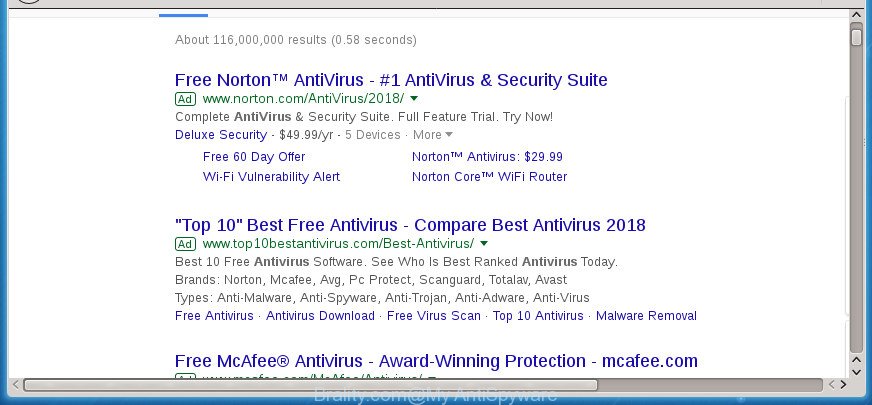
While redirecting, your web browser’s status bar may show the following messages: ‘Waiting for Brality.com’, ‘Transferring data from Brality.com’, ‘Looking up Brality.com’, ‘Read Brality.com’, ‘Connected to Brality.com’.
The Brality.com browser hijacker infection takes over your internet browser’s default search provider and controls what will be shown to you whenever you do a searching. Other than the search results, it also provides a large number of annoying ads on the search page. Some of these ads developed to force you into buying certain questionable products and applications. Moreover, sometimes, those ads could redirect you to misleading or harmful web-pages.
Most often, the Brality.com hijacker affects most common internet browsers like Internet Explorer, Google Chrome, Edge and Firefox. But such hijackers as well can infect other internet browsers by changing its shortcuts (adding ‘http://site.address’ into Target field of internet browser’s shortcut). So every time you launch the web browser, it will show Brality.com web-page. Even if you setup your home page again, the annoying Brality.com site will be the first thing that you see when you open the web-browser.
It’s important, don’t use Brality.com web-page and do not click on ads placed on it, as they can lead you to a more harmful or misleading web-pages. The best option is to use the tutorial posted below to free your PC of hijacker, delete the Brality.com redirect, and thereby restore your previous home page and search provider.
Remove Brality.com redirect
There are several steps to removing Brality.com startpage, because it installs itself so deeply into Microsoft Windows. You need to delete all suspicious and unknown apps, then get rid of malicious extensions from the Firefox, MS Edge, Chrome and Internet Explorer and other web-browsers you have installed. Finally, you need to reset your browser settings to get rid of any changes Brality.com browser hijacker has made, and then scan your machine with Zemana AntiMalware, MalwareBytes Free or AdwCleaner to ensure the browser hijacker is fully removed. It will take a while.
To remove Brality.com, execute the following steps:
- Manual Brality.com removal
- Scan your computer and remove Brality.com with free utilities
- Use AdBlocker to stop Brality.com and stay safe online
- How to Brality.com browser hijacker get installed onto machine
- Finish words
Manual Brality.com removal
The following instructions is a step-by-step guide, which will help you manually get rid of Brality.com redirect from the Microsoft Edge, Internet Explorer, Chrome and Mozilla Firefox.
Delete PUPs through the MS Windows Control Panel
In order to remove Brality.com, first thing you need to do is to remove unknown and questionable applications from your machine using MS Windows control panel. When removing this hijacker, check the list of installed apps and try to find dubious programs and delete them all. Pay special attention to recently installed apps, as it’s most probably that the Brality.com browser hijacker сame along with it.
Windows 10, 8.1, 8
Click the MS Windows logo, and then click Search ![]() . Type ‘Control panel’and press Enter as on the image below.
. Type ‘Control panel’and press Enter as on the image below.

After the ‘Control Panel’ opens, click the ‘Uninstall a program’ link under Programs category as displayed in the following example.

Windows 7, Vista, XP
Open Start menu and select the ‘Control Panel’ at right like below.

Then go to ‘Add/Remove Programs’ or ‘Uninstall a program’ (Microsoft Windows 7 or Vista) as displayed on the screen below.

Carefully browse through the list of installed software and delete all dubious and unknown apps. We suggest to click ‘Installed programs’ and even sorts all installed programs by date. Once you have found anything questionable that may be the hijacker responsible for Brality.com homepage or other potentially unwanted application (PUA), then select this program and click ‘Uninstall’ in the upper part of the window. If the suspicious program blocked from removal, then use Revo Uninstaller Freeware to fully get rid of it from your PC system.
Fix infected internet browsers shortcuts to remove Brality.com
The hijacker that responsible for browser redirect to the annoying Brality.com page, may hijack various Windows shortcuts on your desktop (most often, all web browsers shortcuts), so in this step you need to check and clean them by removing the argument such as http://site.address/.
Right click on the shortcut file of hijacked internet browser as shown on the image below.

Select the “Properties” option and it will open the shortcut file’s properties. Next, click the “Shortcut” tab and then delete the “http://site.address” string from Target field as shown on the screen below.

Then click OK to save changes. Repeat the step for all internet browsers which are rerouted to the Brality.com undesired site.
Delete Brality.com homepage from Google Chrome
Like other modern browsers, the Google Chrome has the ability to reset the settings to their default values and thereby restore the web-browser default search engine, new tab page and start page that have been replaced by the Brality.com browser hijacker.
First start the Google Chrome. Next, press the button in the form of three horizontal dots (![]() ).
).
It will show the Chrome menu. Select More Tools, then click Extensions. Carefully browse through the list of installed extensions. If the list has the addon signed with “Installed by enterprise policy” or “Installed by your administrator”, then complete the following guidance: Remove Google Chrome extensions installed by enterprise policy.
Open the Chrome menu once again. Further, press the option called “Settings”.

The web browser will show the settings screen. Another way to display the Chrome’s settings – type chrome://settings in the web browser adress bar and press Enter
Scroll down to the bottom of the page and click the “Advanced” link. Now scroll down until the “Reset” section is visible, like below and click the “Reset settings to their original defaults” button.

The Chrome will show the confirmation prompt as on the image below.

You need to confirm your action, press the “Reset” button. The internet browser will launch the process of cleaning. When it’s complete, the web-browser’s settings including search engine by default, home page and new tab back to the values that have been when the Chrome was first installed on your computer.
Get rid of Brality.com from Firefox by resetting web-browser settings
The FF reset will keep your personal information such as bookmarks, passwords, web form auto-fill data and remove unwanted search engine and startpage such as Brality.com, modified preferences, extensions and security settings.
Press the Menu button (looks like three horizontal lines), and click the blue Help icon located at the bottom of the drop down menu like below.

A small menu will appear, press the “Troubleshooting Information”. On this page, click “Refresh Firefox” button like below.

Follow the onscreen procedure to revert back your Firefox web browser settings to its original state.
Remove Brality.com search from Internet Explorer
In order to restore all internet browser new tab page, home page and default search engine you need to reset the Internet Explorer to the state, which was when the Windows was installed on your PC system.
First, run the Microsoft Internet Explorer. Next, click the button in the form of gear (![]() ). It will show the Tools drop-down menu, click the “Internet Options” as displayed on the screen below.
). It will show the Tools drop-down menu, click the “Internet Options” as displayed on the screen below.

In the “Internet Options” window click on the Advanced tab, then press the Reset button. The Microsoft Internet Explorer will display the “Reset Internet Explorer settings” window as shown on the screen below. Select the “Delete personal settings” check box, then press “Reset” button.

You will now need to reboot your PC system for the changes to take effect.
Scan your computer and remove Brality.com with free utilities
Run malware removal tools to remove Brality.com automatically. The free applications utilities specially developed for hijacker infection, adware and other potentially unwanted applications removal. These utilities may remove most of hijacker infection from Edge, FF, Internet Explorer and Google Chrome. Moreover, it can remove all components of Brality.com from Windows registry and system drives.
Use Zemana Free to delete Brality.com
Zemana is a utility that can remove adware, PUPs, browser hijackers and other malicious software from your machine easily and for free. Zemana Anti-Malware (ZAM) is compatible with most antivirus software. It works under Windows (10 – XP, 32 and 64 bit) and uses minimum of computer resources.

- Download Zemana Free on your Microsoft Windows Desktop from the link below.
Zemana AntiMalware
164814 downloads
Author: Zemana Ltd
Category: Security tools
Update: July 16, 2019
- After downloading is done, close all software and windows on your personal computer. Open a directory in which you saved it. Double-click on the icon that’s named Zemana.AntiMalware.Setup.
- Further, press Next button and follow the prompts.
- Once installation is finished, click the “Scan” button to perform a system scan for the hijacker which cause a redirect to Brality.com web-page. A system scan may take anywhere from 5 to 30 minutes, depending on your machine. During the scan Zemana will search for threats present on your computer.
- When Zemana Anti-Malware completes the scan, the results are displayed in the scan report. Review the results once the utility has finished the system scan. If you think an entry should not be quarantined, then uncheck it. Otherwise, simply click “Next”. When the procedure is finished, you may be prompted to reboot your computer.
Automatically get rid of Brality.com home page with Malwarebytes
Manual Brality.com home page removal requires some computer skills. Some files and registry entries that created by the hijacker can be not completely removed. We recommend that run the Malwarebytes Free that are completely clean your machine of browser hijacker. Moreover, the free application will help you to delete malicious software, potentially unwanted applications, adware and toolbars that your PC can be infected too.

- Download MalwareBytes Free from the link below. Save it on your Windows desktop or in any other place.
Malwarebytes Anti-malware
327071 downloads
Author: Malwarebytes
Category: Security tools
Update: April 15, 2020
- At the download page, click on the Download button. Your browser will open the “Save as” prompt. Please save it onto your Windows desktop.
- When downloading is finished, please close all programs and open windows on your system. Double-click on the icon that’s named mb3-setup.
- This will start the “Setup wizard” of MalwareBytes Anti-Malware onto your system. Follow the prompts and do not make any changes to default settings.
- When the Setup wizard has finished installing, the MalwareBytes will run and display the main window.
- Further, press the “Scan Now” button . MalwareBytes utility will start scanning the whole PC to find out hijacker infection related to Brality.com search. This procedure can take some time, so please be patient. While the MalwareBytes AntiMalware utility is checking, you can see how many objects it has identified as being affected by malicious software.
- After the system scan is complete, you’ll be displayed the list of all detected items on your computer.
- You may move threats to Quarantine (all selected by default) by simply click the “Quarantine Selected” button. After that process is finished, you may be prompted to reboot the machine.
- Close the Anti-Malware and continue with the next step.
Video instruction, which reveals in detail the steps above.
Get rid of Brality.com browser hijacker and malicious extensions with AdwCleaner
AdwCleaner is a portable little program which requires no hard installation. The application itself is small in size (only a few Mb). AdwCleaner does not need any drivers and special dlls. It’s probably easier to use than any alternative malware removal tools you’ve ever tried. AdwCleaner works on 64 and 32-bit versions of Windows 10, 8, 7 and XP. It proves that little removal tool can be just as effective as the widely known antivirus programs.
Download AdwCleaner on your Microsoft Windows Desktop from the following link.
225545 downloads
Version: 8.4.1
Author: Xplode, MalwareBytes
Category: Security tools
Update: October 5, 2024
Download and run AdwCleaner on your system. Once started, click “Scan” button . AdwCleaner program will scan through the whole system for the browser hijacker that reroutes your web-browser to undesired Brality.com site. A scan may take anywhere from 10 to 30 minutes, depending on the number of files on your computer and the speed of your computer. During the scan AdwCleaner will detect threats exist on your personal computer..

Once AdwCleaner completes the scan, the results are displayed in the scan report. Once you have selected what you want to remove from your PC, press Clean button.

All-in-all, AdwCleaner is a fantastic free tool to free your PC from any undesired apps. The AdwCleaner is portable program that meaning, you don’t need to install it to run it. AdwCleaner is compatible with all versions of MS Windows OS from MS Windows XP to Windows 10. Both 64-bit and 32-bit systems are supported.
Use AdBlocker to stop Brality.com and stay safe online
It’s also critical to protect your browsers from malicious sites and advertisements by using an adblocker application such as AdGuard. Security experts says that it will greatly reduce the risk of malicious software, and potentially save lots of money. Additionally, the AdGuard may also protect your privacy by blocking almost all trackers.
- Download AdGuard program from the link below. Save it on your Desktop.
Adguard download
26843 downloads
Version: 6.4
Author: © Adguard
Category: Security tools
Update: November 15, 2018
- When downloading is finished, launch the downloaded file. You will see the “Setup Wizard” program window. Follow the prompts.
- When the installation is finished, press “Skip” to close the install program and use the default settings, or press “Get Started” to see an quick tutorial which will help you get to know AdGuard better.
- In most cases, the default settings are enough and you don’t need to change anything. Each time, when you start your system, AdGuard will launch automatically and block popups, Brality.com redirect, as well as other malicious or misleading web-sites. For an overview of all the features of the application, or to change its settings you can simply double-click on the icon called AdGuard, which is located on your desktop.
How to Brality.com browser hijacker get installed onto machine
The browser hijacker infection is bundled with certain freeware. So always read carefully the installation screens, disclaimers, ‘Terms of Use’ and ‘Software license’ appearing during the install procedure. Additionally pay attention for optional software that are being installed along with the main program. Ensure that you unchecked all of them! Also, use an ad blocker application that will allow to stop malicious, misleading, illegitimate or untrustworthy web-sites.
Finish words
Now your system should be clean of the hijacker infection that reroutes your internet browser to annoying Brality.com web site. Uninstall AdwCleaner. We suggest that you keep AdGuard (to help you stop unwanted popups and unwanted harmful pages) and Zemana Anti Malware (ZAM) (to periodically scan your PC system for new hijackers and other malicious software). Probably you are running an older version of Java or Adobe Flash Player. This can be a security risk, so download and install the latest version right now.
If you are still having problems while trying to delete Brality.com from the Chrome, FF, Internet Explorer and Microsoft Edge, then ask for help in our Spyware/Malware removal forum.


















