The Gigabitupnews.com is a web page that loaded into your web-browser with the help of ‘ad-supported’ software (also known as adware). The adware may change the settings of internet browsers like Microsoft Internet Explorer, Google Chrome, Mozilla Firefox and Edge or install a malicious browser add-on which designed to generate a large amount of annoying popups. It will lead to the fact that when you run the browser or browse the Net, it will always be forced to display Gigabitupnews.com advertisements, even when your internet browser is configured to stop popup ads or your computer has a program that blocks pop up advertisements. On current date, the adware continues to increase the number of computers that have been infected.
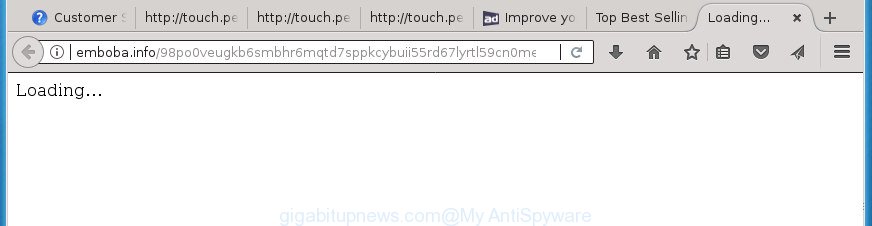
The adware which made to reroute your web-browser to various ad web pages such as Gigabitupnews.com, is not a virus, but the virus behaves similarly. As a rootkit hides in the system, changes internet browser settings and blocks them from changing. Also the adware can install additional browser addons and modules that will inject advertising links within the Internet Explorer, Microsoft Edge, FF and Chrome’s screen. Moreover, the adware may install browser hijacker that once started, will modify the internet browser’s homepage and search engine. Even worse, the ‘ad supported’ software be able to collect lots of personal information such as what web-pages you are opening, what you are looking for the Web and so on. This confidential information, subsequently, may be used for marketing purposes.
Most often, the adware infects the most common web browsers such as the Edge, Microsoft Internet Explorer, Chrome and Firefox. But such the harmful software as well may affect another web-browsers by modifying its shortcuts (adding an argument such as ‘http://site.address’ into Target field of a web-browser’s shortcut). So every time you open the web browser, it will redirect to the intrusive Gigabitupnews.com site. Even if you setup a new home page, an annoying web site will be the first thing you see when you start the MS Edge, Google Chrome, Microsoft Internet Explorer and Mozilla Firefox.
It’s important, do not use Gigabitupnews.com web-page and do not click on ads placed on it, as they can lead you to a more malicious or misleading web-sites. The best option is to use the few simple steps posted below to clean your system of ad-supported software and thus remove Gigabitupnews.com pop-ups.
How to remove Gigabitupnews.com pop ups
The following guidance will help you to remove Gigabitupnews.com pop-ups from the Chrome, FF, Edge and IE. Moreover, the guide below will allow you to remove malware, browser hijacker infections, PUPs and toolbars that your computer may be infected. Please do the tutorial step by step. If you need help or have any questions, then ask for our assistance or type a comment below. Some of the steps below will require you to exit this web page. So, please read the guidance carefully, after that bookmark or print it for later reference.
To remove Gigabitupnews.com, execute the following steps:
- How to manually remove Gigabitupnews.com
- Uninstalling the Gigabitupnews.com, check the list of installed apps first
- Remove Gigabitupnews.com redirect from Chrome
- Delete Gigabitupnews.com redirect from Internet Explorer
- Remove Gigabitupnews.com redirect from FF
- Get rid of unwanted Scheduled Tasks
- Disinfect the internet browser’s shortcuts to delete Gigabitupnews.com redirect
- How to automatically remove Gigabitupnews.com pop-up ads
- How to stop Gigabitupnews.com advertisements
- Where the Gigabitupnews.com ads comes from
- To sum up
How to manually remove Gigabitupnews.com
The following instructions is a step-by-step guide, which will help you manually get rid of Gigabitupnews.com pop up advertisements from the MS Edge, Chrome, Internet Explorer and Firefox.
Uninstalling the Gigabitupnews.com, check the list of installed apps first
First, you should try to identify and delete the application that causes the appearance of unwanted advertisements or web browser redirect, using the ‘Uninstall a program’ which is located in the ‘Control panel’.
Press Windows button ![]() , then press Search
, then press Search ![]() . Type “Control panel”and press Enter. If you using Windows XP or Windows 7, then press “Start” and select “Control Panel”. It will show the Windows Control Panel as displayed on the image below.
. Type “Control panel”and press Enter. If you using Windows XP or Windows 7, then press “Start” and select “Control Panel”. It will show the Windows Control Panel as displayed on the image below.

Further, press “Uninstall a program” ![]()
It will show a list of all apps installed on your PC. Scroll through the all list, and delete any suspicious and unknown apps.
Remove Gigabitupnews.com redirect from Chrome
Reset Chrome settings is a simple way to delete the hijacker infections, harmful and ‘ad-supported’ extensions, as well as to restore the web-browser’s newtab page, search engine and home page that have been changed by adware which causes undesired Gigabitupnews.com popups.

- First, start the Chrome and click the Menu icon (icon in the form of three dots).
- It will open the Google Chrome main menu. Choose More Tools, then press Extensions.
- You’ll see the list of installed add-ons. If the list has the extension labeled with “Installed by enterprise policy” or “Installed by your administrator”, then complete the following guidance: Remove Chrome extensions installed by enterprise policy.
- Now open the Chrome menu once again, click the “Settings” menu.
- Next, press “Advanced” link, which located at the bottom of the Settings page.
- On the bottom of the “Advanced settings” page, click the “Reset settings to their original defaults” button.
- The Google Chrome will show the reset settings dialog box as shown on the screen above.
- Confirm the web browser’s reset by clicking on the “Reset” button.
- To learn more, read the blog post How to reset Google Chrome settings to default.
Delete Gigabitupnews.com redirect from Internet Explorer
The Microsoft Internet Explorer reset is great if your web-browser is hijacked or you have unwanted addo-ons or toolbars on your web browser, that installed by an malicious software.
First, open the Internet Explorer. Next, click the button in the form of gear (![]() ). It will open the Tools drop-down menu, click the “Internet Options” as shown on the image below.
). It will open the Tools drop-down menu, click the “Internet Options” as shown on the image below.

In the “Internet Options” window click on the Advanced tab, then click the Reset button. The IE will open the “Reset Internet Explorer settings” window as shown in the following example. Select the “Delete personal settings” check box, then click “Reset” button.

You will now need to restart your machine for the changes to take effect.
Remove Gigabitupnews.com redirect from FF
The Firefox reset will keep your personal information such as bookmarks, passwords, web form auto-fill data, restore preferences and security settings, remove redirects to unwanted Gigabitupnews.com web page and ad-supported software.
Start the FF and click the menu button (it looks like three stacked lines) at the top right of the web browser screen. Next, click the question-mark icon at the bottom of the drop-down menu. It will show the slide-out menu.

Select the “Troubleshooting information”. If you are unable to access the Help menu, then type “about:support” in your address bar and press Enter. It bring up the “Troubleshooting Information” page as shown in the figure below.

Click the “Refresh Firefox” button at the top right of the Troubleshooting Information page. Select “Refresh Firefox” in the confirmation dialog box. The FF will begin a procedure to fix your problems that caused by the ad-supported software related to Gigabitupnews.com popup ads. Once, it’s finished, click the “Finish” button.
Get rid of unwanted Scheduled Tasks
If the annoying Gigabitupnews.com web site opens automatically on Windows startup or at equal time intervals, then you need to check the Task Scheduler Library and remove all the tasks that have been created by ‘ad-supported’ program.
Press Windows and R keys on the keyboard at the same time. This shows a prompt that titled with Run. In the text field, type “taskschd.msc” (without the quotes) and press OK. Task Scheduler window opens. In the left-hand side, click “Task Scheduler Library”, as on the image below.

Task scheduler
In the middle part you will see a list of installed tasks. Please choose the first task, its properties will be show just below automatically. Next, press the Actions tab. Pay attention to that it launches on your system. Found something like “explorer.exe http://site.address” or “chrome.exe http://site.address”, then get rid of this malicious task. If you are not sure that executes the task, check it through a search engine. If it is a component of the unwanted applications, then this task also should be removed.
Having defined the task that you want to delete, then press on it with the right mouse button and choose Delete as on the image below.

Delete a task
Repeat this step, if you have found a few tasks which have been created by malicious program. Once is finished, close the Task Scheduler window.
Disinfect the internet browser’s shortcuts to delete Gigabitupnews.com redirect
After the adware is started, it can also alter the web browser’s shortcut files, adding an argument similar to “http://site.address” into the Target field. Due to this, every time you open the internet browser, it’ll show an unwanted web-page.
Right click on the shortcut file of hijacked browser as displayed in the following example.

Select the “Properties” option and it will show the shortcut’s properties. Next, click the “Shortcut” tab and then delete the “http://site.address” string from Target field as displayed below.

Then click OK to save changes. Repeat the step for all browsers that are redirected to the Gigabitupnews.com annoying web-page.
How to automatically remove Gigabitupnews.com pop-up ads
The ad supported software can hide its components which are difficult for you to find out and remove completely. This can lead to the fact that after some time, the ‘ad supported’ software that designed to reroute your browser to various ad sites like Gigabitupnews.com again infect your personal computer. Moreover, We want to note that it is not always safe to remove adware manually, if you don’t have much experience in setting up and configuring the Microsoft Windows operating system. The best method to scan for and remove ad-supported software is to use free malicious software removal software.
How to automatically remove Gigabitupnews.com redirect with Zemana Anti-malware
You can remove Gigabitupnews.com popup advertisements automatically with a help of Zemana Anti-malware. We advise this malicious software removal utility because it can easily remove hijackers, potentially unwanted programs, adware that redirects your browser to Gigabitupnews.com web page with all their components such as folders, files and registry entries.
Visit the following page to download Zemana. Save it on your Windows desktop.
164814 downloads
Author: Zemana Ltd
Category: Security tools
Update: July 16, 2019
Once the download is finished, close all software and windows on your PC system. Double-click the install file called Zemana.AntiMalware.Setup. If the “User Account Control” prompt pops up as shown in the figure below, click the “Yes” button.

It will open the “Setup wizard” that will help you install Zemana AntiMalware (ZAM) on your system. Follow the prompts and don’t make any changes to default settings.

Once install is finished successfully, Zemana Anti-Malware will automatically start and you can see its main screen like below.

Now press the “Scan” button to perform a system scan for the adware which redirects your browser to intrusive Gigabitupnews.com site. A system scan can take anywhere from 5 to 30 minutes, depending on your PC. When a malware, ad-supported software or PUPs are found, the count of the security threats will change accordingly.

Once the system scan is finished, you will be displayed the list of all found threats on your computer. When you are ready, click “Next” button. The Zemana Free will remove adware that responsible for internet browser redirect to the undesired Gigabitupnews.com web-page. Once that process is finished, you may be prompted to reboot the system.
Run Malwarebytes to delete Gigabitupnews.com popup ads
Manual Gigabitupnews.com popup ads removal requires some computer skills. Some files and registry entries that created by the ad-supported software may be not completely removed. We advise that use the Malwarebytes Free that are completely free your computer of adware. Moreover, the free program will help you to get rid of malware, potentially unwanted applications, hijacker infections and toolbars that your computer can be infected too.

Download MalwareBytes Free from the link below. Save it to your Desktop so that you can access the file easily.
327071 downloads
Author: Malwarebytes
Category: Security tools
Update: April 15, 2020
Once the download is complete, run it and follow the prompts. Once installed, the MalwareBytes Free will try to update itself and when this task is finished, click the “Scan Now” button to perform a system scan for the adware that causes multiple undesired pop up ads. A scan can take anywhere from 10 to 30 minutes, depending on the count of files on your system and the speed of your PC system. During the scan MalwareBytes AntiMalware (MBAM) will find threats present on your system. Review the report and then click “Quarantine Selected” button.
The MalwareBytes Free is a free application that you can use to get rid of all detected folders, files, services, registry entries and so on. To learn more about this malicious software removal tool, we advise you to read and follow the step-by-step instructions or the video guide below.
Remove Gigabitupnews.com popup ads from web-browsers with AdwCleaner
AdwCleaner cleans your computer from hijackers, PUPs, unwanted toolbars, web-browser extensions and other unwanted software like adware which cause unwanted Gigabitupnews.com pop-ups to appear. The free removal utility will help you enjoy your personal computer to its fullest. AdwCleaner uses the (c) Malwarebytes technology to scan for if there are unwanted programs in your system. You can review the scan results, and choose the items you want to remove.
Click the link below to download AdwCleaner. Save it to your Desktop so that you can access the file easily.
225545 downloads
Version: 8.4.1
Author: Xplode, MalwareBytes
Category: Security tools
Update: October 5, 2024
After downloading is finished, open the file location and double-click the AdwCleaner icon. It will start the AdwCleaner utility. If the User Account Control prompt will ask you want to open the program, click Yes button to continue.

Next, click “Scan” to begin checking your system for the ‘ad supported’ software responsible for redirections to Gigabitupnews.com. A scan can take anywhere from 10 to 30 minutes, depending on the number of files on your machine and the speed of your computer. While the AdwCleaner program is checking, you can see count of objects it has identified as threat.

When the scan get completed, AdwCleaner will display a list of all items detected by the scan like below.

Next, you need to click “Clean” button. It will display a dialog box. Click “OK” button. The AdwCleaner will get rid of ad supported software that cause intrusive Gigabitupnews.com pop-up ads to appear. Once that process is done, the utility may ask you to reboot your PC system. After reboot, the AdwCleaner will display the log file.
All the above steps are shown in detail in the following video instructions.
How to stop Gigabitupnews.com advertisements
The AdGuard is a very good ad blocker program for the Microsoft Internet Explorer, Mozilla Firefox, Google Chrome and Edge, with active user support. It does a great job by removing certain types of unwanted advertisements, popunders, popups, unwanted newtab pages, and even full page advertisements and web-page overlay layers. Of course, the AdGuard can stop the Gigabitupnews.com advertisements automatically or by using a custom filter rule.
- Download AdGuard application from the following link. Save it on your Microsoft Windows desktop or in any other place.
Adguard download
26843 downloads
Version: 6.4
Author: © Adguard
Category: Security tools
Update: November 15, 2018
- After the downloading process is finished, start the downloaded file. You will see the “Setup Wizard” program window. Follow the prompts.
- Once the setup is finished, click “Skip” to close the install program and use the default settings, or press “Get Started” to see an quick tutorial that will allow you get to know AdGuard better.
- In most cases, the default settings are enough and you don’t need to change anything. Each time, when you launch your system, AdGuard will start automatically and stop pop-ups, Gigabitupnews.com redirect, as well as other malicious or misleading pages. For an overview of all the features of the program, or to change its settings you can simply double-click on the icon named AdGuard, that is located on your desktop.
Where the Gigabitupnews.com ads comes from
The adware that causes multiple intrusive pop up ads, can be categorized as PUP (potentially unwanted program) which mostly comes on the computer with other free applications. In most cases, this undesired application comes without the user’s knowledge. Therefore, many users aren’t even aware that their computer has been affected with malicious software. Please follow the easy rules in order to protect your PC from any unwanted apps: don’t install any suspicious programs, read the user agreement and choose only the Custom, Manual or Advanced setup type, do not rush to press the Next button. Also, always try to find a review of the application on the Internet. Be careful and attentive! If Gigabitupnews.com ads has already come into your PC, then you need to scan your computer for adware and other malicious software. Use our detailed step-by-step instructions that are listed above.
To sum up
Once you have complete the step-by-step instructions outlined above, your machine should be clean from this adware and other malicious software. The Google Chrome, FF, Internet Explorer and MS Edge will no longer display unwanted Gigabitupnews.com web-site when you browse the Net. Unfortunately, if the instructions does not help you, then you have caught a new ad supported software, and then the best way – ask for help.
Please start a new thread by using the “New Topic” button in the Spyware Removal forum. When posting your HJT log, try to give us some details about your problems, so we can try to help you more accurately. Wait for one of our trained “Security Team” or Site Administrator to provide you with knowledgeable assistance tailored to your problem with the unwanted Gigabitupnews.com popups.


















